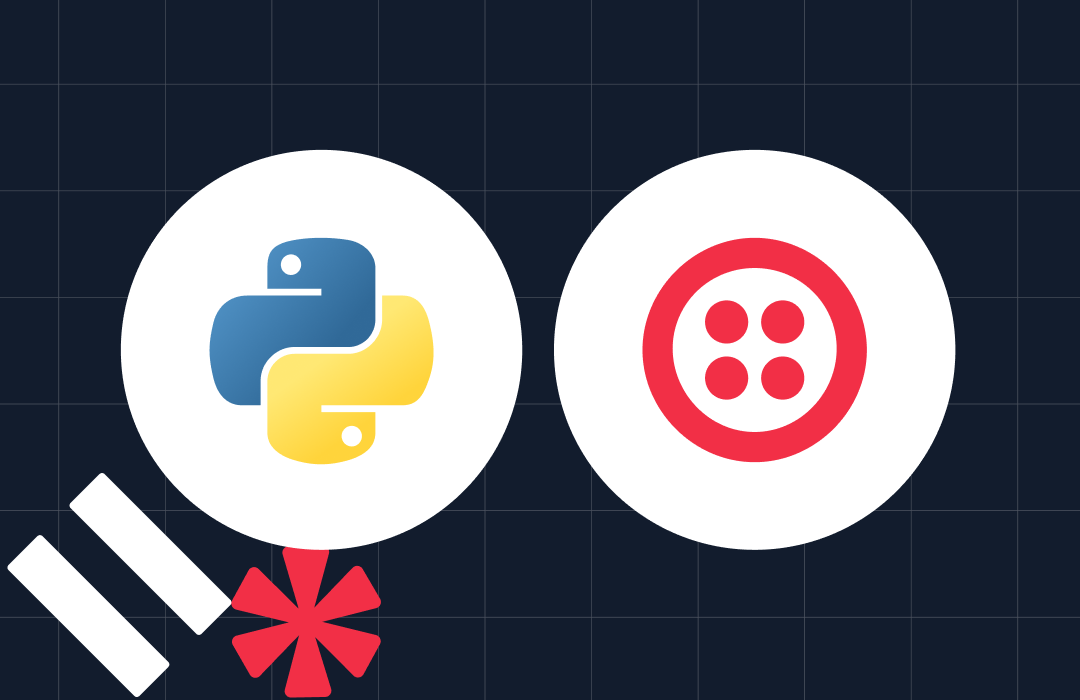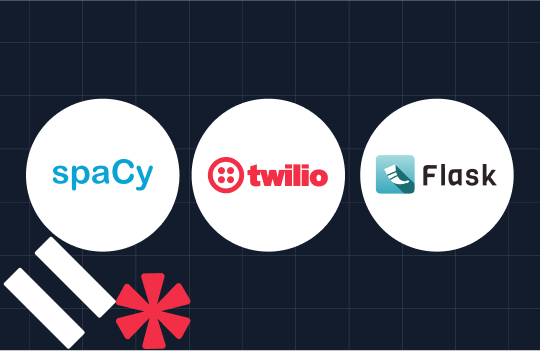Sending Files From Feature Phones Using Twilio and Kloudless
Time to read: 3 minutes
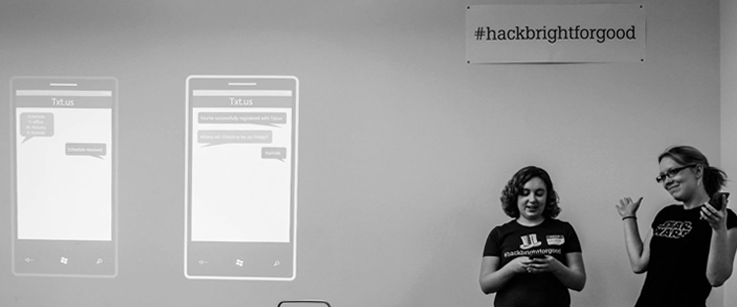
The feature phone is getting smarter and smarter every day. Using feature phones, you can send cat pictures using space age technology from the moon landing, find out exactly where your bus is, or unlock your apartment — all via text. The folks at Kloudless came up with another interesting hack for you to try out using Twilio SMS
Coming off the heels of a civic minded hackathon, the Kloudless team wanted to find a way to share media and files from a feature phone easily. They put together a tutorial showing you how to send files from feature phones via text using Twilio.
Check out their post, originally published on the Kloudless blog here

Hey hey! Following an intense month of events, I got inspired by all the cool hacks at Hack(bright) for Good, companies at TechCrunch Disrupt and developers at Kloud Kantina.
I thought txt.us, a WhatsApp for feature phones (find their project source code here), was especially cool, so I wanted to see if I could take the idea one step further: the ability to send files via SMS using a link.
Try out the hack here.
The Code
- ls – returns indexed list of visible folders
- cd (<index>|..) – change to listed directory or to parent respectively
- get <index> – Get an SMS with a link to download the file
- send <index> <phone number> – send an SMS with link to file to number (e.g. +15555555555)
- reset- starts your session back from the beginning
It is built using the Flask application that you created by the end of the Twilio SMS and MMS Python Quickstart. I had to add a bit of extra code to make it useable as a public web application, but the main cloud storage code interaction code is in the handler.pyfile. There I made the following translations from what I wanted into the Kloudless Python SDK code:
- ls for accounts: kloudless.Account.all()
- this will list all accounts that your application has access to.
- In the final product, I end up storing account ID’s with phone numbers so that not every phone number sees every account.
- To look up an individual account, you can simply do kloudless.Account.retrieve(account_id) where account_id is the id number of the account you want.
- ls for a directory, if you have the right account object in account and the folder id in folder_id: account.folders(id=folder_id).contents()
- To list the contents of the root folder for a particular account (with the account object stored in account): account.folders().contents() this works because the id defaults to the root directory of the cloud storage account.
- get if you have the file object stored in file_obj and the account in account: account.links.create(file_id=file.id)
- This returns a link object containing a url that the user can visit to preview (if the source supports it) or download the file.
- I decided to just return a link, since I wasn’t sure whether all file types could be sent via MMS and most phones have some kind of web browser (though it might be fairly bare bones)
- send is basically like get except that you are sending it to someone else so you have to make an extra Twilio API call
Once the basic commands were mapped out, it was relatively simple to wrap the functionality in an object that we can easily re-use.
The Twilio functionality I used was also very straight forward. For handling web hook responses, I simply create a TWiML response like so:
This can be returned to the Twilio webhook to send a response to an incoming text message. The command handler I made just outputs the message that we want to send back.
The only other functionality that I used was sending messages, which is also really straight forward:
And that is it, those are the basic pieces I used to make this app, the core parts of this application is only about 150 lines of code, the rest is just fluff to make the application more web ready (like having an actual website to log in and manage connected accounts).
Using Twilio + Kloudless
To use Twilio+Kloudless, first click the link and enter your phone number.
Check your phone for the confirmation code and enter it into the form field. Once your account is confirmed, you can connect your different cloud storage accounts via the web interface.
From your phone, text “ls” to the stated number, which then prompts you through interacting with your connected accounts. I won’t spoil all of the fun, so I’ll let you check out the project yourself.
Conclusion
Throughout this project, I didn’t have to write a single line of cloud storage service specific code, and with just those simple commands detailed above, this app works with accounts from any of the nine services supported by Kloudless.
With Twilio and Kloudless, you can use a feature phone to send files (no need for a smartphone!). Check out the code on GitHub — feel free to fork it and build your own functionality on top. If you want to get started on your own project, sign up for Twilio or Kloudless here. To bounce ideas around, leave a comment below or drop us a line at hello@kloudless.com.
Related Posts
Related Resources
Twilio Docs
From APIs to SDKs to sample apps
API reference documentation, SDKs, helper libraries, quickstarts, and tutorials for your language and platform.
Resource Center
The latest ebooks, industry reports, and webinars
Learn from customer engagement experts to improve your own communication.
Ahoy
Twilio's developer community hub
Best practices, code samples, and inspiration to build communications and digital engagement experiences.