Email to SMS Gateway With Twilio and AWS Lambda
Time to read: 4 minutes
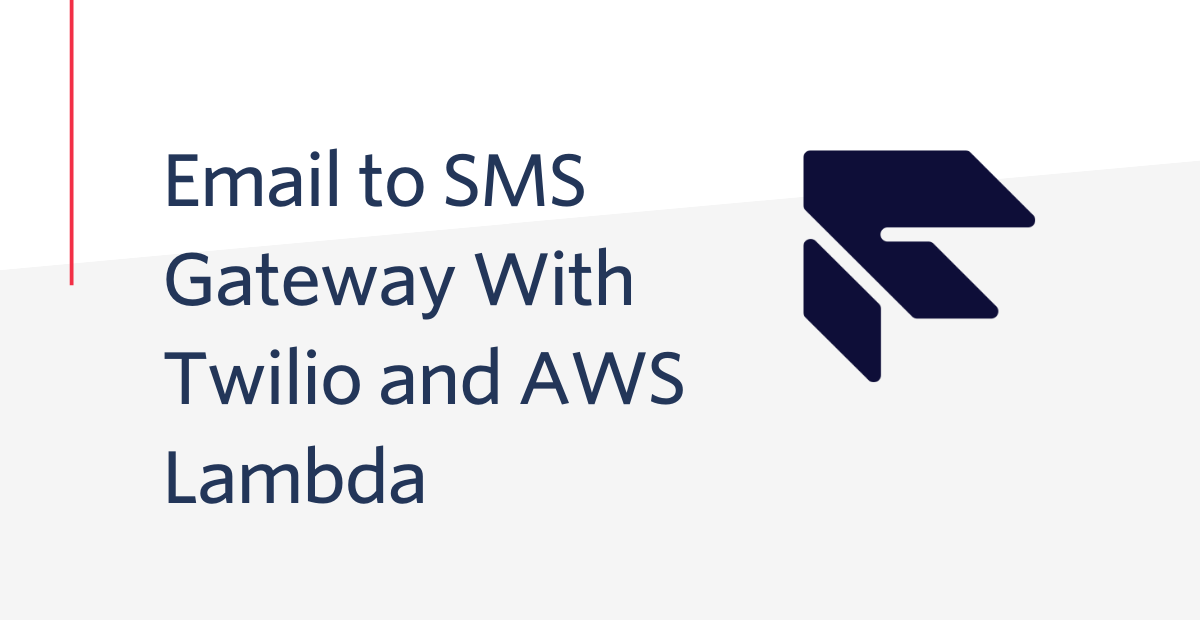
Even though creating an application to handle email to SMS gateway is very straightforward, most people don’t want to maintain a server to host it. In this post, we’ll show you how to create your own email to SMS gateway using a combination of Twilio SendGrid and AWS Lambda.
How does an email to SMS gateway work?
An email to SMS gateway is one of the easiest ways to ensure a message, marketing campaign, or other communication reaches a large audience. These enable a computer to send and receive SMS text messages to and from an SMS-compatible device over the global telecommunications network.
How to create your own SMS gateway
Creating your own SMS gateway is a relatively simple process, with an easy set of instructions to follow detailed below.
Twilio SendGrid accepts the inbound email and triggers a HTTP POST to our AWS API Gateway. AWS Lambda processes the payload of the POST request and generates an outbound SMS using the Twilio Helper Library. You’ll need:
Step 1: Gather your Twilio account information
If you haven’t already set up a Twilio account and purchased a phone number, do that first. Find the details about a free trial here.
You’ll also need the following information in this next step:
- Account SID: Located on the Console home screen
- Auth Token: Located on the Console home screen
- Twilio Phone Number: Located on the Buy a Number page on the Console home screen
Step 2: Download the sample code
Since AWS Lambda doesn’t allow you to install npm packages through its online interface, we’ll package up the code and npm packages offline.
In this section, we’ll download the code and npm packages. Then, we’ll add them to a zip file for uploading to AWS later. Here are the steps:
- Download or clone this repo to your desktop.
- Add the
cdinto the directory and runnpm install. - Zip the entire directory.
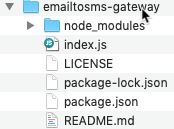
You’ll upload this to AWS Lambda in the next step.
If you're curious, the core logic lives in the index.js file. Here’s an excerpt of the code you can find in the above repo:
This code performs the following steps:
- Parses out the
from,to,body, andsubjectfrom the payload sent by Twilio SendGrid. - Checks the
fromaddress domain against a list of allowed sending domains. - Extracts the phone number from the
toaddress. - Creates a SMS message with help from the Twilio Helper Library.
Now you have a function prepared to forward email to SMS. Next, we’ll upload the code, set the environment variables, and set up the API Gateway.
Step 3: Set up the Lambda Function and API Gateway
With the code needed to forward emails to SMS, we can zip everything up, upload it to AWS, and use the API Gateway to provide a route.
Add a new Lambda Function
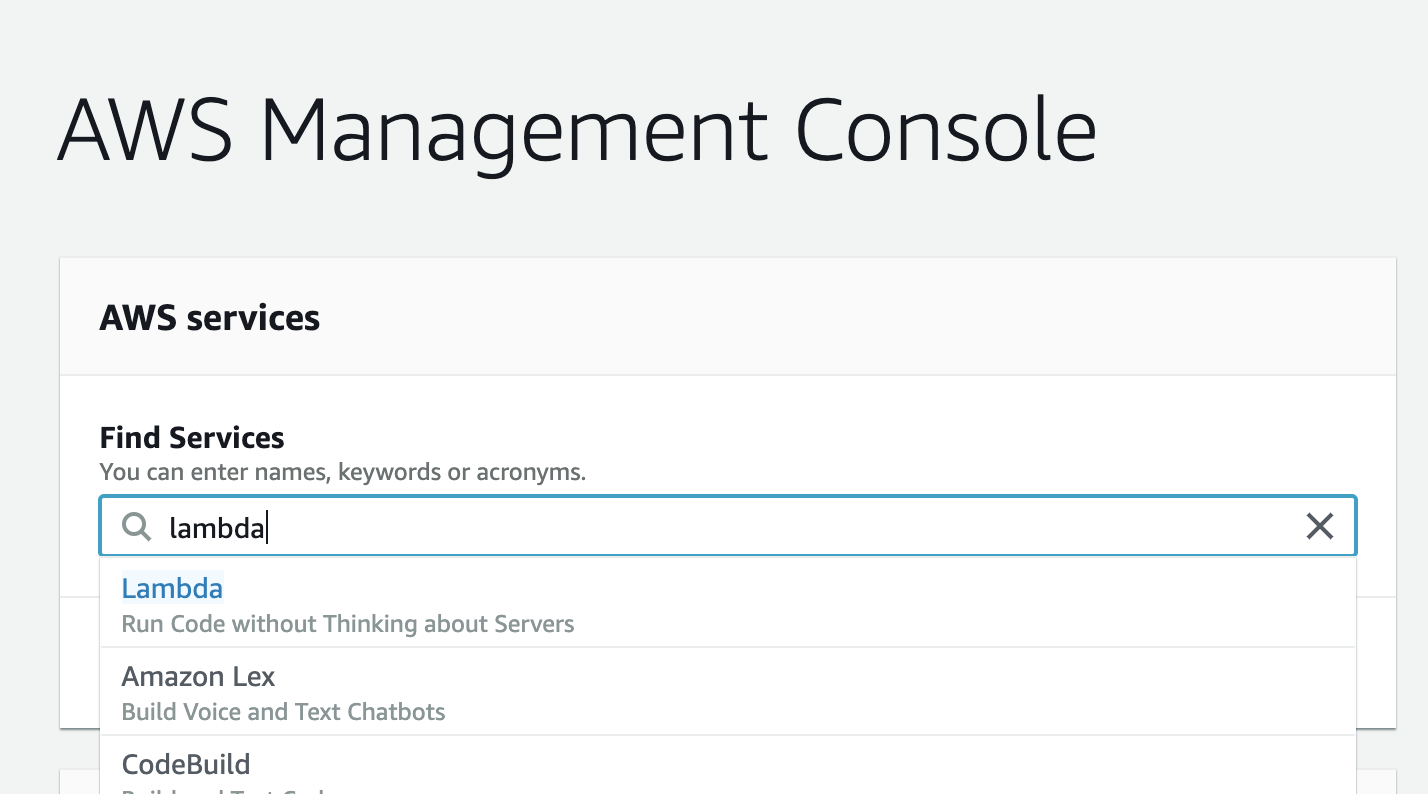
- Navigate to Lambda by searching “Lambda” under “Find Services” in the AWS Console.
- Click “Create Function.”
- Select “Author From Scratch,” provide a name for the function, and select “Runtime Node.js 12.x.”
- Click “Create Function” again.
Upload a zip file
Now you’ve created a function and can add the code we’ve prepared. At this point, you’ll need to upload the zip file with our assets.
Select “Upload a .zip file” in the Function code section.
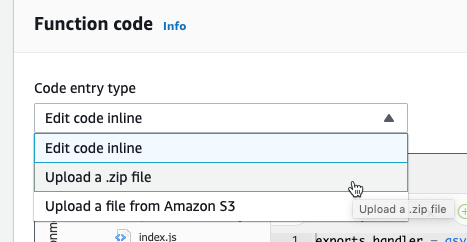
Then pick the zip file we created earlier.
Add environment variables
In our code, we left some sections populated with variables. Enter those environment variables in a secure screen in Lambda.
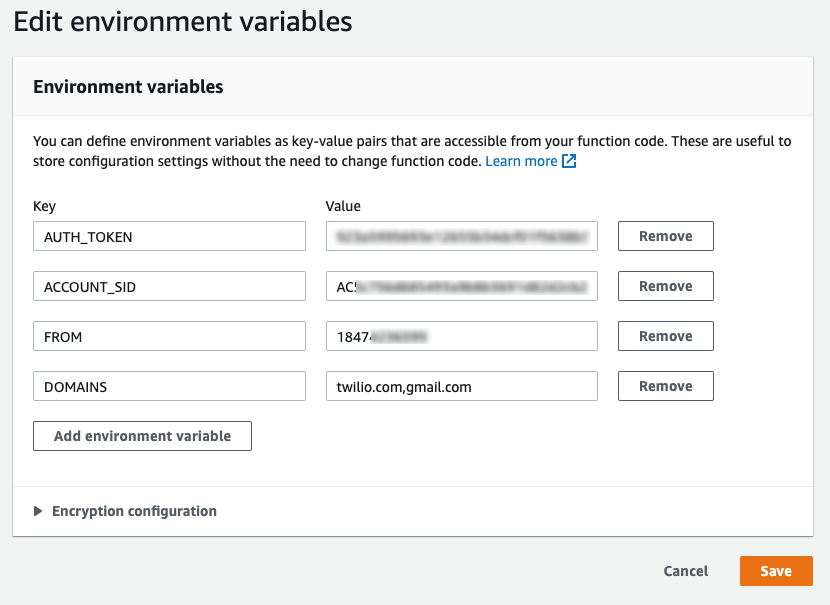
In the Environment variable section, create 4 variables:
- Auth_Token: Gather from Step 1
- Account_SID: Gather from Step 1
- From: Gather phone number from Step 1
- Domains: Gather a comma-separated list of domains allowed to send email to this gateway
Add a trigger and set up API Gateway
Everything you need to set up with the code is complete. At this point, we only need a way to trigger the function—that’s where API Gateway comes into play.
From the Lambda Function Designer, click “Add trigger.”
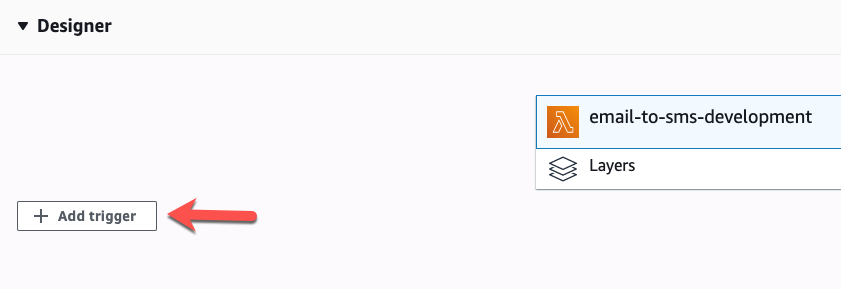
Select “API Gateway.” Check “REST API” and add multipart/form-data to the binary media types.
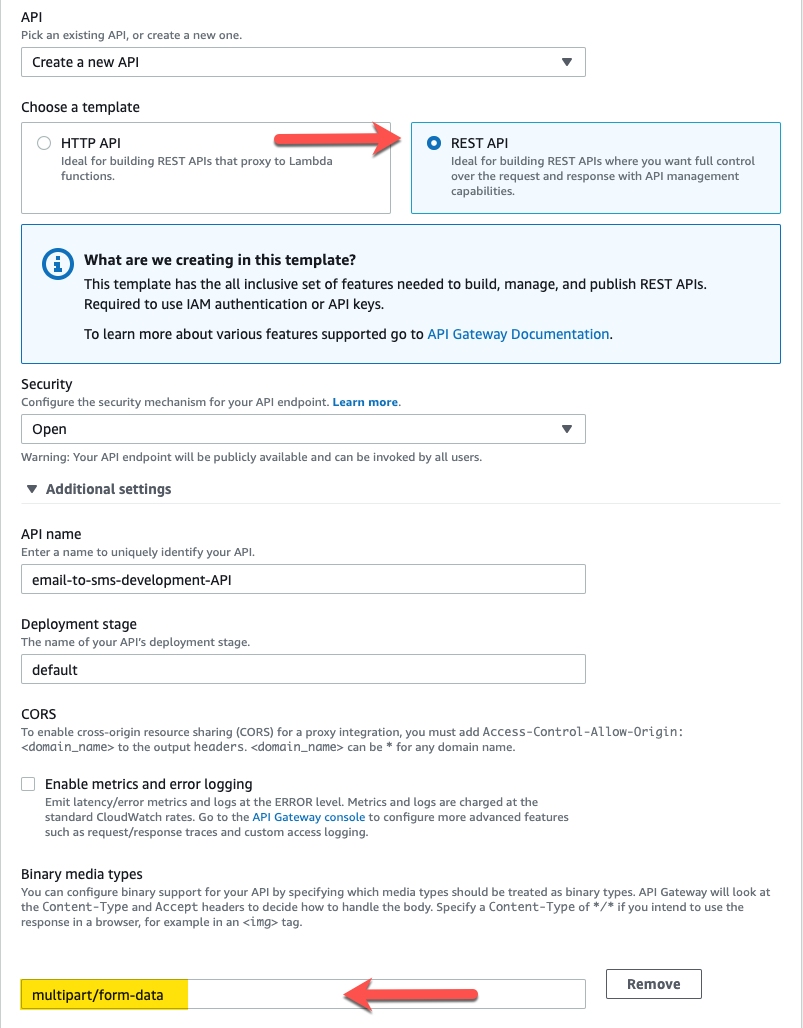
Click “Add” after you fill out the form. Finally, copy the URL of the API endpoint.

Now you have a new route that will trigger the Lambda Function you uploaded. Next, we’ll configure Twilio SendGrid to hit that route on an incoming email.
Step 4: Twilio SendGrid setup
With our forwarding function and route in place, we only need to trigger the setup when we receive an email. We’re going to use Twilio SendGrid’s Inbound Parse feature.
This article assumes you have already set up a Twilio SendGrid account and configured the domain name system, or DNS, for your domain. If you haven’t done so, follow the instructions outlined here.
From the Twilio SendGrid Console, navigate to settings -> Inbound Parse.
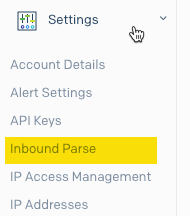
Click “Add Host & URL.”
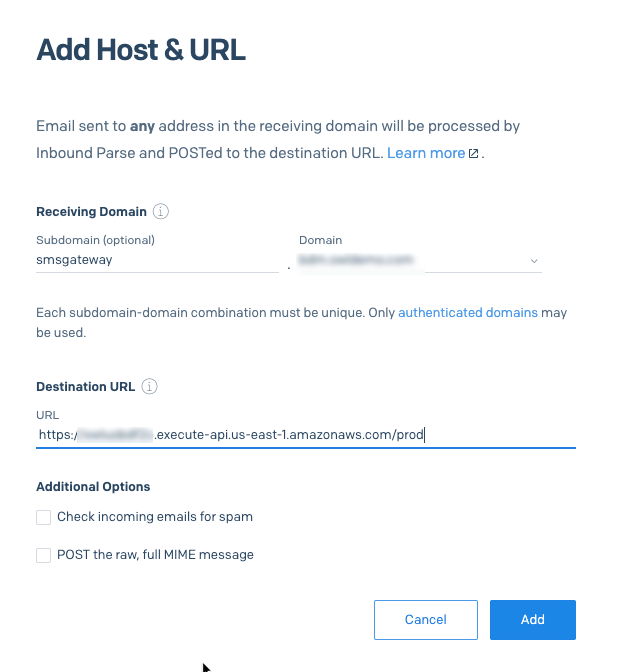
Any email sent to this host will trigger a HTTP POST to the destination URL provided—for example, to 18885554444@smsgateway.example.com.
Test time!
Now try and send a test email—it should show up on your mobile device.
Email:
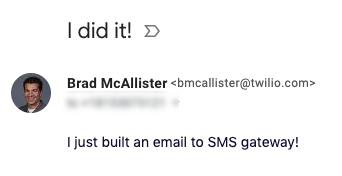
Resulting SMS:

Why didn’t I use Twilio Functions?
Twilio Functions would be a natural solution for this. Unfortunately, Twilio Functions, along with many other cloud function solutions, doesn’t support binary content types such as multipart/form-data. AWS, however, made some recent changes to its API Gateway that enable binary content types.
Want to add more email to SMS features?
Congratulations! You now have a serverless solution to forward incoming emails to SMS using Twilio SendGrid, Programmable SMS, and AWS Lambda. If you’d like to continue building this solution, here are some ideas:
- Enhance the domain validation for specific senders.
- Handle responses to these SMS messages.
- Support predefined recipient groups.
We can’t wait to see what you build!
Sign up and start building. Not ready yet? Talk to an expert.
Related Posts
Related Resources
Twilio Docs
From APIs to SDKs to sample apps
API reference documentation, SDKs, helper libraries, quickstarts, and tutorials for your language and platform.
Resource Center
The latest ebooks, industry reports, and webinars
Learn from customer engagement experts to improve your own communication.
Ahoy
Twilio's developer community hub
Best practices, code samples, and inspiration to build communications and digital engagement experiences.


