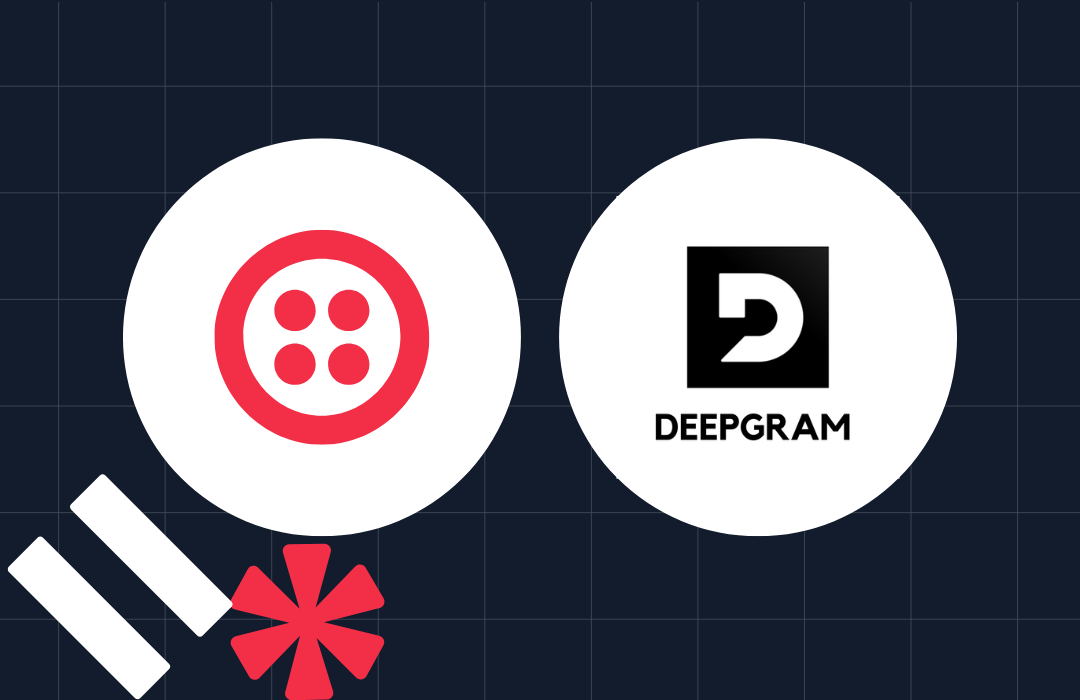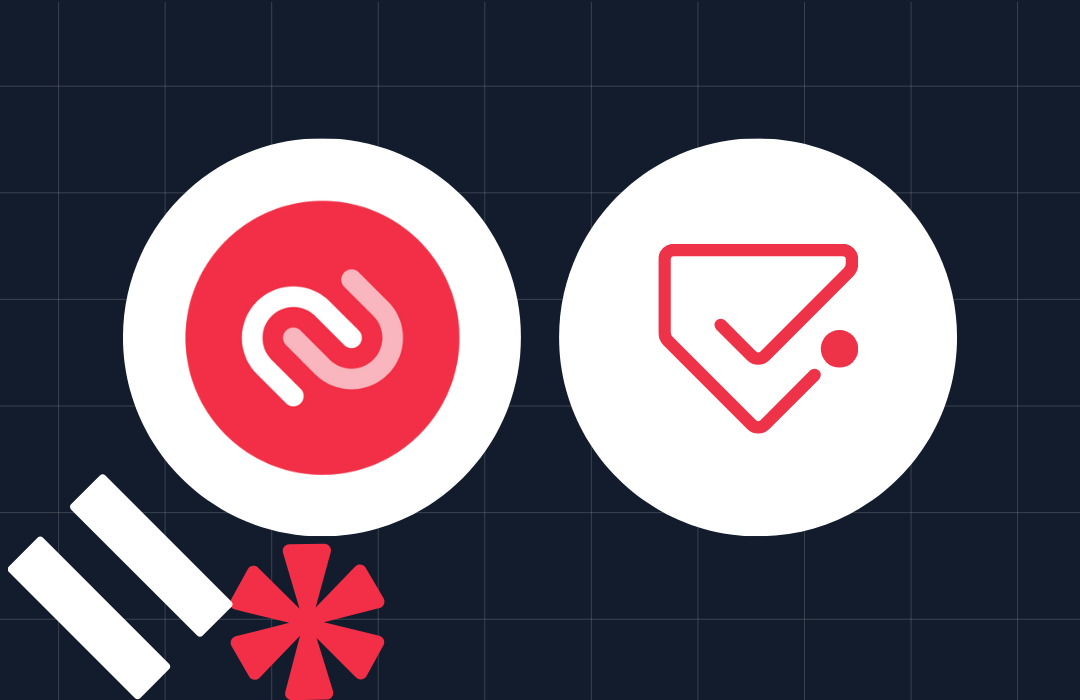Creating an OCR Communication App with Tesseract.js and React (Part 2)
Time to read: 3 minutes
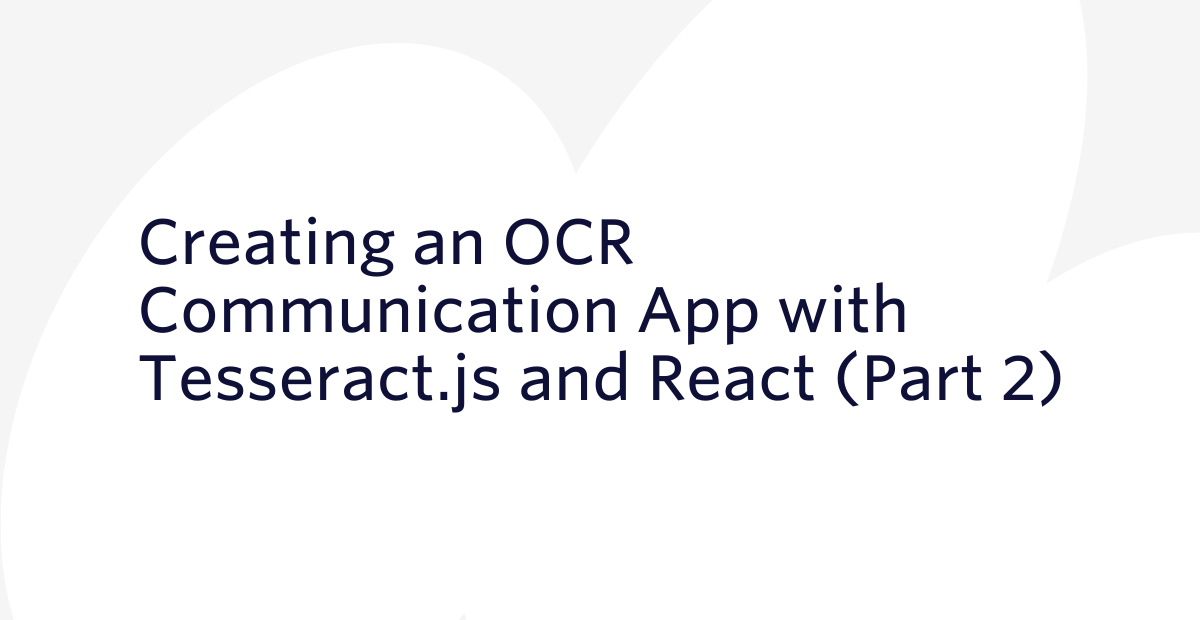
In part 1, we built the front end of this OCR communication app:
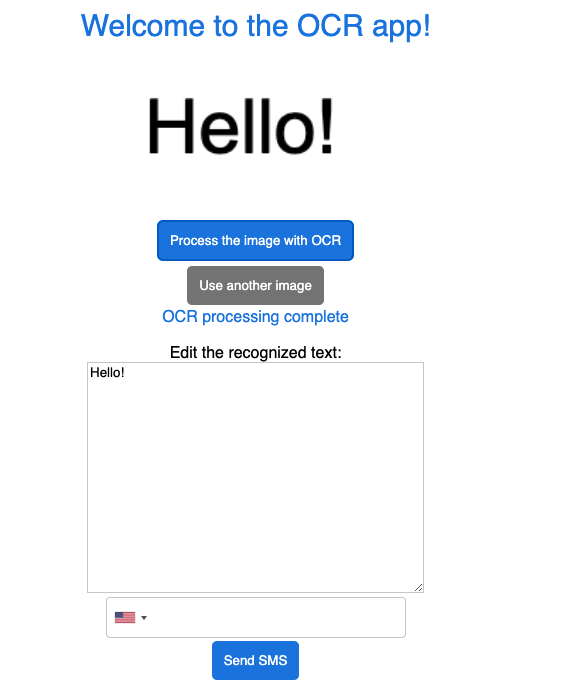
Let’s now build the back end.
Building the back end
Create .env and server.js files in the root directory of the project.
First, let’s store the Twilio credentials in the .env file.
Open the .env file in a text editor and paste the following code:
XXXXX represents a placeholder for Twilio’s credentials.
Obtain the Account SID and Auth Token from the Twilio Console and paste them as the values of TWILIO_ACCOUNT_SID and TWILIO_AUTH_TOKEN respectively.
Paste the phone number you obtained from Twilio in E.164 format as the value of TWILIO_PHONE_NUMBER.
Save the file.
Next, we’ll create a Node.js server. Create a server.js file in the root directory of the project.
Open server.js in a text editor and paste the following code:
This code imports the dotenv and express libraries and instantiates Express.
We’re also setting the port of the server to 5000, because in part 1 of this tutorial, we used create-react-app in the local environment, so http://localhost:3000/ is already taken. For this reason, we specify a port other than 3000 for the back end.
In an SPA(single page application) that is running in a local environment, sending a request from the front end to the back end API server can cause a same origin policy error, which disallows the front end from accessing the server.
In this tutorial, we’re using http://localhost:3000/ for the front end, and http://localhost:5000/ for the Node.js server, causing the same origin policy issue.
To prevent this from happening, we’ll add a proxy definition to package.json.
Open package.json in a text editor. Add the following code to the file:
Save the file.
This will proxy all requests for http://localhost:3000/ except for those with the Accept header set to text/html to http://localhost:5000/.
Next, we’ll retrieve the Twilio credentials from the environment variables. Open server.js in a text editor.
Paste the following code between the app.use block and the app.listen block:
Finally, we’ll configure the endpoint for sending SMS by pasting the following code under the Twilio credentials block:
This code creates a new Twilio client instance when an HTTP POST request is sent from the front end to /send-sms. This client will be used to send an SMS message to the phone number specified in the to property in the request, with the message specified in the text property.
The full code for server.js can be found in the Github repository.
Congratulations, the server is now ready!
Test the app
Let’s run the completed app.
Open two terminal windows.
In the first window, execute the following command from the root directory of the app:
Open http://localhost:3000 in your browser. If everything is working fine, you will see a screen like so:
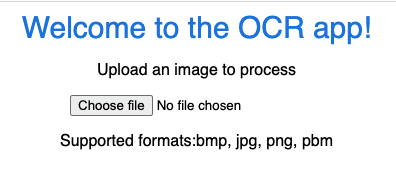
Next, we’ll check the behavior of the server and the entire app.
In the second window, execute the following command from the root directory of the application:
In your browser, select an image that contains English characters using “Choose file”.
In this tutorial, we’ll use the following image:
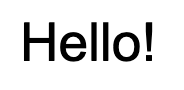
When you select an image, the screen will change like so:
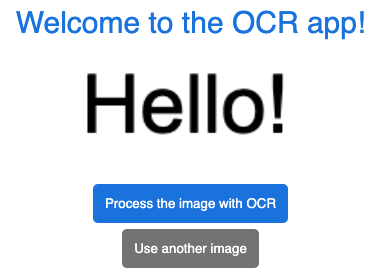
Select Process the image with OCR.
The status “Processing…” will be displayed under the button, and then it will change to “OCR processing complete”. The text detected by the OCR process will be displayed as follows:
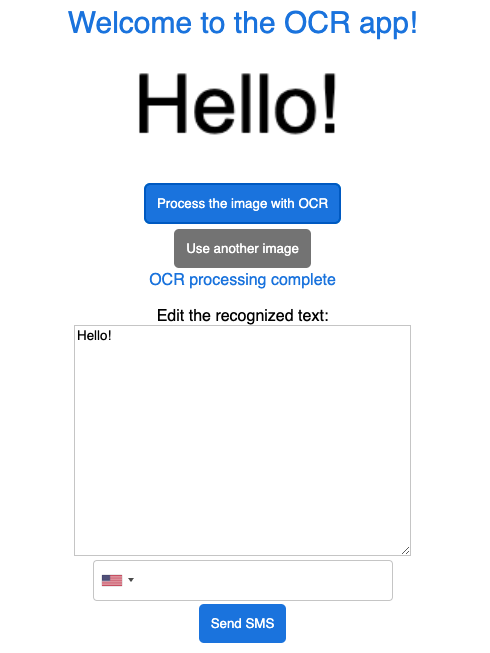
If you want to edit the OCR-processed text before sending the SMS, you can do so from the editor under “Edit the recognized text:”.
When you are done editing, enter the phone number you want to send the text as an SMS to in the phone number field.
Select the country where the phone number you want to send the SMS to is registered from the country flag icon, and enter the phone number without the country code in the field on the right.
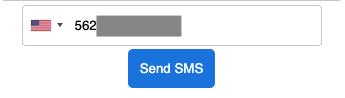
Click “Send SMS”. The app screen will display “Sending SMS…”, and if there are no problems with the sending process, “Finished sending SMS” will be displayed like so:
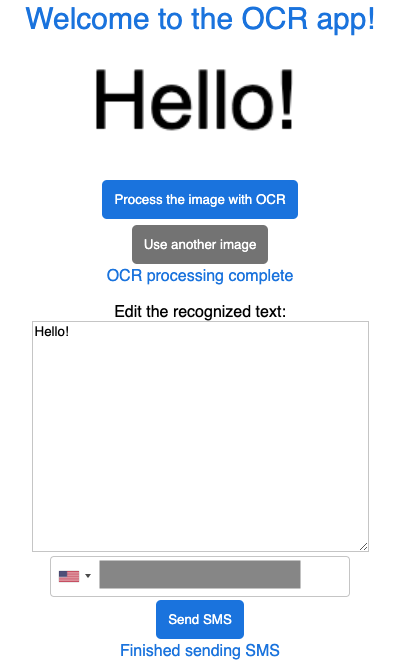
The SMS will be sent to the phone number you specified like so:
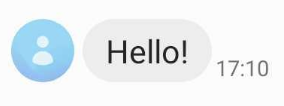
We have now tested the app’s behavior!
Conclusion
OCR technology is used in a variety of situations in our day-to-day lives. With Tesseract.js, you can easily perform OCR processing in your browser and combine OCR with other technologies and frameworks. Using this tutorial as a foundation, why not try digitizing processes that only exist in paper form?
Stephenie is a JavaScript editor in the Twilio Voices team. She writes hands-on JavaScript tutorial articles in Japanese and English for Twilio Blog. Reach out to Stephenie at snakajima[at]twilio.com and see what she’s building on Github at smwilk.
Related Posts
Related Resources
Twilio Docs
From APIs to SDKs to sample apps
API reference documentation, SDKs, helper libraries, quickstarts, and tutorials for your language and platform.
Resource Center
The latest ebooks, industry reports, and webinars
Learn from customer engagement experts to improve your own communication.
Ahoy
Twilio's developer community hub
Best practices, code samples, and inspiration to build communications and digital engagement experiences.