Configure customer history (Public Beta)
Public Beta
Unified Profiles in Flex is currently available as a limited Public Beta product and the information contained in this document is subject to change. This means that some features are not yet implemented and others may be changed before the product is declared as Generally Available. Public Beta products are not covered by a Twilio SLA.
Not a HIPAA Eligible Service or PCI Compliant
Unified Profiles in Flex is not a HIPAA Eligible Service or PCI compliant and should not be used in Flex or Segment workflows that are subject to HIPAA or PCI.
Enable the customer history component to display selected customer events to your agents in Flex UI. This tab typically displays things like interactions with your contact center, registration on your website, and recent orders.
By default, this component is disabled. If you want your agents to see this information, you must enable and configure this component. When enabled, this information appears to agents on the History tab.
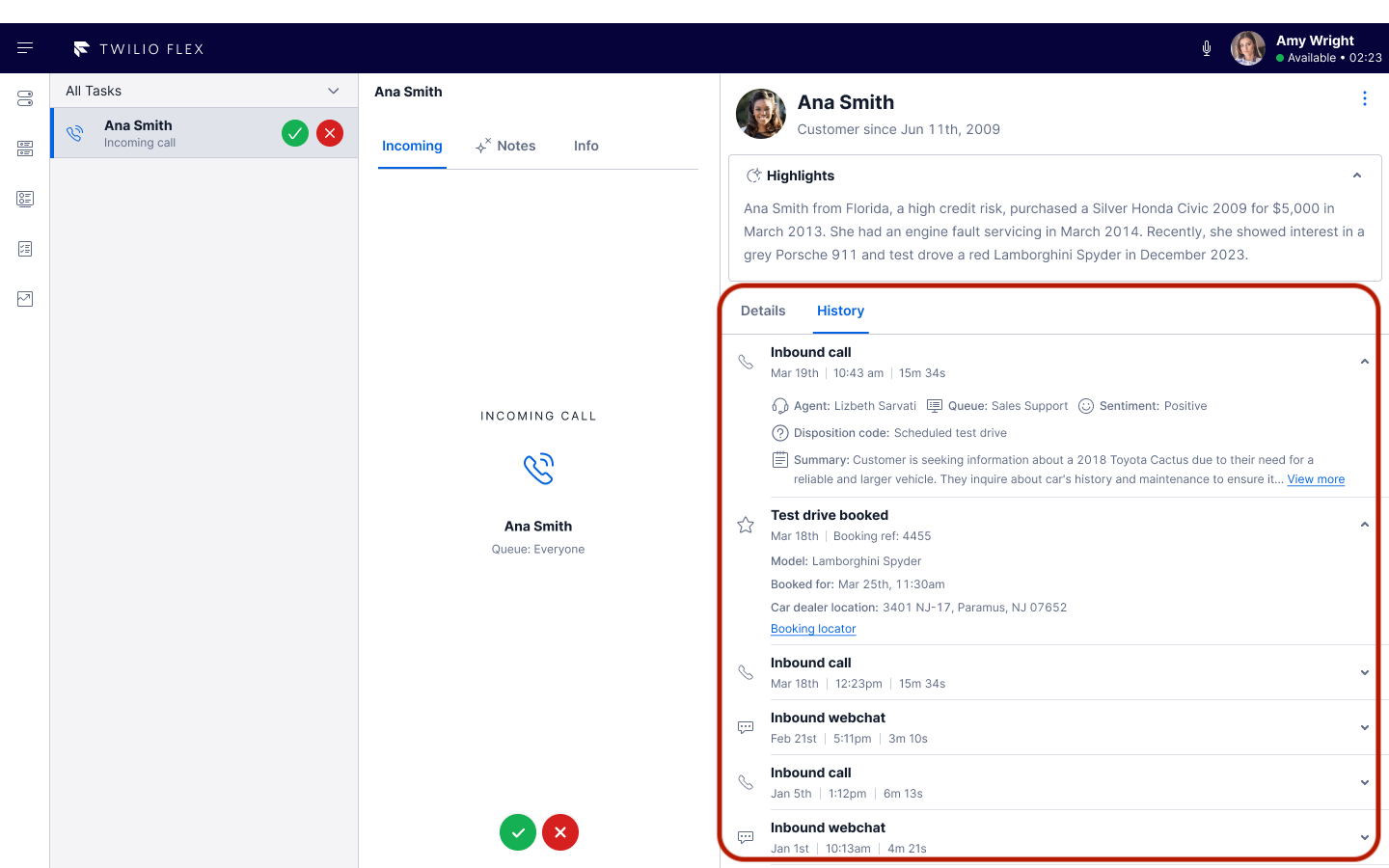
When you enable this component, the customer header component is also enabled automatically (if it wasn’t already enabled).
Before you configure these settings, ensure that you have already configured identifiers and traits.
There are two types of activities available in the customer history:
- Internal activities: Inbound and outbound customer interactions that happen in Flex, such as phone calls, chats, and emails.
- You can’t edit any settings for the default Flex internal communication activities .
- For activities that occurred before Unified Profiles was enabled, some details, such as the name of the agent, are not shown. Because some details are saved by Unified Profiles, they aren’t available for earlier interactions.
- External activities: Activities that your organization tracks outside of Flex, such as activities from your company’s website.
- For example, you can configure Flex to show when the customer placed an order or register on your website.
- You can configure additional details for these activities, such as what items were included in an order. These activities appear to agents with a star to indicate that they happened outside of Flex.
It can be helpful for your agents to be able to see specific types of events from the customer profiles in your Segment Unify space. You can add them to the customer history component as external activities. Each activity represents one Segment source event type.
For example, if you want to show orders, you might choose theSegment event order_placed as the source event for the activity. The customer history component would begin displaying recent order_placed events.
To add a new activity to the customer history, click Create an activity and select a source event.
Then, enter the following information:
- Activity name : The display name for the activity.
-
Event date property
: Select the date property that you want to use to order activity instances on the timeline. For example, for an
order_placedactivity, you might chooseorderCreatedDate. - Primary property:
- Label : The display name for this property.
-
Property
: The property name, such as
order_number.
- Secondary properties : Optionally, add additional properties. For example, for an order activity, you might want to include secondary properties like order value, order created date, number of items, delivery address, and a link to the order locator.
Looking for information about customer highlights or wrapup notes configuration?
Configure these settings in Agent Copilot.