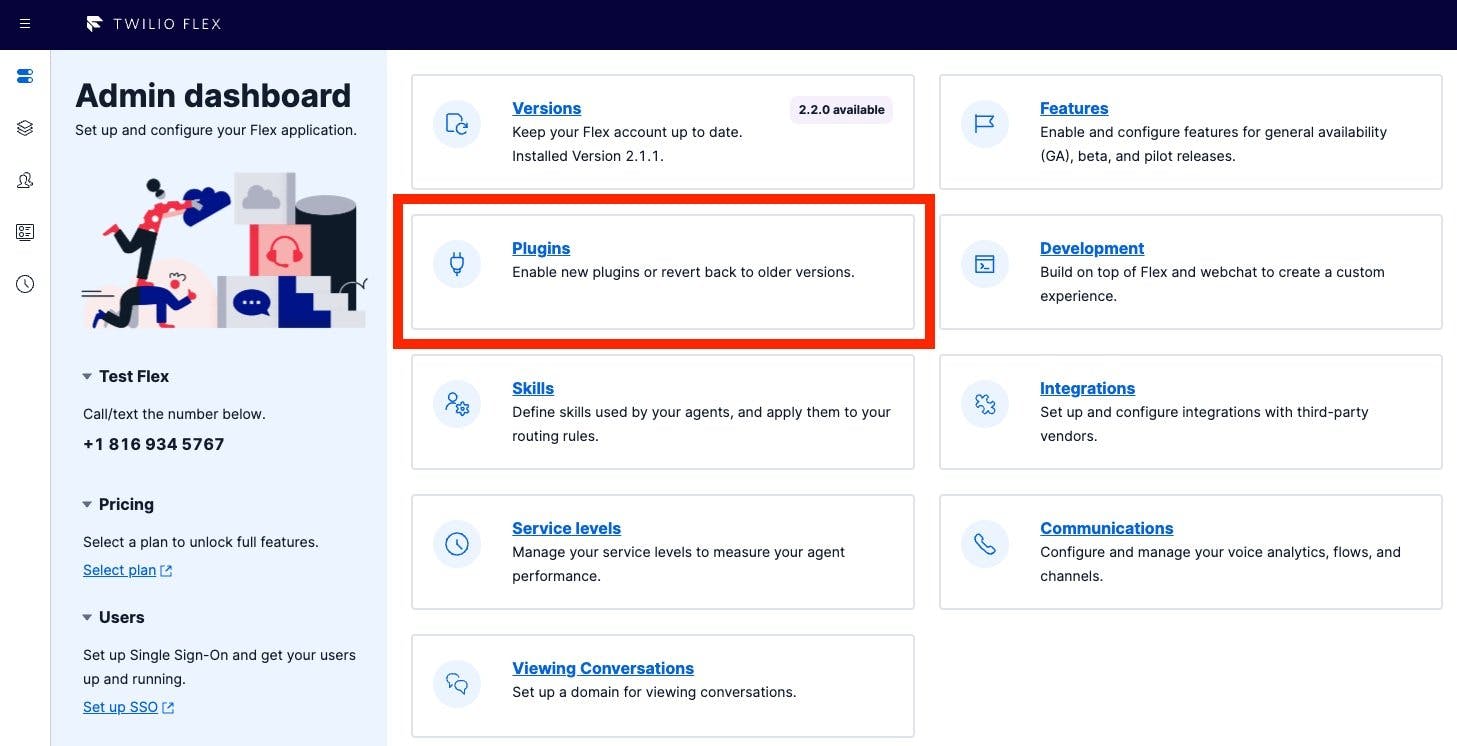Flex Plugin Library
The Flex Plugin Library is a collection of ready-to-install Flex plugins. It simplifies the discovery and installation of quality Flex plugins. You can install a library plugin directly on the Manage Plugins page of the Flex UI without having to use the Flex Plugins command line interface (CLI).
Info
Plugins in the library require Flex UI version 2.x.x onwards. If you are still on Flex UI version 1.x, you will not be able to install plugins from the library. Consider migrating to Flex UI 2.0 to use the library.
To browse the Flex Plugin Library, click on the Plugins panel in the Admin dashboard.
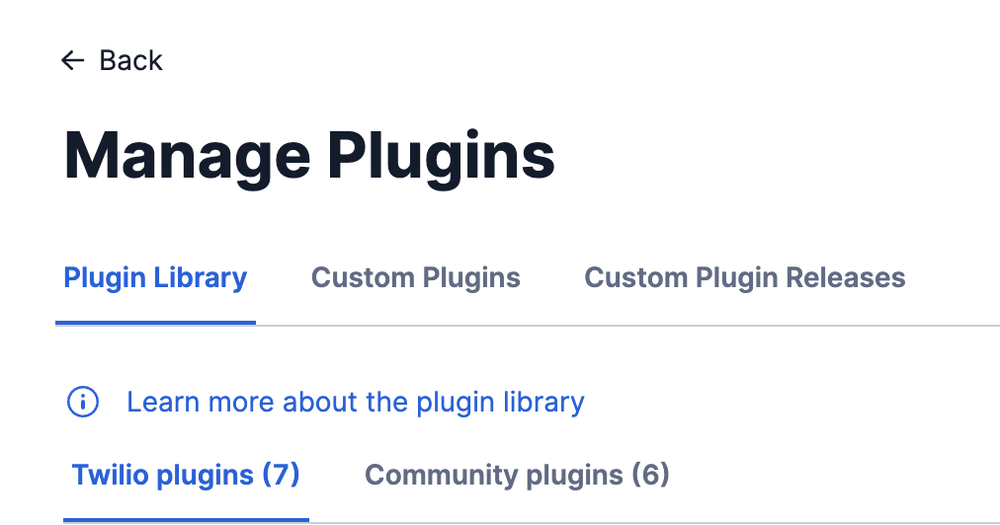
This view has changed since the introduction of the plugin library. Glossary of the tabs:
-
Plugin Library: This is where ready-to-install Flex plugins live. Plugins in the library are broadly categorized into two:
- Twilio Plugins : These are plugins built by the Twilio product teams.
- Community Plugins : These are plugins built by the Twilio community of developers (third-party developers) and are not considered Services (as defined in the Twilio Terms of Service ).
- Custom plugins : This tab was previously called "Plugins" and lists plugins that customers have developed or customized and uploaded via the Plugins CLI. You can even customize a plugin from the Plugin Library.
- Custom plugin releases : This tab lists all the versions of the Custom plugins you have released and allows rolling back to a previous release.
The Manage Plugins page displays a collection of ready-to-install Flex plugins. Click on a plugin thumbnail to view more details. The Plugin Details page describes the functionality that the plugin enables and related attributes such as plugin versioning, supported Flex UI versions, and required installation steps.
To install a plugin, click Install on the Plugin Details page and provide any necessary information required by the plugin. Also ensure you follow additional Twilio Console steps outlined in the page.
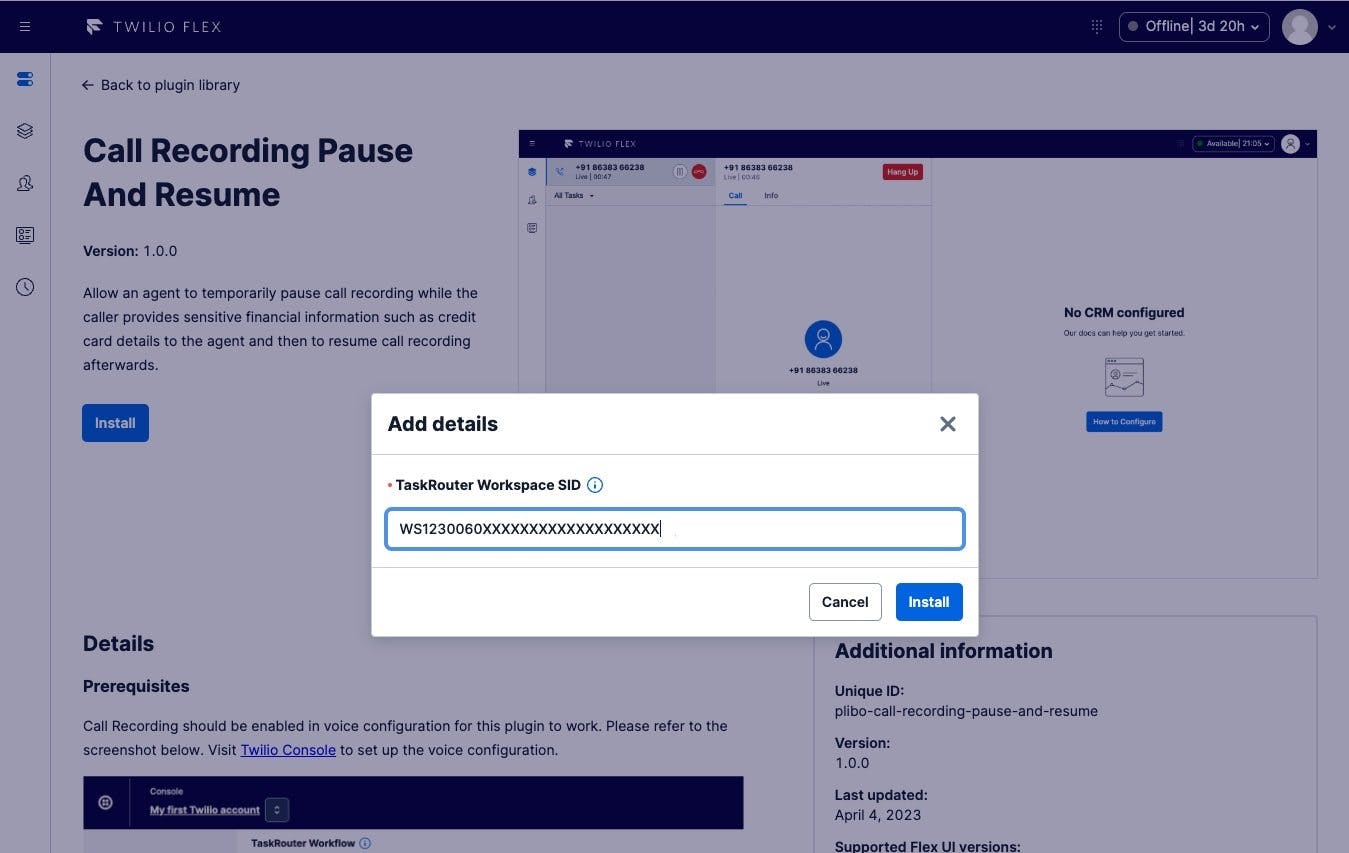
You will be notified once the plugin has been installed. In the meantime, feel free to install other plugins or navigate elsewhere.
If a new version of the plugin is available, it will be indicated by an "Upgrade available" tag on the plugin thumbnail in the Manage Plugins page or the Plugin Details page. Click Upgrade to apply the update.
Info
The Upgrade button only appears if you have previously installed the plugin and a higher version is available.
If for some reason, you do not need the plugin anymore, click Uninstall on the page.
Info
Installing, updating, or uninstalling a plugin affects all agents associated with your Flex application.