Toll-Free Verification Console Onboarding Guide
Warning
All Toll-Free numbers must be verified before they can be used for sms messaging in the United States and Canada. Starting Jan 31, 2024, a Twilio Toll-free number cannot send messages until the verification has been approved. Please see this support article for more information.
You can submit your toll-free phone number for messaging verification directly from the Twilio Console and also review your verification status for any of the toll-free numbers in your account.
Let's get started!
You can search North America toll-free phone numbers that are available to purchase from Phone Numbers > Manage > Buy a number. Click on the Advanced Search section and select Toll-free as a number type. You'll then see a list of available phone numbers and their capabilities. Find a number you like and click Buy to add it to your account.
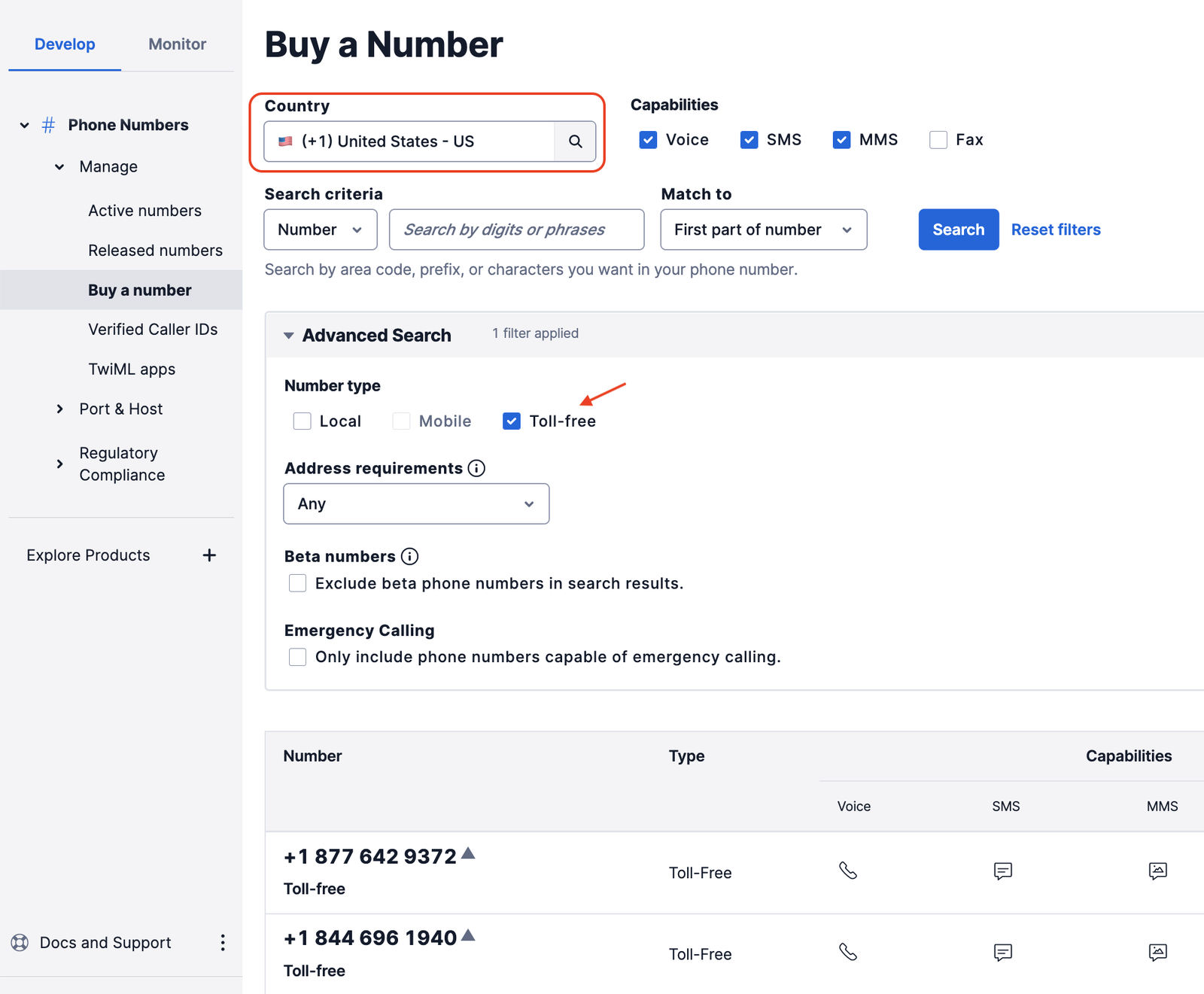
A modal will pop up, where you'll see the phone number capabilities and a Toll-free messaging verification section that can guide you through this compliance requirement.
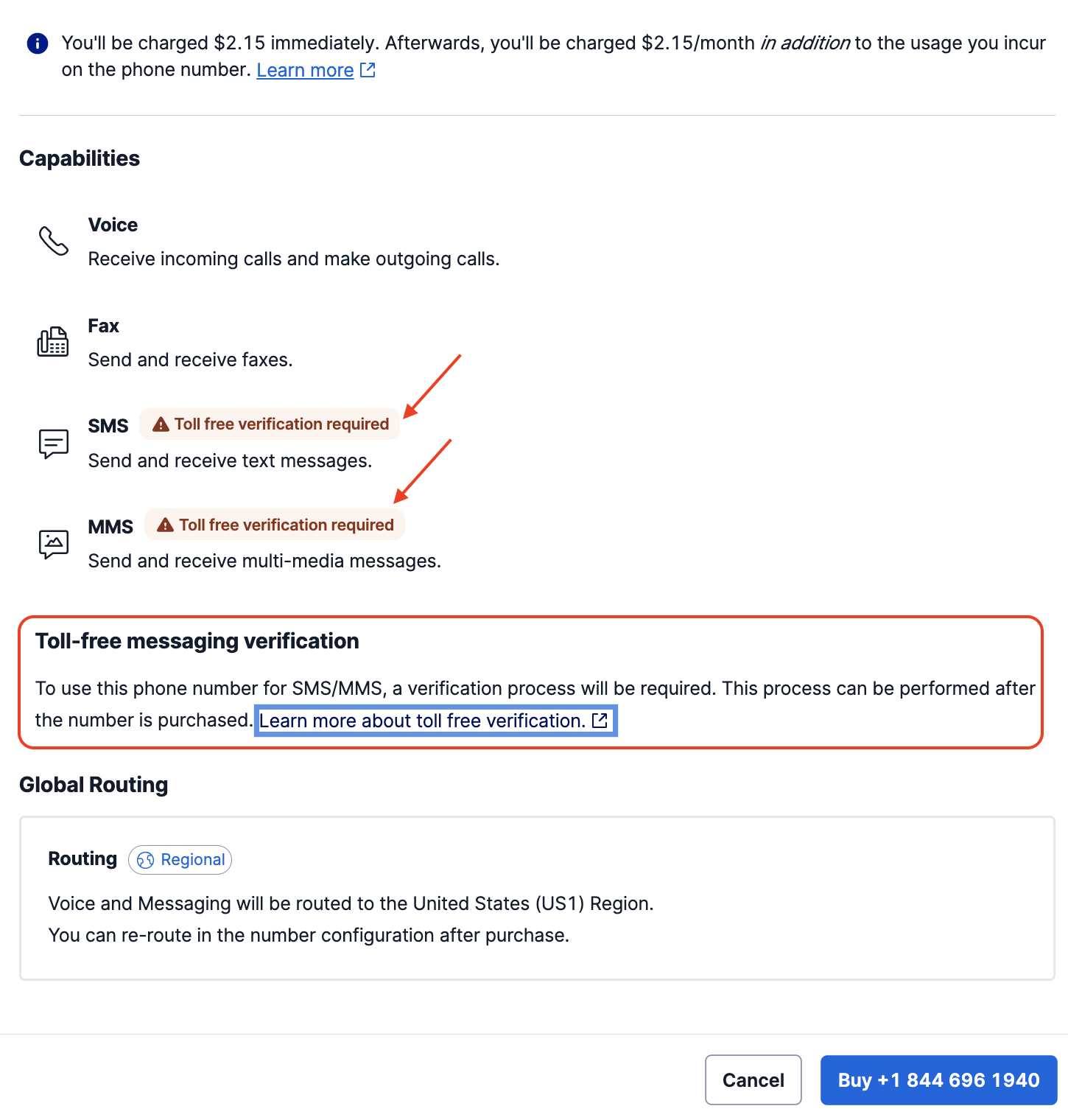
After a toll-free number is purchased, you can start the verification process directly from the modal Verify this Toll-Free number:
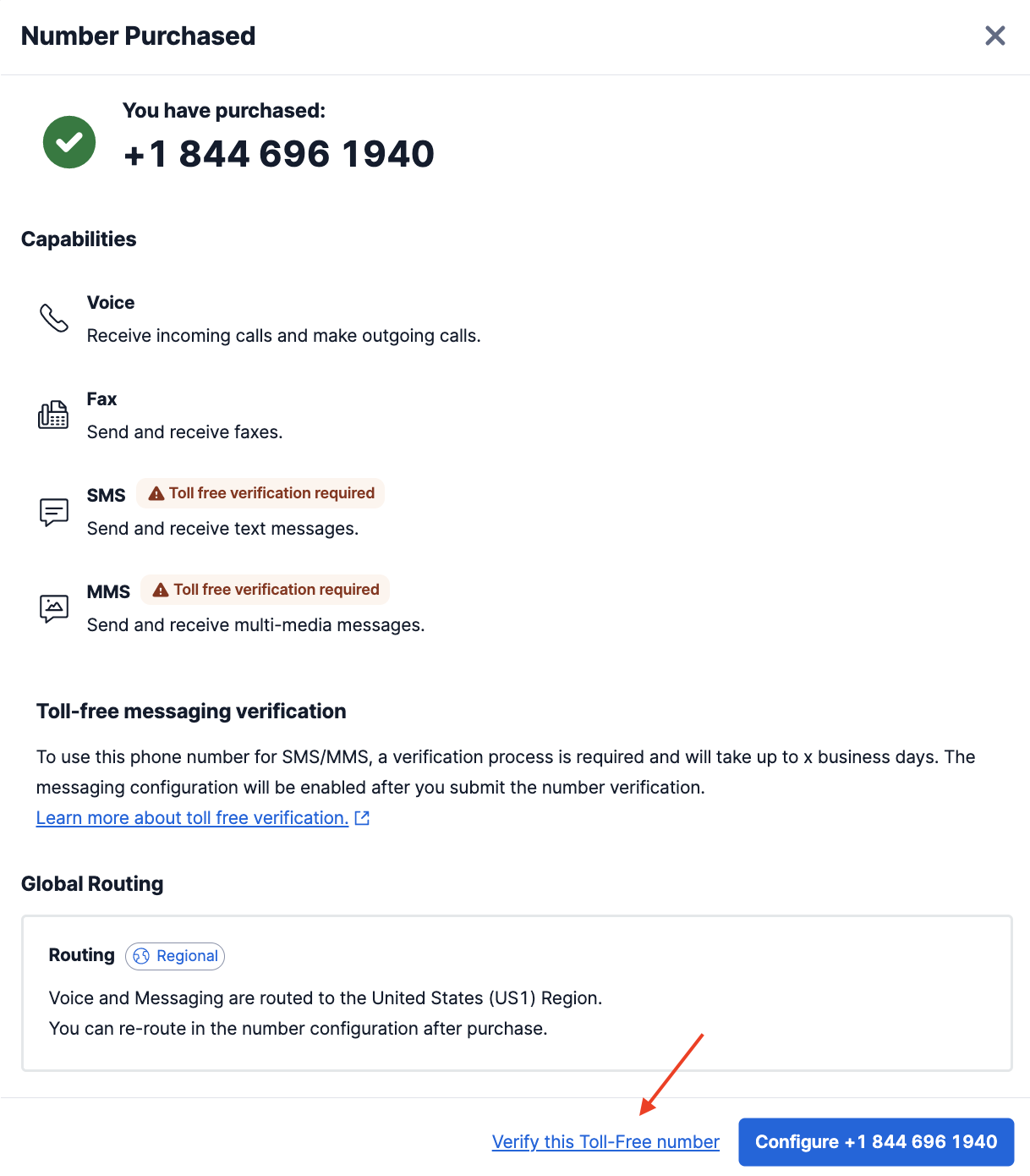
This will trigger a new modal on the Twilio Console to submit your toll-free phone number for messaging verification. To continue with the next steps, navigate to the Complete and submit verification flow section.
You can list all your active phone numbers from Phone Numbers > Manage > Active numbers. If you have Restricted toll-free numbers, a new badge will appear next to the messaging capability. You can click the badge to trigger a new modal on the Twilio Console to submit your toll-free number for messaging verification. To continue with the next steps, navigate to the Complete and submit verification flow section.
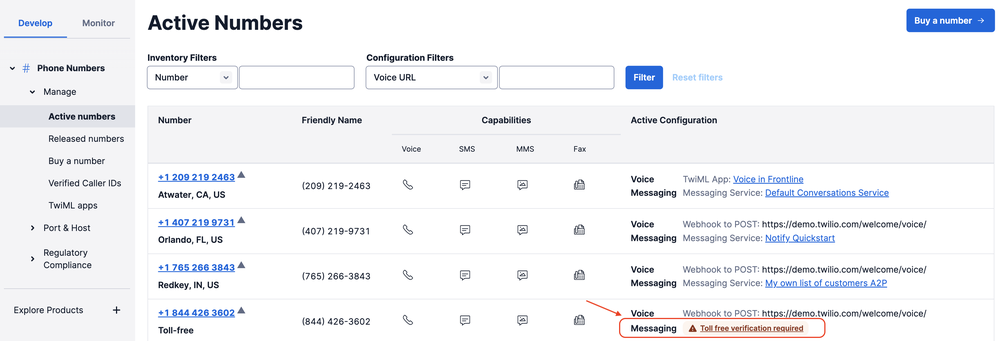
You can also start the verification flow using the alert banner in the configuration page of one of your Restricted toll-free numbers. For next steps please continue to Complete and submit verification flow.
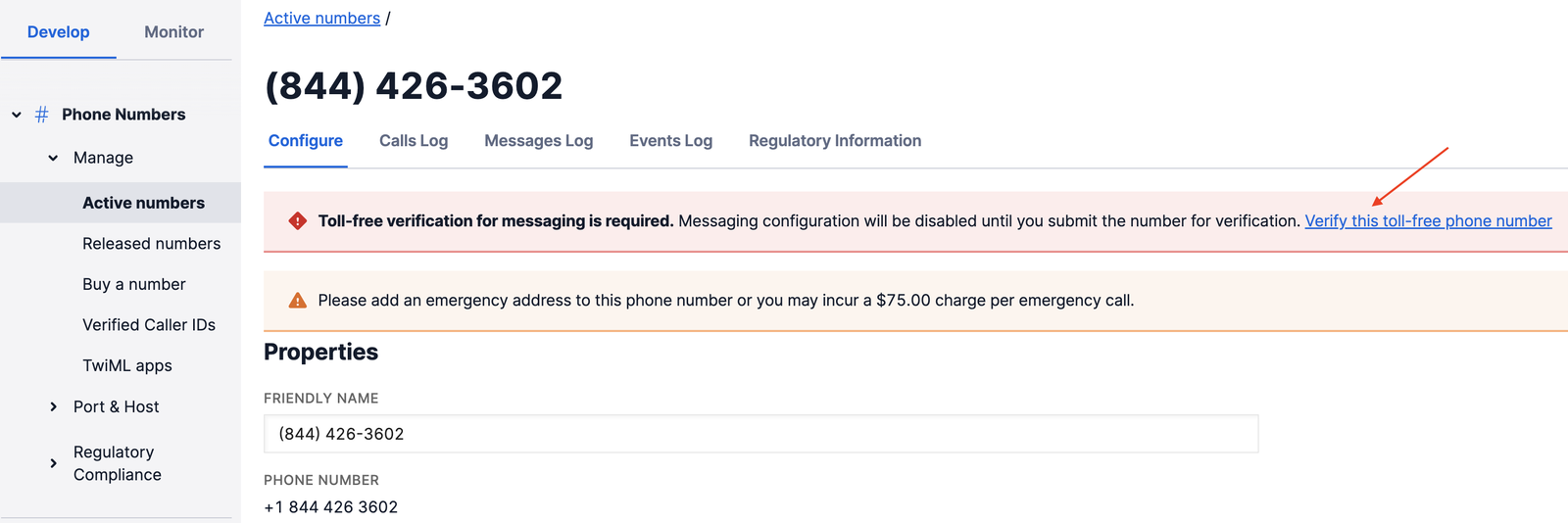
Depending on whether you have existing Customers Profiles or not, you will have two options:
In this case, you have at least one Customer Profile for your business. The new modal will automatically detect the existing Profiles, so you can choose and review the business information in a single step. You will need just to confirm the Legal entity name and Website URL.
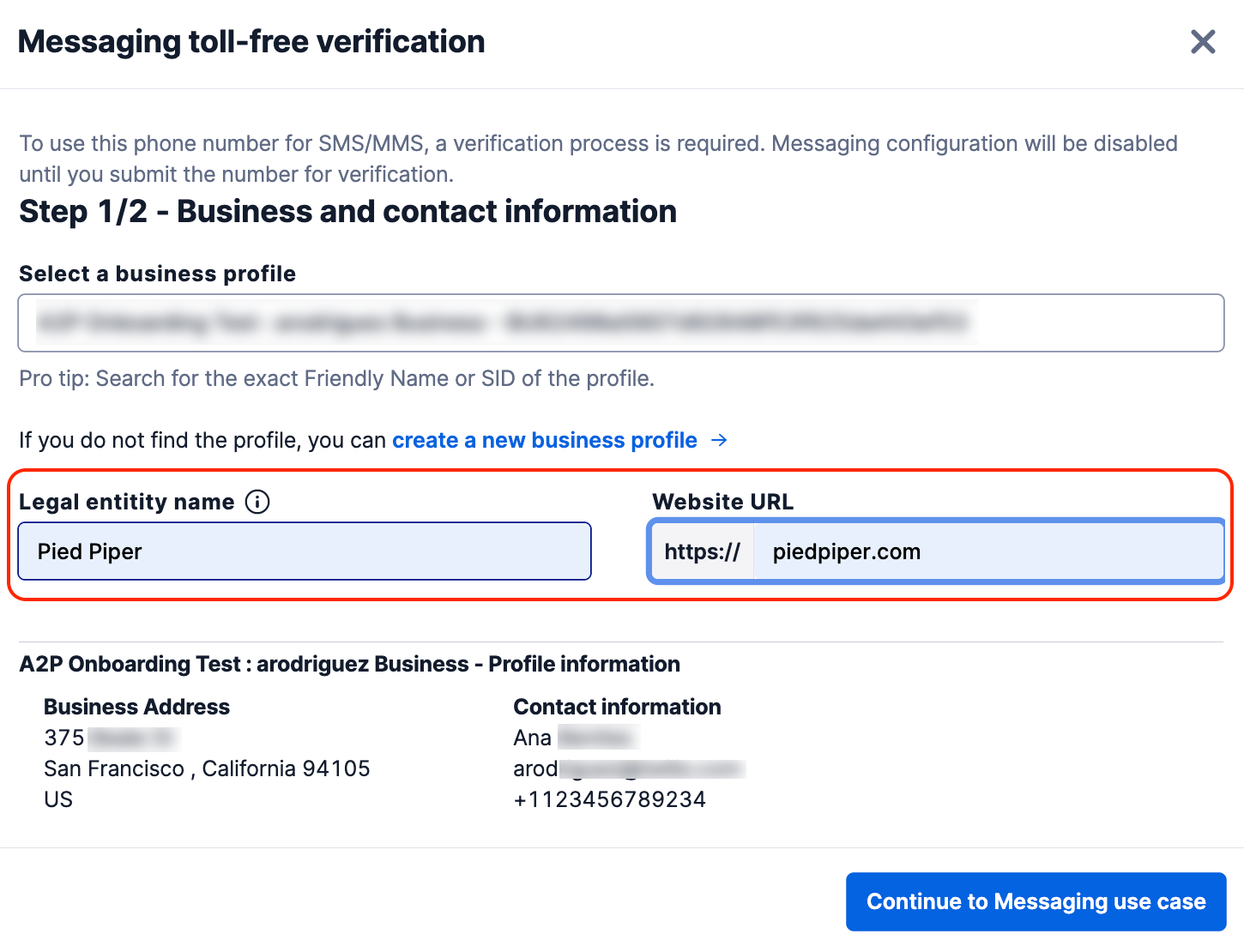
Finally, you will need to complete the information for the Messaging Use Case and submit the information for verification.
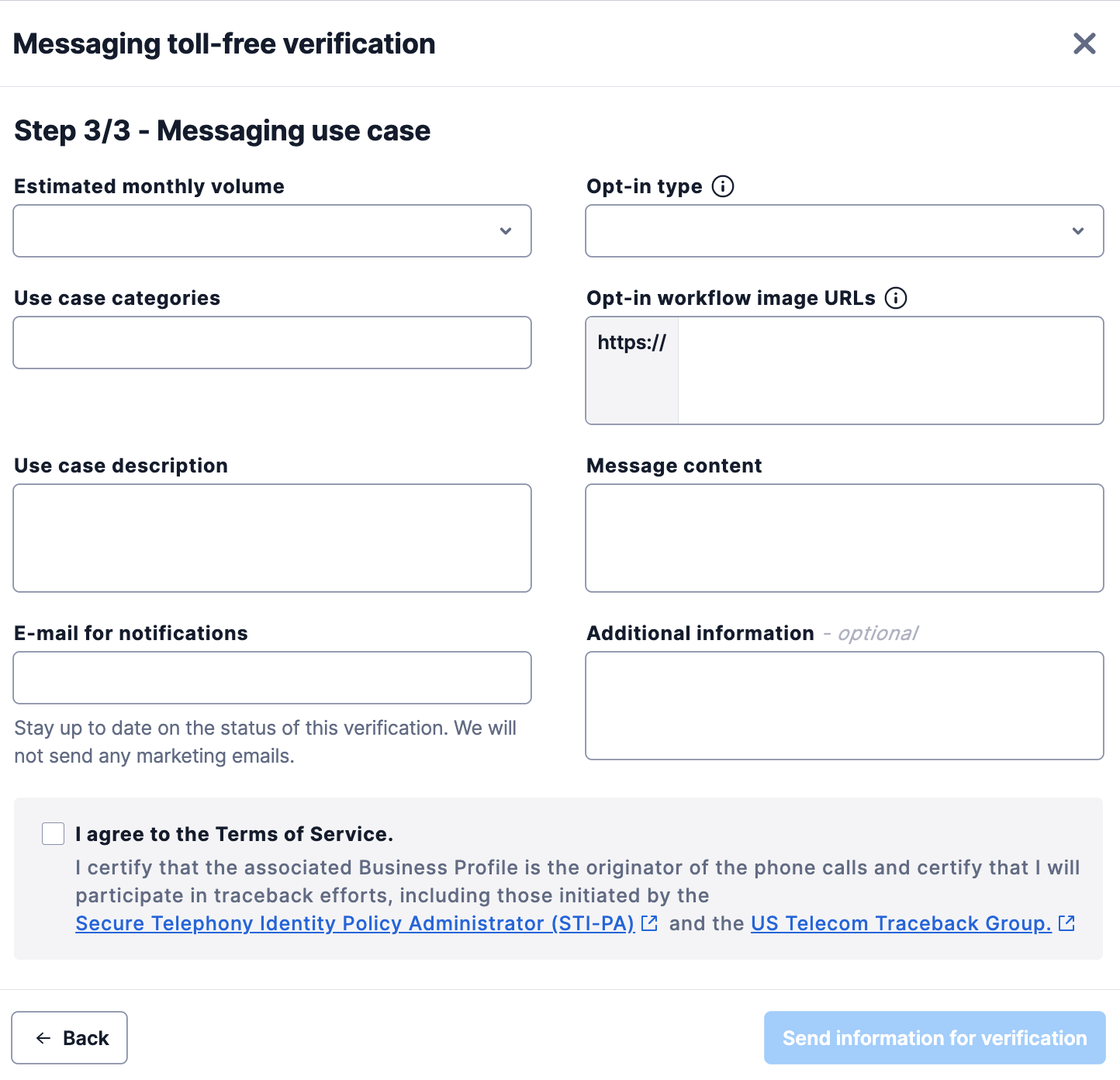
Warning
ISVs, make sure that your Primary Business Profile is approved before submitting registration requests for you secondary customers.
In this case, you have not created a Customer Profile before. The new modal will help you create a new Profile for your business without leaving the current flow. First you will need to add your Business and Contact information (Step 1), then your Business Location (Step 2).
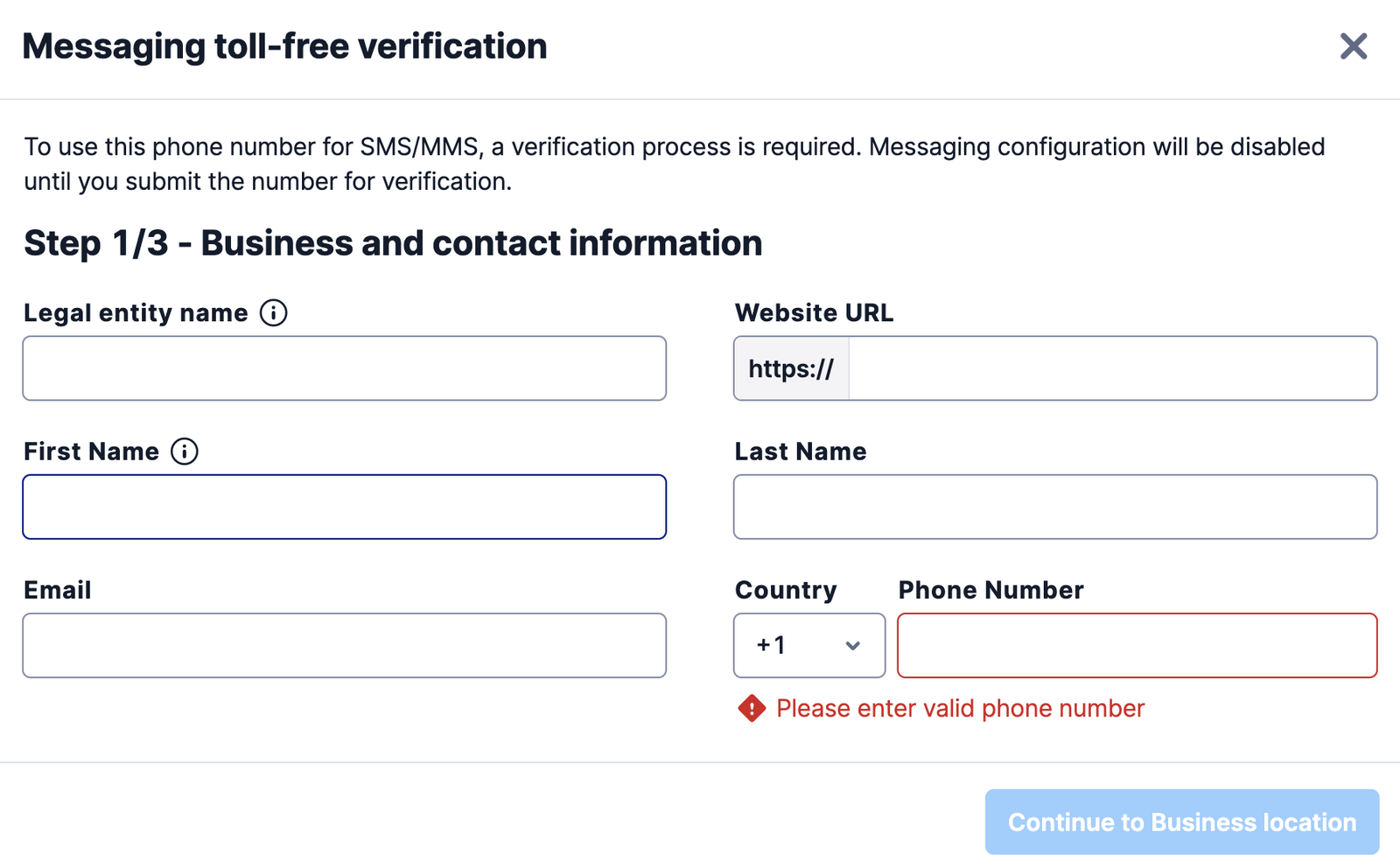
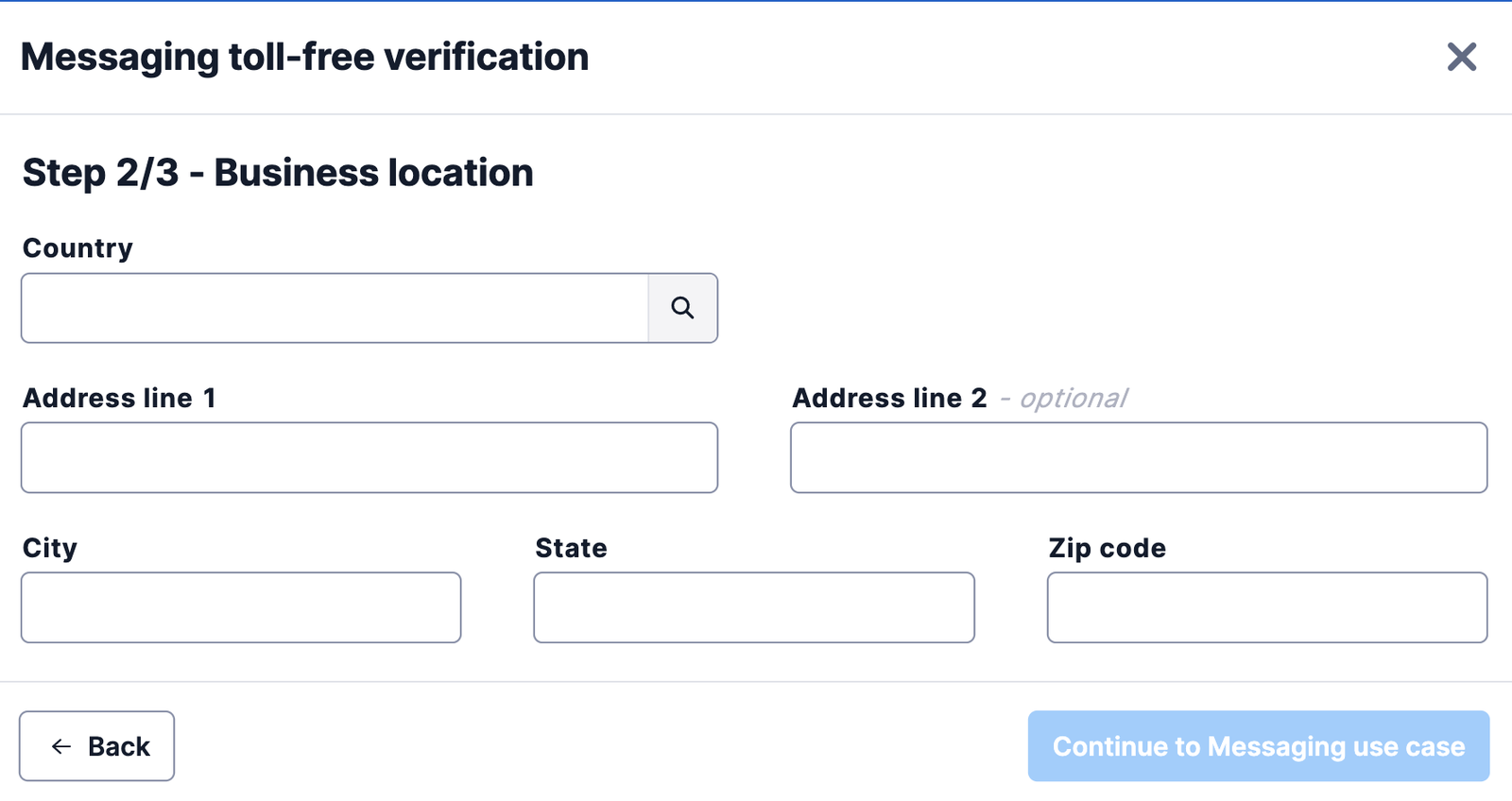
This will automatically create a Customer Profile for you. Finally, you just need to complete the information for the Messaging Use Case and submit the information for verification.
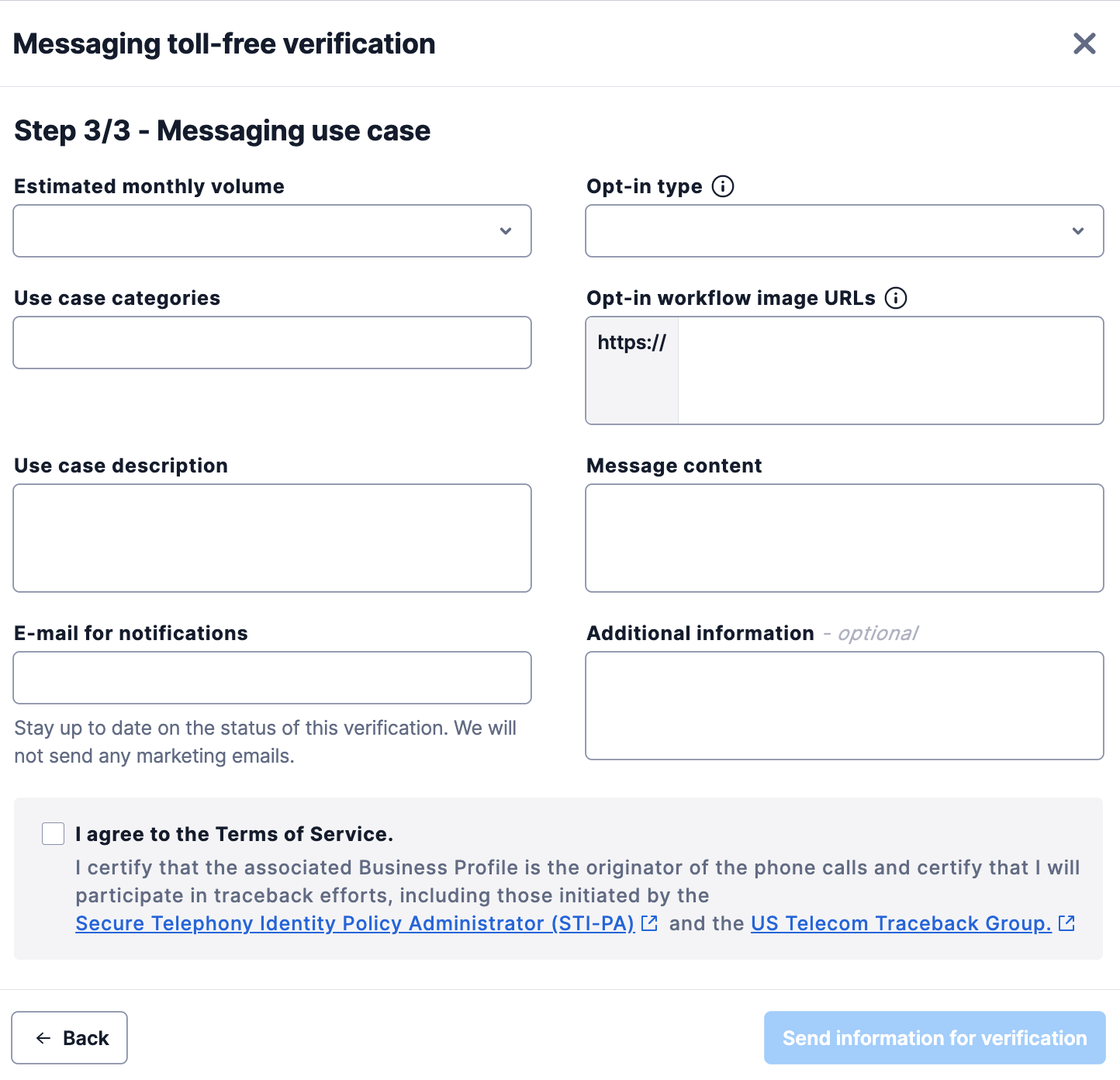
After you complete and submit the information, a confirmation toast will be shown to finalize the flow.
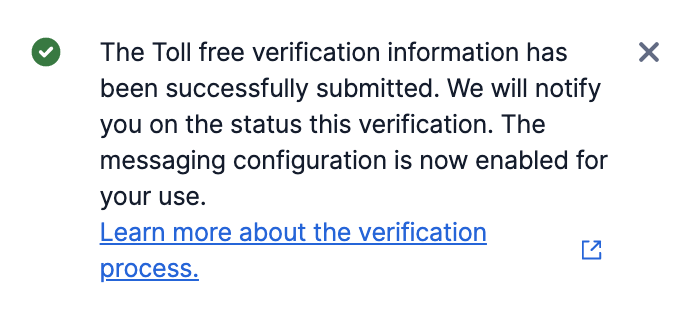
Customers can review the verification status for a toll-free phone number regardless of whether it was submitted via Messaging Compliance API or Web Console.
To start, go to your Twilio Console and navigate to Phone Numbers > Manage > Active numbers. Once there, select the toll-free phone number that you'll like to review the verification status.
Now, you have two options:
-
From the Configure tab: In the Messaging configuration section you will find an information banner with a link. Click to review the verification status.
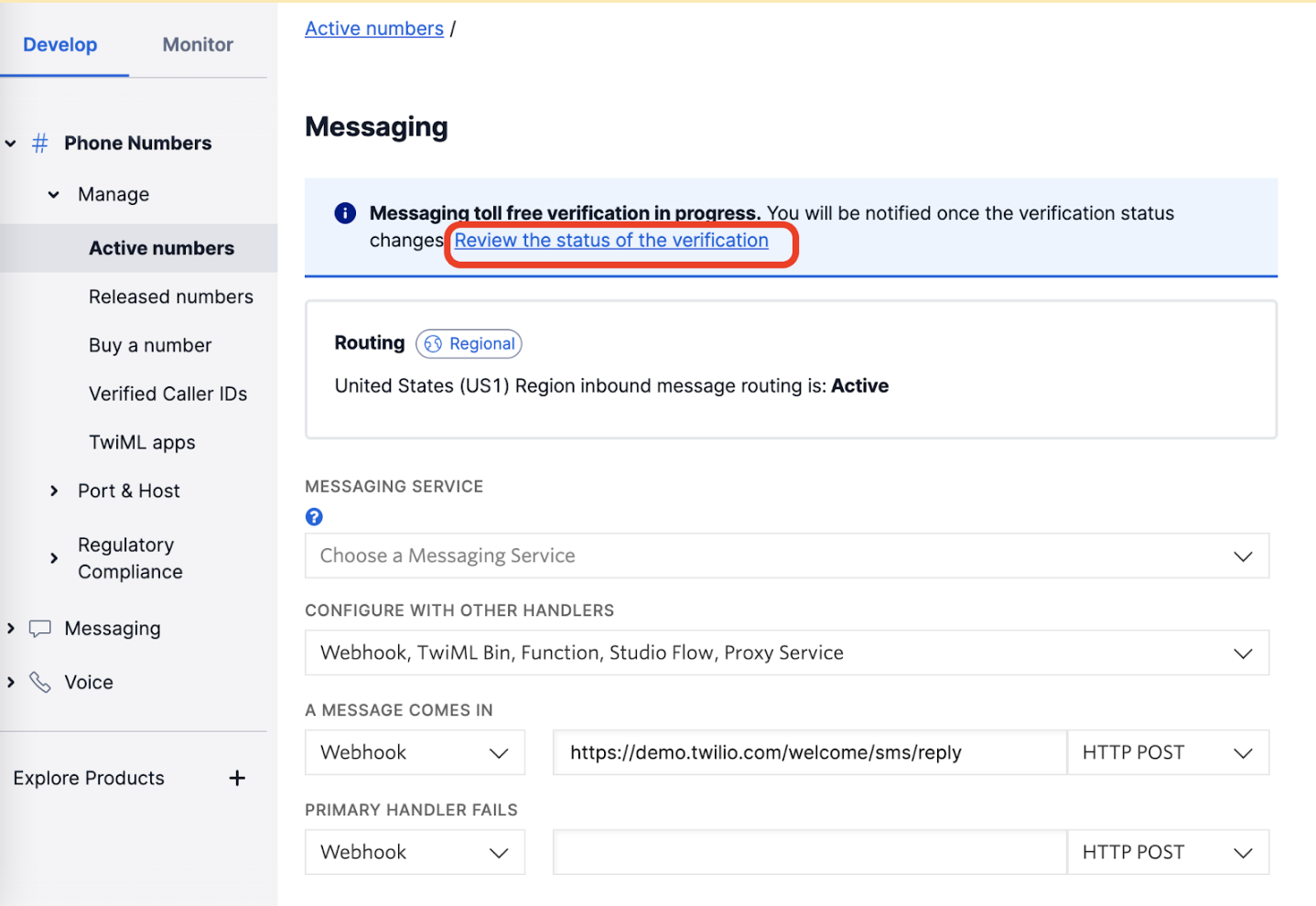
-
From the Regulatory Information tab: A new dedicated section will appear revealing the current status of the Toll-Free Verification.
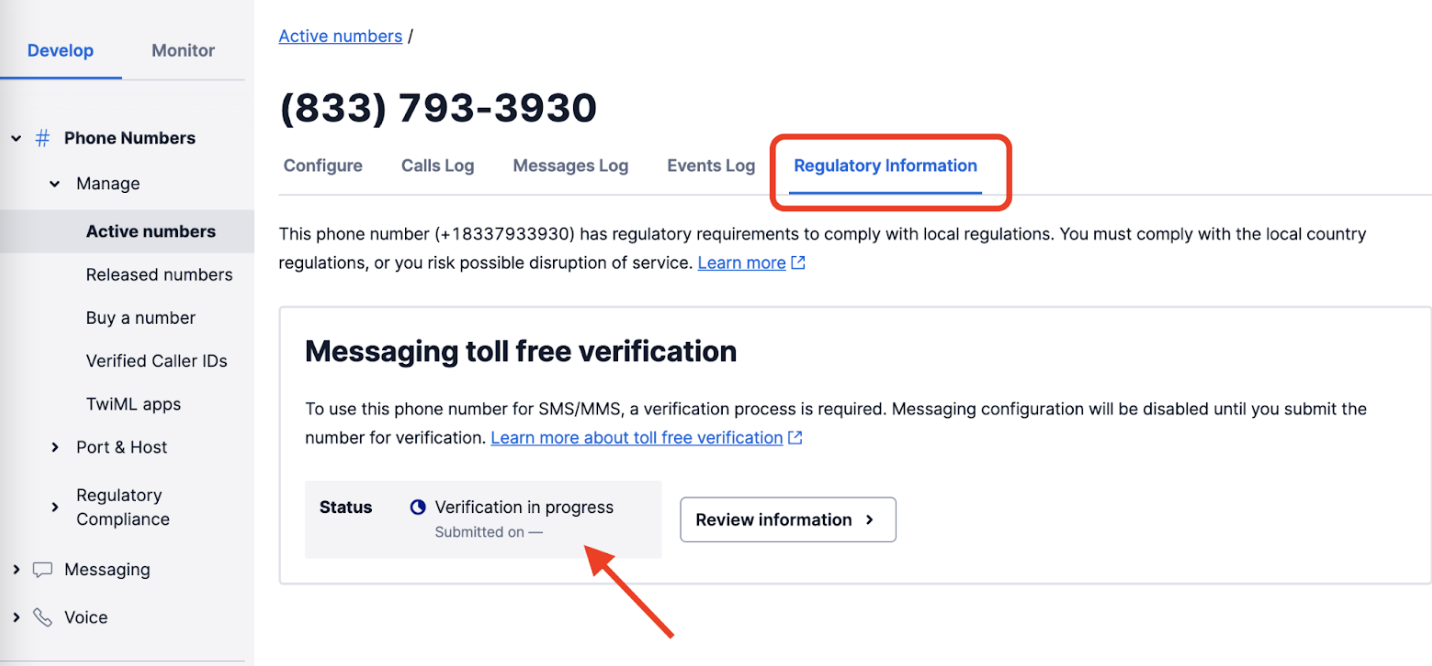
You will find the following verification statuses in the Twilio Console:
| Submission Status | What's happening | Toll-Free phone number traffic |
|---|---|---|
| Not verified | Twilio's systems are processing the request and has not yet been sent to Verification Ops for review. | The toll-free phone number is Restricted. |
| Verification in progress | Verification Ops have accepted the submission, it's in their queue. | The toll-free phone number is in a Pending verification state. |
| Approved | Verification submission has been verified. | The toll-free phone number is Verified. |
| Rejected | Verification submission has been resolved, but it was rejected. Depending on the error code and if the submission is re-submittable, when no edit is received within 7 days, the submissions will expire. It's best to edit and resubmit within 7 days. After 7 days, the toll-free phone number remains in Restricted until the resubmission is received. An expired submission will undergo a review, but is no longer prioritized, so time to process is similar to a new submission. | If re-submittable, the toll-free phone number is Pending. If not re-submittable, the toll-free phone number is Blocked. If it's after the 7-day resubmission response window, the toll-free phone number is Restricted. |
Please see our support article on Toll-Free Message Verification for US/Canada for more information.
Warning
NOTE: Most customers using the Console for TFV submissions will be direct customers with only a single business profile. However, if you happen to instead be an ISV who is submitting TFV applications on behalf of multiple customers, or if you happen to be submitting verifications for multiple toll-free numbers on your own behalf, you might consider using Twilio's Event Streams product to subscribe to TFV-related events. This means that whenever a given TFV submission changes status, that event is "pushed" to you rather than you having to regularly check the Console for status updates. Setting up, subscribing to reading from TFV-related Event Streams is detailed in this part of our guide for TFV submission via API (this process itself doesn't require API calls, but most users of Event Streams will be ISVs who do use the API).
Customers can delete their toll-free messaging verification directly from Twilio Console. Previously they had to create a support ticket.
Customers will need to have a toll-free messaging verification "in progress", "approved", or "rejected" in order to use the delete action. If the customer has not submitted their Toll Free messaging verification yet ("not verified"), then the delete action will not be displayed.
Info
Pro Tip: Deleting the toll-free messaging verification record does not release the toll-free number from your Twilio Account.
When to use and not use this Delete feature
| Verification Status | Action |
|---|---|
| Restricted (Not verified) | You can't use the delete feature as it won't be available for this toll-free number. "Restricted" means no Verification has been submitted yet, so there won't yet be a record for this number in the Verification workflow. |
| Verification in progress | You can use this delete feature on an existing, in-progress submission record in order to delete that record and submit a new verification, if you need to update information that is incorrect. But only do this if the incorrect information pertains to the use-case or the opt-in flow, or incorrect business information such as an incorrect website url. Lesser issues should not impede verification and do not require deletion and re-submission. NOTE: Deleting an in-progress verification submission record, and submitting a new one, will move that submission to the back of the line for verification. Therefore, do NOT use delete if an in-progress verification simply seems to be taking too long (but you have no important information to change), as this will not expedite the process. |
| Approved | You could use this delete feature on an existing, approved Verification record if you wanted to subsequently change the use case and/or opt-in flow for that Verified TFN. You would then resubmit the Verification for this TFN with the new information. Again, this new submission would require it's own full-length review process. No such deletion/resubmission is required if you're only making minor changes to your use of the TFN for messaging, for example to the text of the message body. |
| Rejected | If a previous submission has been rejected with the note "not eligible for resubmission", using this delete feature on that record is the only way to resubmit the same toll-free number for verification. But only do so if you have a clear understanding of what needs to be corrected (for example a mistyped or incorrect website URL, or an incomplete use case or opt-in description). If the previous submission has been rejected with the note "eligible for resubmission", please use the existing resubmit flow to receive expedited review. NOTE: Upon notice of a rejection, you have a 7-day window for re-submission in order to be eligible for expedited review. After this period, a re-submission will move to the back of the line for review. |
Customers can review the verification status for a toll-free phone number regardless of whether it was submitted via Messaging Compliance API or Web Console.
To start, go to your Twilio Console and navigate to Phone Numbers > Manage > Active numbers. Once there, select the toll-free phone number that you'll like to review the verification status and go to the Regulatory Information tab.
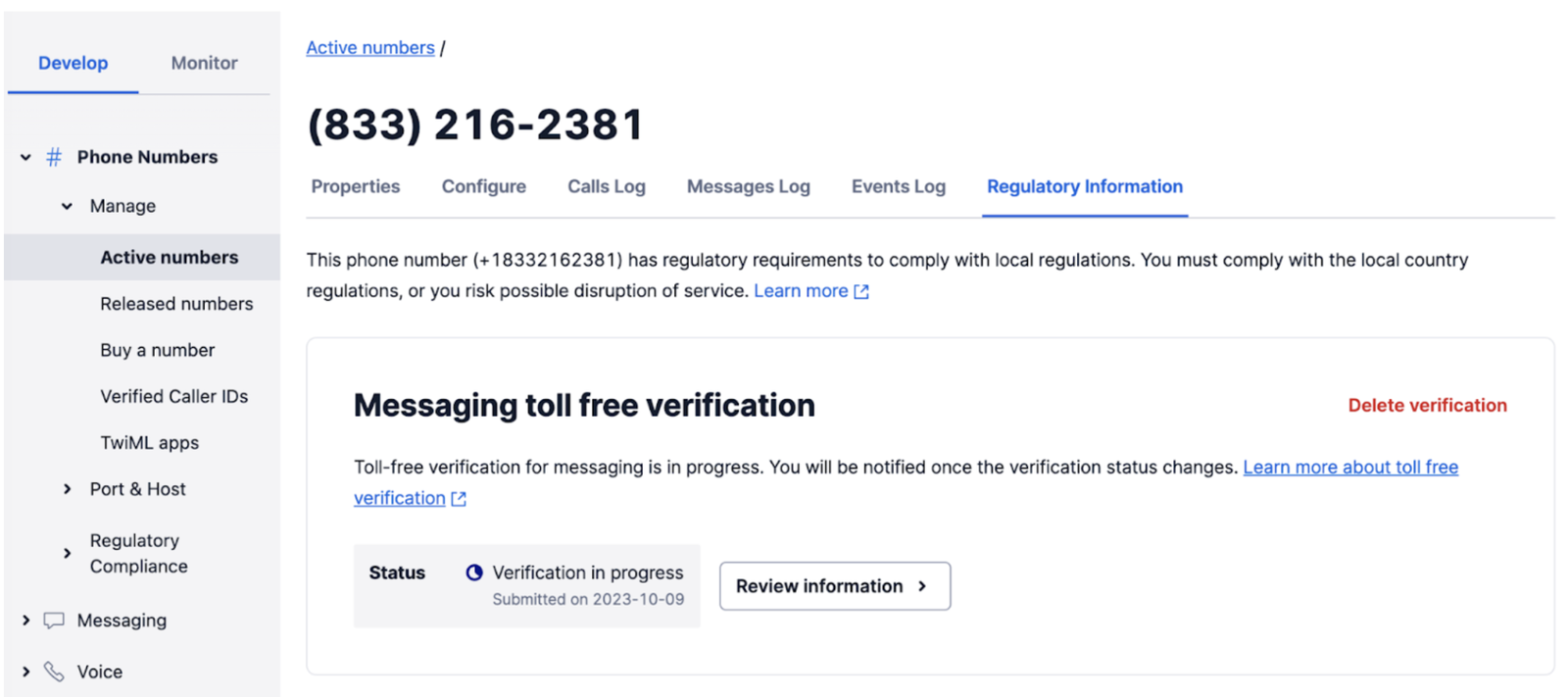
Now, you have two options for deleting your toll-free verification record:
- Delete directly: You can delete the toll-free verification record directly using the "delete verification" action.
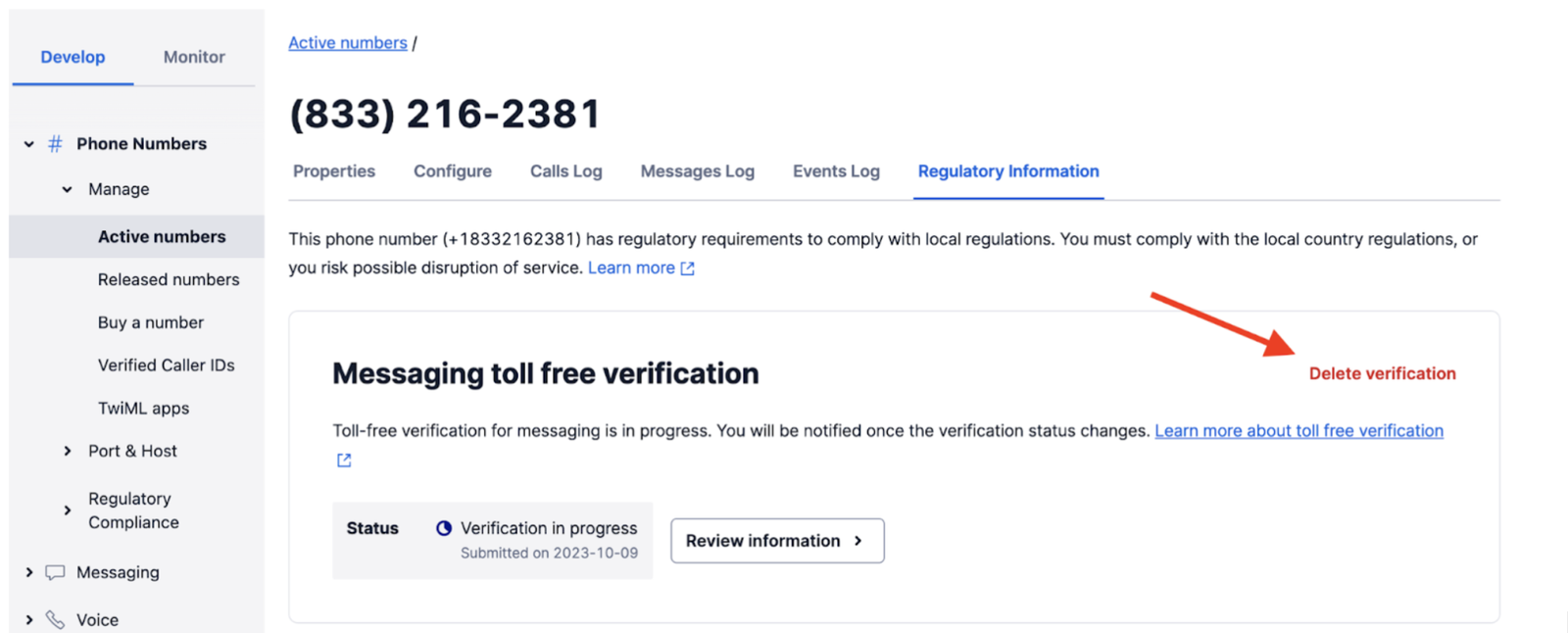
- Review and delete: You can first review the information in the toll-free verification record, and then from the modal view use the "delete verification" action
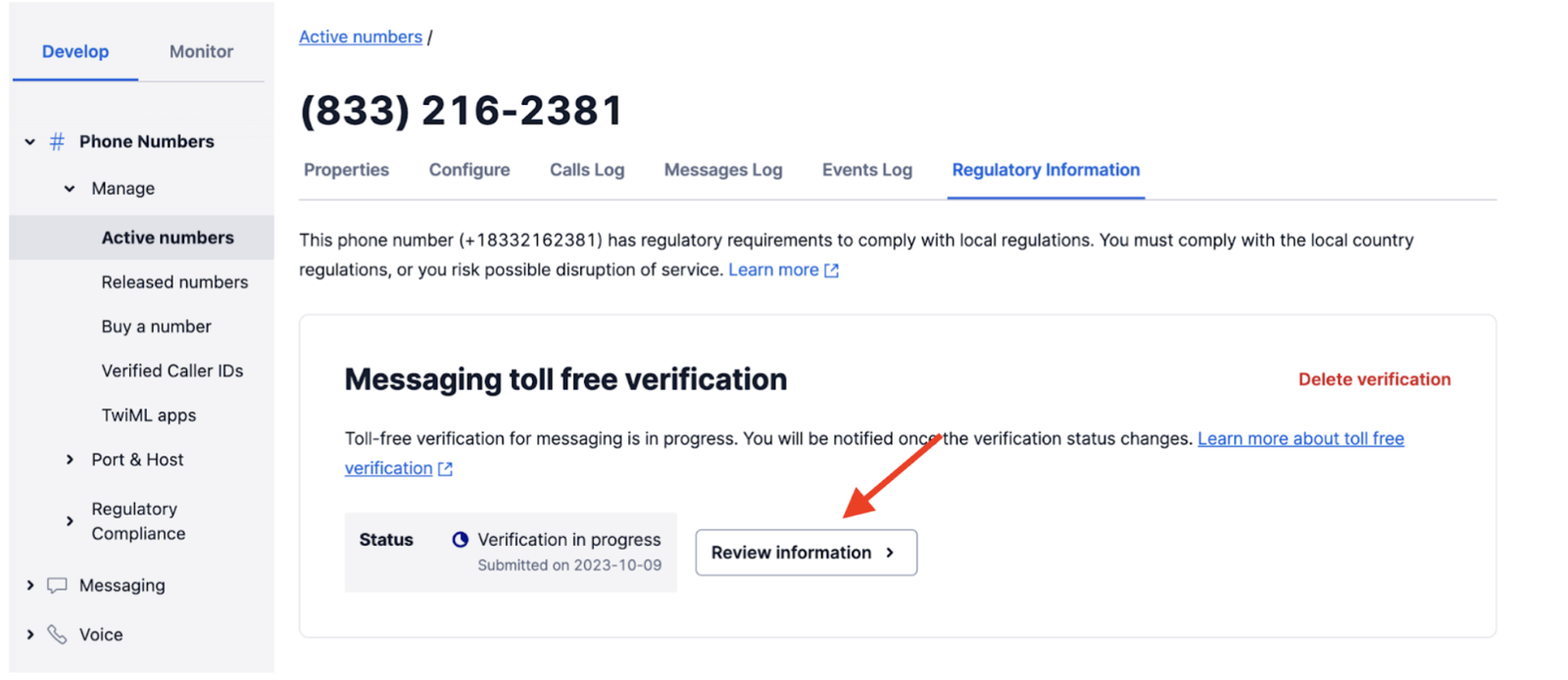
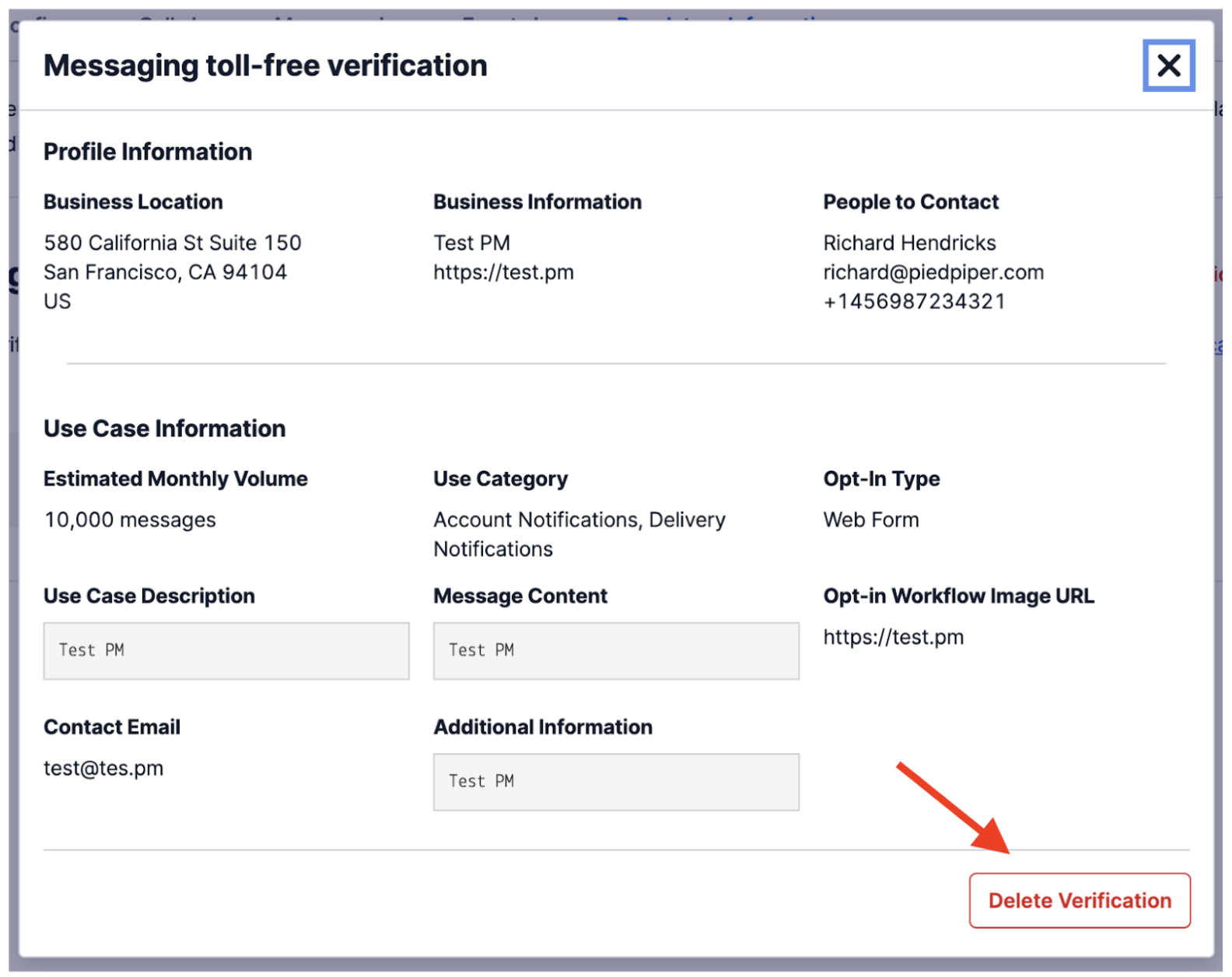
Finally, you will need to confirm that you want to delete the toll-free verification record. This is a destructive action and it can't be undone.
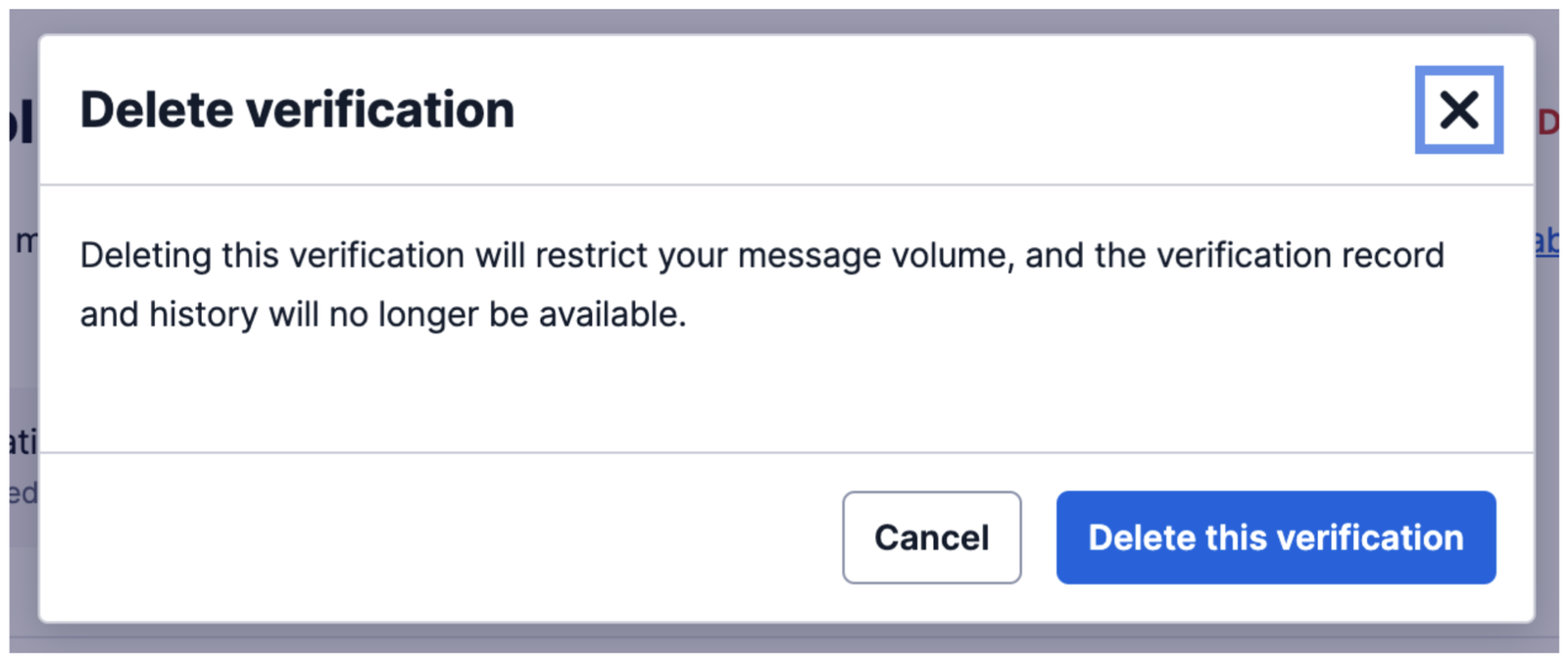
Done! Your verification for this Toll Free number has been deleted. The number will revert to the status indicated in the table at the start of this section, depending on its status prior to deletion.
This section is intended for Twilio users who need to resubmit a Toll-Free Verification (TFV) after an initial rejection. Through the Console or our API tools, you can edit and resubmit a TFV, provided it is flagged as re-submittable.
Let’s take the example of two different Toll-Free Verifications that have been rejected, as they would appear in the overall Active Numbers Console page for your account:
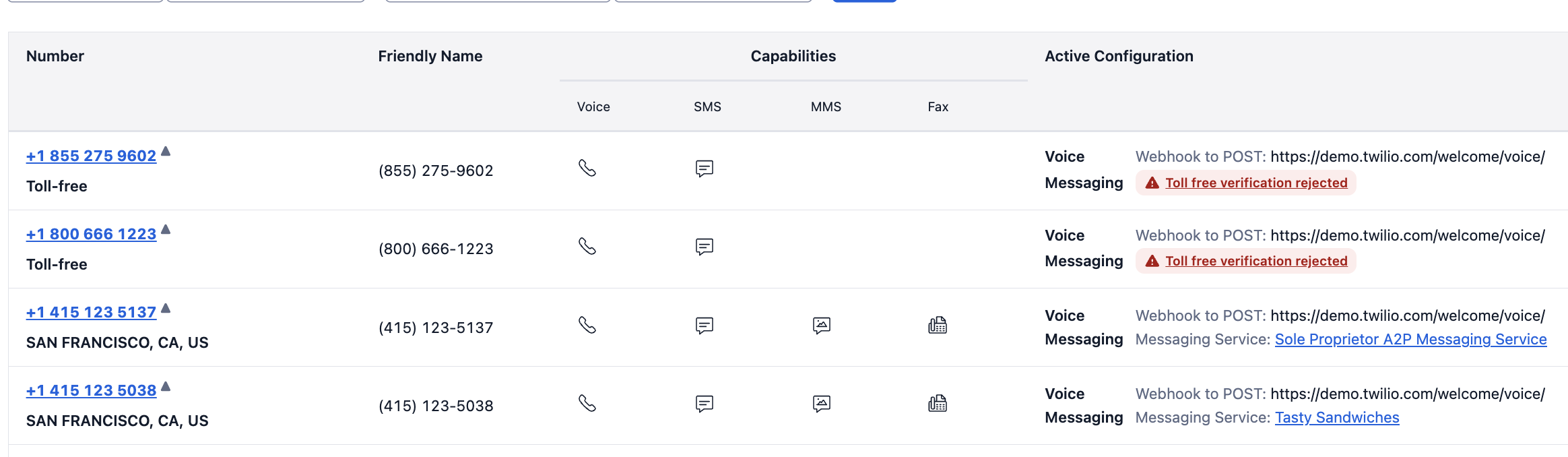
As we see, both of the first two numbers have had their TFV applications rejected. Clicking on the phone numbers will bring up the phone number details screen; here is the screen for the first number, 855.275.9602:
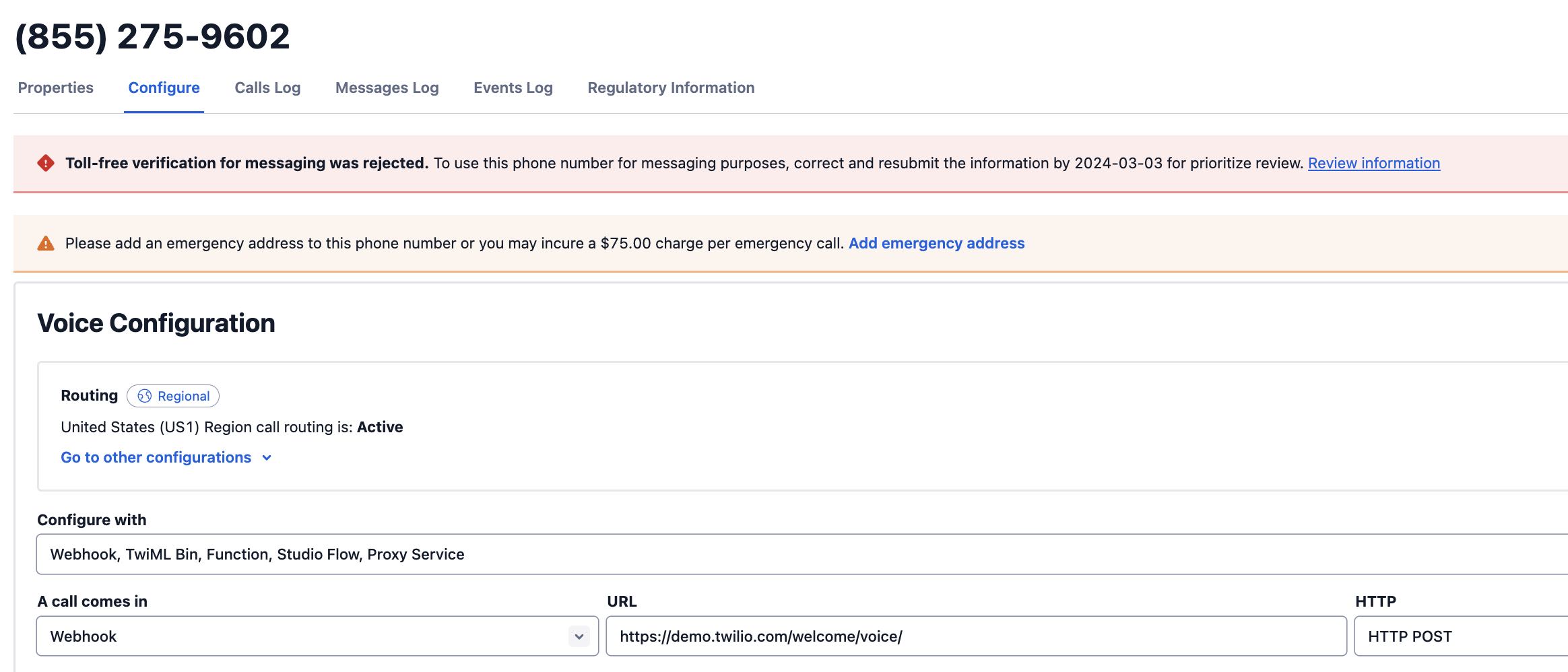
This page too begins with a banner noting that the Toll-Free Verification application for messaging has been rejected. Here we click on the “Regulatory information” tab of this page:
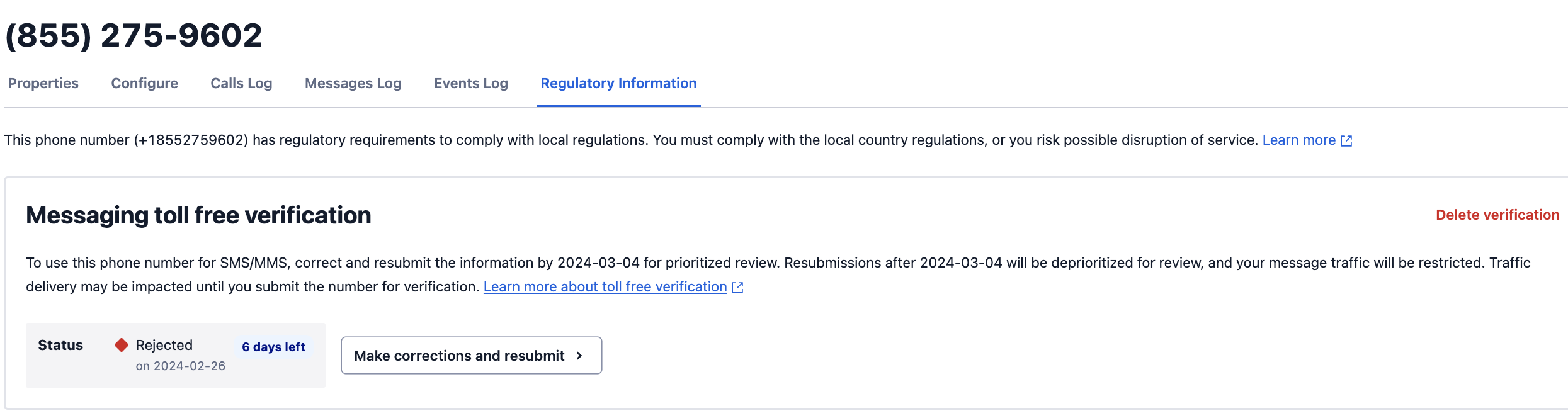
This particular TFV application IS eligible for resubmission, as indicated by the Make corrections and resubmit button shown here. Note to the immediate left is the text “6 days left”. This TFV application can be resubmitted after 6 days, but this is the window within which the resubmission will go into a priority queue for review; after that window, the resubmission will go into the same queue as a new TFV application.
Clicking the Make corrections and resubmit button opens a modal which will allow us to see, and edit, all of the details from the original submission:
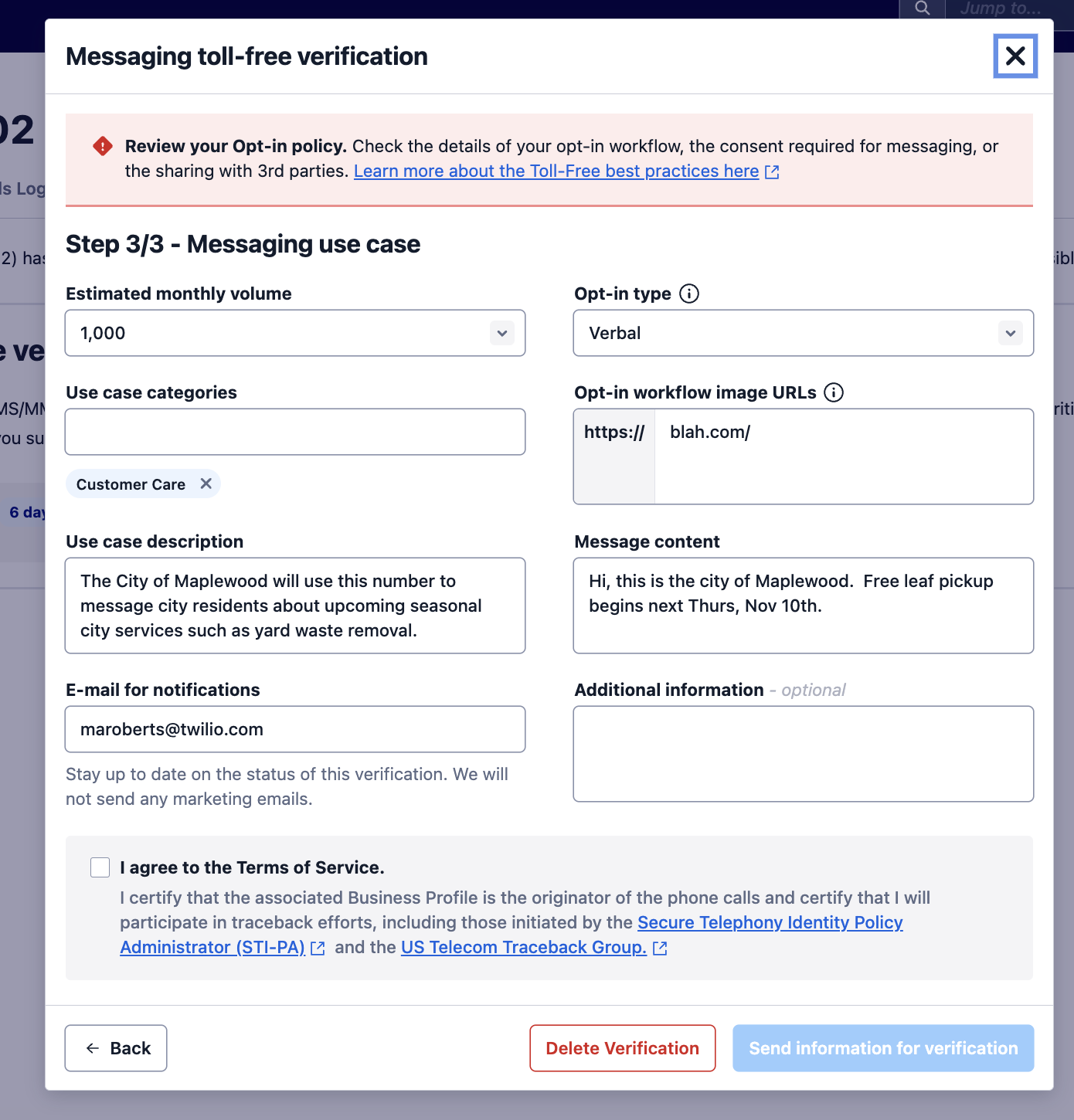
In this case, the original submission was rejected because of a non-functional opt-in workflow Image URL. For purposes of this illustration we’ve used the obviously non-functional url “blah.com”, but you might have simply mistyped a url that hosts an image of your opt-in mechanism (for example a paper form or page on your website), or your hosted image might not be publicly accessible when you thought it was. In this case, having corrected this Image URL field, and checked “I agree to the Terms of Service” at the bottom of the modal, the blue Send Information for verification button would be enabled, and we could resubmit our application for a second review.
As noted, however, there are also rejections which are not eligible for resubmission, as is the case with our second rejected TFV, which is associated with the number (800) 666-1223. If we click on that number, bring up the number detail screen, and again select the Regulatory Information tab, we’ll see a screen that looks much like the previous one:
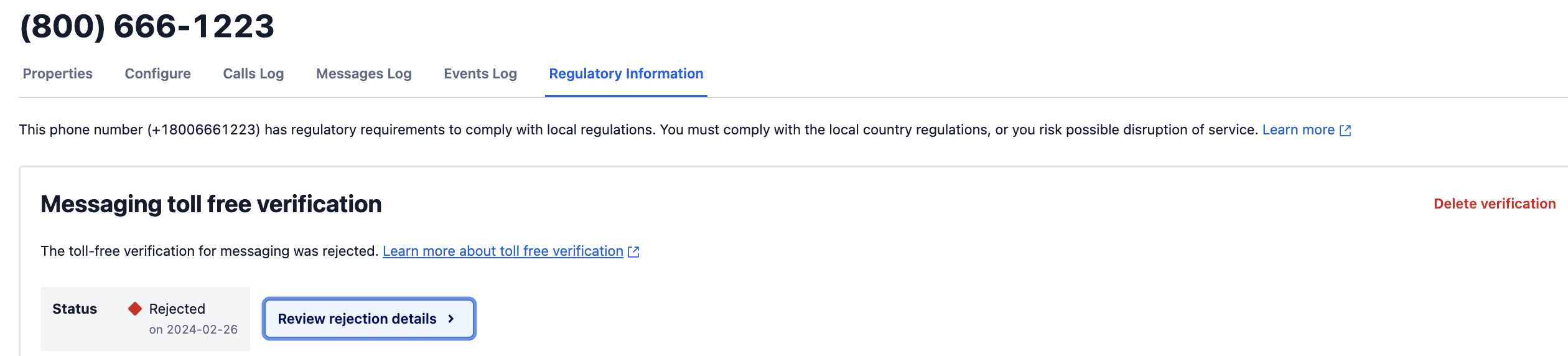
In this case, however, in place of the Make corrections and resubmit button, we instead have a Review rejection details button; and if we click on that, we see a very different modal:
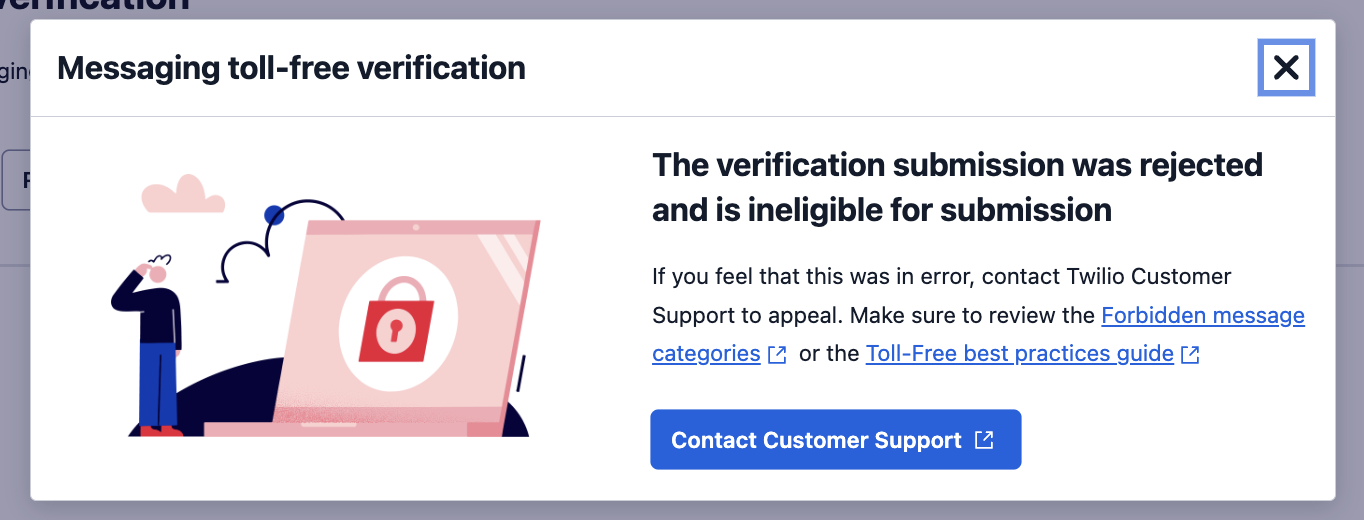
To understand why this submission was marked as ineligible for resubmission, we’d need to consult the two Support article resources linked in this model: +Forbidden message categories +Toll-Free best practices
Also helpful in understanding such a rejection would be this support article.