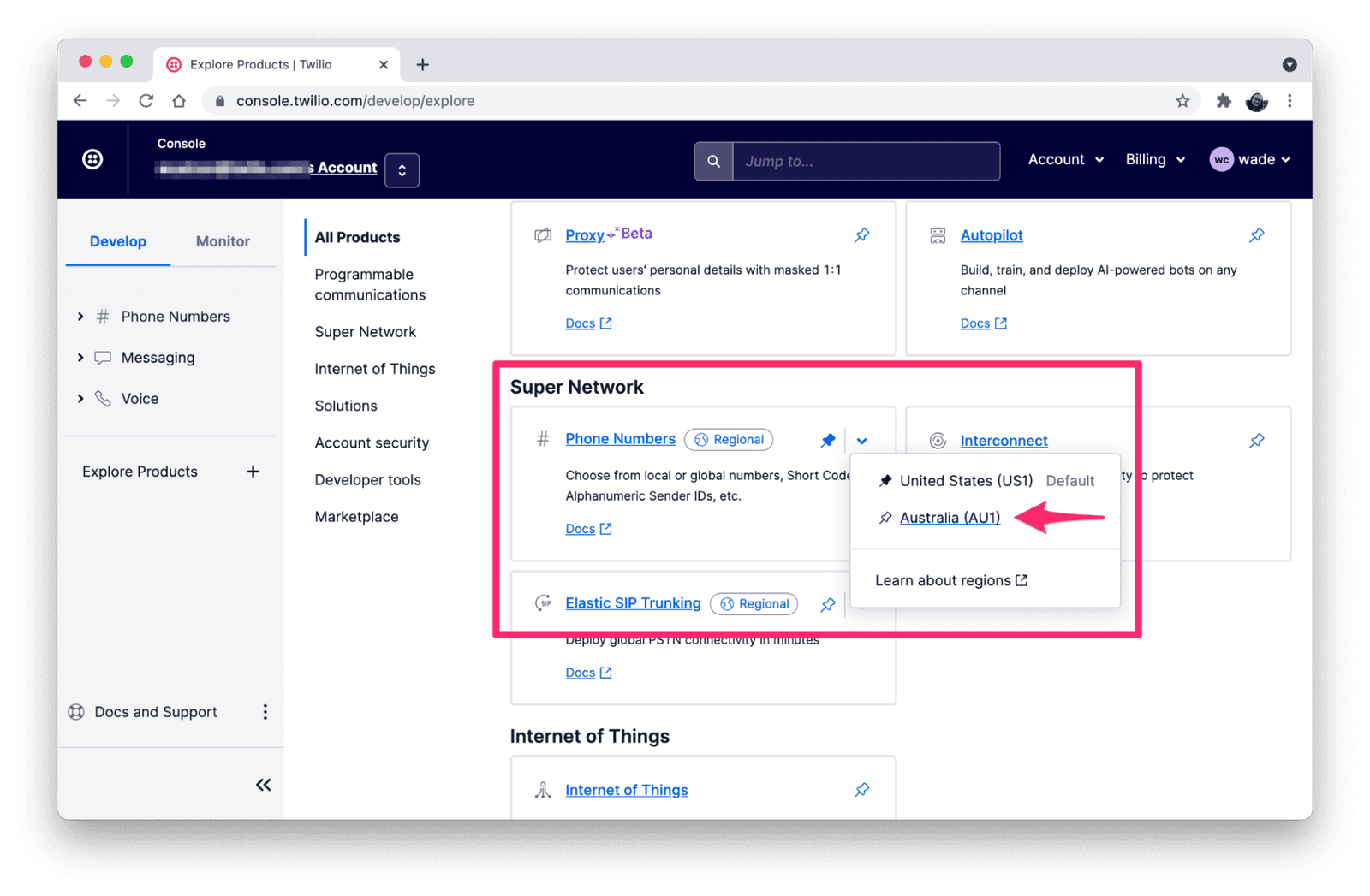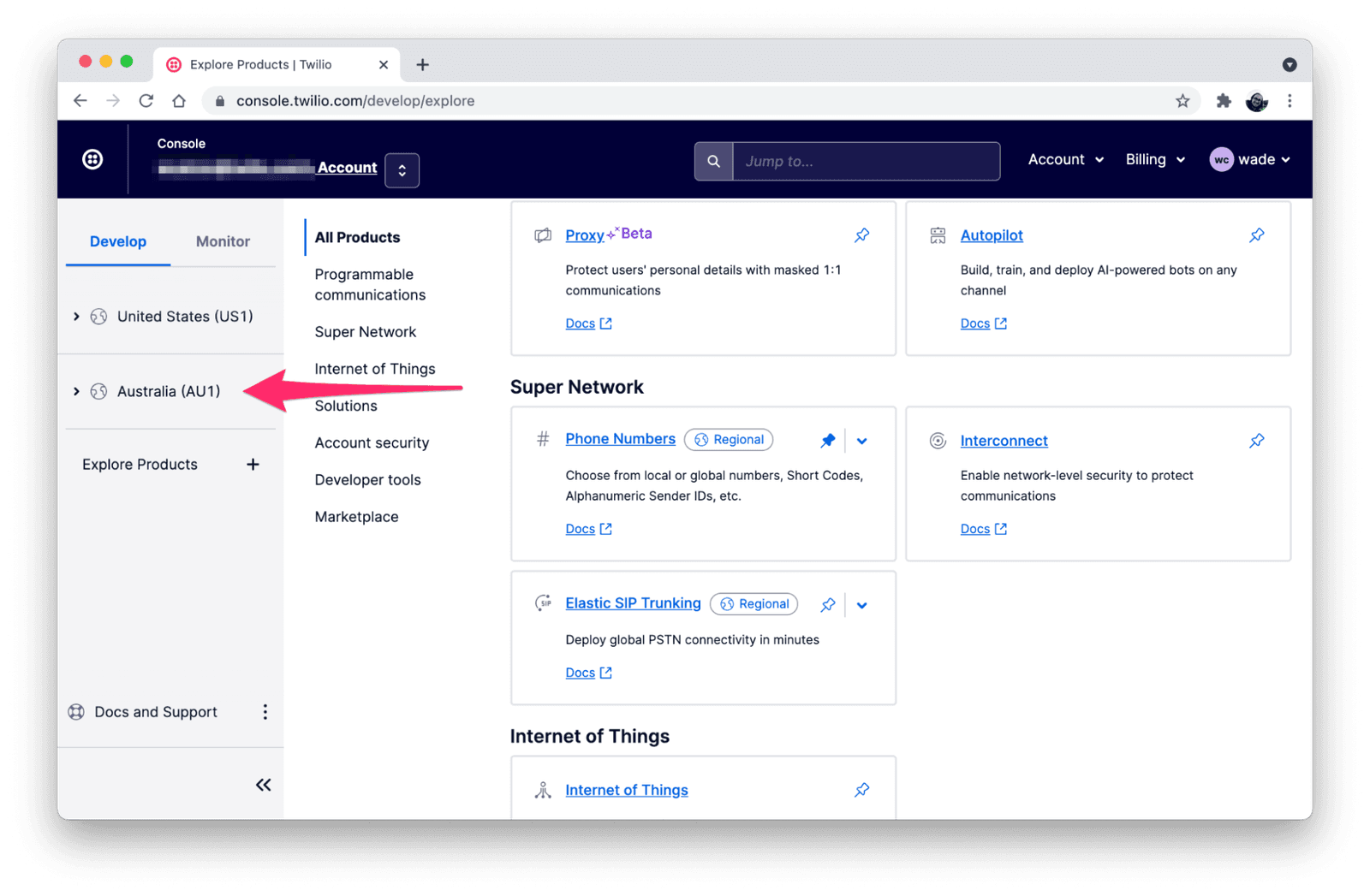Set a phone number's inbound processing Region using the Console
This guide will show you how to control which Twilio Region handles incoming calls to your phone numbers.
The examples in this guide will target the Australia (AU1) Region.
To get the most out of this guide, please ensure you are familiar with the concepts described in the Inbound Call Processing overview.
To find the configuration page for a phone number in your target Region, first click to expand the menu section for your target Region (skip this step if there are no Region sections present in the navigation menu because you only have one Region pinned).
Now, under the expanded target Region section, click to expand Phone Numbers , followed by Manage . Finally, click on Active numbers .
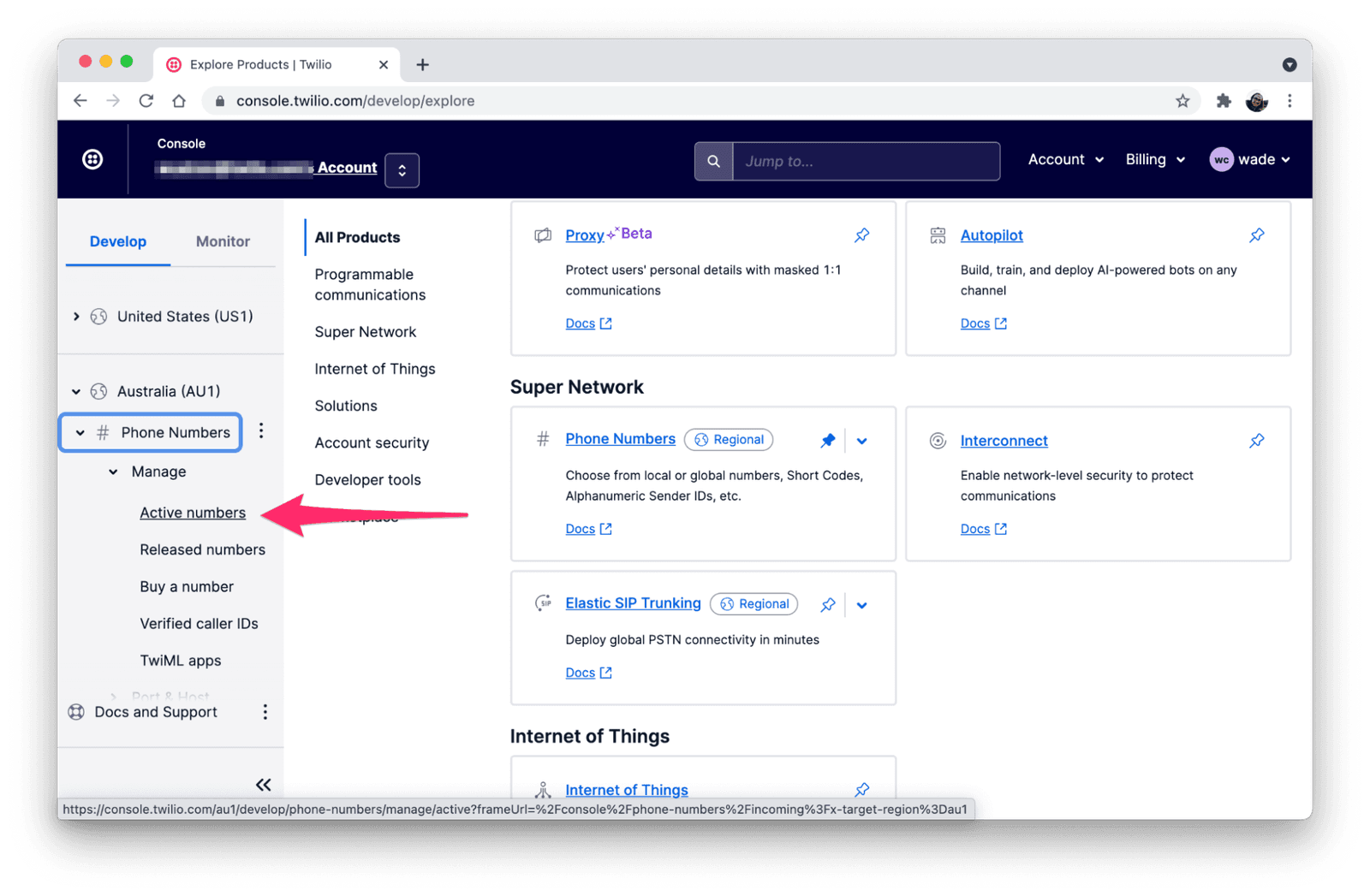
All of your account's phone numbers will be listed here. Click on a number to access the configuration page for that number in the context of your target Region.
Take a moment to review the phone number's configuration in the target Region.
The configuration here may be different than the configuration for the same number in other Regions, so take care to ensure that the configuration values are appropriate before activating incoming call routing to the Region.
For example, you should ensure that the Incoming Call webhook URL settings are correct for your application.
Info
To test incoming call handling in the Region without interacting with your application, consider using the demonstration URL for your Incoming Call webhook: https://demo.twilio.com/welcome/voice/
This URL returns a TwiML Response that instructs Twilio to play a sample message to the caller.
Scroll down to the section labeled "Routing" to see the number's current incoming call routing setting in this Region.
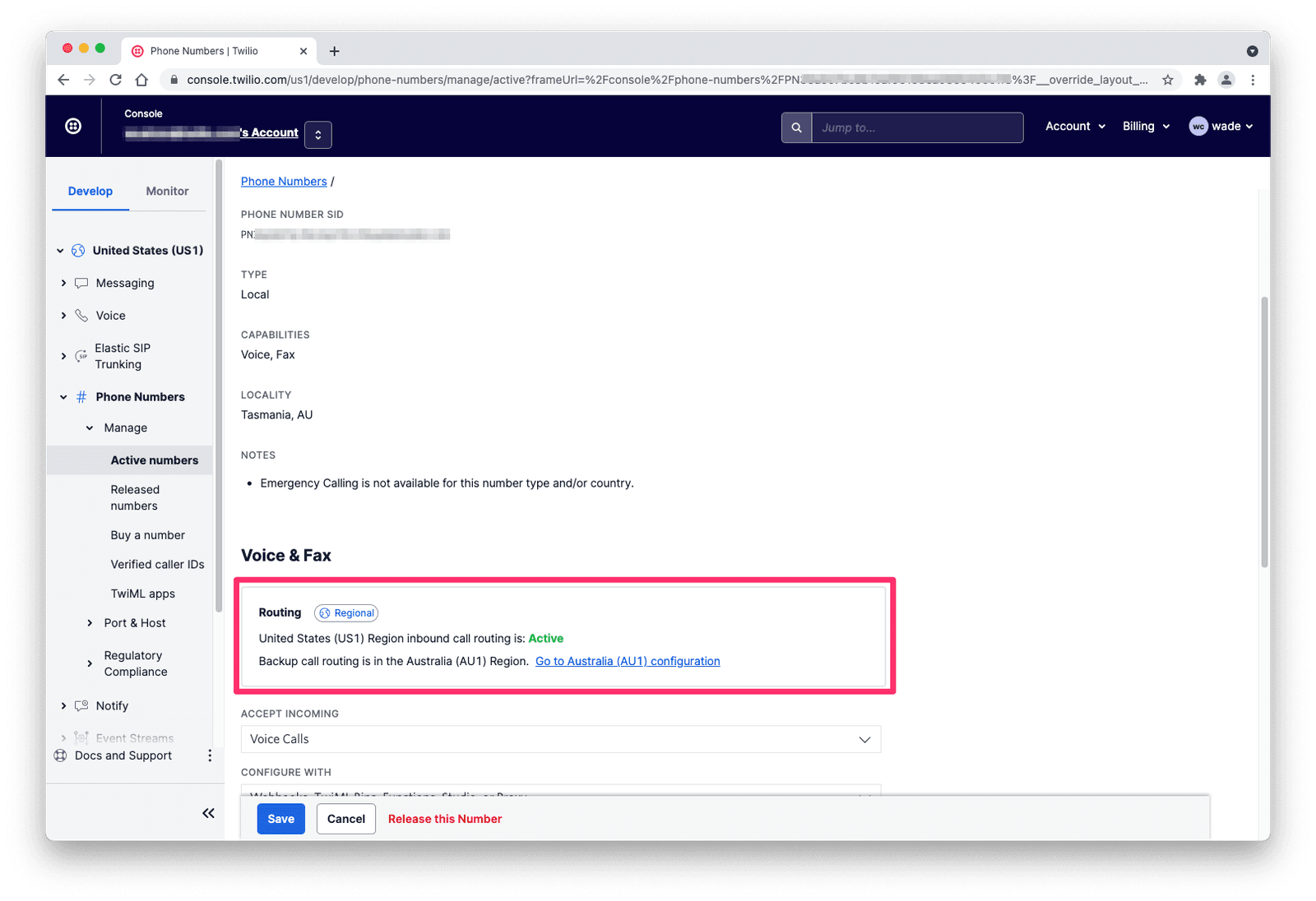
This panel will indicate whether the target Region is currently the "Active" Region for incoming call routing or not.
- If the target Region is identified as "Active": incoming calls to the number are routed to this Region.
- If the target Region is identified as "Inactive": incoming calls to the number are routed to another Region.
If the target Region is not currently set to Active, you can opt to set it to Active by clicking on the Re-route button. You must confirm the change in order for it to take effect.
Danger
Warning: changing a phone number's incoming call routing Region can lead to call handling errors in certain cases. Be sure to test call routing in the target Region in a pre-production environment before changing routing in production.
To demonstrate that calls to your phone number are being handled in the appropriate Region after a routing change, perform the following steps:
- Place a call to your phone number from any phone.
- Visit the phone number's Call Logs in the target Region.
- Verify that you find a new Call Log that corresponds with your sample call from step 1.
- Visit the phone number's Call Logs in a different, non-Active Region.
- Verify that you do not find a Call Log that corresponds with your sample call.
Now that you know how to handle incoming calls in a specific Twilio Region, check out these resources to learn more about building with Twilio Regions.