Voice Recording Encryption
Twilio Editions feature
Voice Recording Encryption is available to Twilio Enterprise Edition and Twilio Security Edition customers. Learn more about Editions.
Voice Recording Encryption provides additional security on your Twilio Programmable Voice Recordings. It allows you to encrypt your recordings with a public key.
Warning
Once you activate the Voice Recording Encryption feature, only you will be able to decrypt the recordings. There is no one at Twilio, including Twilio support, that will be able to decrypt your recordings. Therefore testing of this feature should only be done on test accounts with non-production recordings.
Today, by default, all Programmable Voice Recordings are encrypted at rest while stored in Twilio's cloud storage. With Voice Recording Encryption enabled, your recordings are encrypted with your public key as soon as the call ends, while the recording is within the Twilio infrastructure, and before it is in cloud storage. The recording remains in this encrypted state until you retrieve it, ensuring that the recording can only be accessed by you, the holder of the corresponding private key.
The Voice Recording Encryption feature is implemented using hybrid encryption. The following are the summarized set of steps of encryption/decryption for each recording.
- Twilio generates a random Content Encryption Key (CEK) for each recording.
- Twilio encrypts the recording content with the generated CEK using the AES256-GCM cipher.
- Twilio encrypts the CEK with the customer's public key using the RSAES-OAEP-SHA256-MGF1 cipher.
- Customer retrieves the CEK and Initial Vector (IV) encryption values for the recording.
- Customer decrypts the CEK using their private key.
- Customer decrypts the recording content using the CEK, along with the IV encryption value.
Detailed decryption steps and code samples can be found later in this guide.
First, generate an RSA public/private key pair. There are many different ways to do this, we recommend using openssl. Once you have openssl installed, you can generate a 2048 length private key with this command:
openssl genrsa -out private_key.pem 2048
The generated file, private_key.pem, contains your private key, which will look something like this:
1-----BEGIN RSA PRIVATE KEY-----2MIIEpAIBAAKCAQEAtePBUk3IM45Jj8eFFrmwzjr/2seEtMknl5OD7VDBipazsq5v3MBnIYcE+EuzDiFC5XXww9rncFRZC0I3hLUejUTkJNZjMDQzVFkGXo9+A4MsXRZqK4OOYhCNAr2C1acpHKK6bEqGhRW2F2R0dSndbEKOCpPKD70ZF2aZyQdb//9104ROdh5bvsycQD7ZGQ8V5SoUo6kPBjQv1sbi99LN6uQm+trUDHkBhbpeKU836YPpIH1ZAqG6h2sSzRHN0eXdOPYNdu649ZuOSz0kIUN22e8R39suRhu6VbrC2kvVz2Su+tSPMWlp7gKjMboVKrsWUH9B1fQM9ajixc8fc892ZoGBqaQIDAQABAoIBAQCd5BlbEr4pUui08cOQs+ABs5XZYOj4OmVdPEvTAuwtm/K78+sL2JEt34EG8N978o+ZlKntukaRkgbB69Tc8ceUViKnq+Fed7pJoM+d9il4/Okz2eZCp8ffhLKDoHLEeJkNjIz7mC3xtQkegU10s+sZrOcW/P6r7KrsHrOFti0IqiTOWps1M6gIUKFWcIRIh/6SyN0gmdDxmfGD9o4W11CePswAS0fmwMZPCwQ9GazC8iVL+CvrF92UNfmNQSUiuR0GynOlsMnDu2GvSim3yO129lqWAo1yyEBVU8x6pS1wFTdsXQ7Ch2Ei9ZU+XE6SL5lq3jSc8WqIGmLvZ+zw5eAR138J73+fkBAoGBAO12zPHKgvN5nHRTrO3gNVcl92201umLHllf2elOjlE98/qtNsuX14R96LILDv4rgSjwH0+eVQW2g2B5o3D6KPvXdEvUmaRIXDValqr1UzED1DFWLs1MQK15HO30rJSpfWpTD3B56zvMb620avIBv3+Oe6kmjImn7Db/nyuEZrs49sE5AoGBAMQW16bAXgbG5GDUMVvJfrWwiXz3Ip7yv2j6xz5MtU58gytVV2ZnesLSCfpKrUpalPDWsX1704ZBuZ7bqZR4UpGQnGlYePtttKMdI4Vbo+tPK8gNN8ELu+8Fgmr0UNv3BWmcSRzo18AfiWWIHZS6iAkPoaYWQtCtf3WU0wnt/beiP/NWKxAoGAafCUYlLMtT7OE/+4qK9c19XLLtfh4tuyd7tLfUigen6orPLEjWp2GoiJpdTVLYPPLapi7axflhrk5ceeqSqR2j20k3AxWoLeiyaoMtsLueD8H7ir8+Rgz80LNwXvcKtk7mh7/NwHnDgKot5Yz/sDqi6w218Lfn/wnRkn/cTRfWlTRGsdECgYEAuXjP4lsdlMyT3MFhqnzGlYEqibyaaoYD7cWN22Qrpjplw4YsbkMwvbf4EhOyh6LYQFmCdoPxRJ47W4WCPbTa5wE8DIZmGlO6fjIk/E2341z2d3nxI5rav0IB0vKWzQiAyR03lqzouF5VBzUmuBIrjzWGqz9jg1WF1VpI3Er32447aQo3ECgYBQ7UZ3IP1+unprNsvVDT4CbjsoAypstmQhfgxYiNPY0wB7rvTOWT3q253vwOBwVBjfvkG8yYglYgHc0xGOrqL6DxhMUFTxBe0iDvBX0QM1tpp4apsKdHvuuQ26h1icaQZp8WKxBOzVilj3DLoHJEyIrsWWMnDHazV4fxbxijpj4uwJCw==27-----END RSA PRIVATE KEY-----
Info
If your particular project/cryptography library requires PKCS8 syntax, you can convert your private key to PKCS #8 format by executing the following:
1openssl pkcs8 -in private_key.pem -topk8 -nocrypt -out private_key_pkcs8.pem2
You will need to do this for our Java Decryption Tool and our JavaScript Decryption Tool.
Warning
It is your responsibility to keep your private key safe. Losing your private key means that you will not be able to decrypt any of the files that were encrypted with the corresponding public key.
You can obtain the public key by executing the following command:
openssl rsa -in private_key.pem -pubout -out public_key.pem
The file public_key.pem contains the public key. It should look something like this:
1-----BEGIN PUBLIC KEY-----2MIIBIjANBgkqhkiG9w0BAQEFAAOCAQ8AMIIBCgKCAQEAtePBUk3IM45Jj8eFFrmw3zjr/2seEtMknl5OD7VDBipazsq5vMBnIYcE+EuzDiFC5XXww9rncFRZC0I3hLUej4UTkJNZjMDQzVFkGXo9+A4MsXRZqKOOYhCNAr2C1acpHKK6bEqGhRW2F2R0dSndbE5KOCpPKD70ZF2aZyQdb//9104ROdhbvsycQD7ZGQ8V5SoUo6kPBjQv1sbi99LN6uQ6m+trUDHkBhbpeKU836YPpIH1ZAqGh2sSzRHN0eXdOPYNdu649ZuOSz0kIUN22e8R739suRhu6VbrC2kvVz2Su+tSPMWlpgKjMboVKrsWUH9B1fQM9ajixc8fc892ZoGBq8aQIDAQAB9-----END PUBLIC KEY-----
In the next step, you will configure Twilio with this public key.
Warning
Twilio is launching a new Console. Some screenshots on this page may show the Legacy Console and therefore may no longer be accurate. We are working to update all screenshots to reflect the new Console experience. Learn more about the new Console.
Once you have the RSA public key, you should create a Twilio Public Key resource that contains your public key. You can do this with the Public Key Resource REST API or, in the Console.
To configure the public key in the Console, navigate to Runtime > Credentials in the Console and click the Create new Credential button:
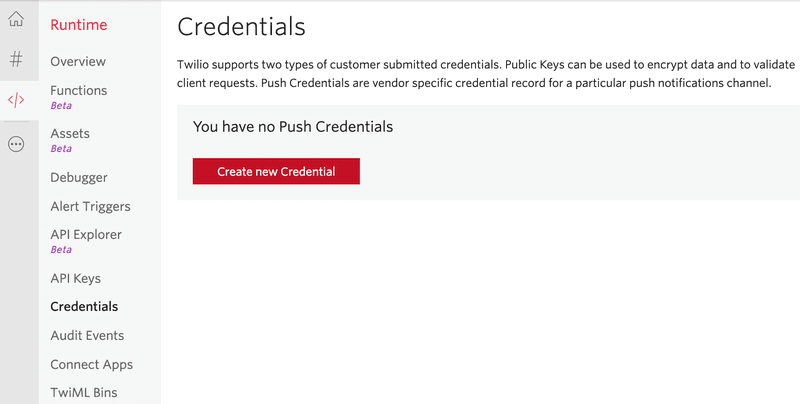
Provide a friendly name for your public key. Then, copy the full contents of the public_key.pem file generated in step 1
— including the BEGIN PUBLIC KEY and END PUBLIC KEY lines — and paste it into the PUBLIC KEY field. Click Create to create the Twilio Public Key:
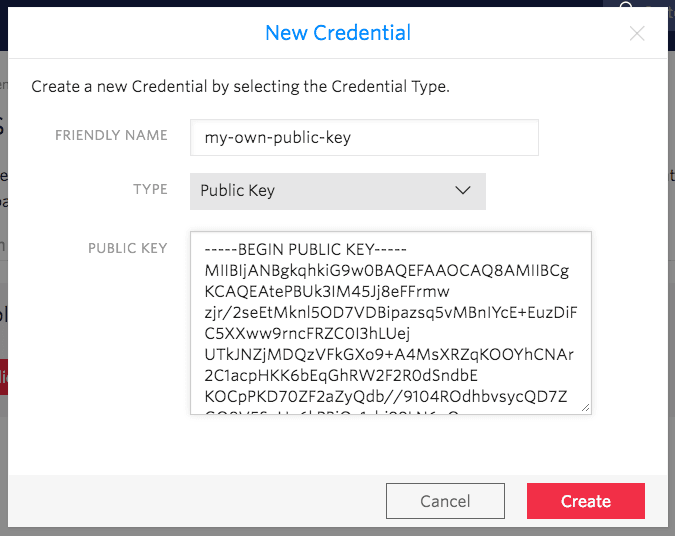
Warning
Once you submit the Twilio Public Key resource, the public key itself will no longer be retrievable from Twilio. All future references to this particular public key will be the via an associated unique SID identifier, with the form CRxx.
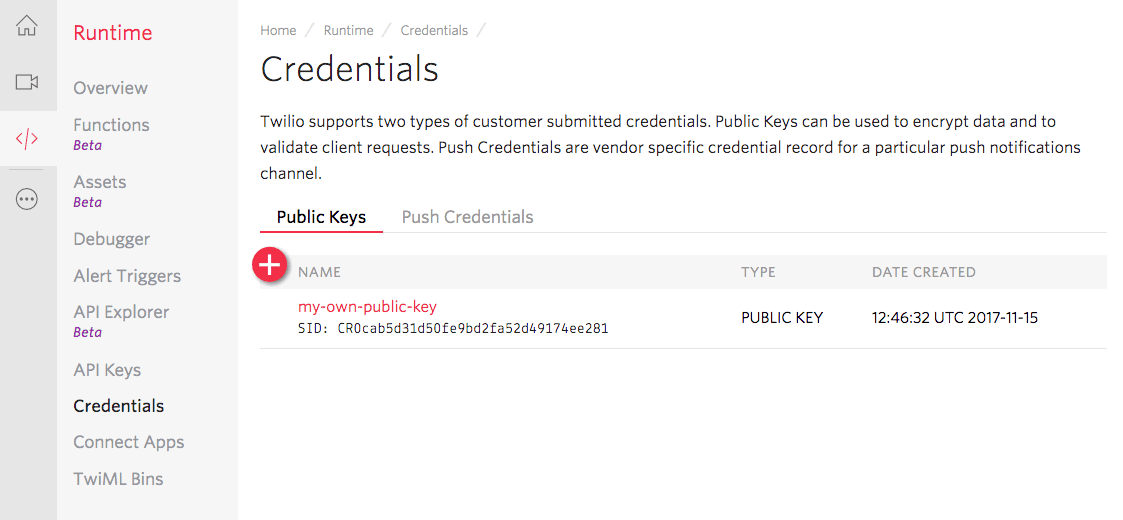
You can enable Voice Recording Encryption at a project or subaccount level via the Console:
- Navigate to Programmable Voice > Settings.
- Enable the feature and specify the public key you uploaded in step 2.
- Save your settings.
- All recordings created thereafter on this account will be encrypted with the configured public key.
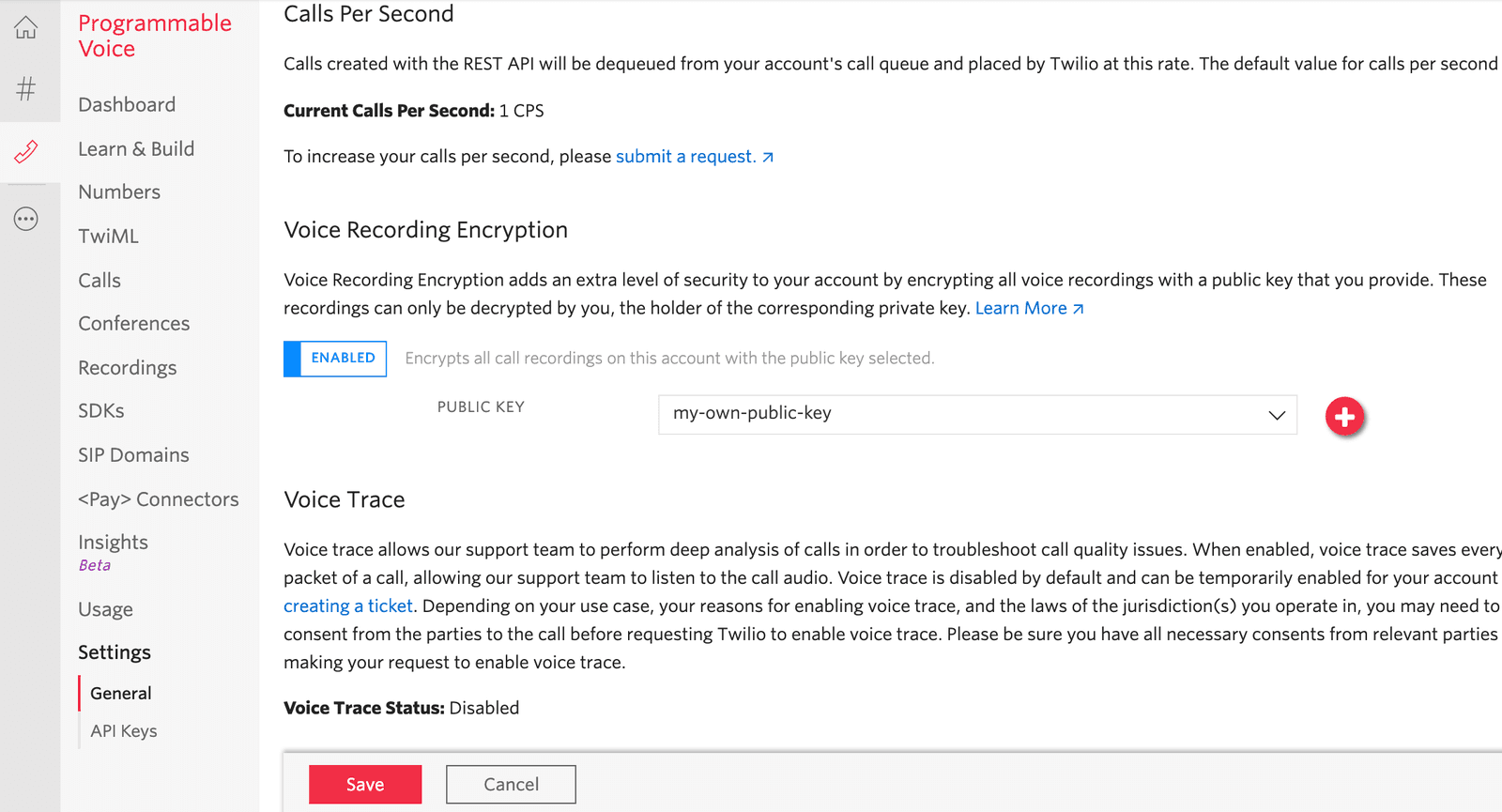
Obtain the public_key_sid, encrypted_cek, and iv parameters within EncryptionDetails JSON object, which you can retrieved by making an HTTP GET request to the Recordings resource. The EncryptionDetails data will also be posted to your RecordingStatusCallback.
EncryptionDetails includes relevant encryption details if the recording was encrypted with the Voice Recording Encryption feature. It will be null if the recording was not encrypted. The parameters within EncryptionDetails include :
| Parameters | Description |
|---|---|
type | The type of encryption. Currently, the only value supported is rsa-aes. |
public_key_sid | A 34-character string that uniquely identifies the public key resource used as by the recording encryption. |
encrypted_cek | Base64-encoded Content Encryption Key (CEK) used as part of recording encryption. |
iv | Base64-encoded randomly generated Initial Vector (IV) used as part of recording encryption. |
Any recording encrypted with Voice Recording Encryption will contain additional encryption properties on the recording resource. See the request/response example below to query the recording resource metadata.
The request:
curl -X GET 'https://api.twilio.com/2010-04-01/Accounts/ACXXXXXXXXXXXXXXXXXXXXXXXXXXXXXXXX/Recordings/REXXXXXXXXXXXXXXXXXXXXXXXXXXXXXXXX.json'
The response:
1{2"account_sid": "ACXXXXXXXXXXXXXXXXXXXXXXXXXXXXXXXX",3"api_version": "2010-04-01",4"call_sid": "CAXXXXXXXXXXXXXXXXXXXXXXXXXXXXXXXX",5"conference_sid": "CFXXXXXXXXXXXXXXXXXXXXXXXXXXXXXXXX",6"channels": 1,7"date_created": "Fri, 14 Oct 2016 21:56:34 +0000",8"date_updated": "Fri, 14 Oct 2016 21:56:38 +0000",9"start_time": "Fri, 14 Oct 2016 21:56:34 +0000",10"price": "-0.0025",11"price_unit": "USD",12"duration": "4",13"sid": "REXXXXXXXXXXXXXXXXXXXXXXXXXXXXXXXX",14"source": "StartConferenceRecordingAPI",15"status": "completed",16"error_code": null,17"uri": "/2010-04-01/Accounts/ACXXXXXXXXXXXXXXXXXXXXXXXXXXXXXXXX/Recordings/REXXXXXXXXXXXXXXXXXXXXXXXXXXXXXXXX.json",18"subresource_uris": {19"add_on_results": "/2010-04-01/Accounts/ACXXXXXXXXXXXXXXXXXXXXXXXXXXXXXXXX/Recordings/REXXXXXXXXXXXXXXXXXXXXXXXXXXXXXXXX/AddOnResults.json",20"transcriptions": "/2010-04-01/Accounts/ACXXXXXXXXXXXXXXXXXXXXXXXXXXXXXXXX/Recordings/REXXXXXXXXXXXXXXXXXXXXXXXXXXXXXXXX/Transcriptions.json"21},22"encryption_details": {23"type": "rsa-aes",24"encryption_public_key_sid": "CRXXXXXXXXXXXXXXXXXXXXXXXXXXXXXXXX",25"encryption_cek": "OV4h6zrsxMIW7h0Zfqwfn6TI2GCNl54KALlg8wn8YB8KYZhXt6HlgvBWAmQTlfYVeLWydMiCewY0YkDDT1xmNe5huEo9vjuKBS5OmYK4CZkSx1NVv3XOGrZHpd2Pl/5WJHVhUK//AUO87uh5qnUP2E0KoLh1nyCLeGcEkXU0RfpPn/6nxjof/n6m6OzZOyeIRK4Oed5+rEtjqFDfqT0EVKjs6JAxv+f0DCc1xYRHl2yV8bahUPVKs+bHYdy4PVszFKa76M/Uae4jFA9Lv233JqWcxj+K2UoghuGhAFbV/JQIIswY2CBYI8JlVSifSqNEl9vvsTJ8bkVMm3MKbG2P7Q==",26"iv": "8I2hhNIYNTrwxfHk"27}28}
RecordingStatusCallback is the reliable way to receive webhooks for completed or failed recordings. See this RecordingStatusCallback support article for more details.
Subscribe to 'failed' RecordingStatusCallbackEvent to receive callbacks in recording encryption failure scenarios; these are described later in this article.
Here is an example of a RecordingStatusCallback webhook with encryption parameters:
1"RecordingSource": "OutboundAPI"2"EncryptionDetails": "{"type":"rsa-aes","public_key_sid":"CR201607f4ca45a533cdca8d9a828c2a87","encrypted_cek":"ZriXxBEXSywEohXQZV53KGvyzAO1HpKRxCuMo/pcKiT7C+bWKfelZuX0eW1jb7iGcESrOqwvLo4v4GVRPDdJKsaO6R/AVTDcA+he5syPDBgg20ECilAhC/9/CNxfbIuQD+rRKmx0O7SOJJyazbc4zlv+4ClWwDm6g/8z0ekpYs/tNrlQenbxU/Un9uLeeBaJtFKeK5YSUea5n3Kce22iaPZMy3WUGBg+JfOHrccvCjDjX5QQ21I3rcdpgb5nwpzf3MQwmExhW8SJtmQ1cL4jDeKojM255HhhcgOYDwcyrTfY7svUkqNrEKei1q5ZFdBl+SjjKfSdE0BgEvTceZZYrQ==","iv":"7MiadYE7QDgVSRm9"}"3"RecordingSid": "REb719a56ceca43b2d06967983570e658a"4"RecordingUrl": "https://api.twilio.com/2010-04-01/Accounts/AC18d5c6f2003e8710de63b2f9c412b145/Recordings/REb719a56ceca43b2d06967983570e658a"5"RecordingStatus": "completed"6"RecordingChannels": "1"7"ErrorCode": "0"8"CallSid": "CA5987df4d600665d67f53e1bd4cec76d6"9"RecordingStartTime": "Tue, 28 May 2019 02:18:02 +0000"10"AccountSid": "AC18d5c6f2003e8710de63b2f9c412b145"11"RecordingDuration": "5"
- Retrieve customer private key corresponding to
public_key_sidand use it to decrypt the base64-encodedencrypted_cekfrom your retrievedEncryptionDetailsobject. - Use the decrypted CEK and the base 64-encoded
ivfrom your retrievedEncryptionDetailsobject to initialize an AES256-GCM SecretKey object. - Decrypt the encrypted recording using the SecretKey.
Info
If you are using a decryption tool that requires the authentication tag, this tag is returned in the last 16 bytes of the ciphertext.
To help you with your own code, here are some decryption code samples in key languages:
-
- Note: Your private key must be in PKCS8 format for this tool.
-
- Note: Your private key must be in PKCS8 format for this tool.
Voice Recording Encryption is enabled but Twilio is unable to determine or retrieve the public key configured for recording encryption
- The account's most recently added retrievable public key, if one exists, will be used for encryption.
- The
public_key_sidwithinEncryptionDetailswill represent theSIDof the public key used for encryption, which is not necessarily the one added to the account. - A notification will be sent to the account. The notification is viewable from the Debugger in the Console. It indicates that an alternative public key was used.
Twilio is unable to encrypt the recording because there aren't any public keys on the account or an intermittent system issue occurred.
- The recording file is deleted and will not be available for access.
- Recording resource metadata will have a
Statusoffailed, anErrorCodeof16104, and anEncryptionDetailsthat isnull. - A RecordingStatusCallback will be sent, if configured via RecordingStatusCallbackEvent, with a
Statusoffailed, and anErrorCodeof16104.EncryptionDetailsis not included in the callback. - A notification will be sent to the account. The notification is viewable from the Debugger in the Console. It indicates a failure was due to inaccessibility of public keys or an internal system error.