Prepare your Flex account for email
Not a HIPAA Eligible Service
Email in Twilio Flex is not a HIPAA Eligible Service and should not be used in workflows that are subject to HIPAA.
Before you can use Email in Flex, you must configure Conversations to use Flex as a default Conversations service:
-
From the Twilio Console, navigate to Conversations > Manage > Defaults.
-
From the Default Conversation Service list, select Flex Conversation Service (ISXXXXXXXXXXXXXXXXXXXXXXXXXXXXXXXX).
-
Under Messaging Features, enable or unlock Handle Inbound Messages with Conversations.
-
Click Save.
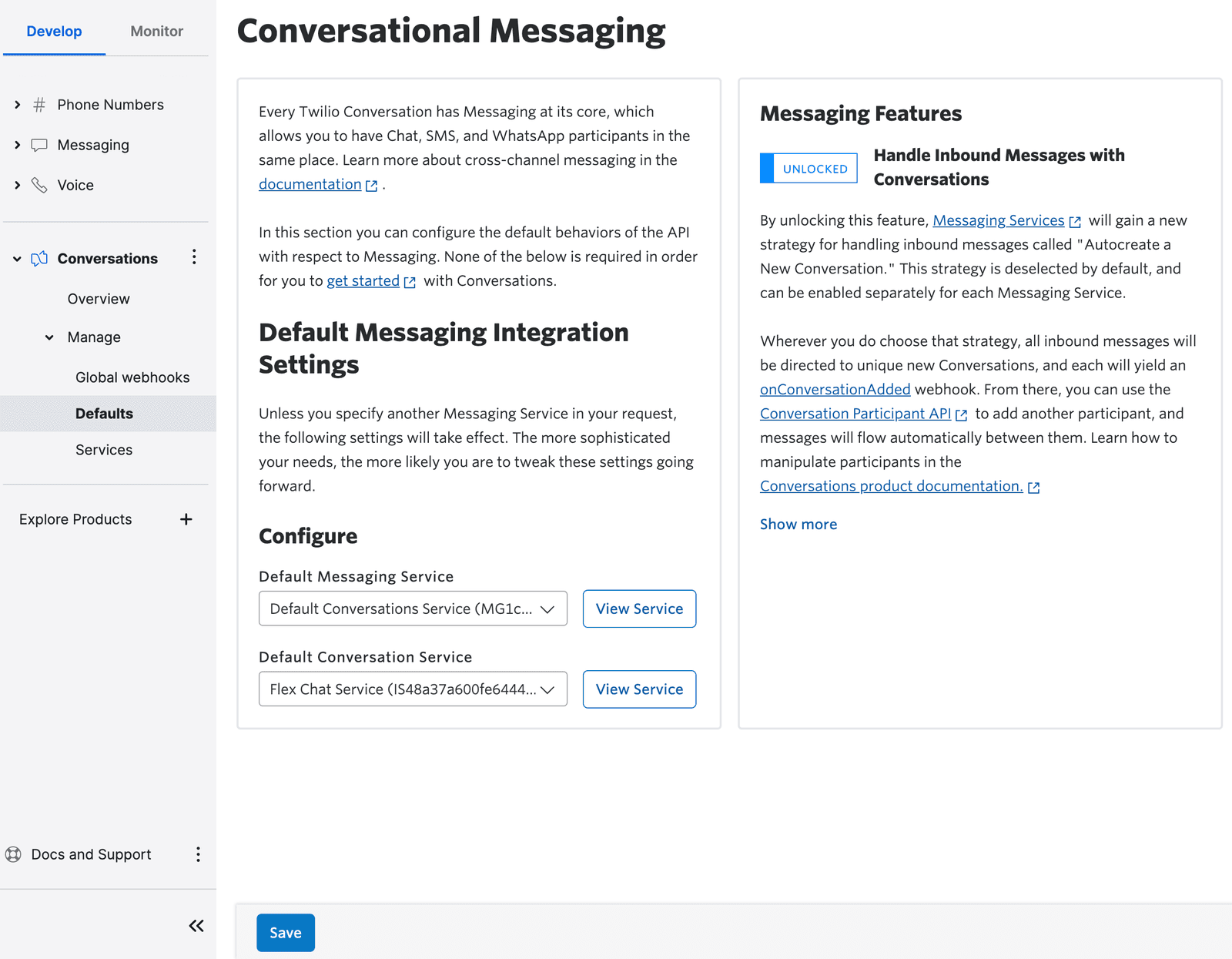
From the Console, under Channels, check whether you have a channel called Email. (Flex accounts that were created more recently include this channel by default.)
If so, skip to the next section.
If not, you must add an Email channel to ensure that email tasks are routed properly:
- From the Twilio Console, navigate to TaskRouter > Workspaces.
- Click the name of your Flex workspace.
- On the sidebar, click Task Channels.
- Click Create New Channel.
- In the Channel Name box, type Email and then click Create.
Info
It's important to use this exact channel name to ensure that tasks appear as Email to agents in the Flex UI.