Configure real time-assist features for Agent Copilot (public beta)
Public Beta
Agent Copilot is currently available as a Public Beta product and the information contained in this document is subject to change. This means that some features are not yet implemented and others may be changed before the product is declared as Generally Available. Public Beta products are not covered by a SLA.
Not a HIPAA Eligible Service or PCI Compliant
Agent Copilot is not a HIPAA Eligible Service or PCI compliant and should not be used in Flex workflows that are subject to HIPAA or PCI. However, we offer mitigation tools such as PII redaction. To learn more, see AI data use.
Customer care representatives can solve customer problems in real-time with Ask Copilot and Suggested responses. These features combine generative AI with your knowledge sources and interaction context to automatically find and show agents relevant information.
During customer interactions, Agent Copilot automatically recommends a response that agents can share.
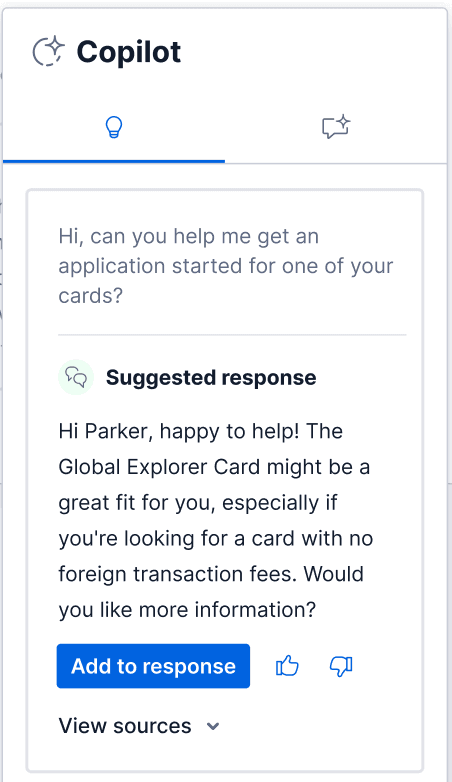
As agents chat with customers, Ask Copilot lets agents manually search questions and keywords. This option is helpful if agents want more details than a suggested response offers or need to follow up with more questions.
Agent Copilot uses semantic search to interpret agent queries, so agents don't need to search with exact terms or include punctuation.
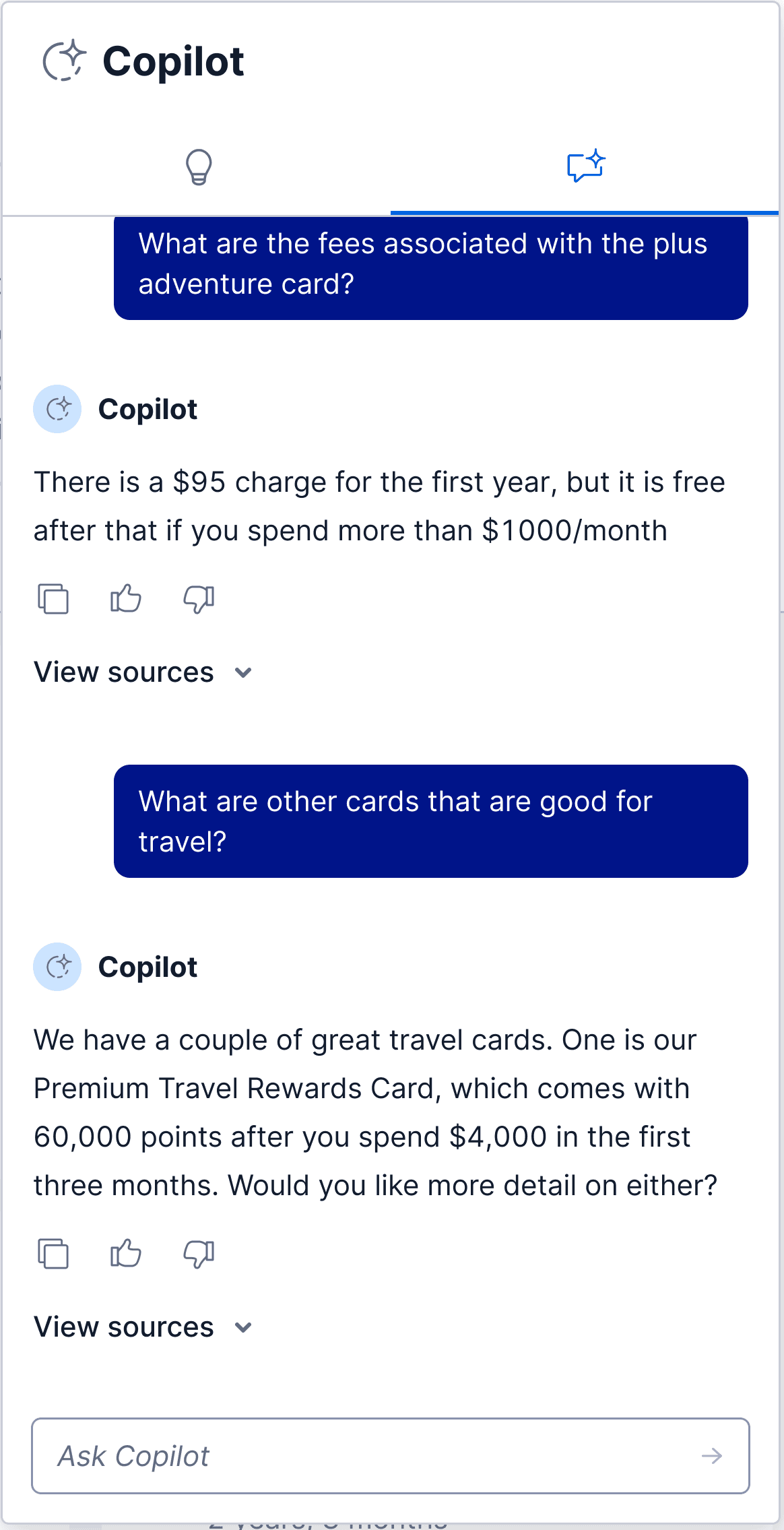
To generate responses, Agent Copilot uses data from the following:
- Uploaded knowledge sources
- Interaction context from ongoing customer interactions
When an agent asks a question, Ask Copilot identifies the three most relevant uploaded knowledge sources and only uses their content to generate a response.
To ensure agents receive accurate and helpful answers, prioritize uploading knowledge sources that are comprehensive and relevant to common customer questions.
Interaction context helps inform the responses agents receive from Copilot. Copilot actively analyzes the interaction and uses data from it to provide more accurate answers.
If your security measures discourage the use of interaction data, you can turn off interaction context by channel for Ask Copilot. By default, interaction context is turned off.
- Flex UI 2.13 or later
- Access control configured
If you want to turn on interaction context for Conversations or Voice channels, follow the steps below. If you only want Agent Copilot to use your uploaded knowledge sources to generate responses, you can skip this step. However, we recommend turning on both interaction context and knowledge sources for an improved experience.
- In Twilio Console, go to Flex > AI features > Agent Copilot.
- Under Ask Copilot, click Configure.
- Under Settings > Auto-generation settings > Interaction context, select Conversations and/or Voice channels.
- Click Save auto-generation settings.
- Under Settings, click Go to Knowledge.
- Click Add source.
To configure sources, see Configure knowledge sources.
If you want to preview what Ask Copilot looks like to agents in Flex UI, go to the Ask Copilot page, and under Ask Copilot UI component, click Preview UI component.
From the Ask Copilot page, under Ask Copilot service, turn on Auto-generation service. Turning on this feature automatically turns on the component in Flex UI.
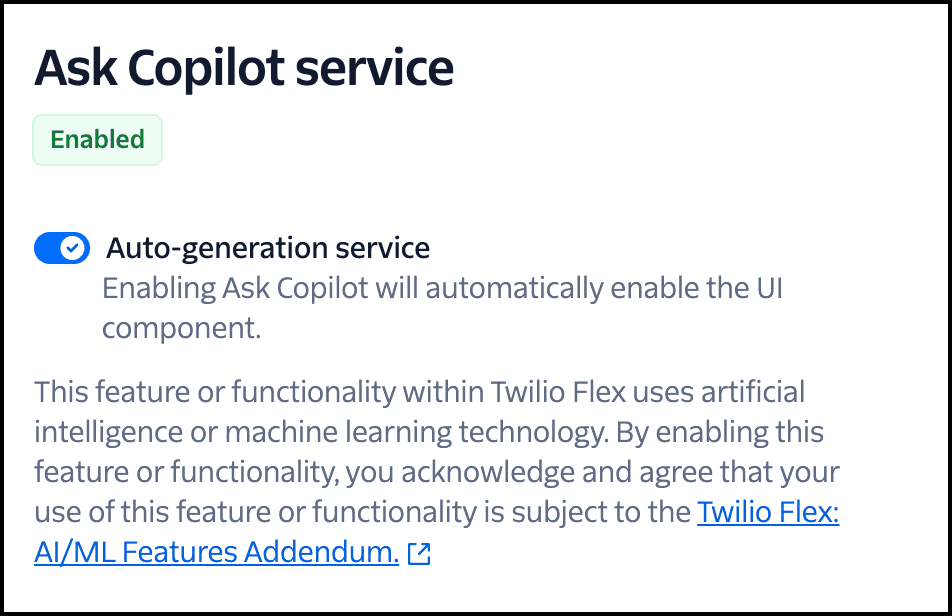
- Flex UI 2.13 or later
- Access control configured
- One or more knowledge sources uploaded
Choose which channels you'd like to use suggested responses with. Agents can access Agent Copilot when they have an active task.
- In Twilio Console, go to Flex > AI features > Agent Copilot.
- Under Suggested responses, click Configure.
- Under Settings > Auto-generation settings, select Conversations and/or Voice channels.
- Click Save auto-generation settings.
- Under Settings, click Go to Knowledge.
- Click Add source.
To configure sources, see Configure knowledge sources.
If you want to preview what suggested responses look like to agents in Flex UI, from the Suggested responses page, under Suggested responses UI component, click Preview UI component.
From the Suggested responses page, under Suggested responses service, turn on Auto-generation service. Turning on this feature automatically turns on the component in Flex UI.