Voice iOS SDK
Twilio Programmable Voice SDK for iOS allows you to add voice-over-IP (VoIP) calling into your native iOS applications.
Warning
When using the Voice iOS SDK with Twilio Regions, please make sure the SDK version is updated to at least 6.4.0
Info
For step-by-step instructions to get up and running with the iOS SDK for Programmable Voice, check out the quickstarts for making calls from your native iOS apps in Objective-C and Swift.
Use of this software is subject to the terms and conditions of the Twilio Terms of Service. Please review ACKNOWLEDGEMENTS.md for licenses of dependent software embedded in the downloaded package.
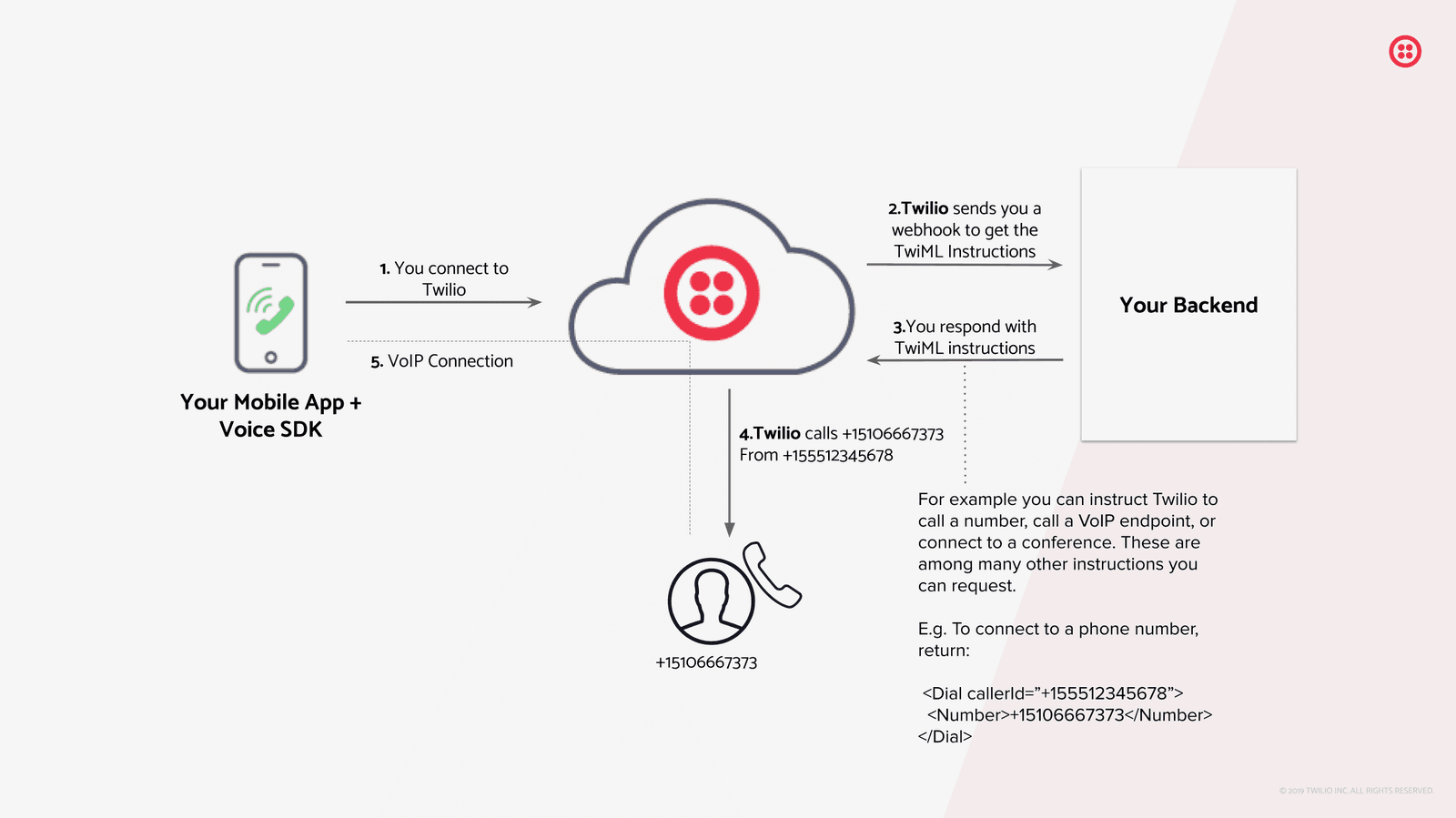
-
You connect to Twilio from your mobile app with the Voice SDK
-
Twilio sends you a webhook to get the TwiML instructions
-
Your backend responds to Twilio with TwiML instructions
- For example, you can instruct Twilio to call a number, call a VoIP endpoint, or connect to a conference.
- E.g. To connect to a phone number, your backend would return
<Dial callerId="+155512345678"><Number>+155587654321</Number></Dial>
-
Twilio executes your TwiML instructions (e.g. Dials the number in your TwiML instructions)
-
Twilio creates a VoIP connection between your callee and your mobile app
The Programmable Voice SDKs are released according to semantic versioning, so you should always note both the major and minor versions of the SDKs to maintain API compatibility with your code.
For versions 1.0 and higher, minor versions will not break existing integrations, but during a Public Beta period, minor version increments in the 0.x range represent breaking API changes. Patch level releases - 0.0.x - represent non-breaking changes during a Public Beta.
Developer tools and configuration options for Programmable Voice can be found in the Programmable Voice Dashboard. Use the console to create TwiML apps, update push credentials, view logs, and much more.
- Xcode 12.0+
- Swift projects must use Swift 4.0 or higher
- Support for iOS 11.0+
The iOS Voice SDK can be installed using Swift Package Manager, CocoaPods, or manually.
You can add the iOS Voice SDK by adding the https://github.com/twilio/twilio-voice-ios repository as a Swift Package. You can choose TwilioVoice in Frameworks, Libraries and Embedded Content if you want to integrate the dynamic framework version of the SDK, or TwilioVoice-static if you want the static framework version.
If you are using the static framework, add SystemConfiguration.framework to Frameworks, Libraries and Embedded Content.
Add the following to your Podfile:
1source 'https://github.com/cocoapods/specs'23target 'TARGET_NAME' do4use_frameworks!56pod 'TwilioVoice', '~> 6.13'7end
Then run pod install --verbose to install the dependencies to your project.
To integrate the static framework, use the TwilioVoice-static pod:
pod 'TwilioVoice-static', '~> 6.13'
TwilioVoice.xcframework is distributed as a dynamic iOS framework that you can drag and drop into your existing projects.
- Download the Voice framework here
- Once you've downloaded and unpacked the XCFramework, navigate to your Xcode project's General settings page.
- Drag and drop
TwilioVoice.xcframeworkonto the Frameworks, Libraries, and Embedded Content section. - Ensure that "Copy items if needed" is checked and press Finish.
- Ensure that "Embed & Sign" is selected.
- In your Build Settings, you will also need to modify
Other Linker Flagsto include-ObjC.
As of version 6.13.2, the Voice iOS SDK is available in static framework format. To integrate the static framework into your Xcode project, follow these steps:
- Download the static framework from this GitHub link.
- Extract
TwilioVoice.xcframeworkfromTwilioVoice-static.xcframework.zip, then drag and drop it into your Xcode project. - In Frameworks, Libraries, and Embedded Content, add
SystemConfiguration.framework.
We recommend that you start with our Getting Started guide to get a sense of how all of these components fit together. The Quickstart app is set up to manage dependencies with CocoaPods, but you can also install the frameworks manually as described above.