Create a Service
Warning
If you are using Services or Functions(Classic) and have included your auth token directly instead of using a variable, you must wait for 1 minute for the update of your auth token to propagate. Otherwise, those functions and services will fail with a 403 Forbidden error.
A Twilio Service is a container for your Functions, Assets, and Environments.
As you develop applications usingTwilio Functions and Assets, Services can help you organize the Functions and Assets that compose each respective application, keep separate Environments, and control Deployments.
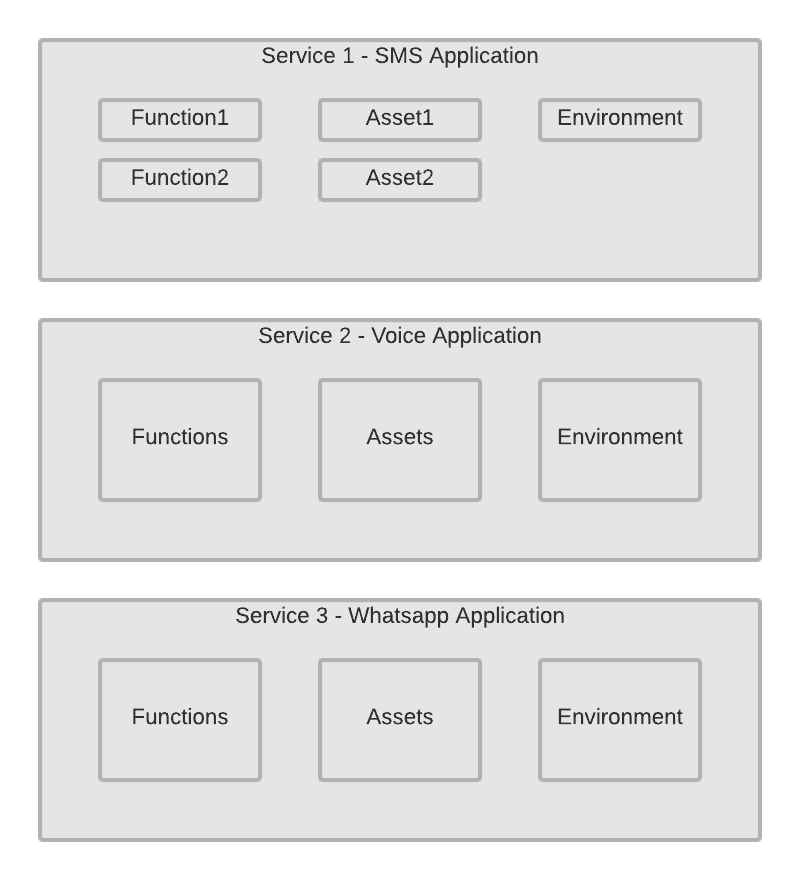
To create a new Service, click on the Create Service button that's available both from the Services page in the Twilio Console and the Functions Overview page.
You will be prompted to provide a name for the new Service. Click Next once you're satisfied with the new Service name.
The Service will be bootstrapped, and you'll be redirected to the Functions Editor shortly after. There, you can begin adding Functions and Assets.
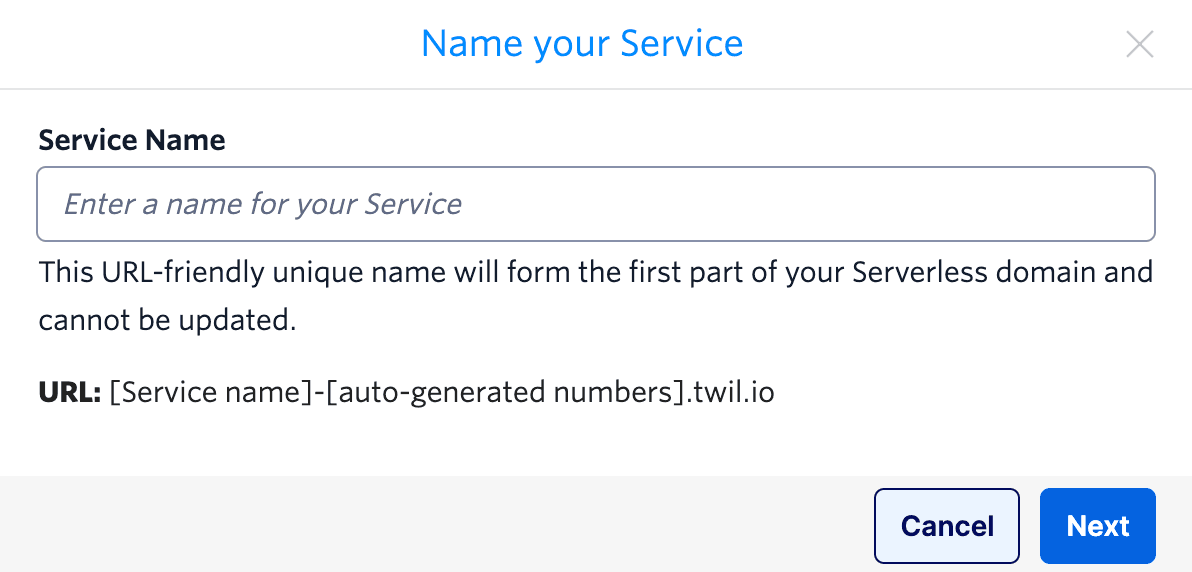
Warning
A Service name must be fewer than 50 characters, and may only contain letters, numbers, and dashes.
Once selected, the Service name is permanent and cannot be modified.
The name of your Service directly influences the domain that your Functions and Assets will be deployed to. The general URL scheme for a Service is as follows:
https://[service name]-[random numbers]-[environment].twil.io/
This means that a Service named astley will have the following domain by default:
https://astley-3432.twil.io/ # The default, production URL
It could potentially also create these other, Environment-specific domains depending on how you name them and which you choose to deploy:
1https://astley-3432-dev.twil.io/ # For an Environment named 'dev'2https://astley-3432-test.twil.io/ # For an Environment named 'test'3https://astley-3432-stage.twil.io/ # For an Environment named 'stage'
You can view all of your existing services on the Services page in the Twilio Console.
For each existing Service, you can:
- Click on the unique name to visit the Functions Editor for that Service and view all Functions and Assets
- Click on Service Details to view metadata for the Service and all Functions, Assets, and Environments
- Click on Delete to begin the process of deleting the Service
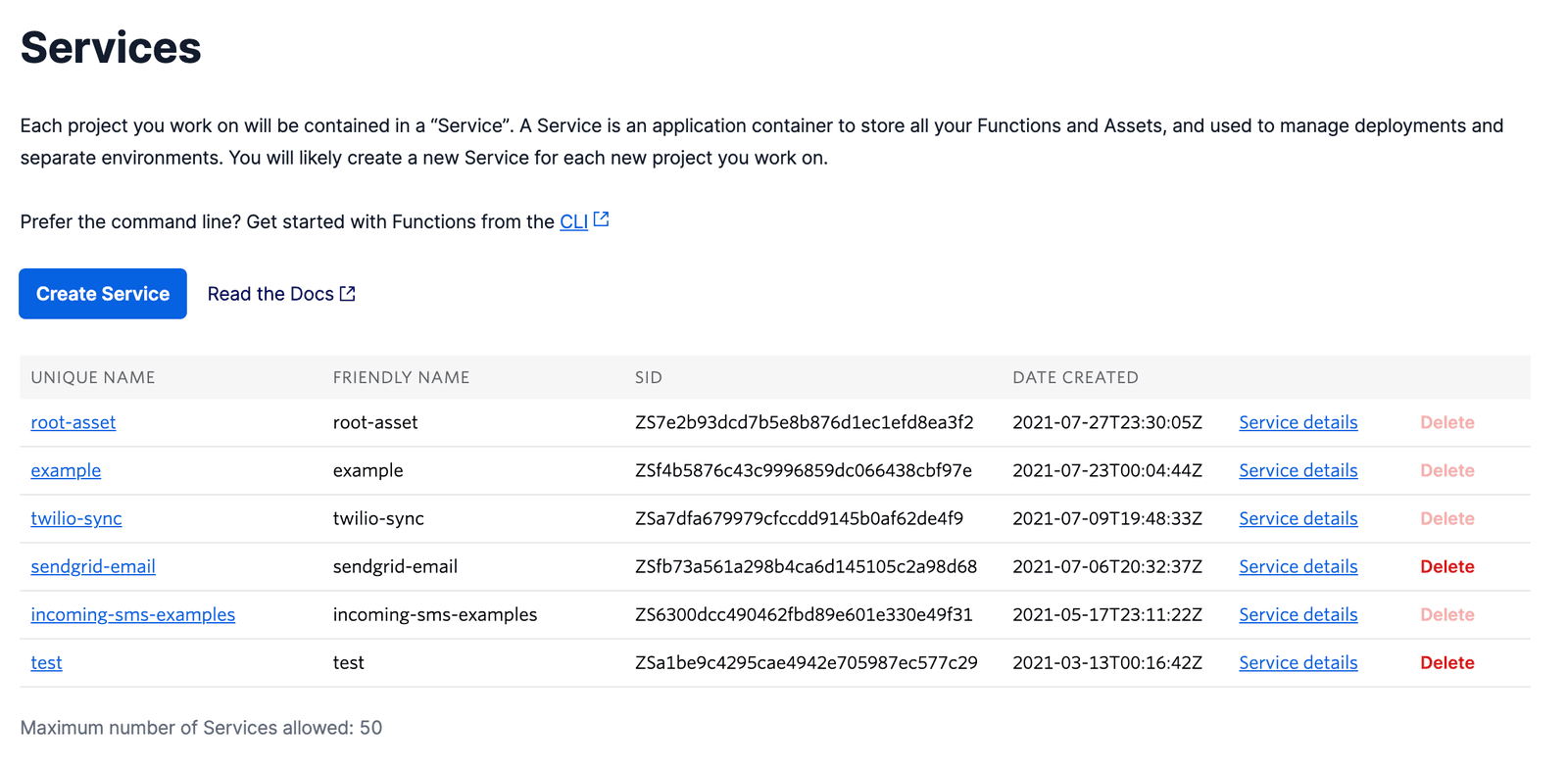
Clicking on Delete will initiate the process of deleting a Service. First, you will be prompted to verify that you indeed wish to delete the Service. After confirming, the Service and all of its child Functions, Assets, and Environments will be deleted.
Danger
If the Service is being used by another application like Studio or Flex, those applications will no longer be able to reach the Service and associated Functions or Assets. This poses the risk of breaking dependent applications, and should be taken into consideration before deleting a Service.
There is currently a maximum of 50 Services available to each Functions user by default. Once you reach 50 Services, you will no longer be able to add additional Services without deleting an existing Service.
Warning
Functions(Classic) does not support Services. If you are using Functions(Classic), you can create functions directly in the editor and attach compatible Assets from Assets(Classic).