Console Getting Started: Compliance Information Update
Learn how to update your Compliance Information in Regulatory Bundles assigned to Phone Numbers that have recently inhibited a regulatory requirement change. The new interface allows Console users to update their compliance information without risking their Phone Number becoming non-compliant or worse with communication outages. The process to update compliance information allows for a safe and scalable way for customers to meet new compliance without feeling overwhelmed through the delivery of transparency.
This guide will describe the background knowledge and steps required to update compliance information when Regulations are updated. Readers of this guide should be skilled Console operators who understand the basis of Twilio's Phone Number Compliance. The guide will serve as an execution of what's needed to utilize Twilio's new Compliance interface and clearly document the process of updating compliance information to comply with new requirements of Regulations. Updating Regulation requirements has a profound impact on Twilio's customers with potentially devastating business implications if not handled properly.
Check out Twilio's blog on Reducing Admin Time & Expediting Phone Number Compliance for more information.
When country regulators/carriers change the compliance requirements of Phone Number provisioning, Twilio must update the Regulation(s) to reflect the new regulatory requirements. Twilio may have the option to allow customers a period of time from when the Regulation is updated until they can no longer provision new Phone Numbers due to their compliance information Regulatory Bundle being transitioned to a twilio-rejected status. For a list of other possible statuses, please refer here. To prevent any non-compliance, customers will receive an automated email after a Regulation has been updated. A link in the email will navigate to a list of Regulatory Bundles in their Console.
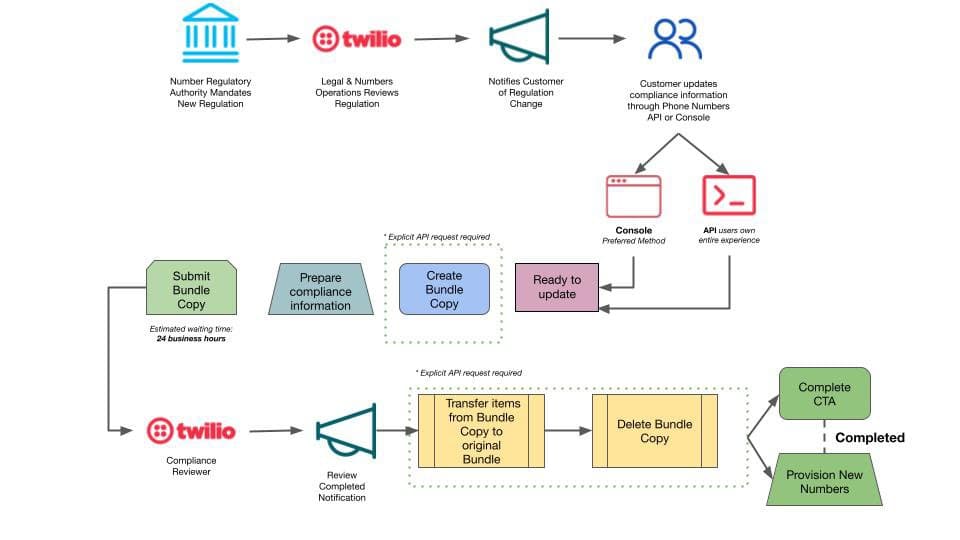
Customers will receive Regulation updates via the email detailed in any of the compliance information Regulatory Bundles. The email will detail which Regulation has changed, for which account, and when the Regulatory Bundles will expire. There is a button that directs viewers of the email to Twilio's Console listing out all Regulatory Bundles.
Below is a short illustrative video depicting the customer experience for a Console user when Regulations update. The video goes through the process of how they are informed and then act upon the newly implemented Regulation updates.
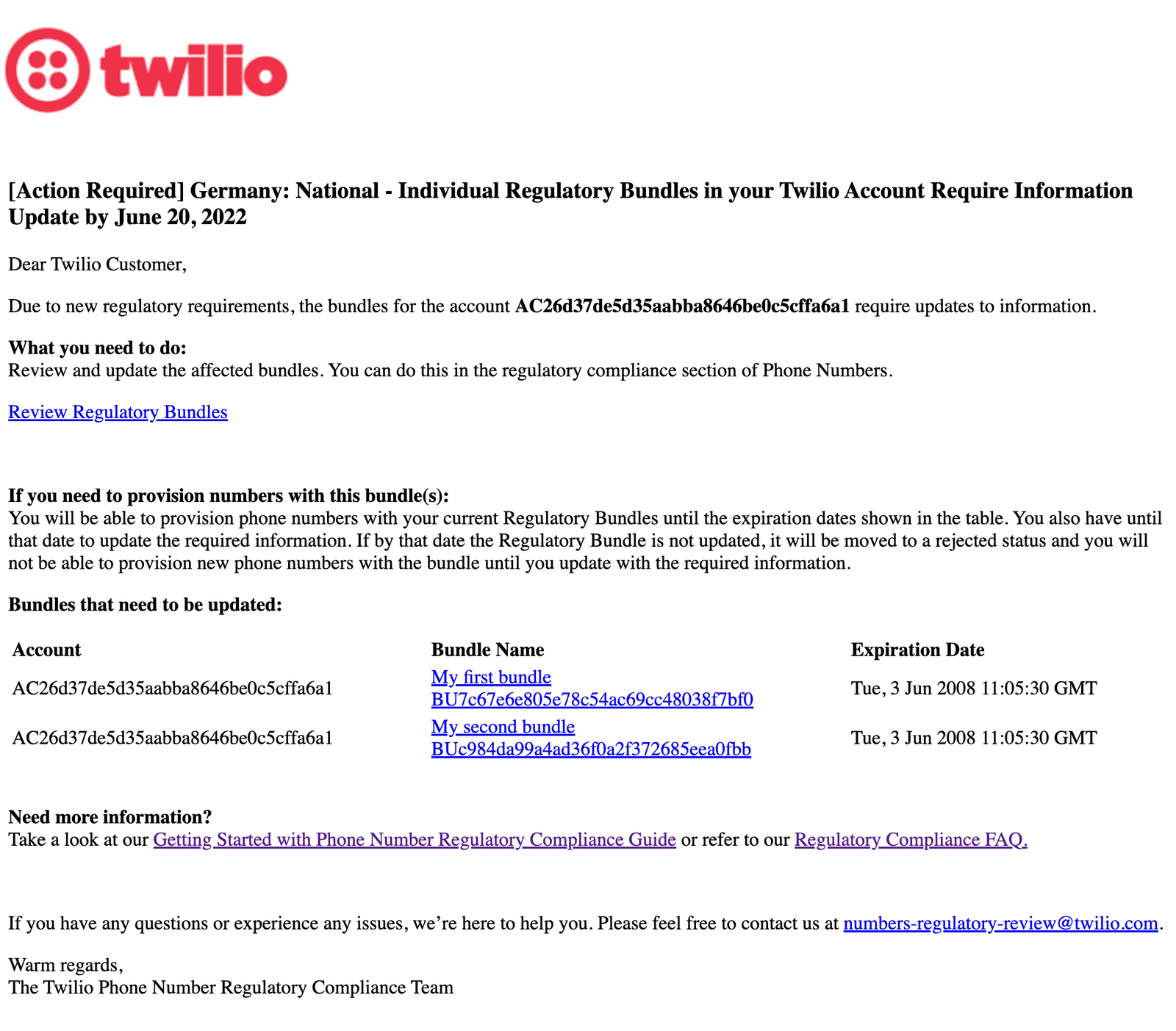
After clicking on the "Review Regulatory Bundles" link in the email, the user will be directed to Twilio's Console (if logged in) listing out all Regulatory Bundles. Make sure to click on "Filter Bundles that require an update" to only view the list of Regulatory Bundles requiring action.
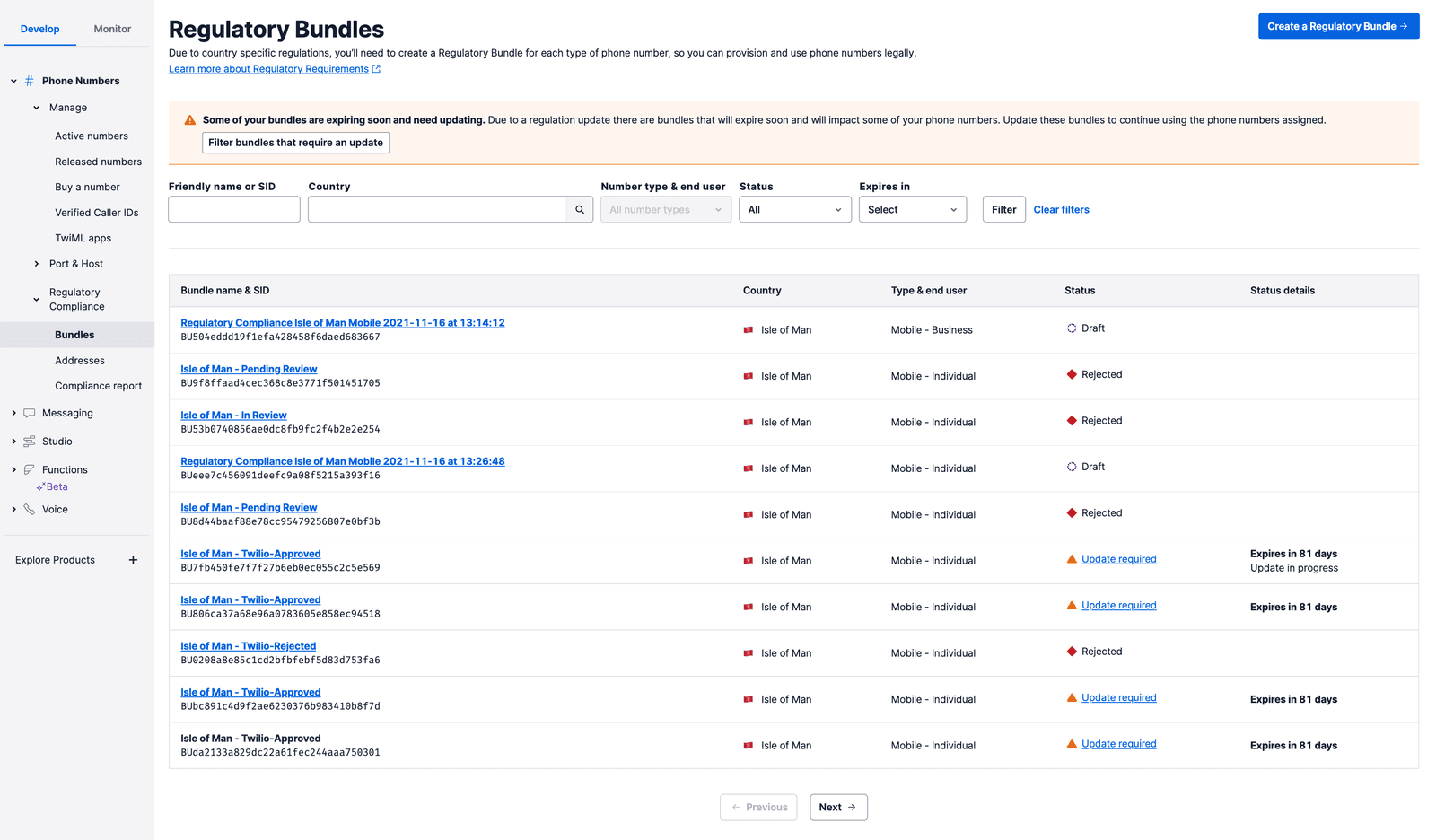
When clicking on a Regulatory Bundle that requires an update of compliance information, a modal will prompt you to request a Regulatory Bundle copy. The Regulatory Bundle copy allows you to begin updating your compliance information without risking any non-compliance with active Phone Number communication. The copy also permits you to continue provisioning new Phone Numbers while updating the compliance information in the copy.
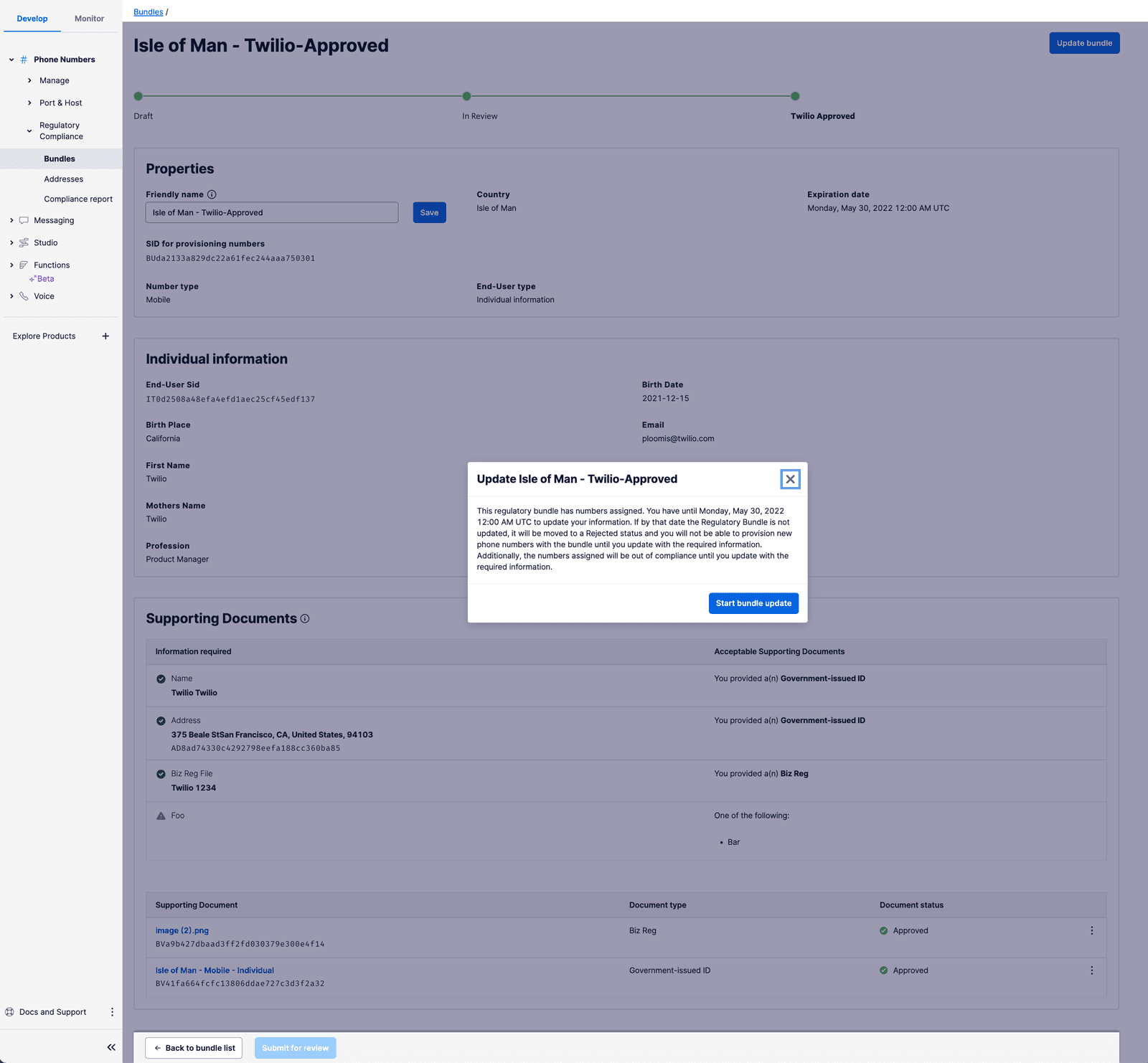
After you accept the terms and conditions stated within the modal and begin to update your Regulatory Bundle, a Copy of the Regulatory Bundle will be created. The Regulatory Bundle Copy will include a link to the original Regulatory Bundle that can still be used for provisioning new Phone Numbers. A new parameter will be exposed that indicates when the Regulatory Bundle Copy needs to be approved by Twilio. Inspecting the compliance information within the Regulatory Bundle, you can find which new information is missing and needs to be updated.
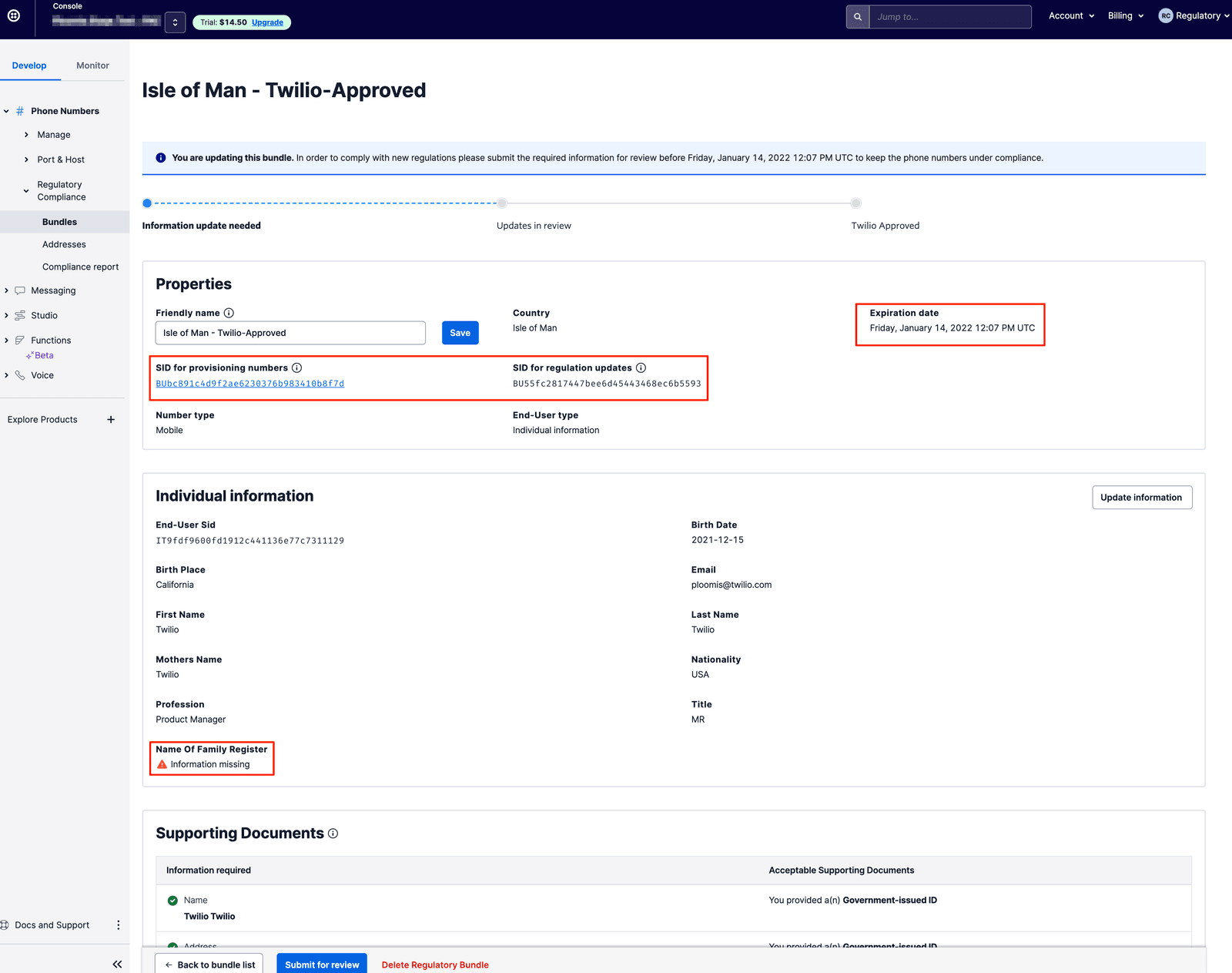
After determining whether it is a Supporting Document or End-User that needs to be updated, click on that instance and begin to fill in missing information before saving.
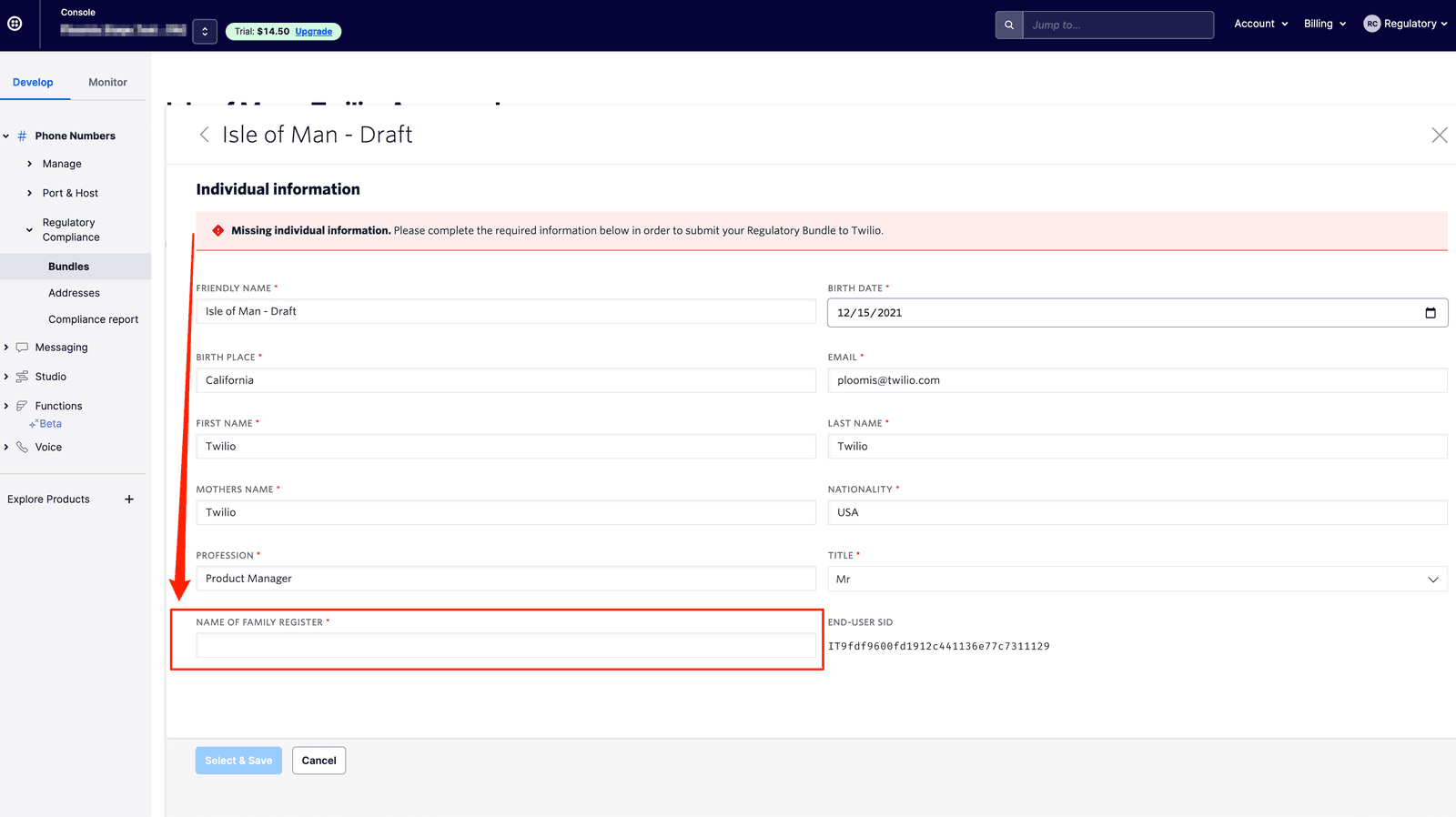
Once you have filled in and saved all missing compliance information required for the updated Regulation, hit Submit for review to send the Regulatory Bundle Copy to Twilio for review.
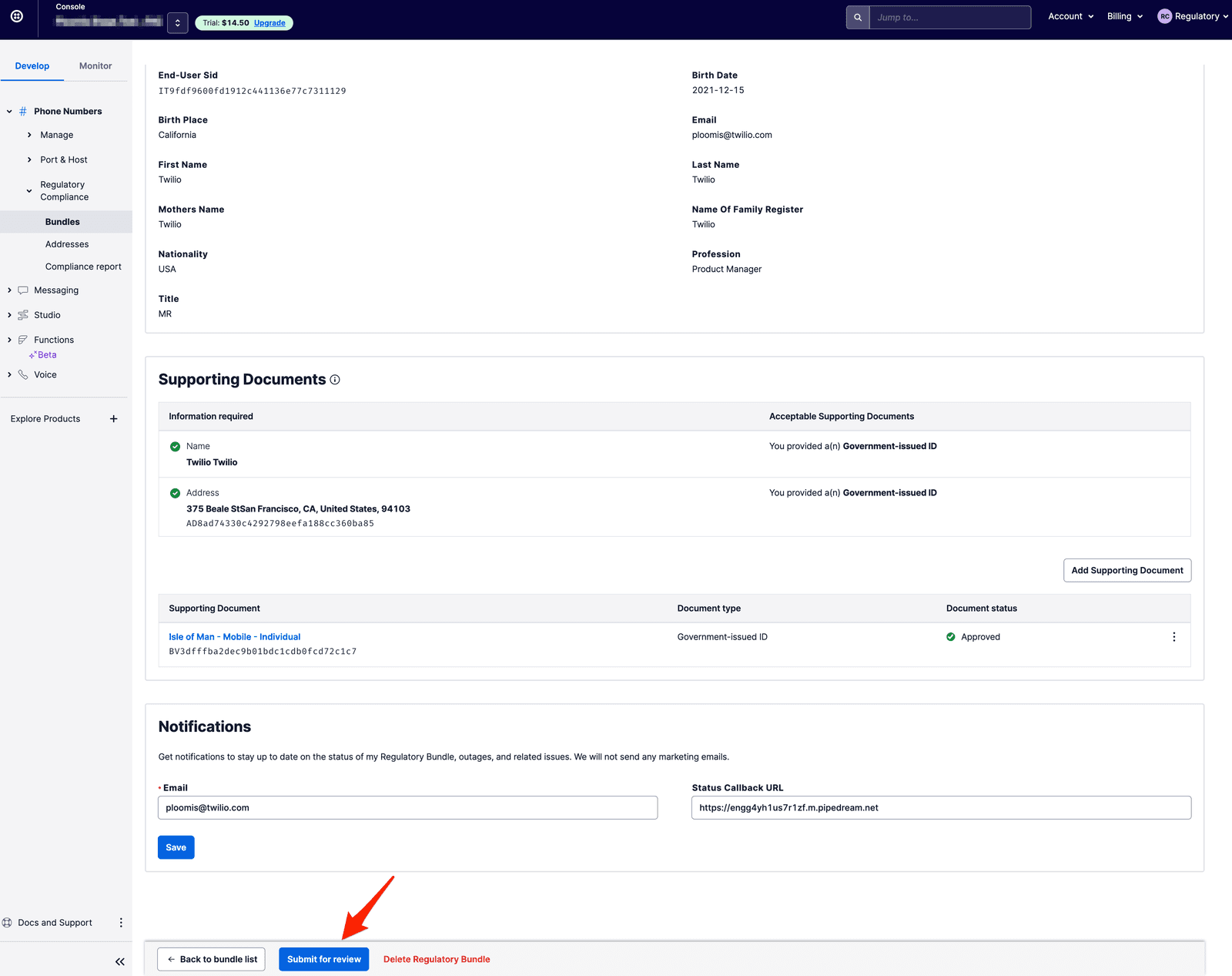
Twilio has a 24 business hour SLA detailed in the Regulatory FAQ. The status bar of the Regulatory Bundle Copy will sit in the Updates in review state until Twilio has reviewed and either approves or rejects the newly updated compliance information.
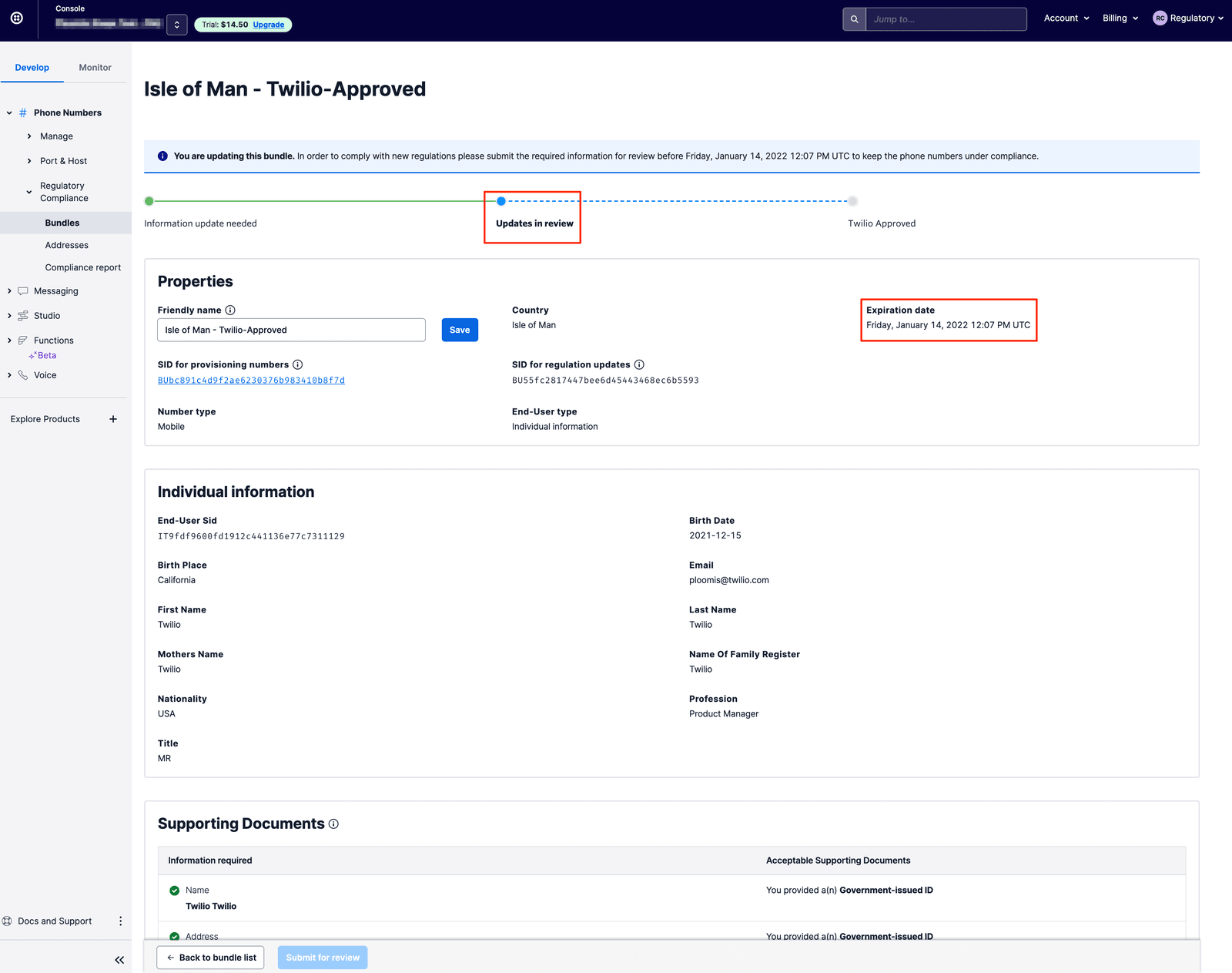
When Twilio accepts the Regulatory Bundle Copy, Twilio will automatically delete the Regulatory Bundle Copy, transfer the Supporting Documents and End-User assignments from the Copy to the original, and remove the expiration date from the original. This prevents confusion of which Regulatory Bundle to use and allows you to continue using the same Regulatory Bundle without having to reassign any Phone Numbers or risking non-compliance.
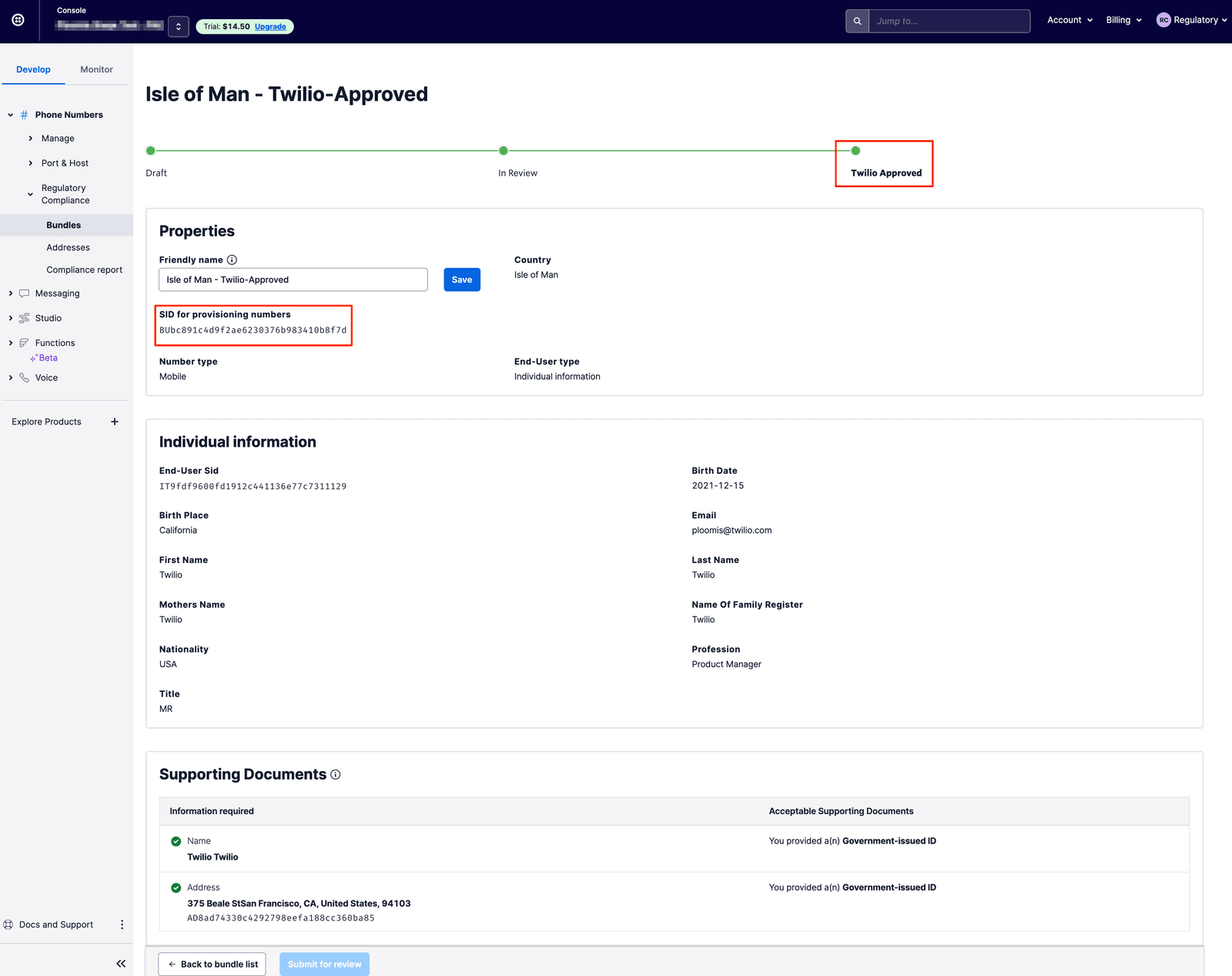
After Twilio reviews and approves the Bundle for update, the Bundle will automatically be deleted after the Supporting Document(s), End-User, and other associated metadata are transferred to the original Regulatory Bundle for provisioning Phone Numbers. The valid\_until date will be removed and the Regulatory Bundle will no longer be marked as update required.