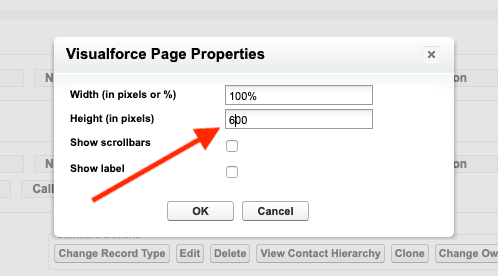The 1:1 SMS Lightning Component
With Twilio for Salesforce, you can send 1:1 messages to contacts and leads directly from your Salesforce instance. You don't need to reveal your personal number, and conversations are visible on the contact record.
The component can be set up under Lightning, but it can also be added with Classic.
Info
Your recipient must have a mobile phone number on their record to use this feature — other phone numbers can't be used.
This short video will show you how to set up the 1:1 SMS component using Lightning, but you can also jump down to a step-by-step guide.
-
Open an individual Contact, Lead, Person Account, or Case record.
-
Under the gear icon in the top right corner, click on Edit Page . You'll be brought to the Lightning editor:
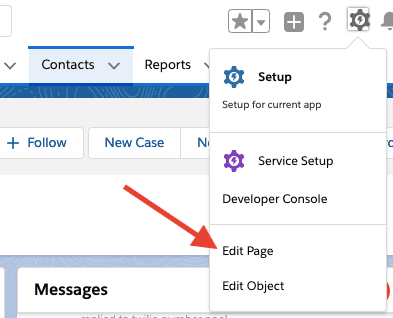
-
In the menu on the left-hand side, scroll down to Custom — Managed . Drag and drop the Lightning component into the page layout:
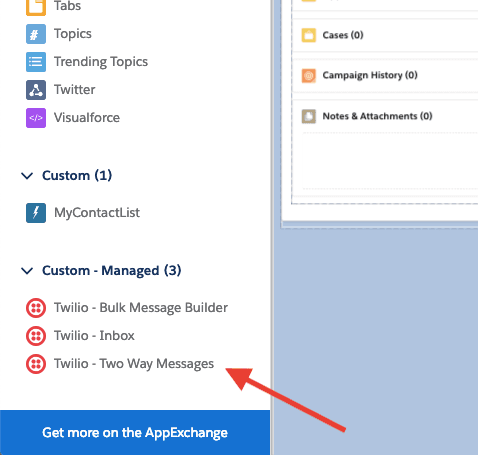
-
Click
Save
in the top-right corner:
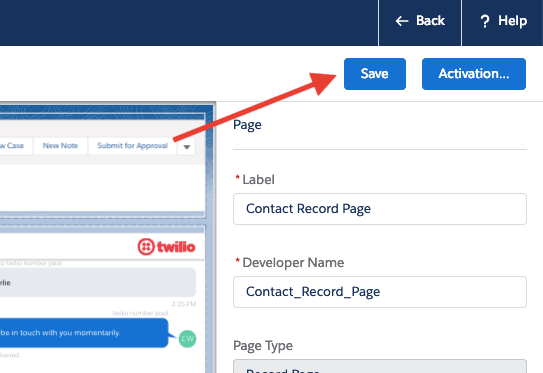
-
You'll now need to assign this layout as the organization's default. To do this, click the
Activation...
button:
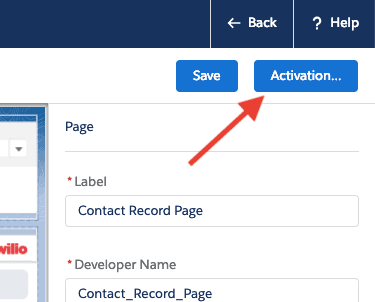
-
Click on the
Assign as Org Default
button in the
Activation: Contact Record Page
panel that appears:
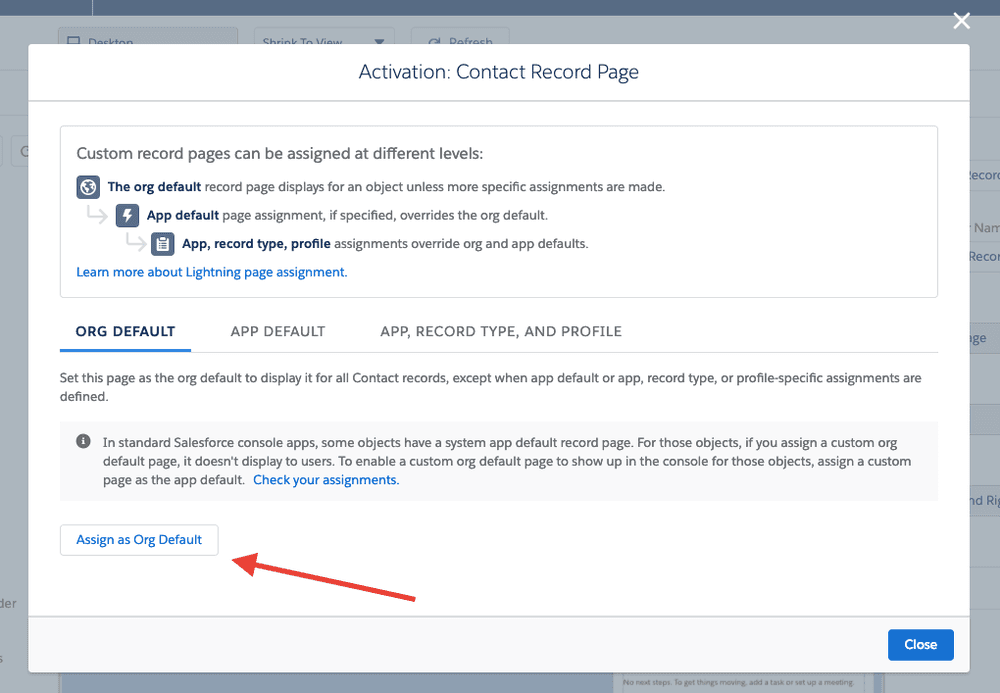
-
Click the Close button.
-
Verify that the 1:1 Component is appearing correctly by clicking the Back button at the top of the page. You'll see the 1:1 Messaging Component on the record's layout.
Warning
If you don't see any custom components in Step 3, you probably need to enable MyDomain for your Salesforce Organization. You can read more about enabling MyDomain by checking out Salesforce's documentation.
-
Click on the Setup button in the top-right corner Salesforce:
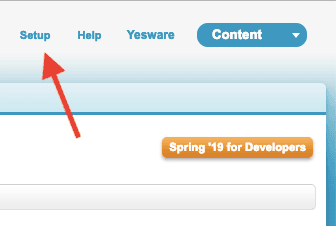
-
In the side bar under Customize , click on the object that you would like to add the 1:1 Messaging Component to. Twilio for Salesforce currently supports Leads, Contacts, Person Accounts, and Cases. In this example, we're customizing our Contacts layout, so open that entry:
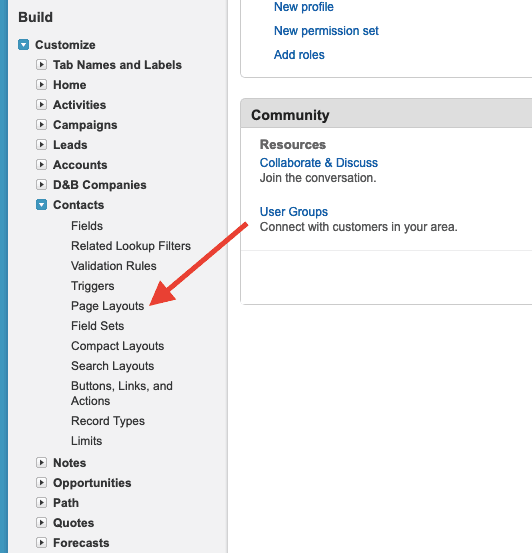
-
Clock on Page Layouts and select the layout that you would like to customize for your object. In this example, we're customizing the general object layout, Contact Layout , but you could also only customize the sales or service layout for your organization:
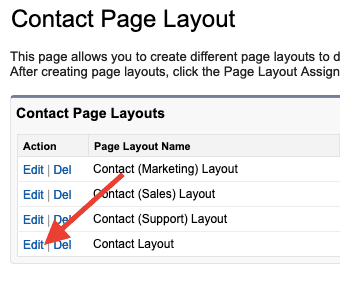
-
On the layout editor page, click on Visualforce Pages . You'll see Twilio - Two Way Messages as a visualforce component that you can add to the layout:
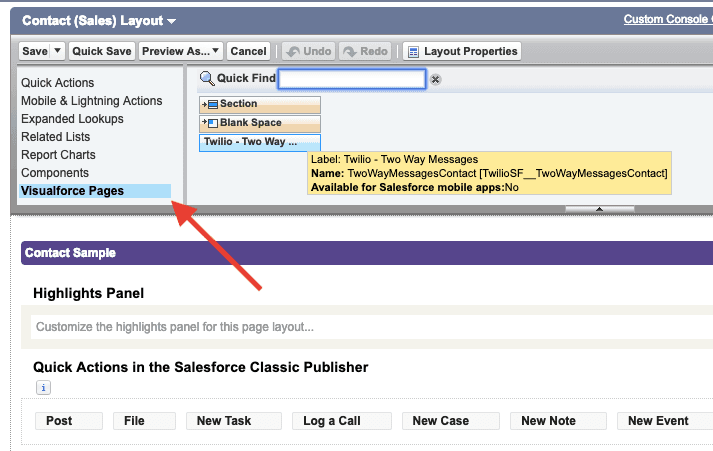
-
Drag and drop the visualforce component onto the layout page where you would like to have it be displayed to users:
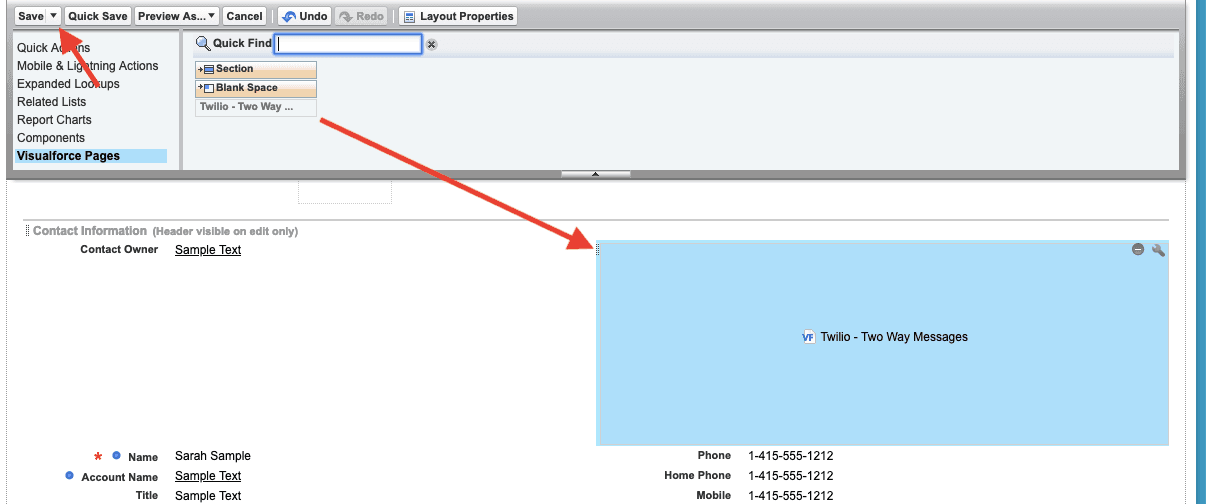
-
Once it is in the right spot, click Save .
-
Configure the height of the visualforce component by clicking on the wrench icon in the top-right corner of the component:
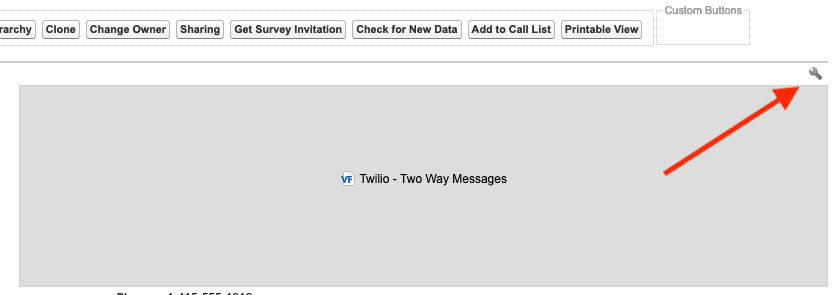
-
Set the component's height to 600 pixels so that the message thread is visible, then click OK :