Verify Fraud Guard
Info
Fraud Guard is now generally available (GA) and is enabled by default for all Verify customers at no extra cost.
Fraud Guard protects only the SMS channel. The Voice channel is not supported.
Fraud Guard is now supported for customers using custom verification codes in Standard or Max protection levels.
Verify Fraud Guard uses automatic SMS fraud detection to block suspicious messages from being sent by your Verify Service. It works by analyzing your current and historical SMS traffic for unusual patterns. When it detects fluctuations in SMS destination traffic or SMS pumping fraud, Fraud Guard automatically blocks the prefix of the destination of the suspected fraud.
When creating a new Verify Service, you will be prompted on whether you want to enable or disable Fraud Guard.
For an existing Service, you can enable or disable Fraud Guard in your Twilio Console by navigating to Twilio Console > Verify > Services page and selecting your Service. This will open the Service settings page where you can select the SMS tab and adjust the Enable Fraud Guard option for that Service.
Once Fraud Guard is enabled on your Service, no further action is needed and your protection will begin immediately.
You can fine tune your Service's Fraud Guard protection level from cautious to aggressive blocking to best suit your business needs.
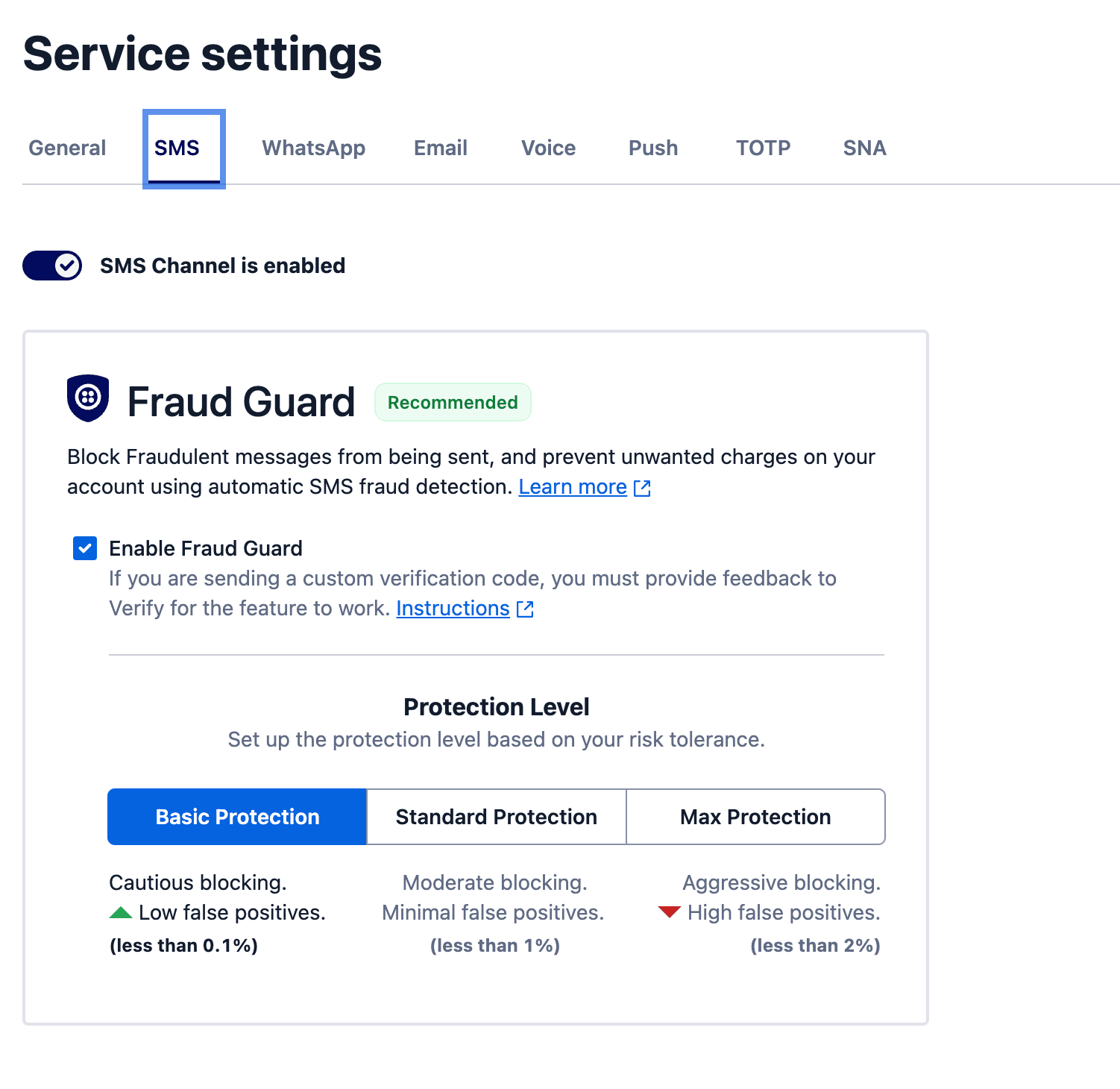
To adjust your protection level, navigate to the Twilio Console > Verify > Services page and select your Service. This will open the Service settings page where you can select the SMS tab and adjust the Protection Level. You'll notice there's three options available: Basic, Standard, and Max.
- Basic: The foundational level of fraud protection with cautious blocking. It provides a good balance between blocking fraudulent activities and minimizing false positives. We recommend using this if you primarily have a domestic presence in North America which consists of low fraud risk countries.
- Standard: The default protection level with moderate blocking. When the degree of fraud blocking increases, it is important to note that false positives may also slightly increase (<1%). We recommend using this mode if you have high value signups coming in from users all over the globe and would like to strike a balance against maximizing user conversion with minimum friction.
- Max: The highest level of protection with aggressive blocking. It is essential to consider that false positives may occur occasionally (<2%). Our team is dedicated to continually optimizing the system to maintain a high level of accuracy. We recommend using this mode if you have a global presence to better protect yourself in high fraud risk countries.
Twilio uses a baseline of expected Verification data to find outliers in behavior based traffic patterns. We combine behavioral data with known explicit fraud schemes to filter out bad behavior.
Our model is always changing and uses multiple parameters to determine fraud. Examples of things we may temporarily block could include:
- Verifications to a specific region, country or locale we know is engaging in SMS pumping
- Verifications in a country your Account has never sent SMS to previously
- Verifications with parameters and characteristics that would suggest non-human behavior
We understand the importance of balancing security and the customer experience, and our team is committed to refining our algorithms to provide the best possible protection without compromising your customer experience.
Like any fraud prevention feature, there's a small chance our models may flag legitimate users as suspicious. We're constantly monitoring our results and adapting the fraud detection model to keep false positives extremely low.
You can mark known phone numbers using the Safe List feature so they are never blocked. This provides an additional safety net against false positives, so the numbers are never erroneously blocked by Fraud Guard or Geo permissions. Add known phone numbers to the Safe List by:
- Using the Safe List API
- Using the Blocked Verifications tab of Verify Logs in Twilio Console to unblock a phone number so it is never blocked in the future
We also recommend reviewing your Verify Geo Permissions feature to make sure that destinations outside of your business focus are disabled.
You can also take these actions if you suspect false positives:
- Fall back to a different verification method like WhatsApp or Email
- Create a separate Verify service for your legitimate users which has Fraud Guard disabled
- Reach out to your Solutions Architect or contact Twilio Support
- Temporarily disable Fraud Guard in Twilio Console
The RiskCheck parameter allows you to override Fraud Prevention measures during the start of verification if you are confident in the reliability of the traffic. When implementing the logic for this parameter, exercise caution to ensure an optimal customer experience while maintaining security and protection.
Verify Geo Permissions empowers you to customize Fraud Guard settings on a country-by-country basis. If you come across a business-critical destination where you can manage the risk, you have the option to deactivate Fraud Guard for that specific geographic location. This capability is especially useful during significant product launches when traffic to certain destinations is paramount.
When Fraud Guard detects fraud on your Verify account, you will receive an email notification informing you of the event with a link to view more in your Verify logs. We recommend checking your logs when this happens to ensure that the country prefix being blocked on your behalf is valid.
All Verify customers have access to the Verify SMS Fraud Insights dashboard on Twilio Console. The dashboard illustrates the impact fraud could have had without intervention, and also allows you to discover trends and insights that you can use to better optimize your product against fraud.
To view your dashboard, go to Twilio Console and navigate to Monitor > Insights > Verify > Fraud which will open the Overview tab. There, you'll find several sections relating to your Fraud metrics.
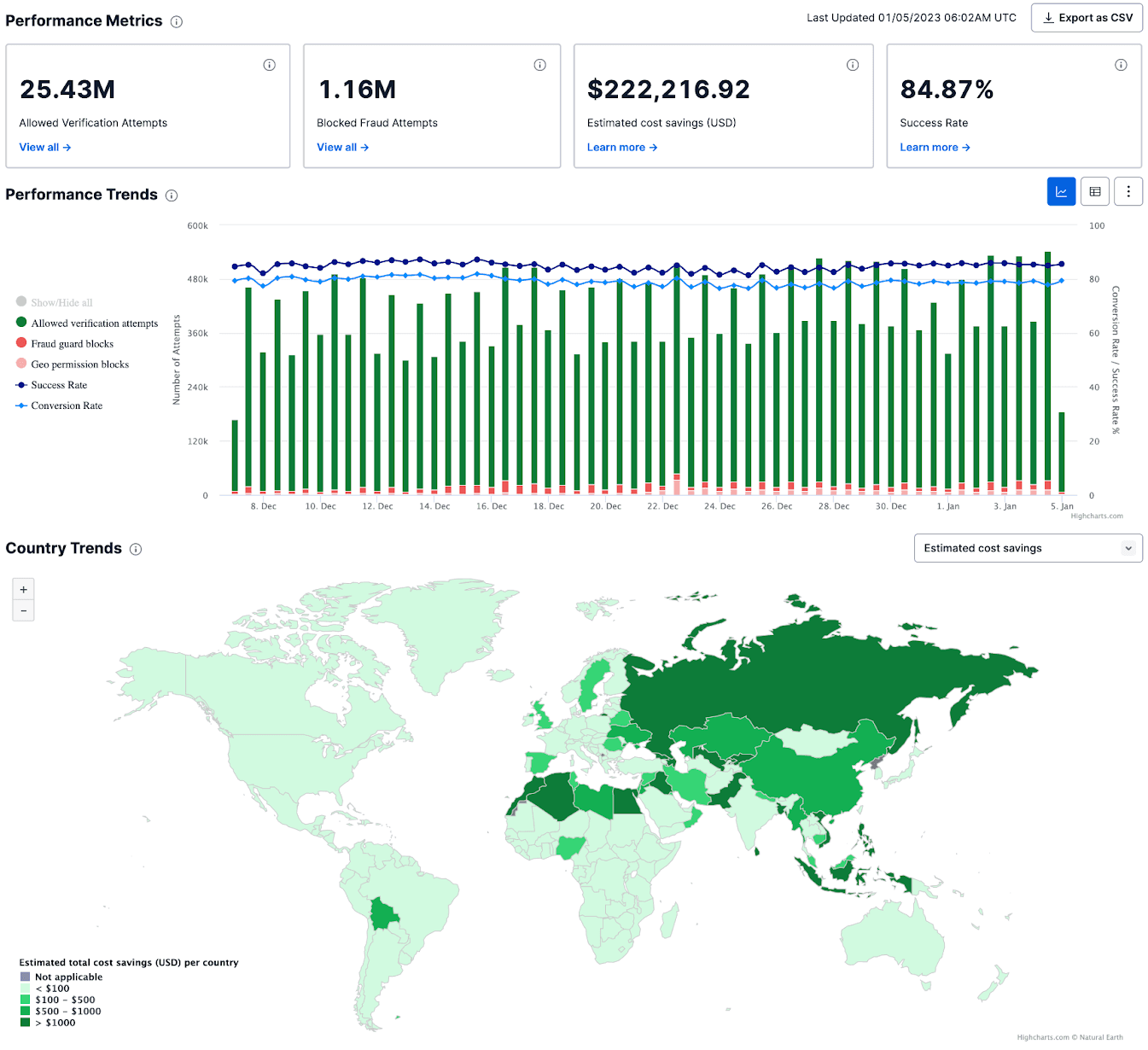
This section displays key metrics to monitor fraud that can be exported as a CSV.
- Allowed Verification Attempts: The total number of verification attempts sent on the SMS channel without being blocked by Fraud Guard or Geo permissions.
- Fraud Blocked Attempts: The total number of SMS verification attempts blocked by Fraud Guard and Geo permissions.
- Success Rate: The percentage of approved verifications over the total number of verification sessions created.
- Estimated Cost Savings (USD): This is the estimated amount of revenue saved by blocking the send of an outbound SMS verification attempt for a fraudulent number. This is calculated based on the destination country using the Twilio Standard SMS Pricing Guide. For example, if Twilio blocks 67,000 messages to Russia where SMS costs $0.144, we estimate $9,648 revenue saved. Actual amount of revenue saved may vary depending on your pricing plan.
| Country | Amount of SMS Messages Blocked | Cost of Terminating Each SMS | Estimated Cost Saved |
|---|---|---|---|
| US | 14,000 | $0.0075 | $105 |
| Kazakhstan | 125,000 | $0.1440 | $18,000 |
| Russia | 67,000 | $0.1440 | $9,648 |
| Total Estimated Cost Savings | $27,753 |
The Performance and Country sections on the Overview tab display blocking and performance trends over time and by country. These visualizations show metrics such as:
- Number of blocks due to Fraud Guard versus Geo permissions.
- Conversion rate, which is the percentage of approved verifications over the total number of verification attempts.
- Percent of fraud instances, fraud blocked attempts, and estimated cost savings per country.
You can get an even more detailed country-by-country analysis by selecting the Top countries tab of the Verify SMS Fraud Insights dashboard. This page displays ranked, exportable lists of countries based on fraud rate, fraud blocked attempts, success rate vs. conversion rate, and cost savings.
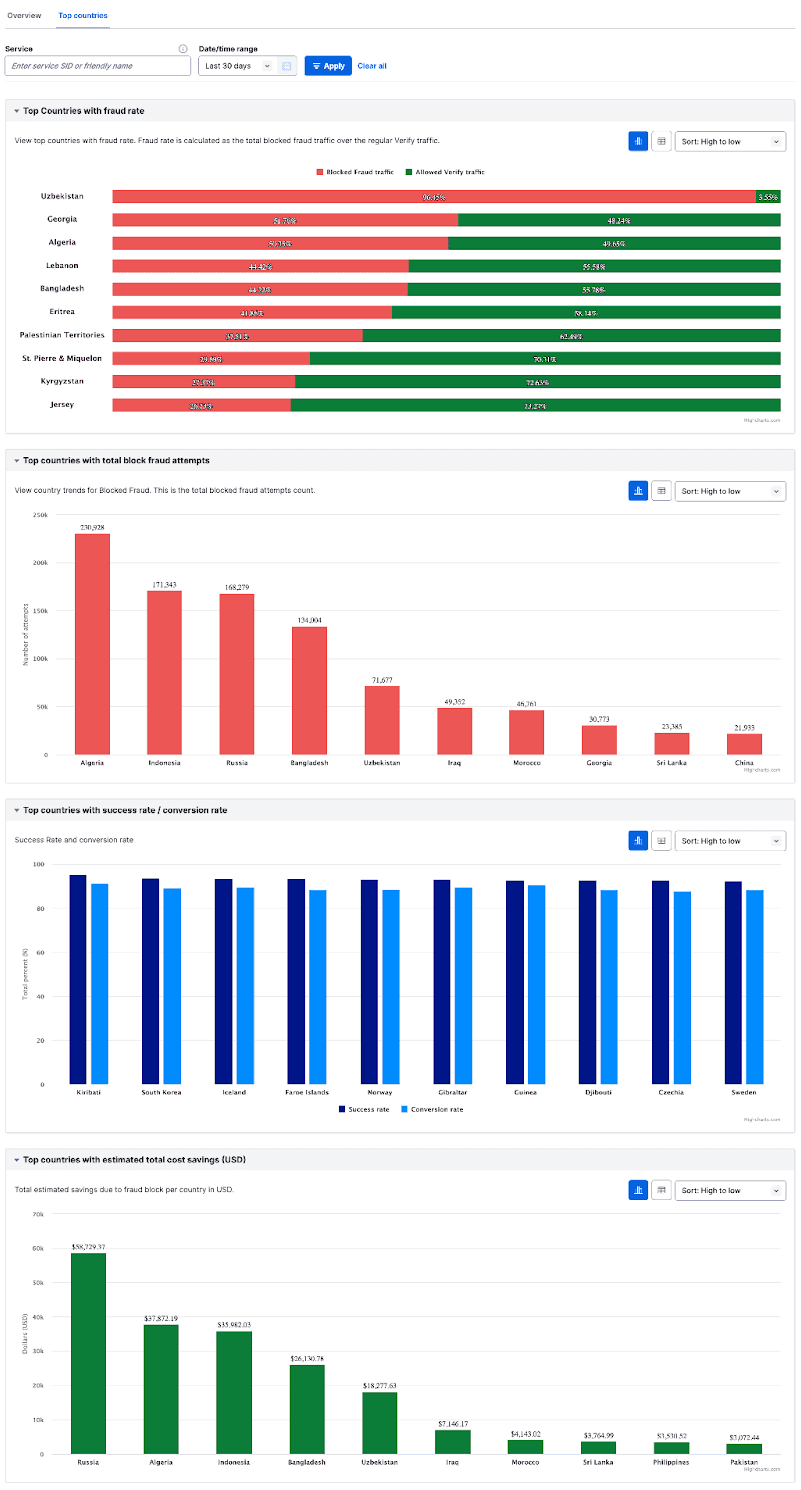
Error 60410 will show in the Twilio error logs when an SMS delivery is blocked by Fraud Guard.
You can also view any error messages that occurred via Verify Logs in Twilio Console by opening the Verification details page of a Verification log. See Viewing Logs with Twilio Console for more information.