Compositions
The Twilio Recording Composition API lets you transcode and combine the individual Track Recordings stored by the Twilio Video Recordings API. This API relies on the following REST resources:
- The Composition Instance Resource: a Composition represents a media file created as a result of applying a set of media processing operations onto a number of source Recordings.
- The Compositions List Resource represents the list of previously created Compositions.
These REST resources are located beneath of the following base URL:
1https://video.twilio.com2
These are the URI schemes for the Recording Composition REST API and the supported methods:
/v1/Compositions/GET: List Composition resources.POST: Create new composition resource.
/v1/Compositions/{CompositionSid}GET: Retrieve a Composition resource.DELETE: Delete a Composition resource.
/v1/Compositions/{CompositionSid}/MediaGET: Retrieve a Composition media file sub-resource.
1/v1/Compositions/{CompositionSid}2
A Composition Instance Resource has the following properties
The SID of the Account that created the Composition resource.
^AC[0-9a-fA-F]{32}$Min length: 34Max length: 34The status of the composition. Can be: enqueued, processing, completed, deleted or failed. enqueued is the initial state and indicates that the composition request has been received and is scheduled for processing; processing indicates the composition is being processed; completed indicates the composition has been completed and is available for download; deleted means the composition media has been deleted from the system, but its metadata is still available for 30 days; failed indicates the composition failed to execute the media processing task.
enqueuedprocessingcompleteddeletedfailedThe date and time in GMT when the resource was created specified in ISO 8601 format.
The date and time in GMT when the composition's media processing task finished, specified in ISO 8601 format.
The date and time in GMT when the composition generated media was deleted, specified in ISO 8601 format.
The unique string that we created to identify the Composition resource.
^CJ[0-9a-fA-F]{32}$Min length: 34Max length: 34The SID of the Group Room that generated the audio and video tracks used in the composition. All media sources included in a composition must belong to the same Group Room.
^RM[0-9a-fA-F]{32}$Min length: 34Max length: 34The array of track names to include in the composition. The composition includes all audio sources specified in audio_sources except those specified in audio_sources_excluded. The track names in this property can include an asterisk as a wild card character, which matches zero or more characters in a track name. For example, student* includes tracks named student as well as studentTeam.
The array of track names to exclude from the composition. The composition includes all audio sources specified in audio_sources except for those specified in audio_sources_excluded. The track names in this property can include an asterisk as a wild card character, which matches zero or more characters in a track name. For example, student* excludes student as well as studentTeam. This parameter can also be empty.
An object that describes the video layout of the composition in terms of regions. See Specifying Video Layouts for more info.
The dimensions of the video image in pixels expressed as columns (width) and rows (height). The string's format is {width}x{height}, such as 640x480.
Whether to remove intervals with no media, as specified in the POST request that created the composition. Compositions with trim enabled are shorter when the Room is created and no Participant joins for a while as well as if all the Participants leave the room and join later, because those gaps will be removed. See Specifying Video Layouts for more info.
The container format of the composition's media files as specified in the POST request that created the Composition resource. See POST Parameters for more information.
mp4webmThe URL of the media file associated with the composition when stored externally. See External S3 Compositions for more details.
The URL called using the status_callback_method to send status information on every composition event.
The HTTP method used to call status_callback. Can be: POST or GET, defaults to POST.
GETPOSTThe URL of the media file associated with the composition.
Returns the single Composition identified by {CompositionSid}.
Not supported.
Deletes the media file associated with the Composition identified by
{CompositionSID} and sets the Composition status as deleted.
In case the media file was stored in an external S3 bucket this request
has no effect on such file. Once a Composition has been deleted, its metadata
(i.e. it REST resource record) is kept during 30 days.
1/v1/Compositions/{CompositionSid}/Media2
Retrieves the Composition media file through an HTTP redirection. The format of the provided media file is the one specified in the Format property of the Composition (see table above). By default, the redirection URL is available for 600 seconds, but this can be configured to a value between 1 and 3600 seconds via the Ttl request param. If the composition is not yet available, a 404 is returned.
The HTTP GET request accepts the following parameters
| Name | Description |
|---|---|
| ContentDisposition | Optional. Sets the Content-Disposition header of the redirect_to URL. Possible values are attachment or inline. Default value attachment%3B%20filename%3D%22CJxx.xxx%22 (not PII) |
| Ttl | Optional. Duration in seconds for which the redirect_to URL can be used to retrieve the media file. The default Ttl is 600 seconds. The minimum supported Ttl value is 1 second and the maximum supported value is 3600 seconds. (not PII) |
Remark that ContentDisposition affects the content disposition of the
redirection URL. This parameter behaves as specified in
RFC-6266:
- The value
attachmentindicates that browsers should prompt the user to store the file locally. In this case, the specification of afilenameis mandatory. As shown in the table above, we use this as default and setfilenameto the Composition SID followed by the format extension. For example, for an MP4 Composition it will take the formCJXXXX.mp4. - The value
inlineindicates default processing based on the media type. Hence, whenever the browser supports the composition format, the file will be played. Otherwise, the file is downloaded. Remark that wheninlineis used it is strongly recommended to provide afilenamefor the latter case. When doing so, remember that theContentDispositionparameter must be URLEncoded. For example:
inline%3B%20filename%3D%22MyFile.mp4%22
Not supported.
Not supported.
1/v1/Compositions/2
Creates a new Composition Instance Resource and, when appropriate, launches a media processing task. The result of this task is a composed media file that, by default, is stored in Twilio's cloud.
Developers can create a new Composition as soon as its associated Room exists.
However, the processing task gets started only when the Room status is Completed.
This guarantees that all required recording sources are available.
This HTTP POST always returns a 201 if the request is accepted (i.e. well formed),
and a 4xx otherwise depending on the type of error.
The following table shows all the parameters that can be used when creating a new Composition Instance Resource.
application/x-www-form-urlencodedThe SID of the Group Room with the media tracks to be used as composition sources.
^RM[0-9a-fA-F]{32}$Min length: 34Max length: 34An object that describes the video layout of the composition in terms of regions. See Specifying Video Layouts for more info. Please, be aware that either video_layout or audio_sources have to be provided to get a valid creation request
An array of track names from the same group room to merge into the new composition. Can include zero or more track names. The new composition includes all audio sources specified in audio_sources except for those specified in audio_sources_excluded. The track names in this parameter can include an asterisk as a wild card character, which will match zero or more characters in a track name. For example, student* includes student as well as studentTeam. Please, be aware that either video_layout or audio_sources have to be provided to get a valid creation request
An array of track names to exclude. The new composition includes all audio sources specified in audio_sources except for those specified in audio_sources_excluded. The track names in this parameter can include an asterisk as a wild card character, which will match zero or more characters in a track name. For example, student* excludes student as well as studentTeam. This parameter can also be empty.
A string that describes the columns (width) and rows (height) of the generated composed video in pixels. Defaults to 640x480.
The string's format is {width}x{height} where:
- 16 <=
{width}<= 1280 - 16 <=
{height}<= 1280 {width}*{height}<= 921,600
Typical values are:
- HD =
1280x720 - PAL =
1024x576 - VGA =
640x480 - CIF =
320x240
Note that the resolution imposes an aspect ratio to the resulting composition. When the original video tracks are constrained by the aspect ratio, they are scaled to fit. See Specifying Video Layouts for more info.
The container format of the composition's media files as specified in the POST request that created the Composition resource. See POST Parameters for more information.
mp4webmThe URL we should call using the status_callback_method to send status information to your application on every composition event. If not provided, status callback events will not be dispatched.
The HTTP method we should use to call status_callback. Can be: POST or GET and the default is POST.
GETPOSTWhether to clip the intervals where there is no active media in the composition. The default is true. Compositions with trim enabled are shorter when the Room is created and no Participant joins for a while as well as if all the Participants leave the room and join later, because those gaps will be removed. See Specifying Video Layouts for more info.
Video layouts are organized in terms of regions. A region is a rectangular
area where a set of video sources are displayed following the region placement
rules. The VideoLayout of a Composition must contain at least one region but
it may contain many. Regions are independent meaning that the way placement
works in a region does not affect placement in other regions.
A Composition's VideoLayout is specified as a JSON dictionary of regions
following this scheme:
1VideoLayout = {2"a-region-name": {3region properties4},56"other-region-name": {7other region properties8}910...11}
The region properties define the size and position of the region, the video sources to include in the region and the placement rules. Regions support the following properties (recall that a "Yes" in the column "Default value/mandatory" indicates a mandatory property)
| Parameter | Default value / mandatory | Description |
|---|---|---|
x_pos | 0 | X axis value (in pixels) of the region's upper left corner relative to the upper left corner of the Composition viewport. Regions cannot overflow the Composition's area, so x_pos has to be a positive integer less than or equal to the difference between the Composition's width and the width of the region. If the region's width is missing from the request, it defaults to 16 pixels for this validation. |
y_pos | 0 | Y axis value (in pixels) of the region's upper left corner relative to the upper left corner of the Composition viewport. Regions cannot overflow the composition's area, so y_pos has to be a positive integer less than or equal to the difference between the Composition's height and the height of this region. If the region's height is missing from the request, it defaults to 16 pixels for this validation. |
z_pos | 0 | Z position controlling the region's visibility in case of overlaps. Regions with higher values are stacked on top of regions with lower value for visibility purposes. z_pos must be in the range [-99, 99]. |
width | Composition's width - x_pos | Region's Width. It must be in the range [16, Composition's width - x_pos]. This constraint guarantees that the region fits into the Composition's viewport. |
height | Composition's height - y_pos | Region's Height. It must be in the range [16, Composition's height - y_pos]. This constraint guarantees that the region fits into the Composition's viewport. |
max_columns | — | Maximum number of columns of the region's placement grid. By default, the region has as many columns as needed to layout all the specified video sources. max_columns must be in the range [1, 1000]. |
max_rows | — | Maximum number of rows of the region's placement grid. By default, the region has as many rows as needed to layout all the specified video sources. max_rows must be in the range [1, 1000]. |
cells_excluded | — | A list of cell indices on the regions layout grid where no video sources can be assigned. Index of first cell (upper left) is 0. Indices grow from left to right and from top to bottom. These values must be in the range [0, 999999]. |
reuse | show_oldest | Defines how the region's grid cells are reused for placement purposes. Possible values are: -none: used cells are never reused.-show_oldest: a cell can only be reused when the video source it contains ends.-show_newest: a cell can be reused even if the video source it contains has not ended. |
video_sources | Yes | The array of video sources that should be placed in this region. All the specified sources must belong to the same Room. It can include: -Zero or more RecordingTrackSid-Zero or more MediaTrackSid-Zero or more ParticipantSid -Zero or more Track names. These can be specified using wildcards (e.g. student*). The wildcard can be applied either at the beginning or at the end of the track name. The use of [*] has semantics "all if any" meaning zero or more (i.e. all) depending on whether the target room had video tracks. |
video_sources_excluded | — | An array of video sources to exclude from this region. This region will attempt to display all sources specified in video_sources except for the ones specified in video_sources_excluded. This parameter may include: -Zero or more RecordingTrackSid-Zero or more MediaTrackSid-Zero or more ParticipantSid -Zero or more Track names. These can be specified using wildcards (e.g. student*). |
The use of a VideoLayout not compliant with this specification shall cause the
corresponding POST request to be answered with a 4xx code.
The following figure illustrates how regions are positioned:
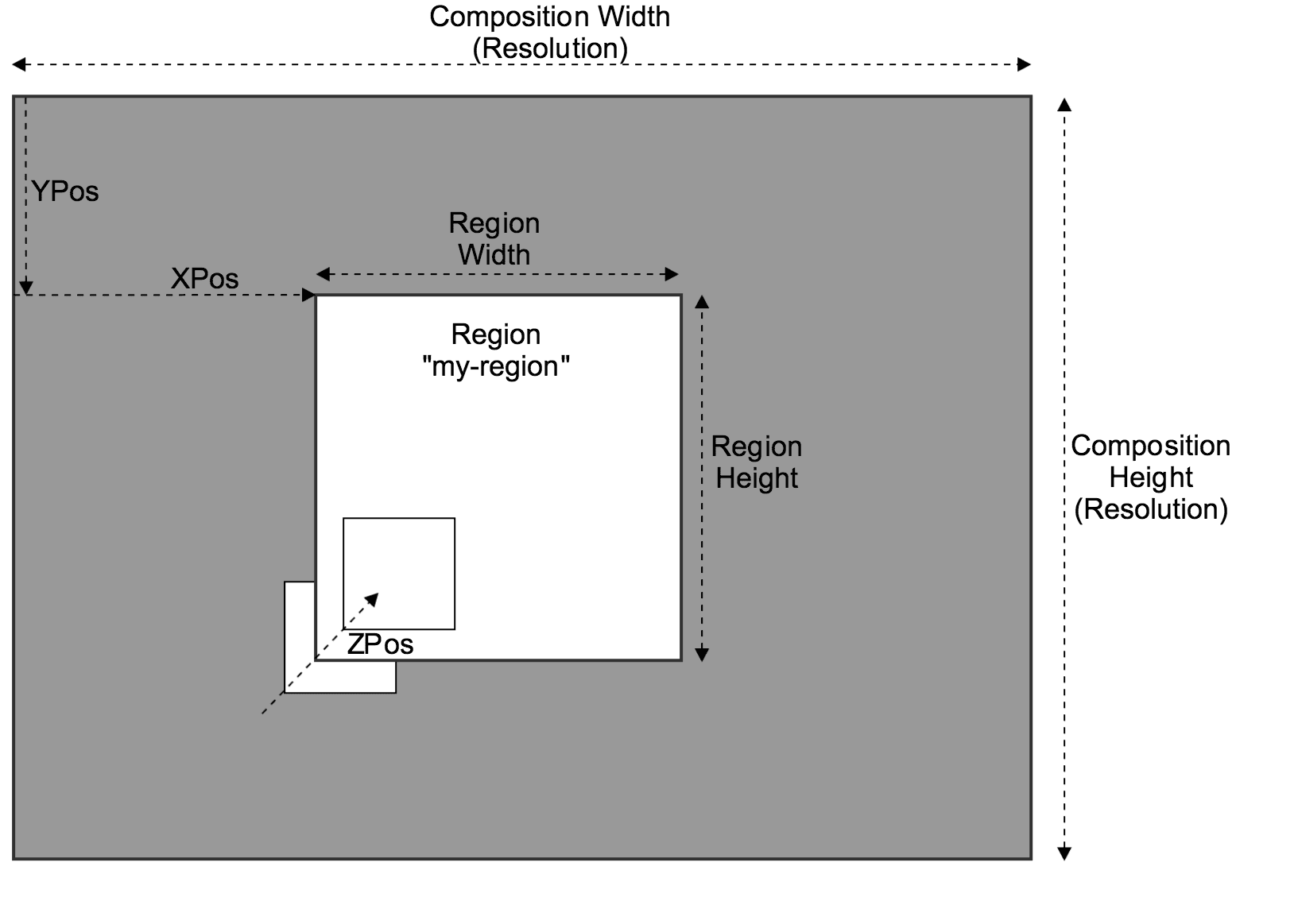
You may find useful to remember these rules:
- The Composition's
widthandheightare defined through theResolutionparameter. - Regions are positioned relative to the Composition top-left corner using
x_posandy_pos. - Region dimensions are defined through the
widthandheightproperties. - Regions must fit inside their Composition. This makes the following mandatory:
x_pos+widthmust not be over the Composition'swidth.y_pos+heightmust not be over the Composition'sheight.
- In case
widthorheightare not specified, by default the region shall occupy all the available remaining space on the Composition's viewport. - When multiple regions overlap, their visibility depend on the
z_posproperty. Regions with higherz_poswill be visible on top of regions with lowerz_pos.
The placement of video_sources in a region takes place through a grid (i.e. matrix)
where every cell is a container where one (and only one) video source may be
displayed at a time. Region grids are static meaning that their number of
rows and columns do not change during the Composition duration. The specific
number of rows and columns depends on the region's max_columns and max_rows
properties. There are three different situations:
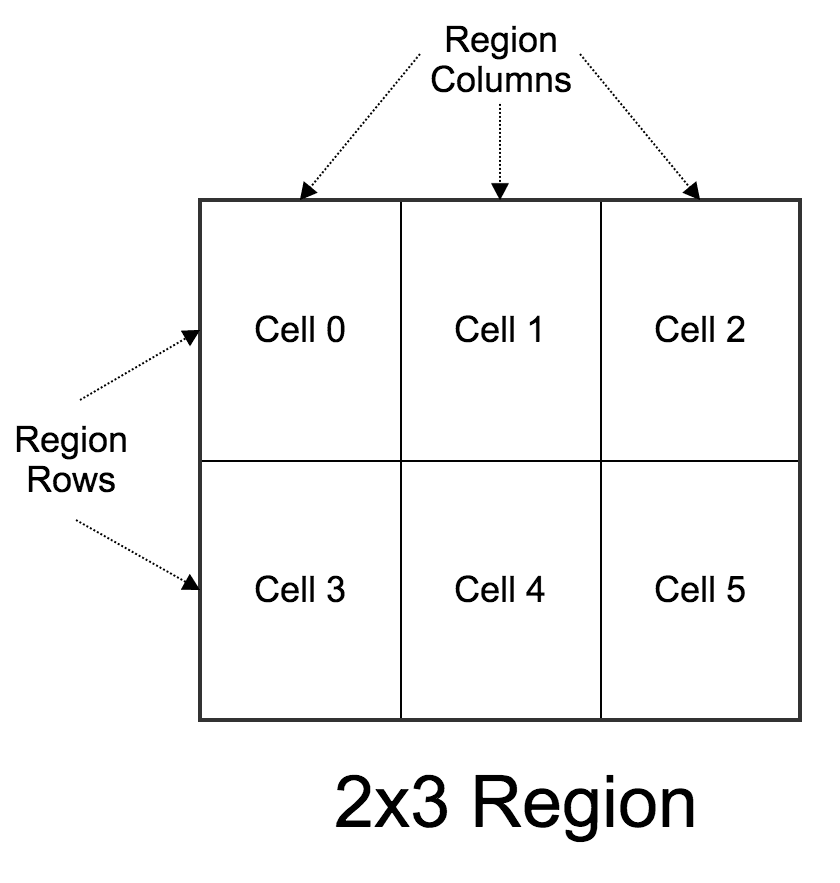
Unconstrained Grid
In this case, neither max_columns nor max_rows are specified in the VideoLayout.
Twilio computes for you the grid dimensions to guarantee that all the provided
video_sources are displayed. Due to this, the cells in the grid will be at least
equal to the maximum number of simultaneous video sources in the Composition
(video sources are considered to be simultaneous at a given time when their
media is active at that time).
For this, we try to keep the grid as square as possible making it to grow first in columns
and then in rows so that their difference is never over 1. The following table
illustrates this:
| Maximum simultaneous video sources | Region's grid dimensions (rows x columns) |
|---|---|
| 1 | 1x1 |
| 2 | 1x2 |
| 3 | 2x2 |
| 4 | 2x2 |
| 5 | 2x3 |
| 6 | 2x3 |
| 7 | 3x3 |
| 9 | 3x3 |
| 10 | 3x4 |
| 12 | 3x4 |
| 17 | 4x5 |
| 20 | 4x5 |
Unconstrained Dimension
In this case, only one of max_columns or max_rows is specified. The grid
dimensions are computed following the "Unconstrained Grid" algorithm (i.e. trying
to keep the grid as square as possible) but without exceeding the specified
maximum constraint. After that, the unconstrained dimension grows in order to
guarantee that all the specified video sources are displayed. The following
examples illustrate this:
| Maximum simultaneous video sources | max_rows | max_columns | Region's grid dimensions (rows x columns) |
|---|---|---|---|
| 1 | 1 | — | 1x1 |
| 1 | — | 1 | 1x1 |
| 2 | 1 | — | 1x2 |
| 2 | — | 1 | 2x1 |
| 3 | 1 | — | 1x3 |
| 3 | — | 1 | 3x1 |
| 4 | 2 | — | 2x2 |
| 4 | — | 2 | 2x2 |
| 5 | 2 | — | 2x3 |
| 5 | — | 2 | 3x2 |
| 6 | 2 | — | 2x3 |
| 6 | — | 2 | 3x2 |
| 7 | 2 | — | 2x4 |
| 7 | — | 2 | 4x2 |
| 9 | 2 | — | 2x5 |
| 9 | — | 2 | 5x2 |
| 12 | 2 | — | 2x6 |
| 12 | — | 2 | 6x2 |
Constrained Grid
In this case, both max_columns and max_rows are specified. The grid
dimensions are computed following the above specified algorithms but keeping
both dimensions under their limits. Due to this, the maximum number of cells
is max_columns * max_rows. If the number of simultaneous video sources
exceeds that value, then some video sources shall not be displayed. The following
example illustrates the effect.
| Maximum simultaneous video sources | max_rows | max_columns | Region's grid dimensions (rows x columns) |
|---|---|---|---|
| 1 | 1 | 1 | 1x1 |
| 1 | 1 | 2 | 1x1 |
| 1 | 2 | 2 | 1x1 |
| 2 | 1 | 1 | 1x1 (1 source not displayed) |
| 2 | 1 | 2 | 1x2 |
| 2 | 2 | 2 | 1x2 |
| 3 | 1 | 1 | 1x1 (2 sources not displayed) |
| 3 | 1 | 2 | 1x2 (1 source not displayed) |
| 3 | 2 | 2 | 2x2 |
| 4 | 1 | 1 | 1x1 (3 sources not displayed) |
| 4 | 1 | 2 | 1x2 (2 sources not displayed) |
| 4 | 2 | 2 | 2x2 |
| 5 | 1 | 1 | 1x1 (4 sources not displayed) |
| 5 | 1 | 2 | 1x2 (2 sources not displayed) |
| 5 | 2 | 2 | 2x2 (1 source not displayed) |
| 9 | 1 | 7 | 1x7 (2 sources not displayed) |
| 9 | 2 | 7 | 2x5 |
| 9 | 3 | 7 | 3x3 |
Video sources are displayed in region grid cells. Cells size and aspect ratio is controlled by:
- The region pixel dimensions, as defined by the
widthandheightparameters. - The region grid dimensions (i.e. number of rows and columns), as introduced in the section above.
Hence, cells would have approximately (rounding effects not considered):
- Width equal to the region's
widthdivided by the number of columns. - Height equal to the region's
heightdivided by the number of rows.
The display of the original video track sources in cells is performed using "object-fit contain" CSS semantics. This means that the original video is rescaled as necessary to fit into the target aspect ratio and that the remaining areas of the cell are filled in black. The following images illustrate how this happens
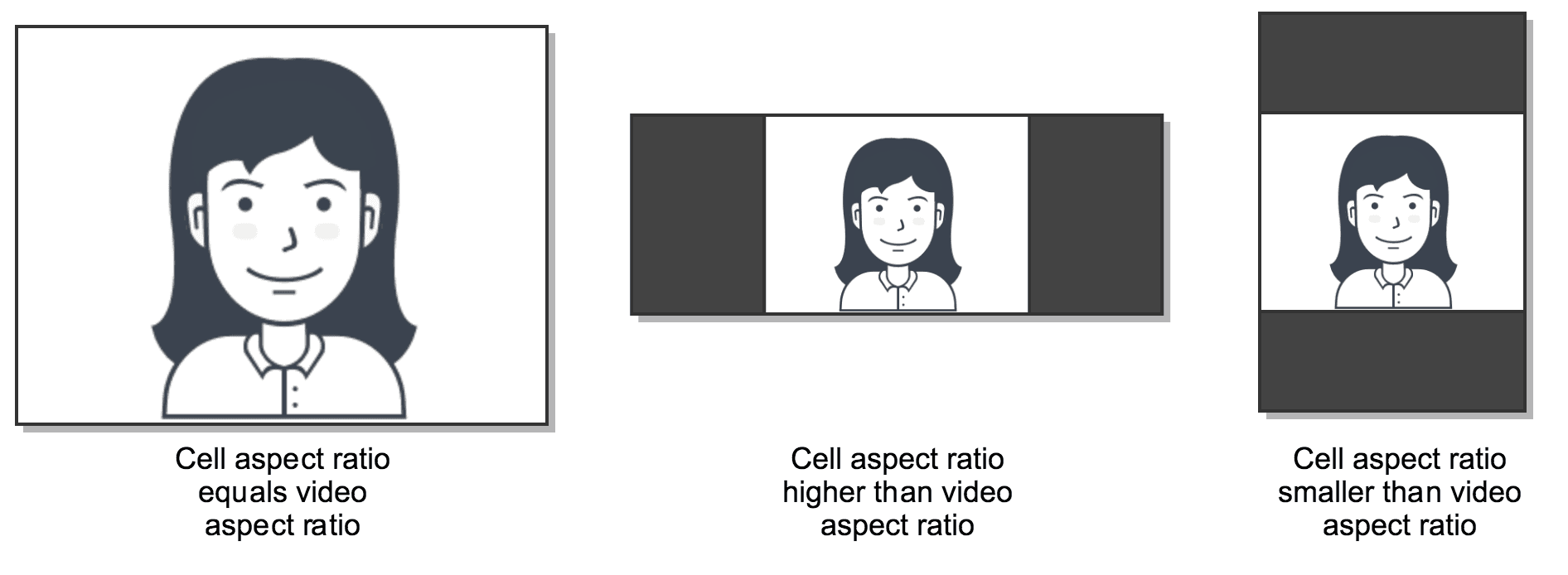
Video sources are assigned to cells from left-to-right and from top-to-bottom
in the region grid. However, this assignment depends on the value of the
reuse property. For understanding how reuse works, we need some definitions:
- We say a cell is fresh at a given time when it has not displayed any video source up to that time.
- We say a cell is used at a given time when it is displaying a video source at that time.
- We say a cell is idle at a given time when it has been used previously but its video source media has ended at that time.
Based on this, the possible values for reuse are the following:
none: in this case, used cells are never reused again and stay idle until the composition ends. Newer video sources are assigned only to fresh cells following the left-to-right top-to-bottom order. In constrained grids, we may run out of fresh cells. In that case, no further video sources are displayed.show_oldest: in this case idle cells can be reused. Hence, newer video sources are assigned to both idle or fresh cells in left-to-right top-to-bottom order. In constrained grids, when running out of fresh cells, newer video sources will be displayed only as idle cells become available. In such constrained situation, this model gives display priority to older video sources (i.e. to the video sources starting first), which justifies itsshow_oldestname.show_newest: when this value is specified, video sources are displayed first in idle and fresh cells in the left-to-right top-to-bottom order. In constrained grids it may happen that we run out of both fresh and idle cells. In that case, used cells are reused so that newer video sources are displayed on top of older video sources. When there are several available used cells, the one whose media ends first is selected. As it can be understood, this model gives display priority to newer video sources (i.e. to video sources starting later), which justifies itsshow_newestname.
The difference between the different reuse modes can be visually appreciated
in the following figure:
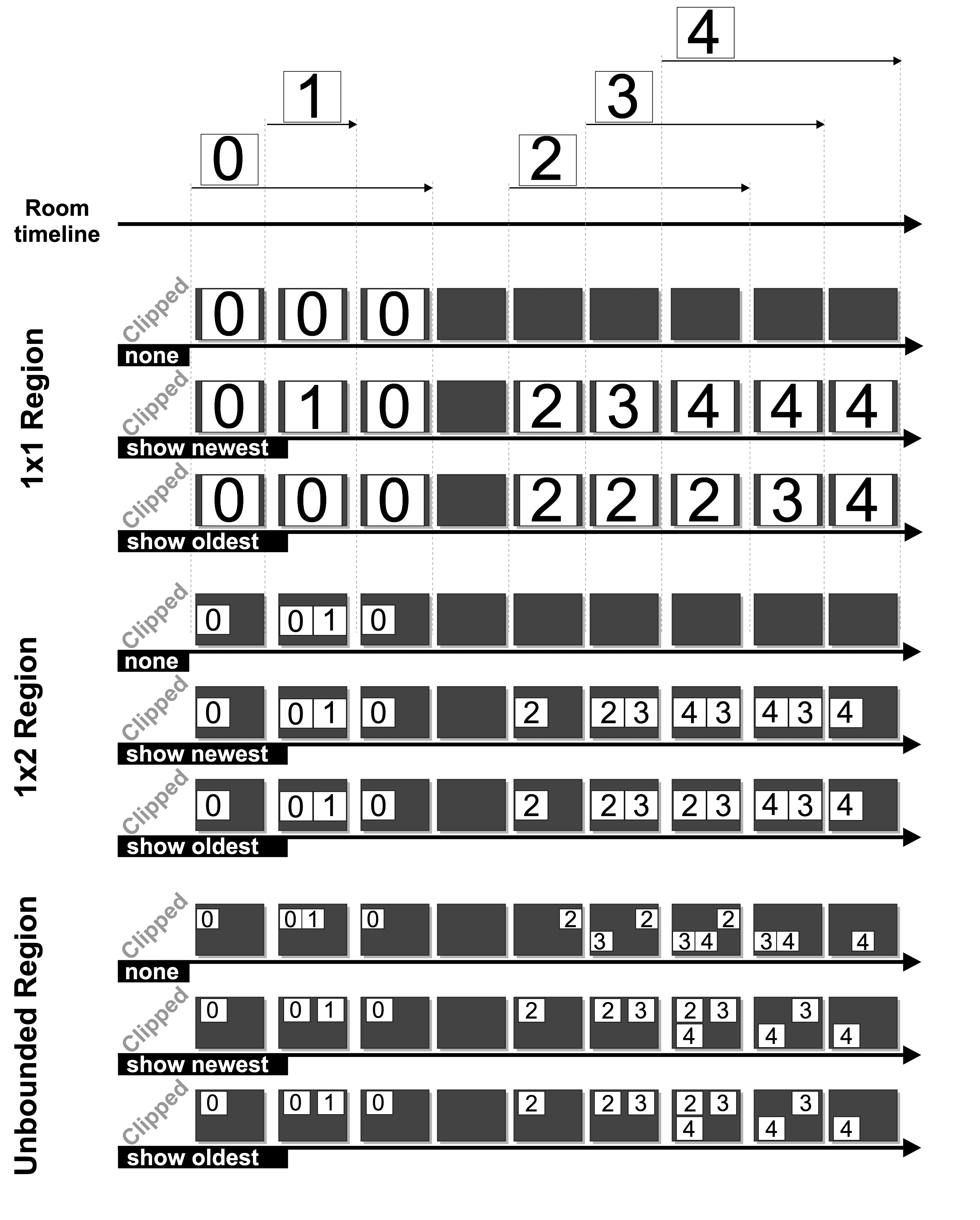
As it can be observed, in this figure we assume a Room with 5 video tracks. These are numbered from 0 to 4. The Room timeline shows the time intervals (relative to the Room starting time) when such tracks are in published state. Below it, we show a number of compositions subject to the following constraints:
- 1x1 Region Composition: in this case, the Composition has a single region
where
max_rows=1andmax_columns=1. Whenreuse=nonethe first track (i.e. the one identified as 0) takes the single fresh cell of the region for display. In the gaps where this track is unpublished, the cell is never reused and the Composition stays black (in caseTrim=false) or terminates (in caseTrim=true). Ifreuse=show_newestnewer tracks have higher priority than older tracks. Due to this, track 1 is stacked on top of track 0 and displayed while it is active. Later, tracks 2, 3 and 4 take the single region cell as soon as their media is activated. In the case wherereuse=show_oldest, the first track occupying the single region cell keeps it until it ends. After that, newer tracks can take it (observe how the end of track 2 allows track 3 to be displayed and how the end of track 3 does the same with track 4.) - 1x2 Region Composition: now the Composition has a single region with
two cells (
max_rows=1andmax_columns=2). Due to this, tracks 0 and 1 can be displayed simultaneously. For tracks 2, 3 and 4 their display is controlled by the reuse model. Whenreuse=none, tracks 0 and 1 take the two fresh cells. After that, no further tracks can reuse such cells and the Composition stays black (in caseTrim=false) or terminates (in caseTrim=true). Ifreuse=show_newest2 and 3 can reuse the idle cells, but when 4 arrives it reuses the used cell with track ending first (in this case 2). Whenreuse=show_oldest2 and 3 have priority and hence 4 needs to wait until an idle cell is made available, which takes place when 2 ends. - Unconstrained Region Composition: in this case, the Composition has a
single cell where neither
max_rowsnormax_columnshave been specified. Hence, the region grid dimensions are automatically calculated to fit all the specified video sources. Whenreuse=none, we need 5 cells given that video sources can only occupy fresh cells. Due to this, the system uses a 2x3 grid. Whenreuse=show_newestorreuse=show_oldestthe required grid needs to have only 3 cells given that the maximum number of simultaneous tracks is 3 (i.e. what happens during the interval in which 2, 3 and 4 are published). Hence, the system computes a 2x2 grid. Observe that when using unconstrained grids, bothshow_newestandshow_oldestgenerate the same video placement for the region. This is due to the fact that in an unconstrained grid it is guaranteed that the number of video sources never exceeds the number of cells in the grid. Hence, no used cells need ever to be reused.
The Trim Composition parameter controls what happens to the composition
when there is no active media. That is, during the gaps in which neither
audio tracks nor video tracks are published. We define two types of such
gaps:
- Initial gap: Compositions have an initial gap when at the beginning of the Room there is no active media. The initial gap ends when the first recording included in the composition starts. The initial gap is always trimmed in Compositions.
- Later gap: for any other gap not being an initial gap.
Later gaps are trimmed depending on the value of the trim parameter.
- trim=false: The Composition keeps all the later gaps as black video with silent audio. Hence, these idle intervals with no media may appear at the end or in the middle of the Composition.
- trim=true (default): the Composition clips all gaps where there is no media published. Note that when an audio track is active in the composition during an interval it shall not be clipped even if there are no active video tracks on it.
The following figure illustrates how trimmed Compositions behave in the scenarios introduced in the section above.
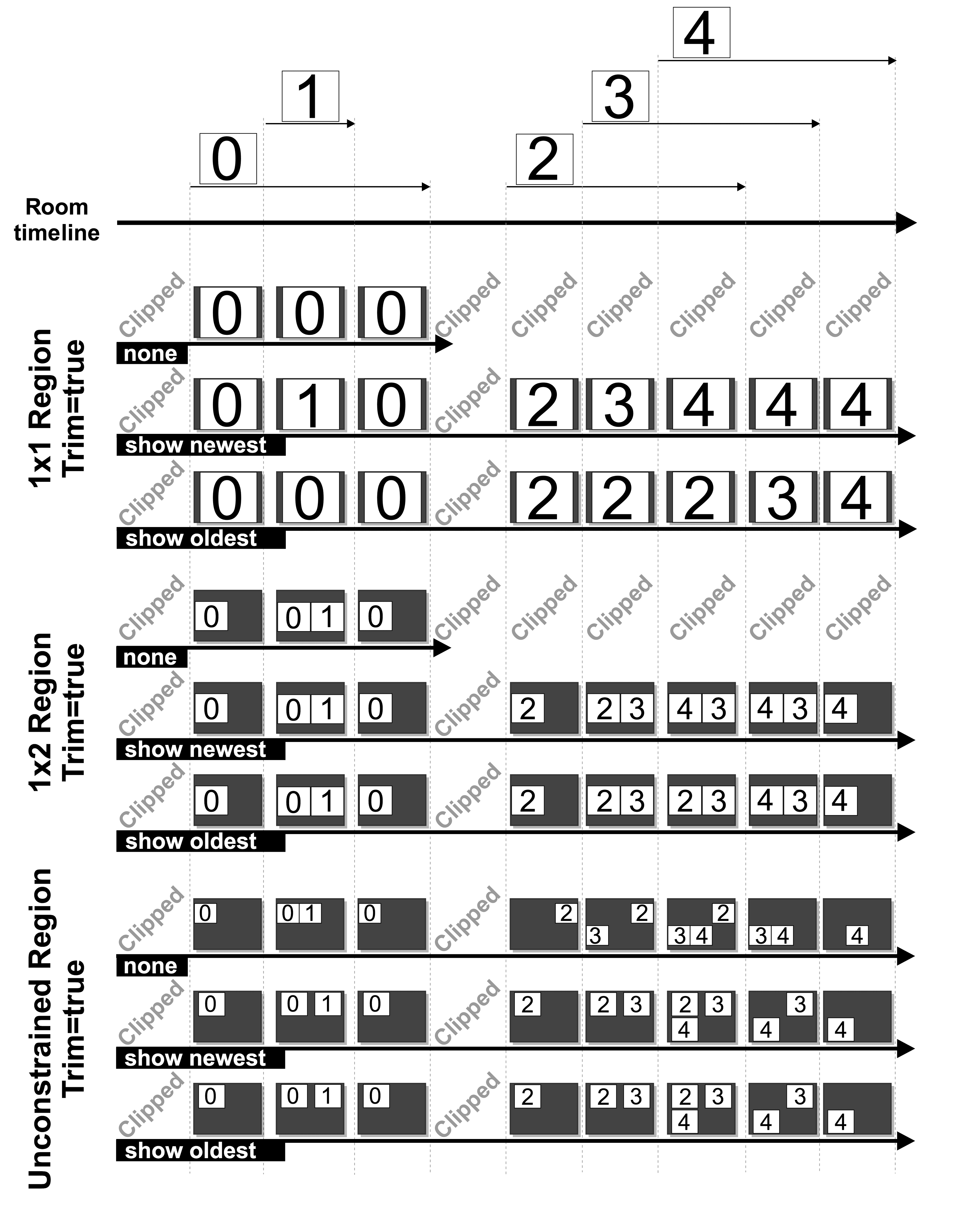
Retrieves the list Composition Instance Records belonging to the specified AccountSid with paging data.
The following GET query string parameters allow you to limit the list returned. Note, parameters are case-sensitive.
Read only Composition resources with this status. Can be: enqueued, processing, completed, deleted, or failed.
enqueuedprocessingcompleteddeletedfailedRead only Composition resources created on or after this ISO 8601 date-time with time zone.
Read only Composition resources created before this ISO 8601 date-time with time zone.
Read only Composition resources with this Room SID.
^RM[0-9a-fA-F]{32}$Min length: 34Max length: 34How many resources to return in each list page.
50Minimum: 1Maximum: 100The page token. This is provided by the API.
Note: deleted Compositions are not returned by default. For retrieving the
deleted Compositions list you must explicitly specify Status=deleted.
In this example we assume a Room with RoomSid=RMXXXXXXXXXXXXXXXXXXXXXXXXXXXXXXXX where a video Track with
MediaTrackSid=MTXXXXXXXXXXXXXXXXXXXXXXXXXXXXXXXX is published and recorded with RecordingTrackSid=RTXXXXXXXXXXXXXXXXXXXXXXXXXXXXXXXX.
We want then to generate a Composition containing such video Track but
transcoded to the H.264/mp4 format. Considering that:
- Your application credentials are (
SKXXXX:your_api_key_secret) - You want to use the default resolution (VGA =
640x480)
You can create the desired Composition using the following:
1// Download the helper library from https://www.twilio.com/docs/node/install2const twilio = require("twilio"); // Or, for ESM: import twilio from "twilio";34// Find your Account SID and Auth Token at twilio.com/console5// and set the environment variables. See http://twil.io/secure6const accountSid = process.env.TWILIO_ACCOUNT_SID;7const authToken = process.env.TWILIO_AUTH_TOKEN;8const client = twilio(accountSid, authToken);910async function createComposition() {11const composition = await client.video.v1.compositions.create({12format: "mp4",13roomSid: "RMaaaaaaaaaaaaaaaaaaaaaaaaaaaaaaaa",14statusCallback: "https://www.example.com/callbacks",15videoLayout: {16transcode: {17video_sources: ["RTXXXXXXXXXXXXXXXXXXXXXXXXXXXXXXXX"],18},19},20});2122console.log(composition.accountSid);23}2425createComposition();
Response
1{2"account_sid": "ACaaaaaaaaaaaaaaaaaaaaaaaaaaaaaaaa",3"status": "processing",4"date_created": "2015-07-30T20:00:00Z",5"date_completed": null,6"date_deleted": null,7"sid": "CJaaaaaaaaaaaaaaaaaaaaaaaaaaaaaaaa",8"room_sid": "RMaaaaaaaaaaaaaaaaaaaaaaaaaaaaaaaa",9"audio_sources": [10"RTaaaaaaaaaaaaaaaaaaaaaaaaaaaaaaaa",11"user*"12],13"audio_sources_excluded": [14"RTbaaaaaaaaaaaaaaaaaaaaaaaaaaaaaaa"15],16"video_layout": {17"custom": {18"video_sources": [19"user*"20],21"video_sources_excluded": [22"RTcaaaaaaaaaaaaaaaaaaaaaaaaaaaaaaa"23],24"reuse": "show_oldest",25"x_pos": 100,26"y_pos": 600,27"z_pos": 10,28"width": 800,29"height": 0,30"max_columns": 0,31"max_rows": 0,32"cells_excluded": [332,34335]36}37},38"trim": true,39"format": "mp4",40"resolution": "1920x1080",41"bitrate": 0,42"size": 0,43"duration": 0,44"media_external_location": null,45"url": "https://video.twilio.com/v1/Compositions/CJaaaaaaaaaaaaaaaaaaaaaaaaaaaaaaaa",46"status_callback": "https://www.example.com/callbacks",47"status_callback_method": "POST",48"links": {49"media": "https://video.twilio.com/v1/Compositions/CJaaaaaaaaaaaaaaaaaaaaaaaaaaaaaaaa/Media"50}51}
In this example we assume a Room with RoomSid=RMXXXXXXXXXXXXXXXXXXXXXXXXXXXXXXXX where an audio Track with
MediaTrackSid=MTXXXXXXXXXXXXXXXXXXXXXXXXXXXXXXXX is publishes and recorded with RecordingTrackSid=RTXXXXXXXXXXXXXXXXXXXXXXXXXXXXXXXX.
We want then to generate a Composition containing such audio Track but
transcoded to the AAC/mp4 format. Considering that:
- Your application credentials are (
SKXXXX:your_api_key_secret)
You can create the desired Composition using the following:
1// Download the helper library from https://www.twilio.com/docs/node/install2const twilio = require("twilio"); // Or, for ESM: import twilio from "twilio";34// Find your Account SID and Auth Token at twilio.com/console5// and set the environment variables. See http://twil.io/secure6const accountSid = process.env.TWILIO_ACCOUNT_SID;7const authToken = process.env.TWILIO_AUTH_TOKEN;8const client = twilio(accountSid, authToken);910async function createComposition() {11const composition = await client.video.v1.compositions.create({12audioSources: ["RTXXXXXXXXXXXXXXXXXXXXXXXXXXXXXXXX"],13format: "mp4",14roomSid: "RMaaaaaaaaaaaaaaaaaaaaaaaaaaaaaaaa",15statusCallback: "https://www.example.com/callbacks",16});1718console.log(composition.accountSid);19}2021createComposition();
Response
1{2"account_sid": "ACaaaaaaaaaaaaaaaaaaaaaaaaaaaaaaaa",3"status": "processing",4"date_created": "2015-07-30T20:00:00Z",5"date_completed": null,6"date_deleted": null,7"sid": "CJaaaaaaaaaaaaaaaaaaaaaaaaaaaaaaaa",8"room_sid": "RMaaaaaaaaaaaaaaaaaaaaaaaaaaaaaaaa",9"audio_sources": [10"RTaaaaaaaaaaaaaaaaaaaaaaaaaaaaaaaa",11"user*"12],13"audio_sources_excluded": [14"RTbaaaaaaaaaaaaaaaaaaaaaaaaaaaaaaa"15],16"video_layout": {17"custom": {18"video_sources": [19"user*"20],21"video_sources_excluded": [22"RTcaaaaaaaaaaaaaaaaaaaaaaaaaaaaaaa"23],24"reuse": "show_oldest",25"x_pos": 100,26"y_pos": 600,27"z_pos": 10,28"width": 800,29"height": 0,30"max_columns": 0,31"max_rows": 0,32"cells_excluded": [332,34335]36}37},38"trim": true,39"format": "mp4",40"resolution": "1920x1080",41"bitrate": 0,42"size": 0,43"duration": 0,44"media_external_location": null,45"url": "https://video.twilio.com/v1/Compositions/CJaaaaaaaaaaaaaaaaaaaaaaaaaaaaaaaa",46"status_callback": "https://www.example.com/callbacks",47"status_callback_method": "POST",48"links": {49"media": "https://video.twilio.com/v1/Compositions/CJaaaaaaaaaaaaaaaaaaaaaaaaaaaaaaaa/Media"50}51}
Remark that, in spite of this being an only-audio composition, it shows default video settings in the corresponding response parameters.
In this example we assume a Room with RoomSid=RMXXXXXXXXXXXXXXXXXXXXXXXXXXXXXXXX where a Participant with
ParticipantSid=PAXXXXXXXXXXXXXXXXXXXXXXXXXXXXXXXX publishes both audio and video tracks to the Room. In
this Room there may be other Participants publishing audio and video without
affecting this example's result.
We want to generate a Composition showing the Participant's video Track and having as audio the one of that Participant. Considering that:
- Your application credentials are (
SKXXXX:your_api_key_secret) - You want to use
mp4as target format - You want to use the default resolution (VGA =
640x480)
You can create the desired Composition using the following:
1// Download the helper library from https://www.twilio.com/docs/node/install2const twilio = require("twilio"); // Or, for ESM: import twilio from "twilio";34// Find your Account SID and Auth Token at twilio.com/console5// and set the environment variables. See http://twil.io/secure6const accountSid = process.env.TWILIO_ACCOUNT_SID;7const authToken = process.env.TWILIO_AUTH_TOKEN;8const client = twilio(accountSid, authToken);910async function createComposition() {11const composition = await client.video.v1.compositions.create({12audioSources: ["PAXXXXXXXXXXXXXXXXXXXXXXXXXXXXXXXX"],13format: "mp4",14roomSid: "RMaaaaaaaaaaaaaaaaaaaaaaaaaaaaaaaa",15statusCallback: "https://www.example.com/callbacks",16videoLayout: {17single: {18video_sources: ["PAXXXXXXXXXXXXXXXXXXXXXXXXXXXXXXXX"],19},20},21});2223console.log(composition.accountSid);24}2526createComposition();
Response
1{2"account_sid": "ACaaaaaaaaaaaaaaaaaaaaaaaaaaaaaaaa",3"status": "processing",4"date_created": "2015-07-30T20:00:00Z",5"date_completed": null,6"date_deleted": null,7"sid": "CJaaaaaaaaaaaaaaaaaaaaaaaaaaaaaaaa",8"room_sid": "RMaaaaaaaaaaaaaaaaaaaaaaaaaaaaaaaa",9"audio_sources": [10"RTaaaaaaaaaaaaaaaaaaaaaaaaaaaaaaaa",11"user*"12],13"audio_sources_excluded": [14"RTbaaaaaaaaaaaaaaaaaaaaaaaaaaaaaaa"15],16"video_layout": {17"custom": {18"video_sources": [19"user*"20],21"video_sources_excluded": [22"RTcaaaaaaaaaaaaaaaaaaaaaaaaaaaaaaa"23],24"reuse": "show_oldest",25"x_pos": 100,26"y_pos": 600,27"z_pos": 10,28"width": 800,29"height": 0,30"max_columns": 0,31"max_rows": 0,32"cells_excluded": [332,34335]36}37},38"trim": true,39"format": "mp4",40"resolution": "1920x1080",41"bitrate": 0,42"size": 0,43"duration": 0,44"media_external_location": null,45"url": "https://video.twilio.com/v1/Compositions/CJaaaaaaaaaaaaaaaaaaaaaaaaaaaaaaaa",46"status_callback": "https://www.example.com/callbacks",47"status_callback_method": "POST",48"links": {49"media": "https://video.twilio.com/v1/Compositions/CJaaaaaaaaaaaaaaaaaaaaaaaaaaaaaaaa/Media"50}51}
In this example we assume a Room with RoomSid=RMXXXXXXXXXXXXXXXXXXXXXXXXXXXXXXXX where a Participant with
ParticipantSid=PAXXXX publishes both audio and video Tracks. In that Room
others participant publish also their audio and video Tracks.
We want generate a Composition showing PAXXXX video but having as audio
the complete set of Room audio Tracks mixed. Considering that:
- Your application credentials are (
SKXXXX:your_api_key_secret) - You want to use
mp4as target format - You want to use the default resolution (VGA =
640x480)
You can create the desired Composition using the following:
1// Download the helper library from https://www.twilio.com/docs/node/install2const twilio = require("twilio"); // Or, for ESM: import twilio from "twilio";34// Find your Account SID and Auth Token at twilio.com/console5// and set the environment variables. See http://twil.io/secure6const accountSid = process.env.TWILIO_ACCOUNT_SID;7const authToken = process.env.TWILIO_AUTH_TOKEN;8const client = twilio(accountSid, authToken);910async function createComposition() {11const composition = await client.video.v1.compositions.create({12audioSources: ["*"],13format: "mp4",14roomSid: "RMaaaaaaaaaaaaaaaaaaaaaaaaaaaaaaaa",15statusCallback: "https://www.example.com/callbacks",16videoLayout: {17single: {18video_sources: ["PAXXXXXXXXXXXXXXXXXXXXXXXXXXXXXXXX"],19},20},21});2223console.log(composition.accountSid);24}2526createComposition();
Response
1{2"account_sid": "ACaaaaaaaaaaaaaaaaaaaaaaaaaaaaaaaa",3"status": "processing",4"date_created": "2015-07-30T20:00:00Z",5"date_completed": null,6"date_deleted": null,7"sid": "CJaaaaaaaaaaaaaaaaaaaaaaaaaaaaaaaa",8"room_sid": "RMaaaaaaaaaaaaaaaaaaaaaaaaaaaaaaaa",9"audio_sources": [10"RTaaaaaaaaaaaaaaaaaaaaaaaaaaaaaaaa",11"user*"12],13"audio_sources_excluded": [14"RTbaaaaaaaaaaaaaaaaaaaaaaaaaaaaaaa"15],16"video_layout": {17"custom": {18"video_sources": [19"user*"20],21"video_sources_excluded": [22"RTcaaaaaaaaaaaaaaaaaaaaaaaaaaaaaaa"23],24"reuse": "show_oldest",25"x_pos": 100,26"y_pos": 600,27"z_pos": 10,28"width": 800,29"height": 0,30"max_columns": 0,31"max_rows": 0,32"cells_excluded": [332,34335]36}37},38"trim": true,39"format": "mp4",40"resolution": "1920x1080",41"bitrate": 0,42"size": 0,43"duration": 0,44"media_external_location": null,45"url": "https://video.twilio.com/v1/Compositions/CJaaaaaaaaaaaaaaaaaaaaaaaaaaaaaaaa",46"status_callback": "https://www.example.com/callbacks",47"status_callback_method": "POST",48"links": {49"media": "https://video.twilio.com/v1/Compositions/CJaaaaaaaaaaaaaaaaaaaaaaaaaaaaaaaa/Media"50}51}
In this example we assume a Room with RoomSid=RMXXXXXXXXXXXXXXXXXXXXXXXXXXXXXXXX where multiple
Participants publish both audio and video Tracks. We want generate a
Composition showing all the room videos in a grid, as shown in the figure
below, and with all audio tracks
mixed.
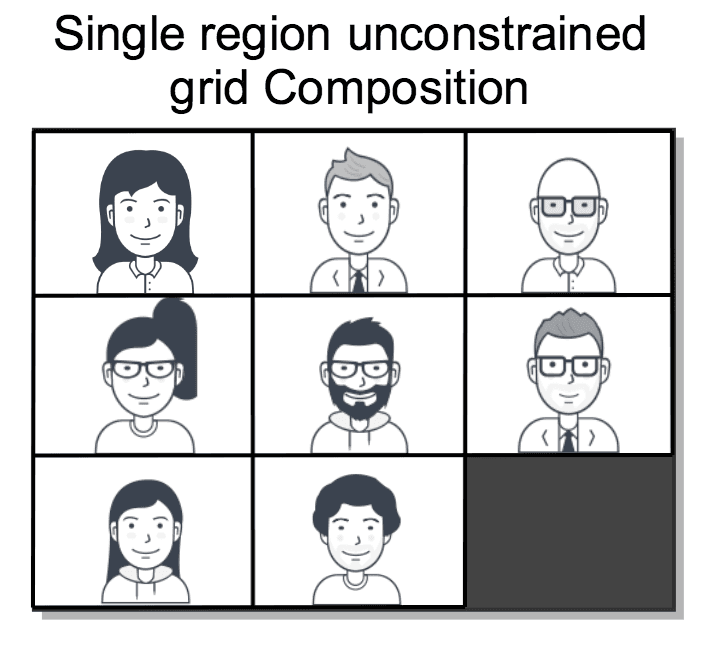
Considering that:
- Your application credentials are (
SKXXXX:your_api_key_secret) - You want to use
mp4as target format - You want to use VGA resolution (
640x480) - You want an unconstrained grid composition with the default cell reuse
strategy (
show_oldest).
You can create the desired Composition using the following:
1// Download the helper library from https://www.twilio.com/docs/node/install2const twilio = require("twilio"); // Or, for ESM: import twilio from "twilio";34// Find your Account SID and Auth Token at twilio.com/console5// and set the environment variables. See http://twil.io/secure6const accountSid = process.env.TWILIO_ACCOUNT_SID;7const authToken = process.env.TWILIO_AUTH_TOKEN;8const client = twilio(accountSid, authToken);910async function createComposition() {11const composition = await client.video.v1.compositions.create({12audioSources: ["*"],13format: "mp4",14roomSid: "RMaaaaaaaaaaaaaaaaaaaaaaaaaaaaaaaa",15statusCallback: "https://www.example.com/callbacks",16videoLayout: {17grid: {18video_sources: ["*"],19},20},21});2223console.log(composition.accountSid);24}2526createComposition();
Response
1{2"account_sid": "ACaaaaaaaaaaaaaaaaaaaaaaaaaaaaaaaa",3"status": "processing",4"date_created": "2015-07-30T20:00:00Z",5"date_completed": null,6"date_deleted": null,7"sid": "CJaaaaaaaaaaaaaaaaaaaaaaaaaaaaaaaa",8"room_sid": "RMaaaaaaaaaaaaaaaaaaaaaaaaaaaaaaaa",9"audio_sources": [10"RTaaaaaaaaaaaaaaaaaaaaaaaaaaaaaaaa",11"user*"12],13"audio_sources_excluded": [14"RTbaaaaaaaaaaaaaaaaaaaaaaaaaaaaaaa"15],16"video_layout": {17"custom": {18"video_sources": [19"user*"20],21"video_sources_excluded": [22"RTcaaaaaaaaaaaaaaaaaaaaaaaaaaaaaaa"23],24"reuse": "show_oldest",25"x_pos": 100,26"y_pos": 600,27"z_pos": 10,28"width": 800,29"height": 0,30"max_columns": 0,31"max_rows": 0,32"cells_excluded": [332,34335]36}37},38"trim": true,39"format": "mp4",40"resolution": "1920x1080",41"bitrate": 0,42"size": 0,43"duration": 0,44"media_external_location": null,45"url": "https://video.twilio.com/v1/Compositions/CJaaaaaaaaaaaaaaaaaaaaaaaaaaaaaaaa",46"status_callback": "https://www.example.com/callbacks",47"status_callback_method": "POST",48"links": {49"media": "https://video.twilio.com/v1/Compositions/CJaaaaaaaaaaaaaaaaaaaaaaaaaaaaaaaa/Media"50}51}
In this example we assume a Room with RoomSid=RMXXXXXXXXXXXXXXXXXXXXXXXXXXXXXXXX where different
Participants publish their audio and video Tracks. Imagine that we have
special interest in some of these tracks that we identify in the following way:
RTXXXXXXXXXXXXXXXXXXXXXXXXXXXXXXXX: the RecordingTrackSid of a video Track.MTXXXXXXXXXXXXXXXXXXXXXXXXXXXXXXXX: the MediaTrackSid of a video Track.teacher-webcast: the Track name of a video track.
We want to generate a composition showing the three video Tracks in a single row and with no audio, as shown in the figure below.
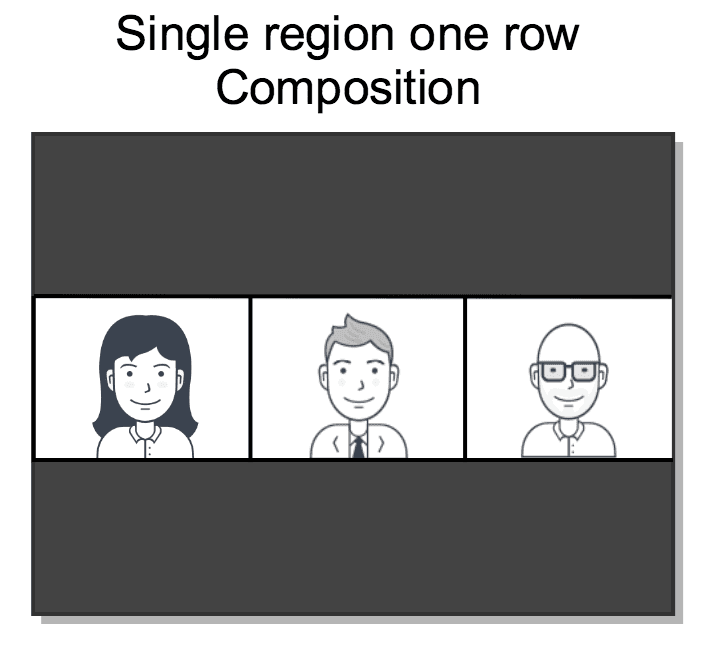
Considering that:
- Your application credentials are (
SKXXXX:your_api_key_secret) - You want to use
mp4as target format - You want to use the default resolution (VGA =
640x480)
You can create the desired Composition using the following:
1// Download the helper library from https://www.twilio.com/docs/node/install2const twilio = require("twilio"); // Or, for ESM: import twilio from "twilio";34// Find your Account SID and Auth Token at twilio.com/console5// and set the environment variables. See http://twil.io/secure6const accountSid = process.env.TWILIO_ACCOUNT_SID;7const authToken = process.env.TWILIO_AUTH_TOKEN;8const client = twilio(accountSid, authToken);910async function createComposition() {11const composition = await client.video.v1.compositions.create({12format: "mp4",13roomSid: "RMaaaaaaaaaaaaaaaaaaaaaaaaaaaaaaaa",14statusCallback: "https://www.example.com/callbacks",15videoLayout: {16grid: {17max_rows: 1,18video_sources: [19"RTXXXXXXXXXXXXXXXXXXXXXXXXXXXXXXXX",20"MTXXXXXXXXXXXXXXXXXXXXXXXXXXXXXXXX",21"teacher-webcast",22],23},24},25});2627console.log(composition.accountSid);28}2930createComposition();
Response
1{2"account_sid": "ACaaaaaaaaaaaaaaaaaaaaaaaaaaaaaaaa",3"status": "processing",4"date_created": "2015-07-30T20:00:00Z",5"date_completed": null,6"date_deleted": null,7"sid": "CJaaaaaaaaaaaaaaaaaaaaaaaaaaaaaaaa",8"room_sid": "RMaaaaaaaaaaaaaaaaaaaaaaaaaaaaaaaa",9"audio_sources": [10"RTaaaaaaaaaaaaaaaaaaaaaaaaaaaaaaaa",11"user*"12],13"audio_sources_excluded": [14"RTbaaaaaaaaaaaaaaaaaaaaaaaaaaaaaaa"15],16"video_layout": {17"custom": {18"video_sources": [19"user*"20],21"video_sources_excluded": [22"RTcaaaaaaaaaaaaaaaaaaaaaaaaaaaaaaa"23],24"reuse": "show_oldest",25"x_pos": 100,26"y_pos": 600,27"z_pos": 10,28"width": 800,29"height": 0,30"max_columns": 0,31"max_rows": 0,32"cells_excluded": [332,34335]36}37},38"trim": true,39"format": "mp4",40"resolution": "1920x1080",41"bitrate": 0,42"size": 0,43"duration": 0,44"media_external_location": null,45"url": "https://video.twilio.com/v1/Compositions/CJaaaaaaaaaaaaaaaaaaaaaaaaaaaaaaaa",46"status_callback": "https://www.example.com/callbacks",47"status_callback_method": "POST",48"links": {49"media": "https://video.twilio.com/v1/Compositions/CJaaaaaaaaaaaaaaaaaaaaaaaaaaaaaaaa/Media"50}51}
In this example we assume a Room with RoomSid=RMXXXXXXXXXXXXXXXXXXXXXXXXXXXXXXXX where a teacher presents
lessons to their students. These lessons consist on talks and screensharing
presentations that occur in sequence. These may overlap or have idle intervals
where no media is published. The Track names of the published media comply
with the following pattern:
- For video:
teacher-video-sess-1,teacher-video-sess-2, etc. - For audio:
teacher-audio-sess-1,teacher-audio-sess-2, etc.
In this context, we want to create a Compositions showing only one video source at a time. That one must match with the video track published later by the teacher at any time. We want the teacher's audio to be included in the Composition. We don't want the Composition to contain the idle intervals where the teacher is not publishing media. In this context, considering that:
- Your application credentials are (
SKXXXX:your_api_key_secret) - You want to use
mp4as target format - You want to use the default resolution (VGA =
640x480)
You can create the desired Composition using the following:
1// Download the helper library from https://www.twilio.com/docs/node/install2const twilio = require("twilio"); // Or, for ESM: import twilio from "twilio";34// Find your Account SID and Auth Token at twilio.com/console5// and set the environment variables. See http://twil.io/secure6const accountSid = process.env.TWILIO_ACCOUNT_SID;7const authToken = process.env.TWILIO_AUTH_TOKEN;8const client = twilio(accountSid, authToken);910async function createComposition() {11const composition = await client.video.v1.compositions.create({12audioSources: ["teacher-audio-sess-*"],13format: "mp4",14roomSid: "RMaaaaaaaaaaaaaaaaaaaaaaaaaaaaaaaa",15statusCallback: "https://www.example.com/callbacks",16videoLayout: {17sequence: {18max_rows: 1,19max_columns: 1,20reuse: "show_newest",21video_sources: ["teacher-video-sess-*"],22},23},24});2526console.log(composition.accountSid);27}2829createComposition();
Response
1{2"account_sid": "ACaaaaaaaaaaaaaaaaaaaaaaaaaaaaaaaa",3"status": "processing",4"date_created": "2015-07-30T20:00:00Z",5"date_completed": null,6"date_deleted": null,7"sid": "CJaaaaaaaaaaaaaaaaaaaaaaaaaaaaaaaa",8"room_sid": "RMaaaaaaaaaaaaaaaaaaaaaaaaaaaaaaaa",9"audio_sources": [10"RTaaaaaaaaaaaaaaaaaaaaaaaaaaaaaaaa",11"user*"12],13"audio_sources_excluded": [14"RTbaaaaaaaaaaaaaaaaaaaaaaaaaaaaaaa"15],16"video_layout": {17"custom": {18"video_sources": [19"user*"20],21"video_sources_excluded": [22"RTcaaaaaaaaaaaaaaaaaaaaaaaaaaaaaaa"23],24"reuse": "show_oldest",25"x_pos": 100,26"y_pos": 600,27"z_pos": 10,28"width": 800,29"height": 0,30"max_columns": 0,31"max_rows": 0,32"cells_excluded": [332,34335]36}37},38"trim": true,39"format": "mp4",40"resolution": "1920x1080",41"bitrate": 0,42"size": 0,43"duration": 0,44"media_external_location": null,45"url": "https://video.twilio.com/v1/Compositions/CJaaaaaaaaaaaaaaaaaaaaaaaaaaaaaaaa",46"status_callback": "https://www.example.com/callbacks",47"status_callback_method": "POST",48"links": {49"media": "https://video.twilio.com/v1/Compositions/CJaaaaaaaaaaaaaaaaaaaaaaaaaaaaaaaa/Media"50}51}
In this example we assume a Room with RoomSid=RMXXXXXXXXXXXXXXXXXXXXXXXXXXXXXXXX where an expert
presents a topic with two audio tracks:
- One track is from his microphone and has the
MediaTrackSid=
MTXXXXXXXXXXXXXXXXXXXXXXXXXXXXXXXX - One acting as a background soundtrack with
Track name =
soundtrack
He also has two video tracks:
- A webcam video track with MediaTrackSid=
MTYYYYYYYYYYYYYYYYYYYYYYYYYYYYYYYY - A screensharing video Track with Track name
screen-presentation.
In this context, we want to create a PiP Composition including the above mentioned audio Tracks and showing:
- The video track
screen-presentationoccupying the complete Composition background. - The video track
MTYYYYYYYYYYYYYYYYYYYYYYYYYYYYYYYYin a small box located at the top-left corner of the Composition overlayed on top ofscreen-presentationas shown on the figure below.
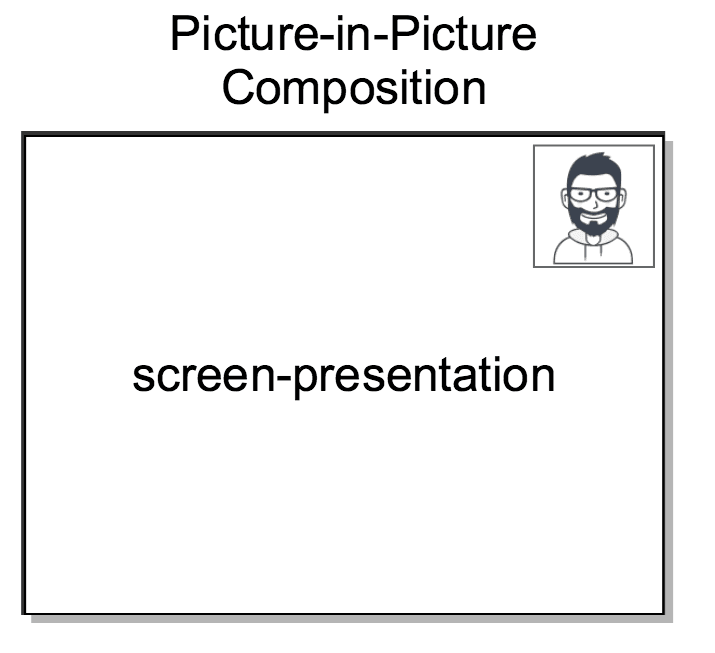
Assuming that:
- Your application credentials are (
SKXXXX:your_api_key_secret) - You want to use
mp4as target format - You want to use HD resolution (
1280x720)
You can create the desired Composition using the following:
1// Download the helper library from https://www.twilio.com/docs/node/install2const twilio = require("twilio"); // Or, for ESM: import twilio from "twilio";34// Find your Account SID and Auth Token at twilio.com/console5// and set the environment variables. See http://twil.io/secure6const accountSid = process.env.TWILIO_ACCOUNT_SID;7const authToken = process.env.TWILIO_AUTH_TOKEN;8const client = twilio(accountSid, authToken);910async function createComposition() {11const composition = await client.video.v1.compositions.create({12audioSources: ["MTXXXXXXXXXXXXXXXXXXXXXXXXXXXXXXXX", "soundtrack"],13format: "mp4",14resolution: "1280x720",15roomSid: "RMaaaaaaaaaaaaaaaaaaaaaaaaaaaaaaaa",16statusCallback: "https://www.example.com/callbacks",17videoLayout: {18main: {19z_pos: 1,20video_sources: "screen-presentation",21},22pip: {23z_pos: 2,24x_pos: 1000,25y_pos: 30,26width: 240,27height: 180,28video_sources: ["MTYYYYYYYYYYYYYYYYYYYYYYYYYYYYYYYY"],29},30},31});3233console.log(composition.accountSid);34}3536createComposition();
Response
1{2"account_sid": "ACaaaaaaaaaaaaaaaaaaaaaaaaaaaaaaaa",3"status": "processing",4"date_created": "2015-07-30T20:00:00Z",5"date_completed": null,6"date_deleted": null,7"sid": "CJaaaaaaaaaaaaaaaaaaaaaaaaaaaaaaaa",8"room_sid": "RMaaaaaaaaaaaaaaaaaaaaaaaaaaaaaaaa",9"audio_sources": [10"RTaaaaaaaaaaaaaaaaaaaaaaaaaaaaaaaa",11"user*"12],13"audio_sources_excluded": [14"RTbaaaaaaaaaaaaaaaaaaaaaaaaaaaaaaa"15],16"video_layout": {17"custom": {18"video_sources": [19"user*"20],21"video_sources_excluded": [22"RTcaaaaaaaaaaaaaaaaaaaaaaaaaaaaaaa"23],24"reuse": "show_oldest",25"x_pos": 100,26"y_pos": 600,27"z_pos": 10,28"width": 800,29"height": 0,30"max_columns": 0,31"max_rows": 0,32"cells_excluded": [332,34335]36}37},38"trim": true,39"format": "mp4",40"resolution": "1280x720",41"bitrate": 0,42"size": 0,43"duration": 0,44"media_external_location": null,45"url": "https://video.twilio.com/v1/Compositions/CJaaaaaaaaaaaaaaaaaaaaaaaaaaaaaaaa",46"status_callback": "https://www.example.com/callbacks",47"status_callback_method": "POST",48"links": {49"media": "https://video.twilio.com/v1/Compositions/CJaaaaaaaaaaaaaaaaaaaaaaaaaaaaaaaa/Media"50}51}
In this example we assume a Room with RoomSid=RMXXXXXXXXXXXXXXXXXXXXXXXXXXXXXXXX where a lecture is
taking place. The Participants are the following:
- A teacher publishes the following Tracks:
- A webcam video Track with name
teacher-webcam-video. - An screensharing video Track with name
teacher-screen-video. - An audio Track with name
teacher-audio.
- A webcam video Track with name
- A variable number of students publishing each the following (
ivaries from student to student):- A webcam video track with name
student-i-video - An audio Track with name
student-i-audio
- A webcam video track with name
In this context, imagine that we want to create the following Composition:
- Track
teacher-screen-videomust be shown as Composition background occupying its complete viewport. A track with such disposition is sometimes called "main". - The rest of video tracks should be shown in a row at the bottom of the Composition, as shown in the figure below.
- All the audio tracks of the Room should be mixed for the Composition.
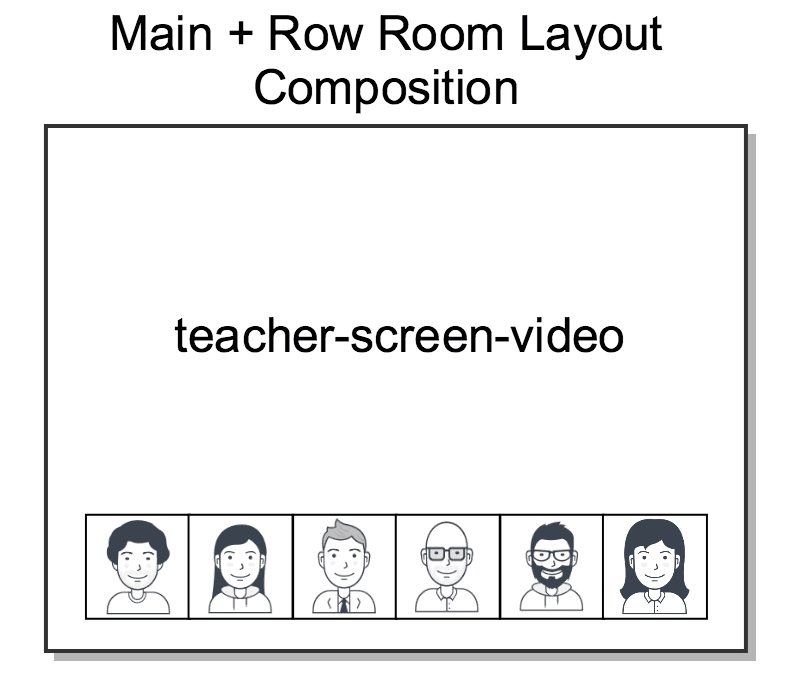
Assuming that:
- Your application credentials are (
SKXXXX:your_api_key_secret) - You want to use
mp4as target format - You want to use HD resolution (
1280x720)
You can create the desired Composition using the following:
1// Download the helper library from https://www.twilio.com/docs/node/install2const twilio = require("twilio"); // Or, for ESM: import twilio from "twilio";34// Find your Account SID and Auth Token at twilio.com/console5// and set the environment variables. See http://twil.io/secure6const accountSid = process.env.TWILIO_ACCOUNT_SID;7const authToken = process.env.TWILIO_AUTH_TOKEN;8const client = twilio(accountSid, authToken);910async function createComposition() {11const composition = await client.video.v1.compositions.create({12audioSources: ["*"],13format: "mp4",14resolution: "1280x720",15roomSid: "RMaaaaaaaaaaaaaaaaaaaaaaaaaaaaaaaa",16statusCallback: "https://www.example.com/callbacks",17videoLayout: {18main: {19z_pos: 1,20video_sources: ["teacher-screen-video"],21},22row: {23z_pos: 2,24x_pos: 10,25y_pos: 530,26width: 1260,27height: 160,28max_rows: 1,29video_sources: ["*"],30video_sources_excluded: ["teacher-screen-video"],31},32},33});3435console.log(composition.accountSid);36}3738createComposition();
Response
1{2"account_sid": "ACaaaaaaaaaaaaaaaaaaaaaaaaaaaaaaaa",3"status": "processing",4"date_created": "2015-07-30T20:00:00Z",5"date_completed": null,6"date_deleted": null,7"sid": "CJaaaaaaaaaaaaaaaaaaaaaaaaaaaaaaaa",8"room_sid": "RMaaaaaaaaaaaaaaaaaaaaaaaaaaaaaaaa",9"audio_sources": [10"RTaaaaaaaaaaaaaaaaaaaaaaaaaaaaaaaa",11"user*"12],13"audio_sources_excluded": [14"RTbaaaaaaaaaaaaaaaaaaaaaaaaaaaaaaa"15],16"video_layout": {17"custom": {18"video_sources": [19"user*"20],21"video_sources_excluded": [22"RTcaaaaaaaaaaaaaaaaaaaaaaaaaaaaaaa"23],24"reuse": "show_oldest",25"x_pos": 100,26"y_pos": 600,27"z_pos": 10,28"width": 800,29"height": 0,30"max_columns": 0,31"max_rows": 0,32"cells_excluded": [332,34335]36}37},38"trim": true,39"format": "mp4",40"resolution": "1280x720",41"bitrate": 0,42"size": 0,43"duration": 0,44"media_external_location": null,45"url": "https://video.twilio.com/v1/Compositions/CJaaaaaaaaaaaaaaaaaaaaaaaaaaaaaaaa",46"status_callback": "https://www.example.com/callbacks",47"status_callback_method": "POST",48"links": {49"media": "https://video.twilio.com/v1/Compositions/CJaaaaaaaaaaaaaaaaaaaaaaaaaaaaaaaa/Media"50}51}
Imagine now that you want the Composition to have a slightly different layout:
- Track
teacher-screen-videomust be shown as Composition background occupying its complete viewport. - Track
teacher-webcam-videomust be shown as a small window in the top-right corner of the Composition. - The rest of video tracks should be shown in a column on the left with no more than 5 rows as shown on the figure below.
- All the audio tracks of the Room should be mixed for the Composition.
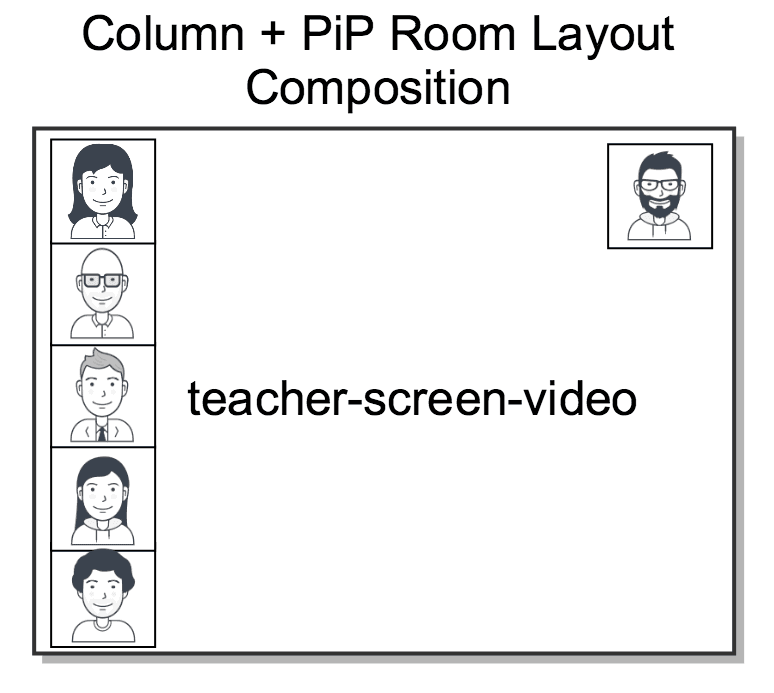
In this case, the required code would be the following:
1// Download the helper library from https://www.twilio.com/docs/node/install2const twilio = require("twilio"); // Or, for ESM: import twilio from "twilio";34// Find your Account SID and Auth Token at twilio.com/console5// and set the environment variables. See http://twil.io/secure6const accountSid = process.env.TWILIO_ACCOUNT_SID;7const authToken = process.env.TWILIO_AUTH_TOKEN;8const client = twilio(accountSid, authToken);910async function createComposition() {11const composition = await client.video.v1.compositions.create({12audioSources: ["*"],13format: "mp4",14resolution: "1280x720",15roomSid: "RMaaaaaaaaaaaaaaaaaaaaaaaaaaaaaaaa",16statusCallback: "https://www.example.com/callbacks",17videoLayout: {18main: {19z_pos: 1,20video_sources: ["teacher-screen-video"],21},22pip: {23z_pos: 2,24x_pos: 1000,25y_pos: 30,26width: 240,27height: 180,28video_sources: ["teacher-webcam-video"],29},30column: {31z_pos: 3,32x_pos: 40,33y_pos: 10,34width: 190,35height: 700,36max_rows: 5,37max_columns: 1,38reuse: "show_newest",39video_sources: ["student-*"],40},41},42});4344console.log(composition.accountSid);45}4647createComposition();
Response
1{2"account_sid": "ACaaaaaaaaaaaaaaaaaaaaaaaaaaaaaaaa",3"status": "processing",4"date_created": "2015-07-30T20:00:00Z",5"date_completed": null,6"date_deleted": null,7"sid": "CJaaaaaaaaaaaaaaaaaaaaaaaaaaaaaaaa",8"room_sid": "RMaaaaaaaaaaaaaaaaaaaaaaaaaaaaaaaa",9"audio_sources": [10"RTaaaaaaaaaaaaaaaaaaaaaaaaaaaaaaaa",11"user*"12],13"audio_sources_excluded": [14"RTbaaaaaaaaaaaaaaaaaaaaaaaaaaaaaaa"15],16"video_layout": {17"custom": {18"video_sources": [19"user*"20],21"video_sources_excluded": [22"RTcaaaaaaaaaaaaaaaaaaaaaaaaaaaaaaa"23],24"reuse": "show_oldest",25"x_pos": 100,26"y_pos": 600,27"z_pos": 10,28"width": 800,29"height": 0,30"max_columns": 0,31"max_rows": 0,32"cells_excluded": [332,34335]36}37},38"trim": true,39"format": "mp4",40"resolution": "1280x720",41"bitrate": 0,42"size": 0,43"duration": 0,44"media_external_location": null,45"url": "https://video.twilio.com/v1/Compositions/CJaaaaaaaaaaaaaaaaaaaaaaaaaaaaaaaa",46"status_callback": "https://www.example.com/callbacks",47"status_callback_method": "POST",48"links": {49"media": "https://video.twilio.com/v1/Compositions/CJaaaaaaaaaaaaaaaaaaaaaaaaaaaaaaaa/Media"50}51}
In this example we assume a Room with RoomSid=RMXXXXXXXXXXXXXXXXXXXXXXXXXXXXXXXX where an interview
is taking place through the following tracks:
- The interviewed publishes the following:
- A video Track named
interviewed-video. - An audio Track named
interviewed-audio.
- A video Track named
- A number of interviewers publishing each:
- A video Track named
interviewer-i-video. - An audio Track named
interviewed-i-audio.
- A video Track named
- An advisor, who can only be listened by the interviewed, publishes:
- An audio Track named
advisor-audio.
- An audio Track named
We want to create the following Composition:
- Track
interviewed-videomust be shown centered in the middle of the composition. - The rest of video tracks should be shown around that one, as the figure indicates.
- All the audio tracks of the Room should be mixed for the Composition
except for
advisor-audiothat should not be included.
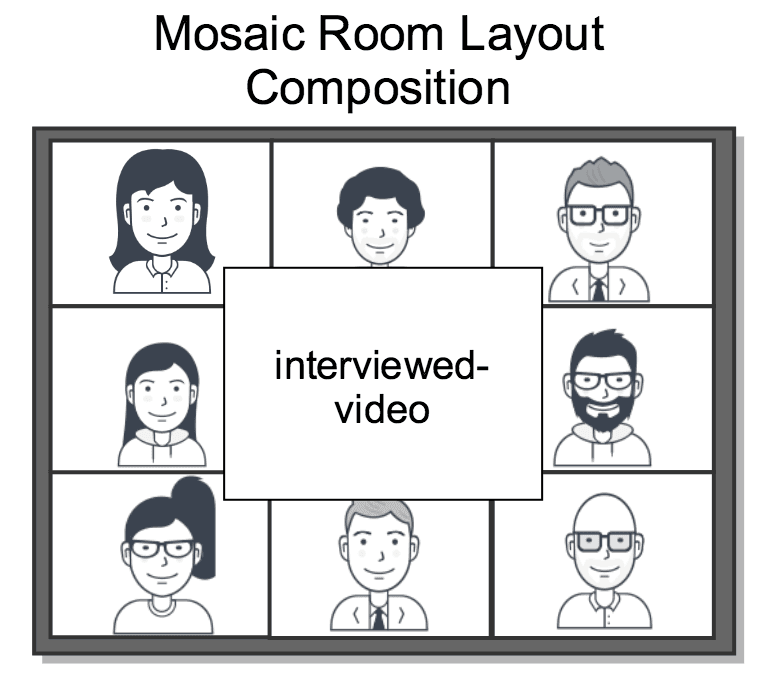
Assuming that:
- Your application credentials are (
SKXXXX:your_api_key_secret) - You want to use
mp4as target format - You want to use HD resolution (
1280x720)
You can create the desired Composition using the following:
1// Download the helper library from https://www.twilio.com/docs/node/install2const twilio = require("twilio"); // Or, for ESM: import twilio from "twilio";34// Find your Account SID and Auth Token at twilio.com/console5// and set the environment variables. See http://twil.io/secure6const accountSid = process.env.TWILIO_ACCOUNT_SID;7const authToken = process.env.TWILIO_AUTH_TOKEN;8const client = twilio(accountSid, authToken);910async function createComposition() {11const composition = await client.video.v1.compositions.create({12audioSources: ["*"],13audioSourcesExcluded: ["advisor-audio"],14format: "mp4",15resolution: "1280x720",16roomSid: "RMaaaaaaaaaaaaaaaaaaaaaaaaaaaaaaaa",17statusCallback: "https://www.example.com/callbacks",18videoLayout: {19interviewed: {20z_pos: 2,21x_pos: 400,22y_pos: 180,23width: 480,24height: 360,25video_sources: ["interviewed-video"],26},27interviewers: {28z_pos: 1,29x_pos: 10,30y_pos: 0,31width: 1260,32height: 720,33max_rows: 3,34max_columns: 3,35cells_excluded: ["4"],36reuse: "show_newest",37video_sources: ["interviewer-*"],38},39},40});4142console.log(composition.accountSid);43}4445createComposition();
Response
1{2"account_sid": "ACaaaaaaaaaaaaaaaaaaaaaaaaaaaaaaaa",3"status": "processing",4"date_created": "2015-07-30T20:00:00Z",5"date_completed": null,6"date_deleted": null,7"sid": "CJaaaaaaaaaaaaaaaaaaaaaaaaaaaaaaaa",8"room_sid": "RMaaaaaaaaaaaaaaaaaaaaaaaaaaaaaaaa",9"audio_sources": [10"RTaaaaaaaaaaaaaaaaaaaaaaaaaaaaaaaa",11"user*"12],13"audio_sources_excluded": [14"RTbaaaaaaaaaaaaaaaaaaaaaaaaaaaaaaa"15],16"video_layout": {17"custom": {18"video_sources": [19"user*"20],21"video_sources_excluded": [22"RTcaaaaaaaaaaaaaaaaaaaaaaaaaaaaaaa"23],24"reuse": "show_oldest",25"x_pos": 100,26"y_pos": 600,27"z_pos": 10,28"width": 800,29"height": 0,30"max_columns": 0,31"max_rows": 0,32"cells_excluded": [332,34335]36}37},38"trim": true,39"format": "mp4",40"resolution": "1280x720",41"bitrate": 0,42"size": 0,43"duration": 0,44"media_external_location": null,45"url": "https://video.twilio.com/v1/Compositions/CJaaaaaaaaaaaaaaaaaaaaaaaaaaaaaaaa",46"status_callback": "https://www.example.com/callbacks",47"status_callback_method": "POST",48"links": {49"media": "https://video.twilio.com/v1/Compositions/CJaaaaaaaaaaaaaaaaaaaaaaaaaaaaaaaa/Media"50}51}
In this example we assume a Room with RoomSid=RMXXXXXXXXXXXXXXXXXXXXXXXXXXXXXXXX where a number of
participants publish their audio and video tracks. For fun, we want to
create the layout depicted on the following figure.
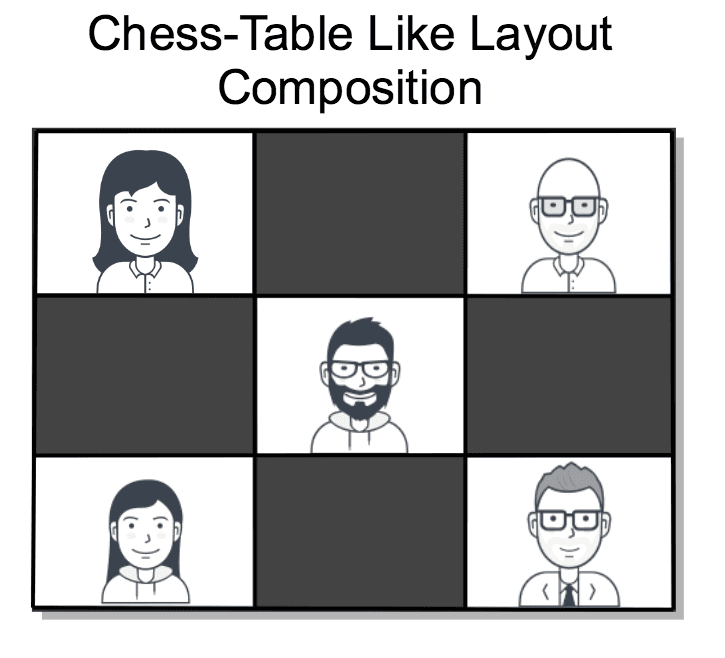
Assuming that:
- Your application credentials are (
SKXXXX:your_api_key_secret) - You want to use
mp4as target format - You want to use HD resolution (
1280x720)
You can create the desired Composition using the following:
1// Download the helper library from https://www.twilio.com/docs/node/install2const twilio = require("twilio"); // Or, for ESM: import twilio from "twilio";34// Find your Account SID and Auth Token at twilio.com/console5// and set the environment variables. See http://twil.io/secure6const accountSid = process.env.TWILIO_ACCOUNT_SID;7const authToken = process.env.TWILIO_AUTH_TOKEN;8const client = twilio(accountSid, authToken);910async function createComposition() {11const composition = await client.video.v1.compositions.create({12audioSources: ["*"],13format: "mp4",14resolution: "1280x720",15roomSid: "RMaaaaaaaaaaaaaaaaaaaaaaaaaaaaaaaa",16statusCallback: "https://www.example.com/callbacks",17videoLayout: {18chess_table: {19x_pos: 10,20y_pos: 0,21width: 1260,22height: 720,23max_rows: 3,24max_columns: 3,25reuse: "show_newest",26cells_excluded: ["1", "3", "5", "7"],27video_sources: ["*"],28},29},30});3132console.log(composition.accountSid);33}3435createComposition();
Response
1{2"account_sid": "ACaaaaaaaaaaaaaaaaaaaaaaaaaaaaaaaa",3"status": "processing",4"date_created": "2015-07-30T20:00:00Z",5"date_completed": null,6"date_deleted": null,7"sid": "CJaaaaaaaaaaaaaaaaaaaaaaaaaaaaaaaa",8"room_sid": "RMaaaaaaaaaaaaaaaaaaaaaaaaaaaaaaaa",9"audio_sources": [10"RTaaaaaaaaaaaaaaaaaaaaaaaaaaaaaaaa",11"user*"12],13"audio_sources_excluded": [14"RTbaaaaaaaaaaaaaaaaaaaaaaaaaaaaaaa"15],16"video_layout": {17"custom": {18"video_sources": [19"user*"20],21"video_sources_excluded": [22"RTcaaaaaaaaaaaaaaaaaaaaaaaaaaaaaaa"23],24"reuse": "show_oldest",25"x_pos": 100,26"y_pos": 600,27"z_pos": 10,28"width": 800,29"height": 0,30"max_columns": 0,31"max_rows": 0,32"cells_excluded": [332,34335]36}37},38"trim": true,39"format": "mp4",40"resolution": "1280x720",41"bitrate": 0,42"size": 0,43"duration": 0,44"media_external_location": null,45"url": "https://video.twilio.com/v1/Compositions/CJaaaaaaaaaaaaaaaaaaaaaaaaaaaaaaaa",46"status_callback": "https://www.example.com/callbacks",47"status_callback_method": "POST",48"links": {49"media": "https://video.twilio.com/v1/Compositions/CJaaaaaaaaaaaaaaaaaaaaaaaaaaaaaaaa/Media"50}51}
For executing this example you need:
- Your application credentials (
SKXXXX:your_api_key_secret) - The CompositionSid (
CJXXXXXXXXXXXXXXXXXXXXXXXXXXXXXXXX)
1// Download the helper library from https://www.twilio.com/docs/node/install2const twilio = require("twilio"); // Or, for ESM: import twilio from "twilio";34// Find your Account SID and Auth Token at twilio.com/console5// and set the environment variables. See http://twil.io/secure6const accountSid = process.env.TWILIO_ACCOUNT_SID;7const authToken = process.env.TWILIO_AUTH_TOKEN;8const client = twilio(accountSid, authToken);910async function fetchComposition() {11const composition = await client.video.v112.compositions("CJaaaaaaaaaaaaaaaaaaaaaaaaaaaaaaaa")13.fetch();1415console.log(composition.accountSid);16}1718fetchComposition();
Response
1{2"account_sid": "ACaaaaaaaaaaaaaaaaaaaaaaaaaaaaaaaa",3"status": "completed",4"date_created": "2015-07-30T20:00:00Z",5"date_completed": "2015-07-30T20:01:33Z",6"date_deleted": null,7"sid": "CJaaaaaaaaaaaaaaaaaaaaaaaaaaaaaaaa",8"room_sid": "RMaaaaaaaaaaaaaaaaaaaaaaaaaaaaaaaa",9"audio_sources": [10"PAaaaaaaaaaaaaaaaaaaaaaaaaaaaaaaaa",11"user*"12],13"audio_sources_excluded": [14"RTaaaaaaaaaaaaaaaaaaaaaaaaaaaaaaaa"15],16"video_layout": {17"grid": {18"video_sources": [19"*"20],21"video_sources_excluded": [22"MTaaaaaaaaaaaaaaaaaaaaaaaaaaaaaaaa"23],24"reuse": "show_oldest",25"x_pos": 100,26"y_pos": 600,27"z_pos": 10,28"width": 0,29"height": 0,30"max_columns": 0,31"max_rows": 0,32"cells_excluded": []33},34"pip": {35"video_sources": [36"RTaaaaaaaaaaaaaaaaaaaaaaaaaaaaaaab"37],38"video_sources_excluded": [],39"reuse": "none",40"x_pos": 100,41"y_pos": 600,42"z_pos": 10,43"width": 0,44"height": 0,45"max_columns": 0,46"max_rows": 0,47"cells_excluded": []48}49},50"resolution": "1280x720",51"format": "webm",52"bitrate": 64,53"size": 4,54"duration": 6,55"trim": true,56"media_external_location": null,57"url": "https://video.twilio.com/v1/Compositions/CJaaaaaaaaaaaaaaaaaaaaaaaaaaaaaaaa",58"status_callback": "https://mycallbackurl.com",59"status_callback_method": "POST",60"links": {61"media": "https://video.twilio.com/v1/Compositions/CJaaaaaaaaaaaaaaaaaaaaaaaaaaaaaaaa/Media"62}63}
For executing this example you need:
- Your application credentials (
SKXXXX:your_api_key_secret)
1// Download the helper library from https://www.twilio.com/docs/node/install2const twilio = require("twilio"); // Or, for ESM: import twilio from "twilio";34// Find your Account SID and Auth Token at twilio.com/console5// and set the environment variables. See http://twil.io/secure6const accountSid = process.env.TWILIO_ACCOUNT_SID;7const authToken = process.env.TWILIO_AUTH_TOKEN;8const client = twilio(accountSid, authToken);910async function listComposition() {11const compositions = await client.video.v1.compositions.list({12status: "completed",13limit: 20,14});1516compositions.forEach((c) => console.log(c.accountSid));17}1819listComposition();
Response
1{2"compositions": [],3"meta": {4"page": 0,5"page_size": 10,6"first_page_url": "https://video.twilio.com/v1/Compositions?Status=enqueued&PageSize=10&Page=0",7"previous_page_url": null,8"url": "https://video.twilio.com/v1/Compositions?Status=enqueued&PageSize=10&Page=0",9"next_page_url": null,10"key": "compositions"11}12}
For executing this example you need:
- Your application credentials (
SKXXXX:your_api_key_secret) - The target RoomSid (
RMXXXXXXXXXXXXXXXXXXXXXXXXXXXXXXXX)
1// Download the helper library from https://www.twilio.com/docs/node/install2const twilio = require("twilio"); // Or, for ESM: import twilio from "twilio";34// Find your Account SID and Auth Token at twilio.com/console5// and set the environment variables. See http://twil.io/secure6const accountSid = process.env.TWILIO_ACCOUNT_SID;7const authToken = process.env.TWILIO_AUTH_TOKEN;8const client = twilio(accountSid, authToken);910async function listComposition() {11const compositions = await client.video.v1.compositions.list({12roomSid: "RMXXXXXXXXXXXXXXXXXXXXXXXXXXXXXXXX",13limit: 20,14});1516compositions.forEach((c) => console.log(c.accountSid));17}1819listComposition();
Response
1{2"compositions": [],3"meta": {4"page": 0,5"page_size": 10,6"first_page_url": "https://video.twilio.com/v1/Compositions?Status=enqueued&PageSize=10&Page=0",7"previous_page_url": null,8"url": "https://video.twilio.com/v1/Compositions?Status=enqueued&PageSize=10&Page=0",9"next_page_url": null,10"key": "compositions"11}12}
For executing this example you need:
- Your application credentials (
SKXXXX:your_api_key_secret) - The CompositionSid
(CJXXXX) - In this example we also specify a Ttl of 3600 seconds.
1const fs = require('fs');2const request = require('request');34// Download the helper library from https://www.twilio.com/docs/node/install5// Find your Account SID and Auth Token at twilio.com/console6// and set the environment variables. See http://twil.io/secure7const accountSid = process.env.TWILIO_ACCOUNT_SID;8const authToken = process.env.TWILIO_AUTH_TOKEN;9const client = require('twilio')(accountSid, authToken);1011const compositionSid = "CJXXXXXXXXXXXXXXXXXXXXXXXXXXXXXXXX";12const uri =13"https://video.twilio.com/v1/Compositions/" +14compositionSid +15"/Media?Ttl=3600";1617client18.request({19method: "GET",20uri: uri,21})22.then((response) => {23// For example, download the media to a local file24const file = fs.createWriteStream("myFile.mp4");25const r = request(response.body.redirect_to);26r.on("response", (res) => {27res.pipe(file);28});29})30.catch((error) => {31console.log("Error fetching /Media resource " + error);32});
Output
1{2"redirect_to":3"https://com-twilio-us1-video-composition.s3.amazonaws.com/ACXXXX/CJXXXX.webm?4X-Amz-Security-Token=XXXXX&X-Amz-Algorithm=AWS4-HMAC-SHA256&X-Amz-Date=XXXXXXXXXXXXXXX&5X-Amz-SignedHeaders=host&X-Amz-Expires=3600&X-Amz-Credential=XXXX&X-Amz-Signature=XXXXX"6}
For executing this example you need:
- Your application credentials (
SKXXXX:your_api_key_secret) - The Composition SID to delete (
CJXXXX)
1// Download the helper library from https://www.twilio.com/docs/node/install2const twilio = require("twilio"); // Or, for ESM: import twilio from "twilio";34// Find your Account SID and Auth Token at twilio.com/console5// and set the environment variables. See http://twil.io/secure6const accountSid = process.env.TWILIO_ACCOUNT_SID;7const authToken = process.env.TWILIO_AUTH_TOKEN;8const client = twilio(accountSid, authToken);910async function deleteComposition() {11await client.video.v112.compositions("CJaaaaaaaaaaaaaaaaaaaaaaaaaaaaaaaa")13.remove();14}1516deleteComposition();
- The time taken to process a Composition depends on the duration of the Room and the load that the Composition service is under at the time of the request. No specific delivery time is guaranteed.
- The only supported formats are MP4 and WebM.
- The maximum size of all selected Recordings for a Composition is 40 GB. For estimation of Recording's size check this table.
- It is not allowed to delete a Composition Instance Resource with
Status=failed. These instances will not count against your Storage capacity. - Compositions and Compositions Hooks may fail if one or more recordings has a short duration of 2 seconds or less. We recommend removing recordings with these short durations prior to creating compositions.