Manage your Templates with the Content Template Builder
This guide explains how to manage your Templates using the Content Template Builder in the Twilio Console. You will learn how to search and filter existing Templates, view Template details, delete and duplicate Templates, submit Templates for WhatsApp approval, and manage Templates programmatically using the Content API.
Search: Search for Templates by name or by any of the text content in the Template. Text content includes fields like Body, Title, Subtitle, Header Text, or Friendly Name.
Filter: Filter Templates by their Language, Date Created, Content Type, or Channel Eligibility Status.
To search via the UI, enter the parameters you want to search or filter by and click the Apply Search button to get a matching subset of Templates. You can use multiple search and filter parameters simultaneously to obtain a more specific set of Templates. To access the UI, go to the Twilio Console and navigate to Messaging > Content Template Builder or visit Messaging > Content Template Builder.
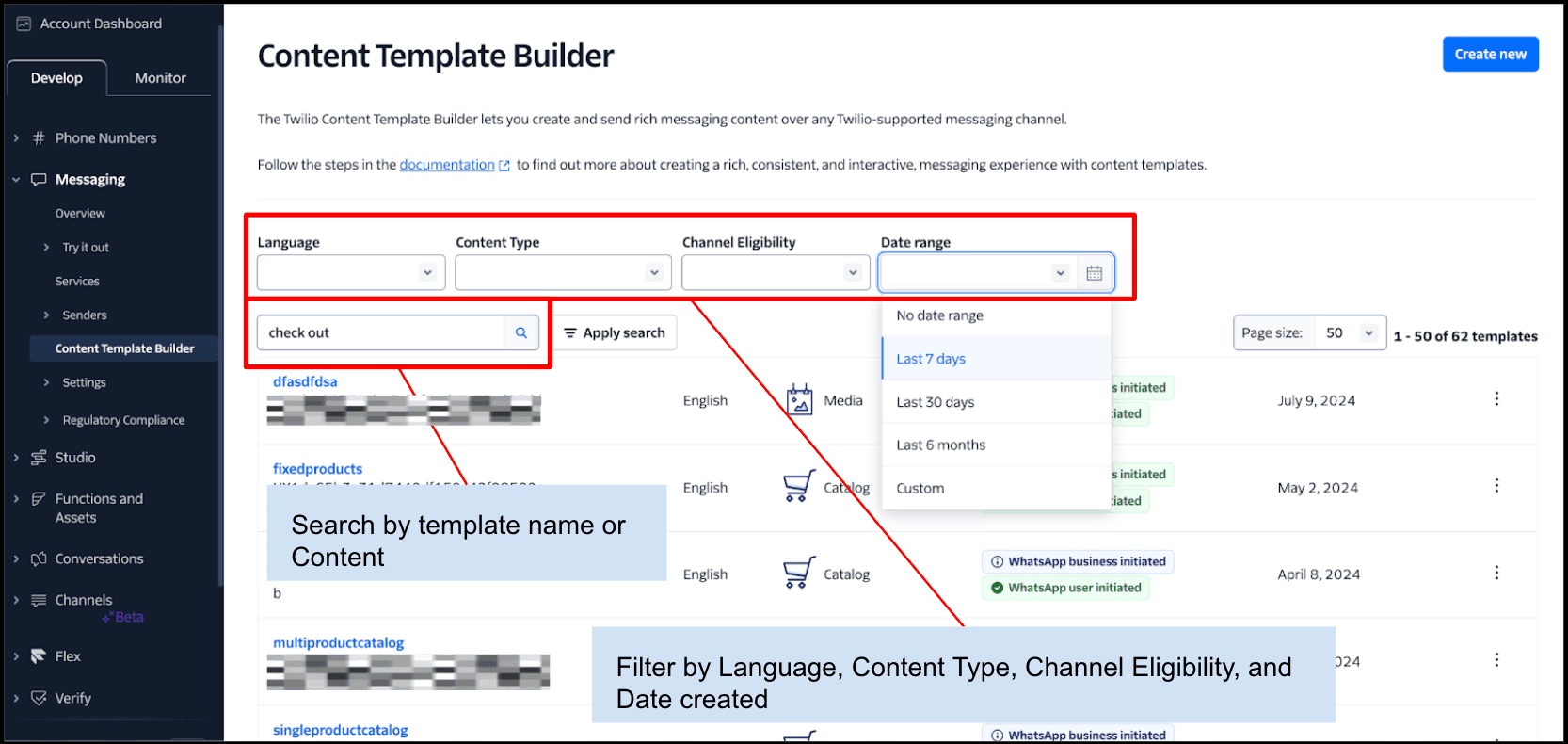
Search is also available via the API for programmatic use cases:
GET "https://content.twilio.com/v2/ContentAndApprovals?ChannelEligibility=whatsapp:unsubmitted&Language=en"
To learn how to use the v2 Template search API endpoint in the Content API, see the Content API resources page.
Click on the Template name to view its details. You can also access additional management options by clicking the select menu (⋮). From this menu, you can duplicate or delete Templates, copy the ContentSid to your clipboard, or view the Template.
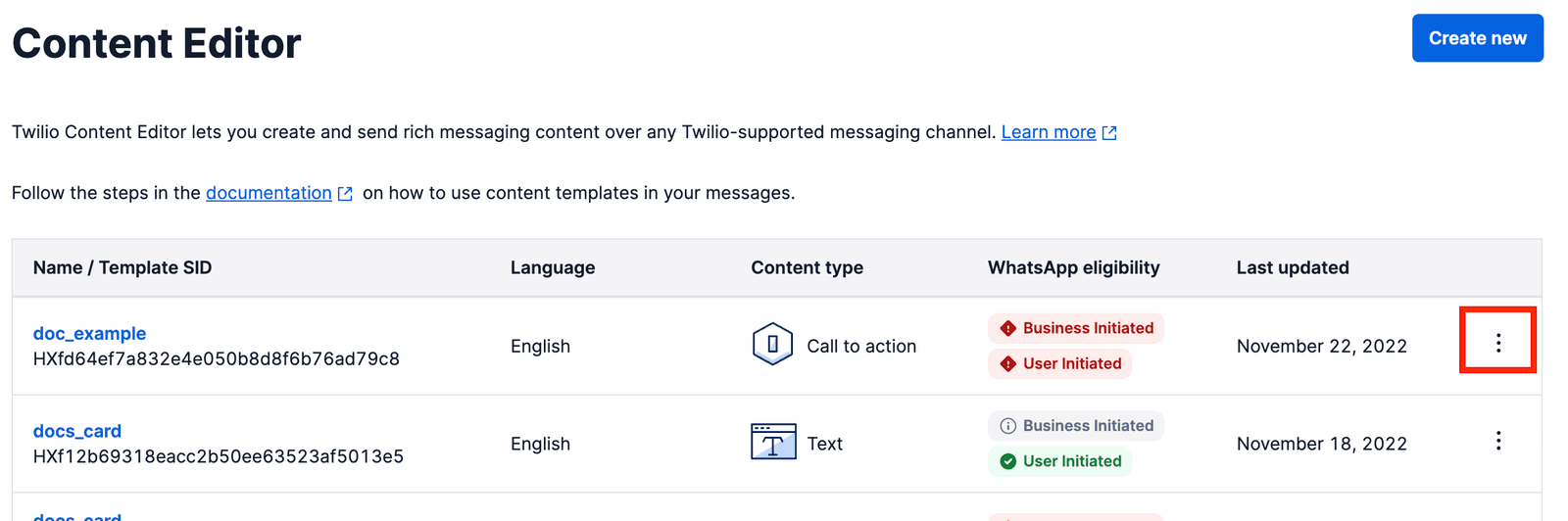
From the Details page, you can review previously created Templates. Editing Templates is currently not supported. To make changes, use the duplicate Template feature.
The General Information section provides details about the Template's content type, language, last update, approval status, and more.
The Supported Channels section explains which channels your Template can be sent to based on Template type and approval status.
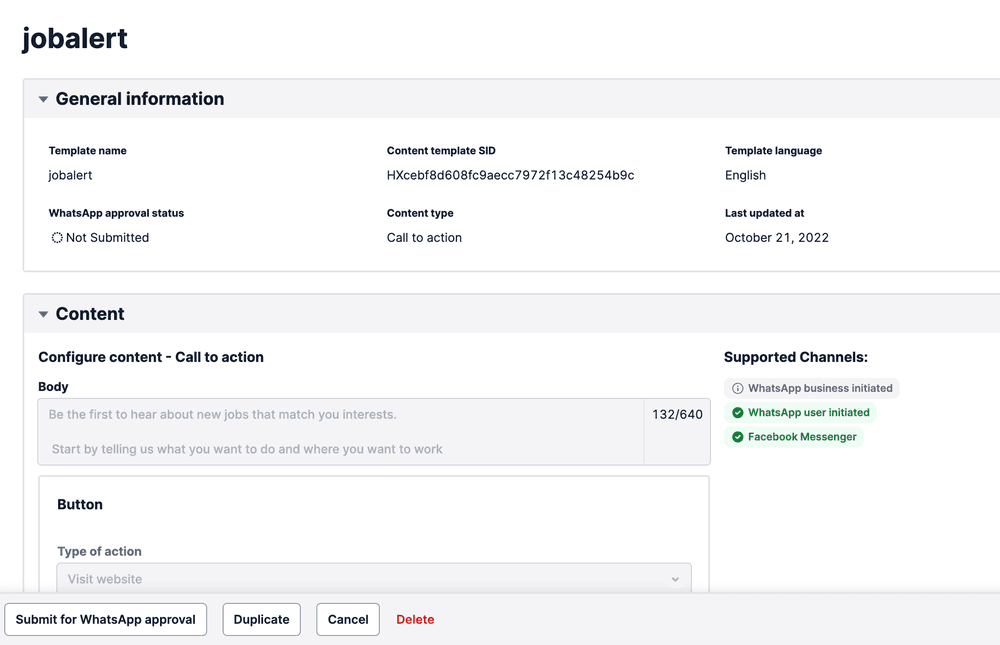
To delete a Template, click the select menu (⋮) or go to the Template Details page and select the delete option. By clicking the Delete button and confirming deletion, the Template will no longer be available in the Content Template Builder, the Content API, or on the WhatsApp Business Account.
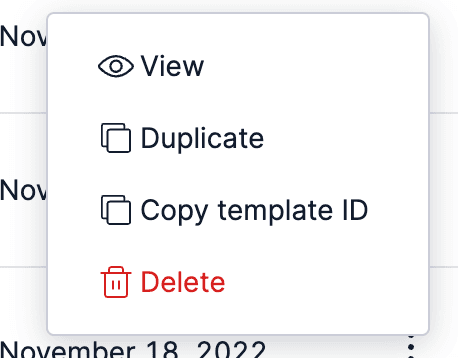 |  |
|---|
To duplicate a Template, click the select menu (⋮) or go to the Template Details page and select the duplicate option. Duplicating a Template allows you to create a new Template with a different name or language and edit the new Template. This is especially useful for translating a Template into a different language.
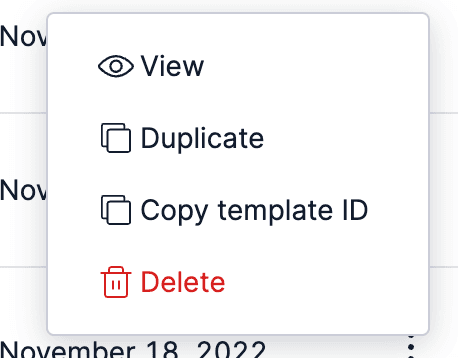 |  |
|---|
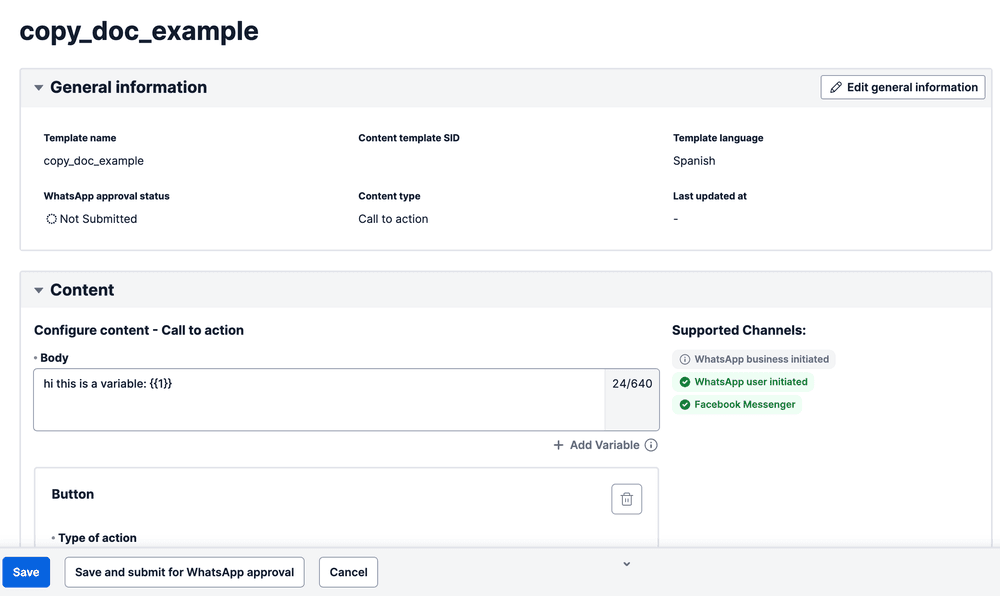
You can submit a Template for WhatsApp approval both at the time of creation and separately within the Template Details page. Submitting to WhatsApp for approval requires you to indicate a Template category. The Template's approval status will be visible in the Template Details page. To learn about best practices to avoid Template rejections, see Message Template approval criteria.
 |
|---|
 |
For all Content API endpoints for managing Templates programmatically, see Content API Public Endpoints.
Twilio supports new error codes for "Approved", "Rejected", and "Paused" WhatsApp Templates. With Twilio Alarms, you can be notified via webhook or email when these and other errors occur.
To learn more, see Alerts for Rejected and Paused WhatsApp Templates now available.