Sending SendGrid Email When New Firebase Child Records Are Added
If you want to send a SendGrid email when you add new Firebase child records, you can do that using Zapier.
You will need:
To connect your Firebase account you will need an active Firebase account. To get started with Firebase, go here. You can learn more about getting started with Firebase on Zapier, here.
To link your Firebase to SendGrid, you must have an active SendGrid account. To learn more about getting started with SendGrid basics, start here. For more information about getting started with SendGrid on Zapier, go here.
Click here to Send SendGrid email when new Firebase child records are added.
- Choose your Firebase account from the list of accounts, or connect a new account.
- To connect a new Firebase account to your Zapier, enter the name of the Firebase instance you wish to use, and the Secret to authenticate the connection. You can find your secret authentication under the Auth tab.
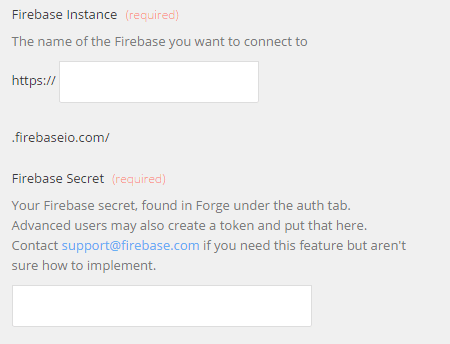
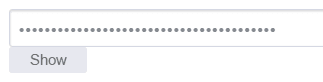
- Enter the Path to Data that you wish for the Zap to watch for child records.
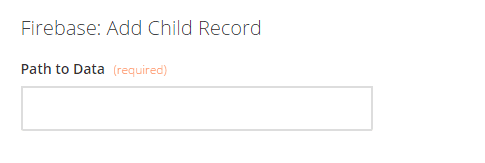
- Choose your account from the list of accounts, or connect a new account.
- To connect your SendGrid account to Zapier for the first time, enter the credentials of an API/mail account. If you have not created this account, you can do so here.
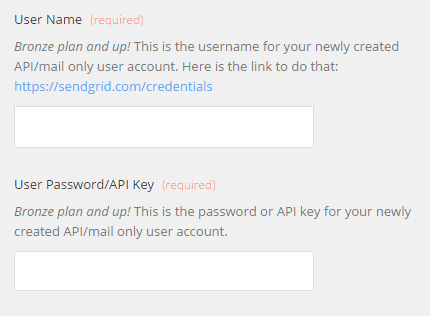
- Using fields from Firebase, create and customize the To, From, and Subject email message that the Zap will send.
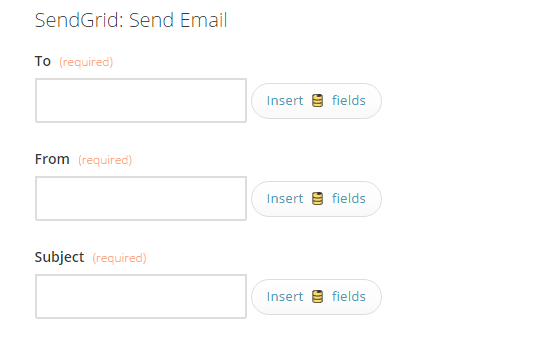
- Click Save + Finish.
Now test the Zap to make sure it works. Once you are satisfied with the results, new child records created in Firebase will send corresponding emails in SendGrid.
Info
If you ever want to change this Firebase and SendGrid integration, just go to your Zapier dashboard and tweak anything you'd like.
You can also check out all that's possible with Firebase on Zapier, and other ways to connect Firebase and SendGrid.