Amazon Marketplace
SendGrid, in partnership with Amazon, offers our email services on the Amazon Marketplace. Built by developers for developers, SendGrid provides SMTP and API integrations, enabling developers to start sending emails within minutes. Non-technical users can leverage Marketing Campaign's intuitive interface to create, send, and analyze marketing emails.
Once you have an AWS account, you can subscribe to SendGrid and access it directly from the AWS Management Console. Once you've subscribed to SendGrid, you have access to the SendGrid application and the APIs. Use the AWS Management Console if you want to reset your password, cancel your account, or manage bills.
To quickly get started with SendGrid:
- See Getting Started With Marketing Campaigns for all the tools you need to start sending with the SendGrid application..
- Look at the API Reference for all of the API endpoints as well as information about using SMTP and the Webhooks.
- See the API Libraries page for information about using the SendGrid code libraries in C#, Go, Java, Node.js, PHP, Python, and Ruby.
Info
If you are using SendGrid through AWS, you cannot change your SendGrid username.
Info
Warm up your sending - Since ISP spam filters look at volume as a significant factor when determining whether or not you are sending spam, we recommend that you begin sending a low to moderate volume, eventually working your way up to larger volumes. This gives the receiving email providers a chance to closely observe your sending habits and the way your customers treat the emails they receive from you. For more information, see IP Warmup.
There are multiple plans to choose from, which correlate with email volume. These plans are billed on your AWS invoice. For more information, check out our AWS Marketplace page.
You can purchase IP addresses dedicated to your account. Since you are the only one sending email over this IP, your sending practices determine the sender reputation associated with this IP. You can purchase up to 1 IP address per month. If you need more than 1 IP, then you should contact support.
You can only add a Dedicated IP Address if you are on an AWS Pro plan.
Sender authentication shows email providers that SendGrid has your permission to send emails on your behalf. Domain authentication works by pointing DNS entries from your domain registrar to SendGrid, which drastically increases your ability to deliver email and allows you to begin building a sender reputation for your domain and for your IP addresses. For more information on domain authentication, see How to Set Up Domain Authentication.
You can only add Subusers if you are on an AWS Pro plan. To upgrade your plan, see Upgrading or Downgrading Your Account. Subusers are SendGrid accounts that belong to a parent account. They have their own permissions and credit limits, which you assign as you create the Subusers. Subusers help you segment your email sending and API activity.
To get started with using Subusers, see the Subusers overview.
You can upgrade or downgrade your account through the AWS Marketplace.
Manage your billing options from the AWS Billing & Cost Management Dashboard.
To remove SendGrid from your AWS account:
- Navigate to your Software Subscriptions page on AWS.
- Click Cancel Subscription in the SendGrid section.
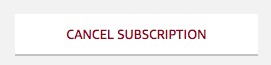
If you run into issues with your AWS SendGrid account, you can contact our support team by logging in here and opening a support ticket.