Securely embed Flex as an iframe
Info
Starting March 3rd, 2021, all new Flex applications are required to register their valid URLs under Twilio Flex's Allowed URLs list in order to embed Flex as an iframe.
Starting June 29th, 2021, all Flex applications created before March 3rd, 2021 are required to register their valid URLs under Twilio Flex's Allowed URLs list in order to embed Flex as an iframe.
We are updating our Content Security Policy (CSP) to be restricted to Twilio registered URLs. This also applies to Salesforce and Zendesk integrations.
Our security policy helps guard against cross-site scripting (XSS) and other content injection attacks, such as click-jacking. Instead of always trusting what a server delivers, Twilio's policy lets you add a list of sources of trusted content. Your allowed URL(s) are added to a CSP header as a valid frame-ancestor, along with a report-uri directive on authenticated Flex requests. This tells your browser to report an error when unregistered URLs are attempting to iframe flex.twilio.com.
These instructions only apply to our hosted flex.twilio.com platform.
You can register your domains by accessing the Embed Flex as an iframe page of your application on Twilio Console.
If you need to add more URL(s) to your Allowed URLs list, review the URL Registration Rules. To test the setting, click Save, and refresh your external application.
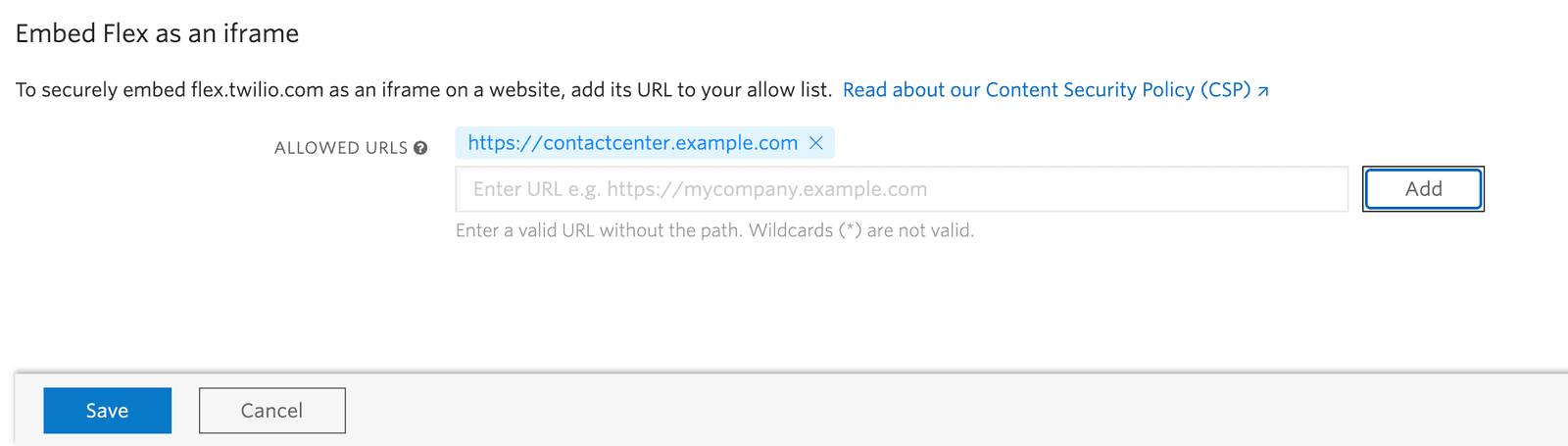
If you registered the external URL correctly, you should be able to log into your Flex application. Unauthenticated requests redirect to the Flex login page.
Warning
If you run into issues with embedding Flex as an iframe, be sure to add your Salesforce lightning URL in the Twilio Console Allowed URLs on the Embed Flex as an iframe page (for example: https://<SFDCdomain>.lightning.force.com) and turn on third-party cookies in your browser.
Info
Flex applications created before March 10th, 2021 automatically populate the allowed URLs list based on your application activity. Review and confirm the allowed URLs are correct.
When adding your allowed URLs list, keep the following rules in mind:
http://contactcenter.example.comhttps://contactcenter.example.comhttp://localhost:8000 | Full URLs are required, without any trailing slashes. For local development, register localhost:<port> prefixed by http or https depending on your configuration. |
|---|---|
*.example.com | Wildcards aren't supported |
https://example.com/supportpage | URL paths aren't supported |