Routing Part 1: Assign skills to your Flex agents
Once you have a basic Flex account set up, you can start adding task queues and setting up skills for your agents. In this two-part tutorial, we'll walk through configuring Skills, Task Queues, Workflows, and Studio Flows to enable skills-based routing for your Flex application.
To get started, we will first configure our skills from the Flex Admin view in the Flex UI.
Log in to Flex as an administrator (via flex.twilio.com or by launching Flex from the Twilio Console). Select the Admin view from the left nav and then click Skills.
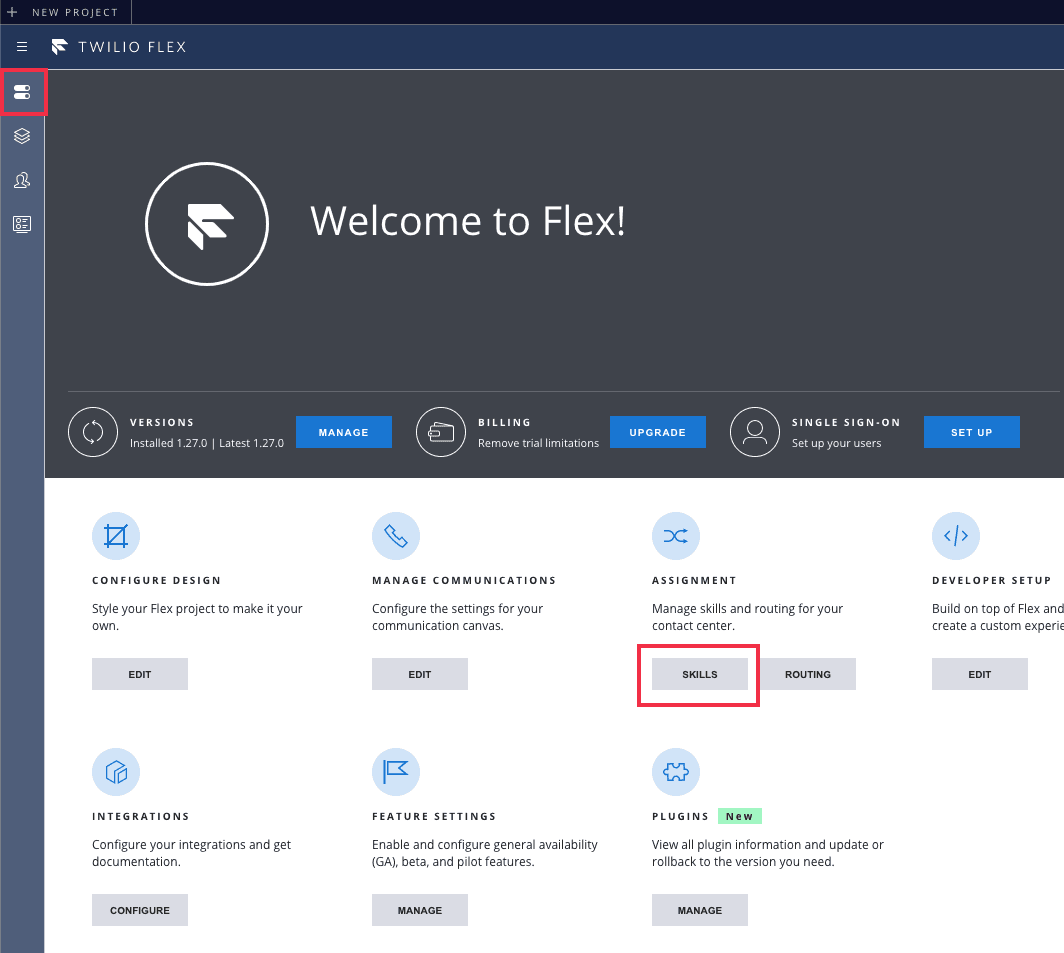
To create new skills, enter the name of the skill. Hit "Enter" or click Add New Skill.
Info
To ensure compatibility with TaskRouter, Skill names must NOT include spaces.
For this guide, we will create the following skills:
- CustomerService
- HR
- IT
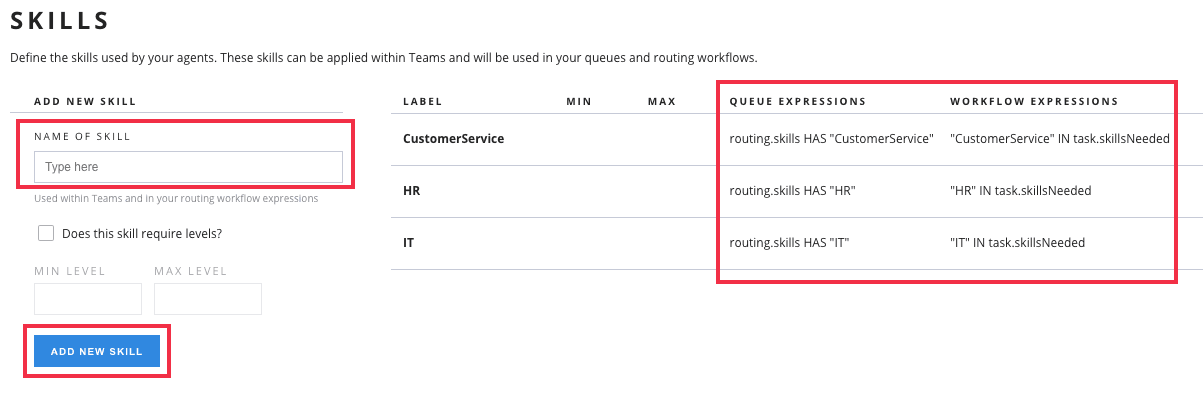
Copy the Queue Expressions and Workflow Expressions, as these values will be used in part 2 of this tutorial series.
Our next step for managing the skills is to assign them to our agents. We will do this using the Flex Teams View. A Flex user with the supervisor or admin role will be able to modify the skills for the contact center users.
To start, select Teams View by clicking on the People icon in the left nav:
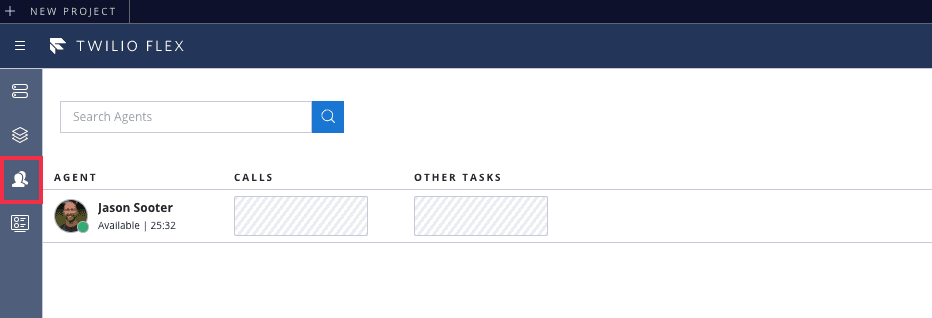
From Teams View, select the Flex user you wish to update. This will display the Agent Detail view. From here, you can add the skills to an agent's profile.
Apply the appropriate skill(s) and save the profile:
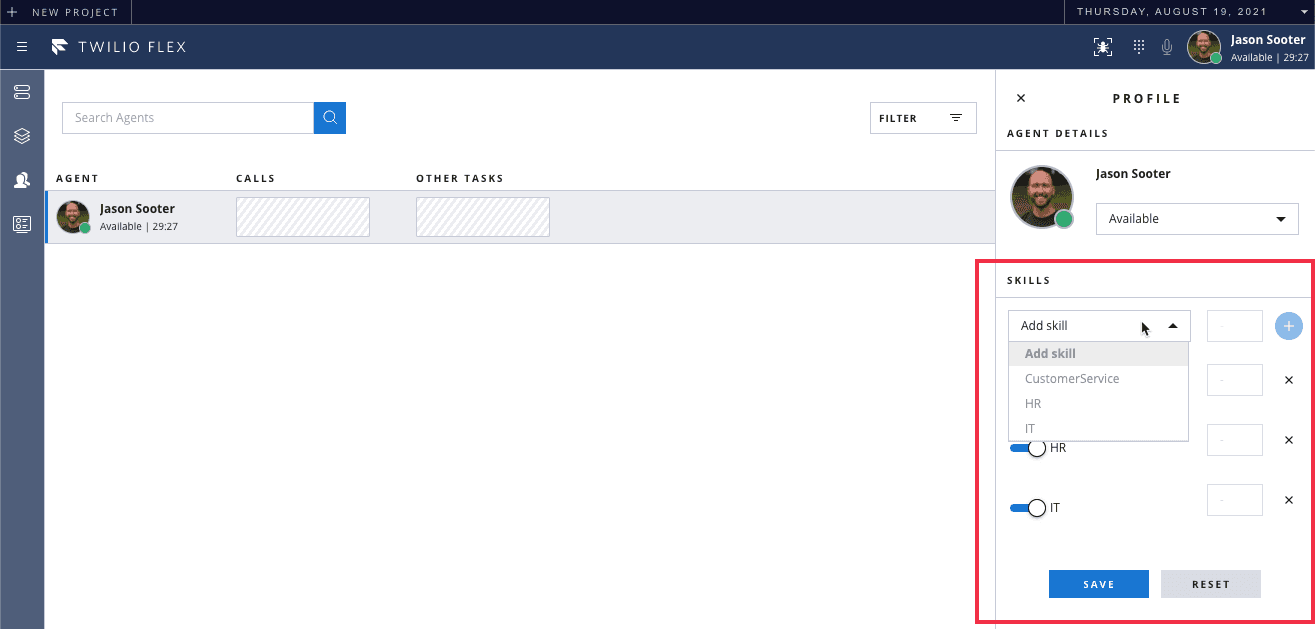
Now, your agents are set up to participate in the skills-based routing of tasks. In part 2, we will cover setting up the task queues and routing tasks to the appropriate agents.