Email Testing
Email testing offers robust, pre-send testing of your emails, including in-app spam testing, inbox rendering previews, and link validation without leaving your workflow. It allows you to preview how an email is likely to perform across a wide range of inbox providers, devices, and spam filters, before sending.
- Inbox Rendering Test: Displays how an email message is rendered and appears across a select group of inbox providers and devices.
- Spam Test: Shows how an email performs against the world's most powerful consumer (B2C) and enterprise (B2B) spam filters.
- Link Validation Test: Tests all links within a message to ensure they are valid. The test checks for redirects, domain reputation, and critical metadata, like title text. Your inbox rendering tests will automatically include this link validation test. Link validation tests do not deduct from your Email Testing credits. Learn more about link validation testing below.
The number of Email Testing credits available to you depends on your Marketing Campaigns or Email API plan. For more information on email plans, see our pricing page. Email Testing credits can be used for both Inbox Rendering Tests and Spam Tests, and all Email Testing credits (whether part of your plan or purchased as part of an add-on package) expire at the end of each month.
If you find yourself in need of more credits than your email plan offers, we offer additional Email Testing credit packages as add-ons to your monthly plan.
Packages for additional Email Testing credits are billed on a monthly, recurring basis and will continue to renew each month unless removed from your account.
Email testing is available for both Marketing Campaigns and emails within API plans using Dynamic Templates.
To test an email:
- From inside either the Design or Code editor, navigate to the Settings tab.
- Scroll down and click on the Test Your Email dropdown to expand testing options.
- Below the option to send a test email, you will see an Email Testing option. To create a test, click Create Test.
Info
Before you can create a test, you need to specify a Sender and include a Subject for your email. If the given Subject includes handlebars syntax ({{{subject}}}), you must add a subject value under "Preview > Test Data" for the Email Test to run successfully.
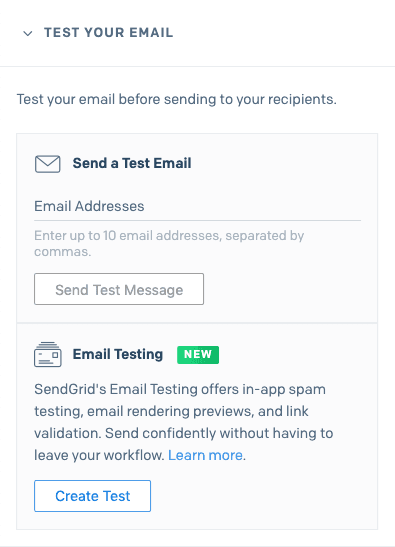
- When Email Testing opens a new test, choose which kind of tests you'd like to run by selecting the checkboxes next to Spam Test, Inbox Rendering Test, or by selecting both.
Info
Every inbox rendering test that you run automatically includes a link validation test, checking that all URLs within your message are valid. Link validation tests do not deduct from your Email Testing credits.
- If you choose to run an Inbox Rendering test, select the clients and browsers you'd like to include as part of your test by clicking the associated checkbox for each.
- Click Run Test.
- Your test will begin. It may take a moment for the test to begin returning your results. Test results will appear on the View Test Results tab. Click any thumbnail of a rendering to open the image and view in greater detail.
- From the View Test Results tab, you can select the Inbox, Spam, or Links tabs to view all of the details for your test.
Link validation tests check for the following pieces:
- That you've included a title for the link.
- You cannot include link titles when you use the SendGrid UI to create links, but you can add a title via HTML. The title text appears when a user hovers over the link and can help users get more information about the link before they navigate to it.
- That the link works and goes to a valid URL.
- Note that Non-HTTP links such as
telandmailtowill fail this check even if they are valid, because they do not go to a website. If your link fails and goes to anhttporhttpsaddress, double check the link to make sure it goes to a valid, publicly accessible site.
- Note that Non-HTTP links such as
- The number of redirects it takes to resolve the link.
- Having links with a high number of redirects can increase the risk that your email is detected as spam and can increase load times for the user when they navigate to the link.
- The link reputation, or if the link goes to a domain that's on an email blocklist/deny list.
- If your link is to a domain that's on a blocklist, your email is more likely to be detected as spam.