-
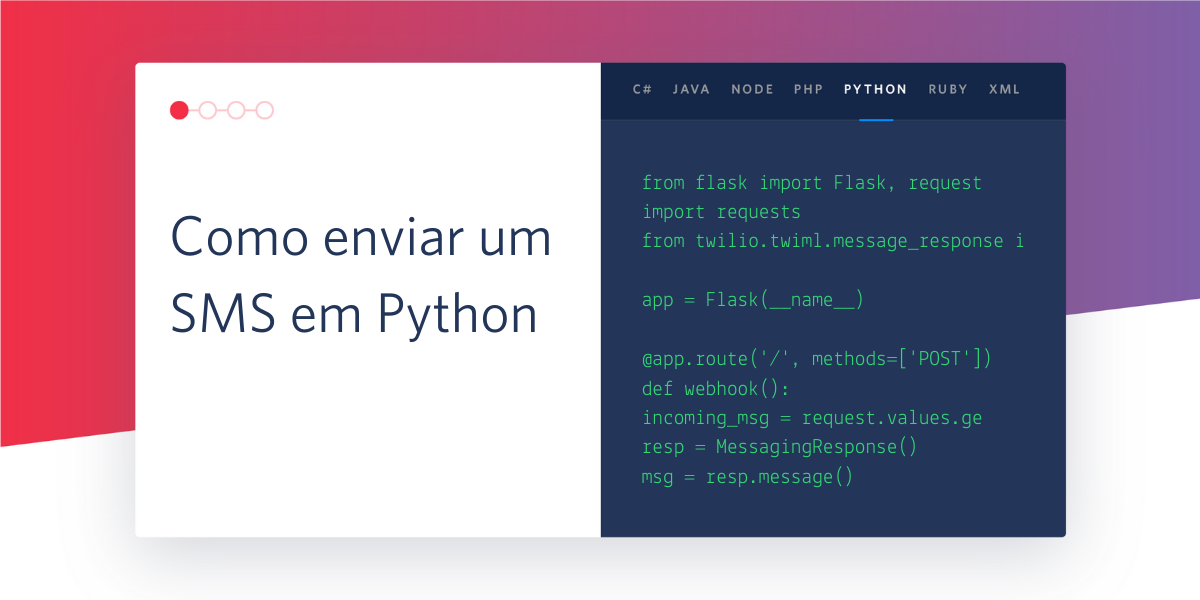 Como enviar um SMS em PythonBrent Schooley
Como enviar um SMS em PythonBrent Schooley -
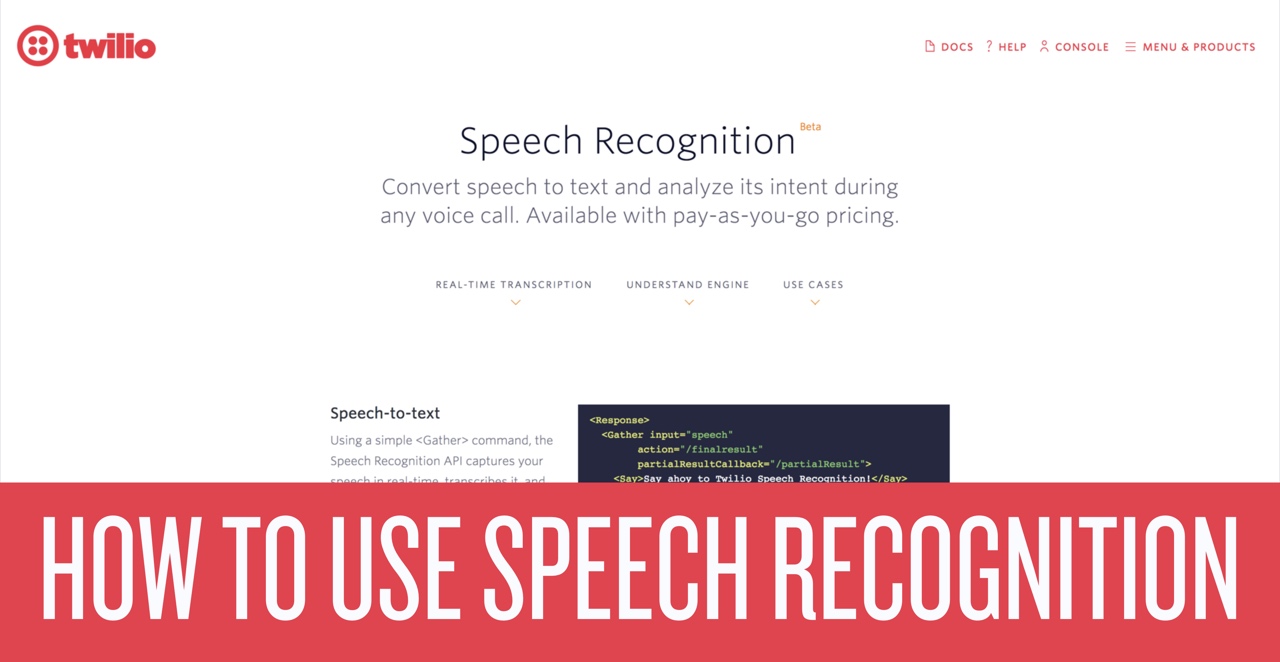 How to Use Twilio Speech RecognitionBrent Schooley
How to Use Twilio Speech RecognitionBrent Schooley -
 More Tools For Your SIGNAL Hackpack v3 CreativityBrent Schooley
More Tools For Your SIGNAL Hackpack v3 CreativityBrent Schooley -
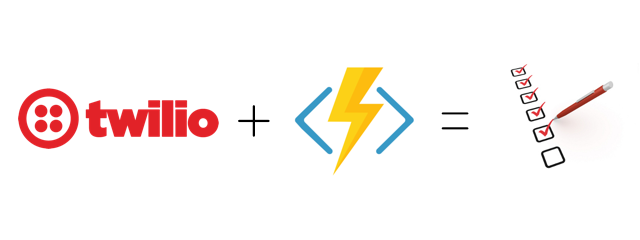 How to Send Daily SMS Reminders Using C#, Azure Functions and TwilioBrent Schooley
How to Send Daily SMS Reminders Using C#, Azure Functions and TwilioBrent Schooley -
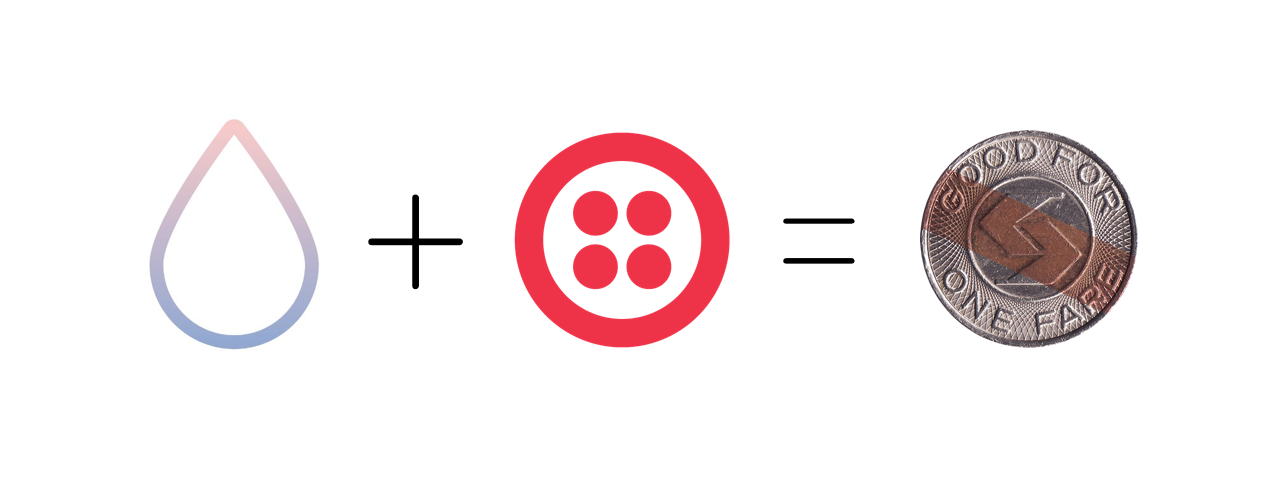 How to Use Swift and Vapor to Generate Twilio Access TokensBrent Schooley
How to Use Swift and Vapor to Generate Twilio Access TokensBrent Schooley -
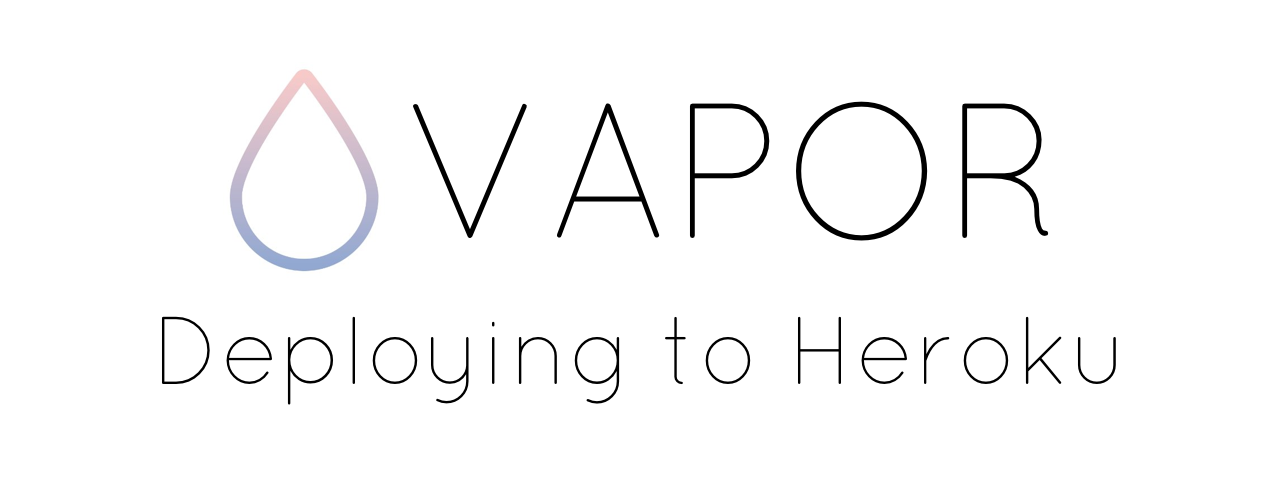 How to Deploy Vapor Apps to HerokuBrent Schooley
How to Deploy Vapor Apps to HerokuBrent Schooley -
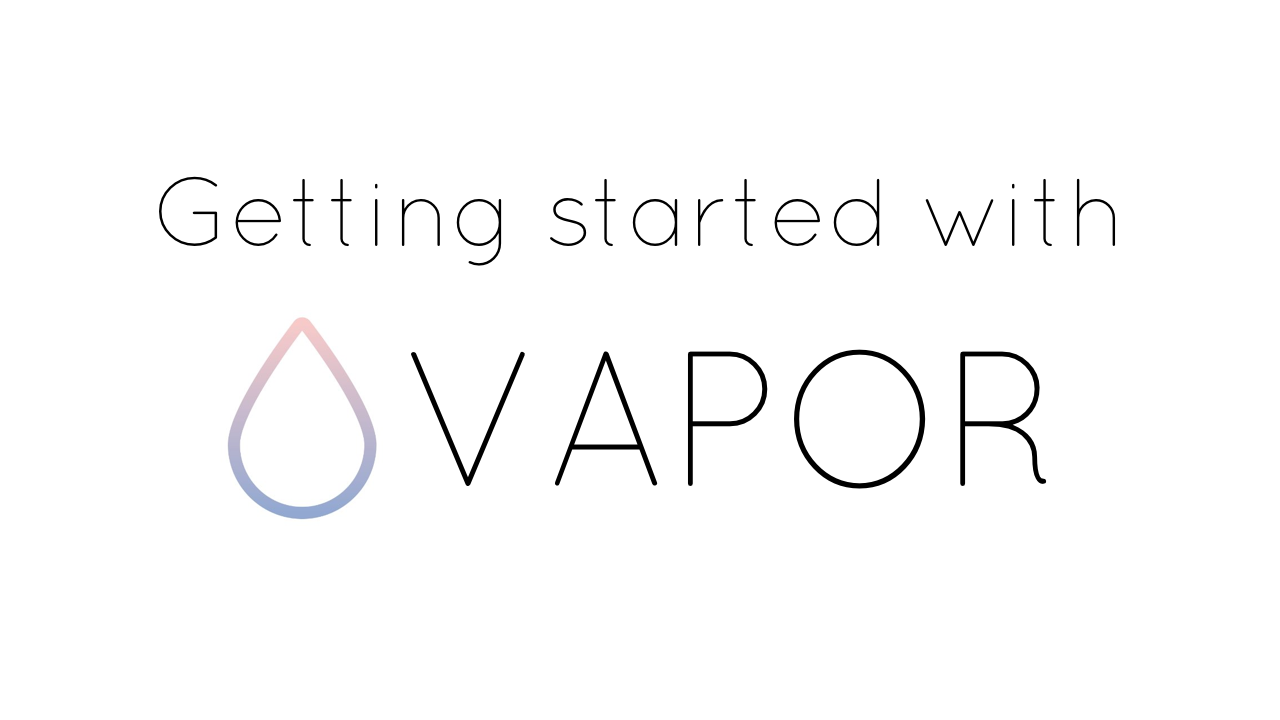 Getting Started With Vapor: A Swift Web FrameworkBrent Schooley
Getting Started With Vapor: A Swift Web FrameworkBrent Schooley -
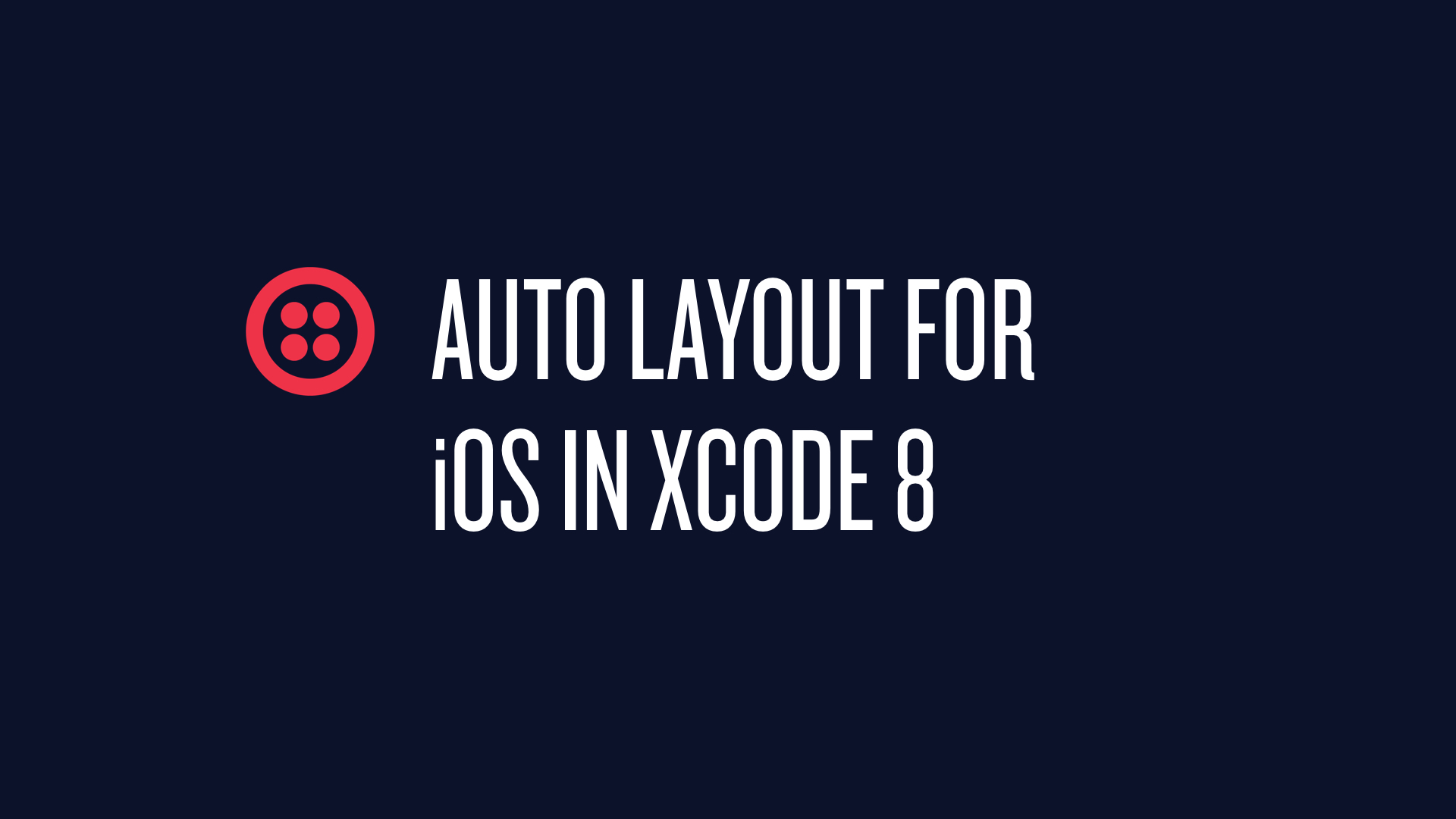 Getting Started With Auto Layout for iOS in Xcode 8Brent Schooley
Getting Started With Auto Layout for iOS in Xcode 8Brent Schooley -
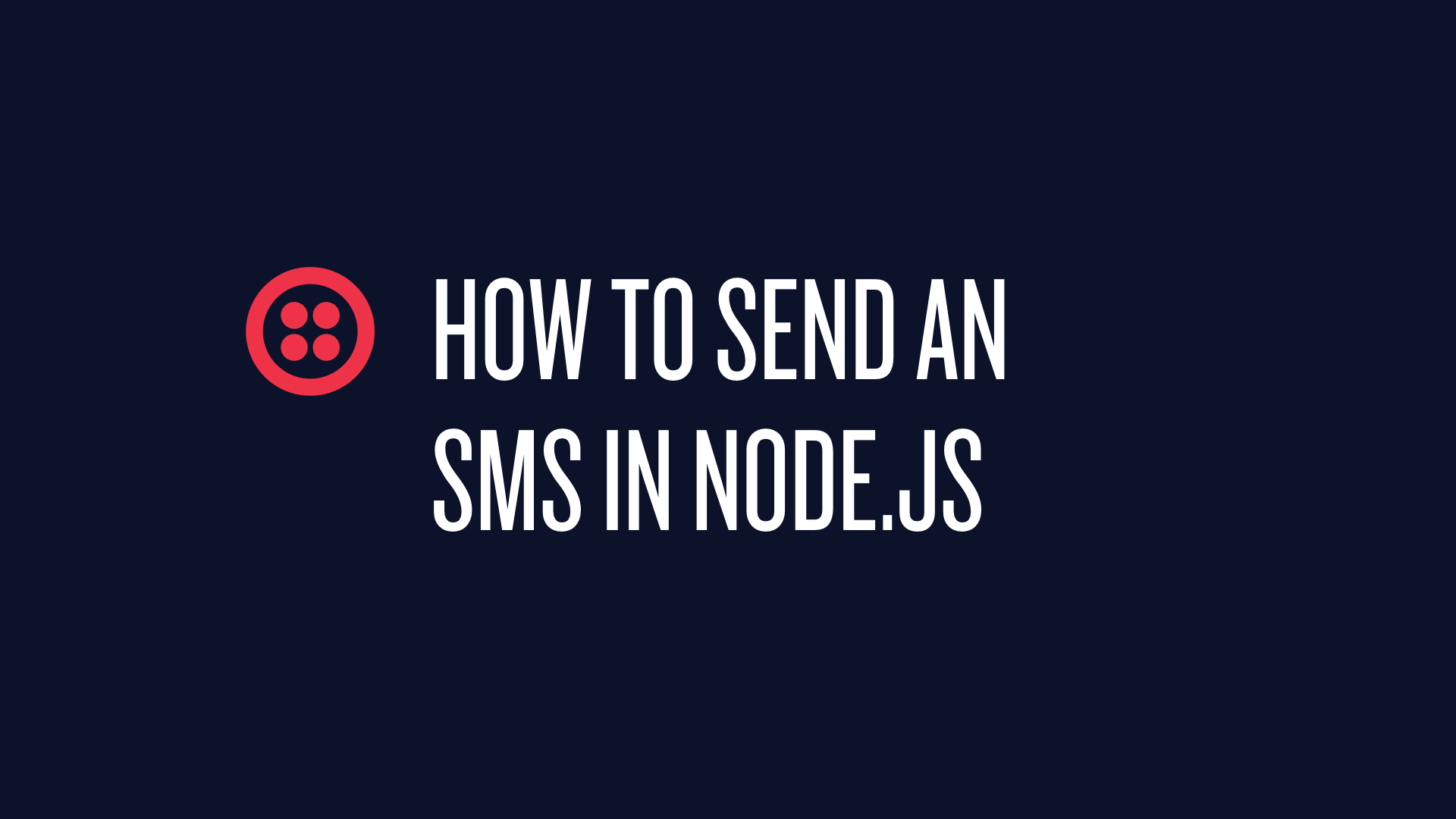 How to Send an SMS With Node.js Using TwilioBrent Schooley
How to Send an SMS With Node.js Using TwilioBrent Schooley