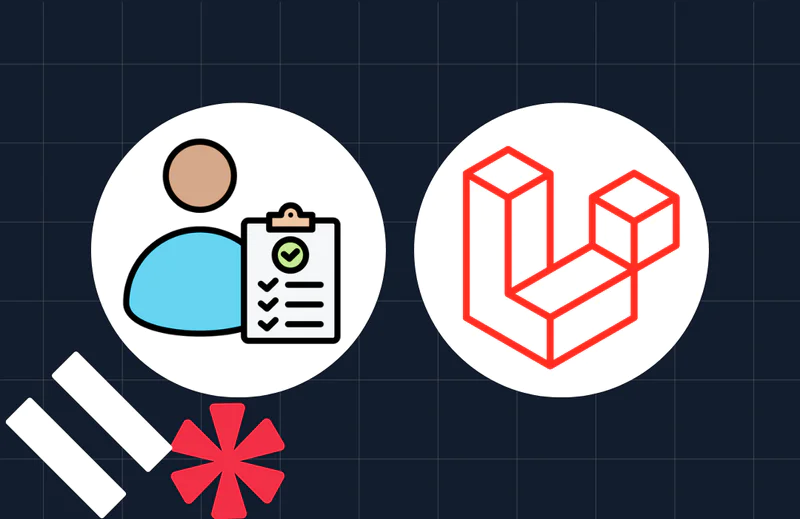How to Import and Retrieve SendGrid Contacts using PHP
Time to read:
Recently, on StackOverflow, a user asked how to import contacts into SendGrid and then retrieve the details afterwards; focusing primarily on the new contact's id. Here's a paraphrased version of the question:
I am using the SendGrid API to save contacts, but the response only returns the import job id. There is another API to search the contact by their email address. However, I want to get the contact's id at the same time as inserting them, as I need to save the id against the contact in our local DB.
After some research into the SendGrid Contacts API, it's not currently possible to save a contact and retrieve their details in a single request. The process requires three calls to be made:
- Import one or more contacts. The response contains a job id for tracking the import job's process
- Using the returned job id, check the job's status
- If the status is set to
completed, then retrieve the details of the newly imported contact(s)
This got me thinking about how I could make the process as streamlined as possible in PHP. In this tutorial, I'm going to show you the solution that I came up with.
Prerequisites
Before we get started writing code, to follow along with this tutorial, you will need the following:
- PHP 8 with the JSON extension installed and enabled
- Composer installed globally
- A free SendGrid account
- Your preferred editor or IDE; I recommend PhpStorm
Create the project's directory structure
Start off by creating the project's directory structure and switching in to it, by running the commands below.
If you're using Microsoft Windows, use these commands instead.
Install the required dependencies
Next, you need install two dependencies; these are:
| Dependency | Description |
|---|---|
| PHP Dotenv | PHP Dotenv populates PHP's $_SERVER and $_ENV superglobals from a configuration file. This encourages keeping sensitive configuration details out of code and version control. |
| The Official Twilio SendGrid PHP API Library | This package simplifies sending emails with the Official Twilio SendGrid PHP API Library. |
To install them, run the command below.
Add a PSR-4 Autoloader configuration to composer.json
As the code will use a custom namespace (App), add the autoload mapping below to composer.json.
After that, update Composer's autoloader by running the following command.
Set the required environment variables
Next, you need to store your SendGrid API key as an environment variable. This is required for making authenticated requests against SendGrid's API.
To do this, create a new file in the top-level directory of the project named .env. Then, paste the following configuration into the file.
Create a SendGrid API key
Now, you need to create and retrieve a SendGrid API key, if you don't already have one. To do that, log in to your SendGrid account and under Settings > API Keys click Create API Key. In the form that appears, enter a meaningful name for the key in the API Key Name field and click Create & View.
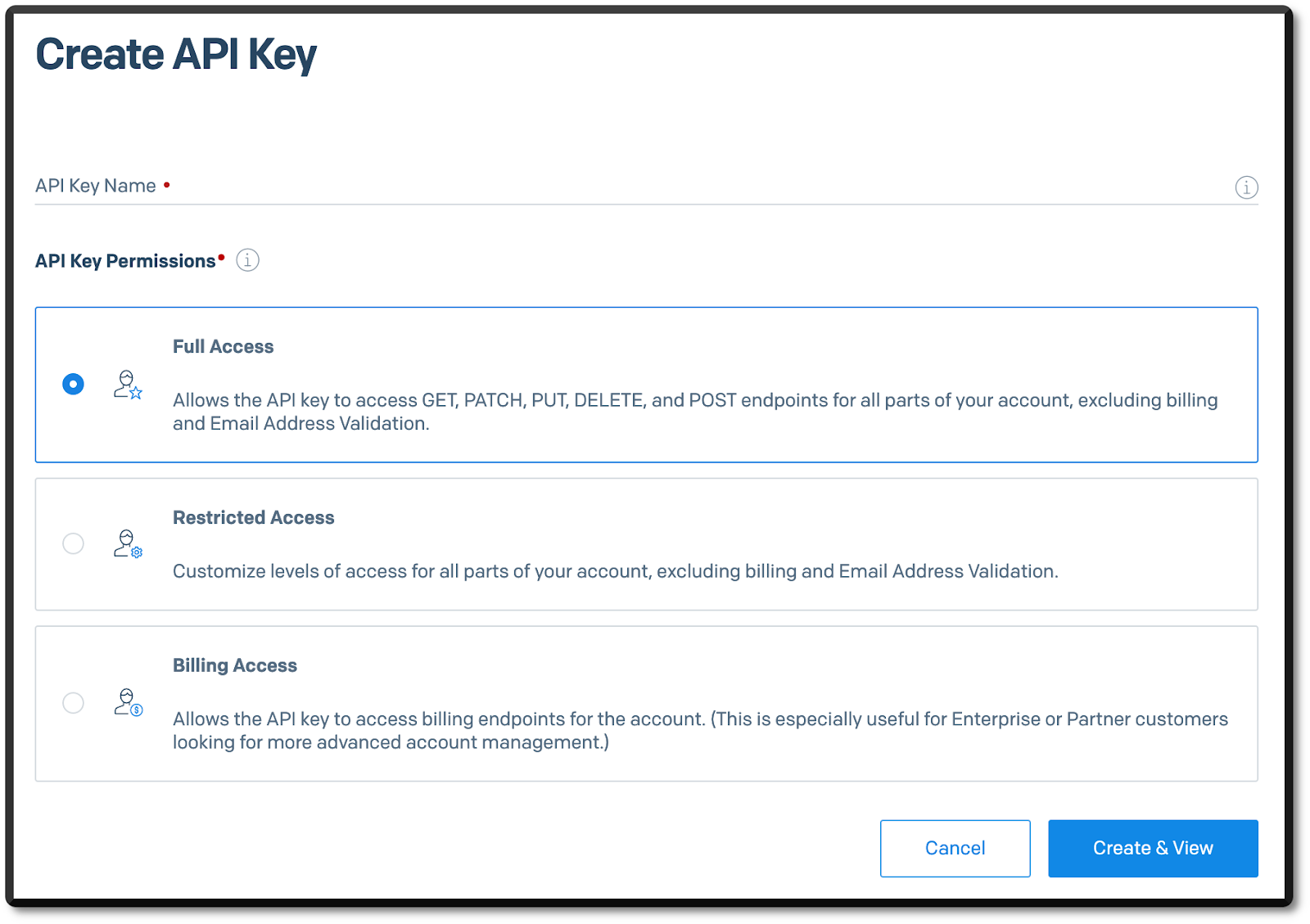
The SendGrid API key will now be visible. Copy and paste it into .env in place of the <<SENDGRID_API_KEY>> placeholder.
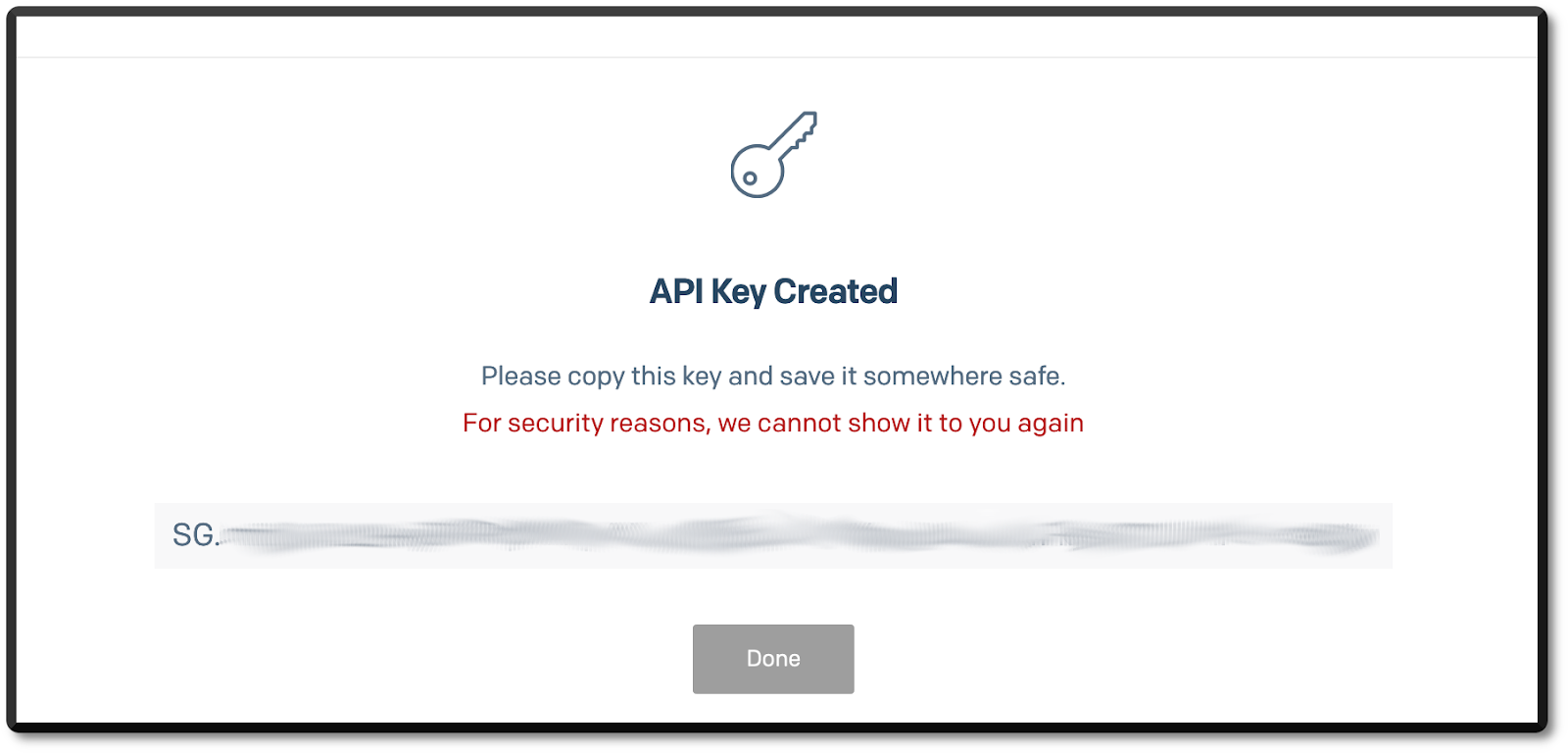
Write the code
In the src directory, create a new directory named Service. Then, in that directory, create a file named SendGridService.php. In that file, paste the code below.
The class is a small wrapper around the SendGrid object, which does most of the work of interacting with SendGrid's APIs. It provides three utility classes to simplify making the required API requests, covered earlier. These are:
importContacts(): This method accepts a JSON string (which you can see below) containing the details of one or more contacts. It passes the string in a request to SendGrid to import the contacts into your account. If successful, the request returns a job ID which can be used to check the import job's status.checkImportStatus(): This method takes the job ID whichimportContacts()returns and uses it to check if the job is completed or not.retrieveContactsByEmailAddress(): This method takes a list of email addresses and uses them to retrieve matching contact details.
Next, in the data directory, create a new file named user_data.json, and in that file paste the JSON below.
This file contains a JSON object with one property, contacts. That property contains an array of objects containing contact details. These objects include details such as email address, first and last names, and country. Feel free to change the example above, and add as many further contact detail objects to the contacts array as you like from the list of supported fields.
Create the import code
Next, in the project's top-level directory, create a new file name import-contacts.php and in that file paste the following code.
The code initialises a new SendGrid object with the stored SendGrid API key, and uses that to initialise a new SendGridService object. It then retrieves the contact details in data/user_data.json, and passes them to the call to importContacts(). Assuming that the request was successful, the returned job ID is then printed to the terminal.
Create the contact retrieval code
Next, in the project's top-level directory, create a new file name retrieve-contacts.php and in that file paste the following code.
The code initialises a new SendGrid object with the stored SendGrid API key, and uses that to initialise a new SendGridService object. It then passes the job ID ($jobId) to a call to checkImportStatus() to check if the import process has completed.
If the returned status is completed, it then retrieves the email addresses defined in data/user_data.json and passes them to retrieveContactsByEmailAddress(), to retrieve the matching contact details. Assuming that the request was successful, the contact information is printed to the terminal.
Test that the application works
Now, with all of the code written, it's time to check that it works. To do that, first import your contacts by running the following command.
You should see a job ID printed to the terminal, as in the output below.
Take the job ID and paste it into retrieve-contacts.php in place of <<JOB ID>>. Then, retrieve the newly imported contacts by running the following command.
You should see output similar to the following, formatted, example.
That's how to import and retrieve SendGrid contacts with PHP
There isn't a lot to it. While it might be handy to be able to do this in one call, that's not supported by SendGrid's API. So here's the next best thing.
How would you improve the code in this tutorial? Share your thoughts with me on LinkedIn. I'd love to get your feedback.
Matthew Setter is a PHP and Go editor in the Twilio Voices team, and a PHP and Go developer. He’s also the author of Mezzio Essentials and Deploy With Docker Compose.. You can find him at msetter[at]twilio.com. He's also on LinkedIn and GitHub.
Related Posts
Related Resources
Twilio Docs
From APIs to SDKs to sample apps
API reference documentation, SDKs, helper libraries, quickstarts, and tutorials for your language and platform.
Resource Center
The latest ebooks, industry reports, and webinars
Learn from customer engagement experts to improve your own communication.
Ahoy
Twilio's developer community hub
Best practices, code samples, and inspiration to build communications and digital engagement experiences.