Learn About Local Indigenous Groups with Native Land Digital's API and Twilio WhatsApp
Time to read: 3 minutes
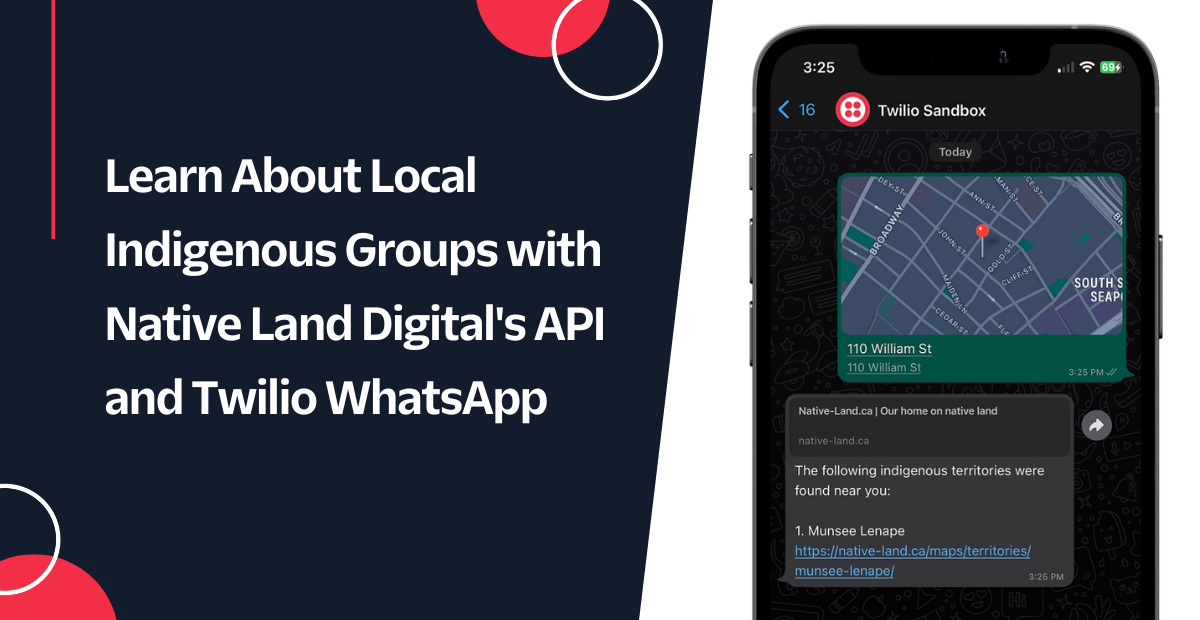
While stories of indigenous people were shared in my classrooms growing up, I never truly understood just how many groups inhabited (and currently inhabit) the land we now know as the United States of America. Curious about the scale of things, I took a look at Native Land Digital and their API and was amazed at how many recognized territories there were across not only North America, but across the entire world.
In honor of Indigenous Peoples’ Month, I built a simple mobile app that takes your mobile device’s geolocation and gives you details about the indigenous groups and territories that have been established near you. In this tutorial, you’ll learn how I built the app using Twilio’s WhatsApp API so you can discover indigenous groups and territories near you!
Prerequisites
For this tutorial, you will need:
- A free Twilio Account.
- A Twilio phone number.
- A personal phone number.
- A phone that can make and receive WhatsApp messages.
Set up your Twilio Function
From your Twilio Console, click the Explore Products label on the left-hand sidebar. Then, click on Developer tools in the menu on the left, and then click on the Function and Assets card label. Click on the blue button labeled Create Service, enter a suitable Service Name (I named mine local-indigenous-whatsapp), and then hit the blue button labeled Next. You should end up on a page like the one below.
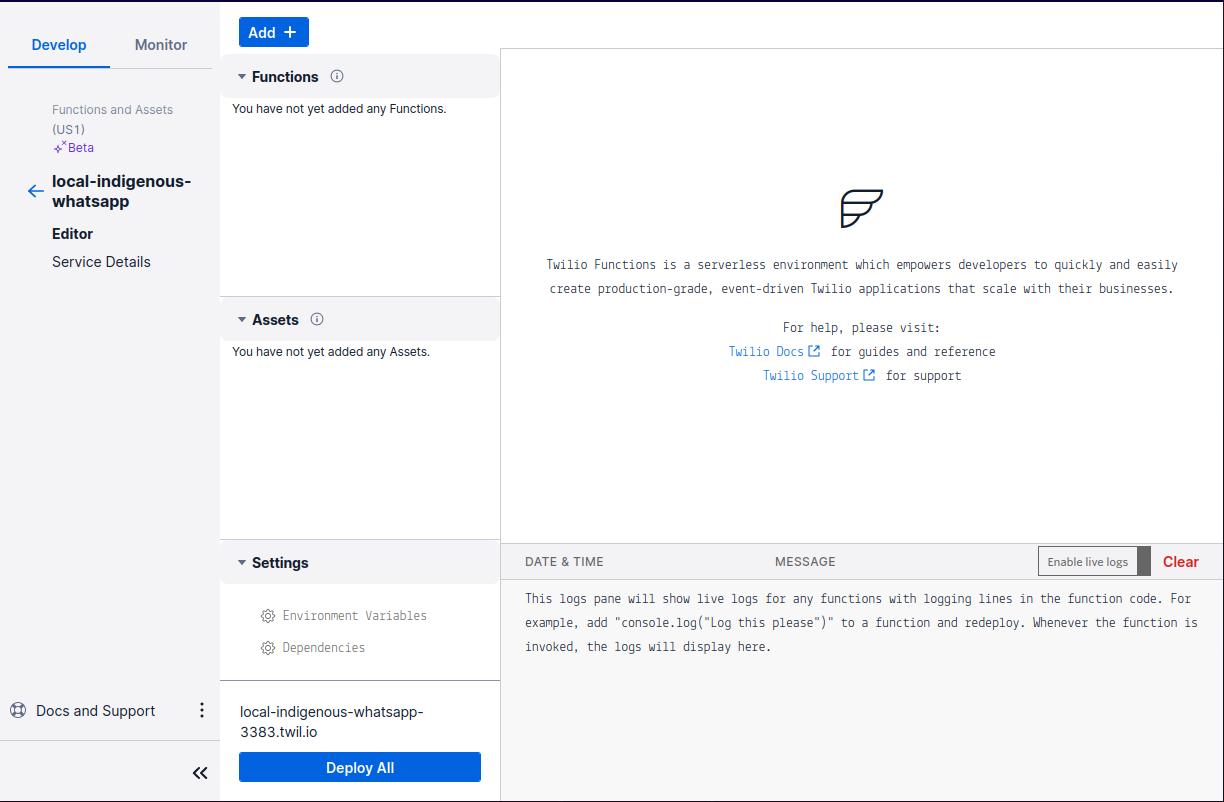
Click the blue button labeled Add on the top of the screen, and rename the path to /lookup.
Click on Dependencies, located below the Settings header on the bottom of the page. You will need to add the node-fetch module, specifically version 2.x. Enter node-fetch in the Module input box and enter 2.x in the Value input box. Then, click the button labeled Add.
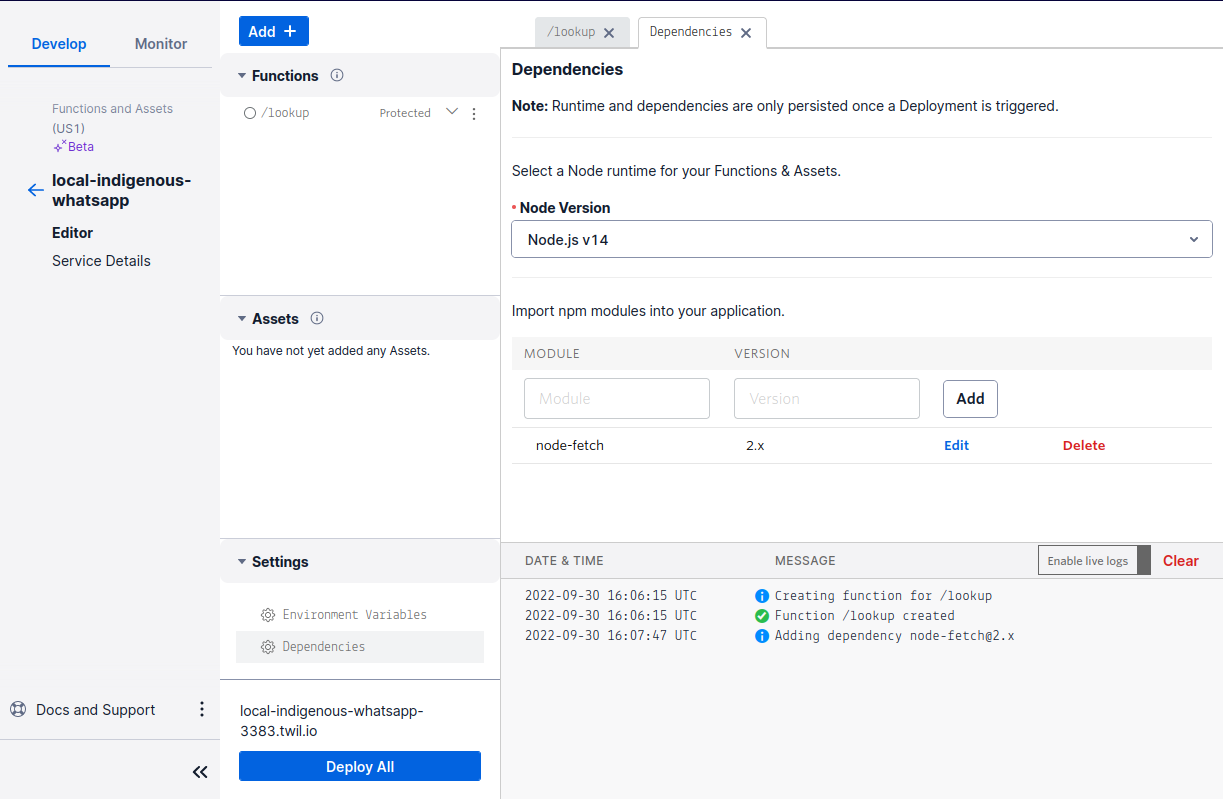
Next, head back to the /lookup tab. Copy and paste the following code into the code editor, replacing the preexisting code:
This code initializes the fetch variable that will allow you to utilize the node-fetch module. In the now-asynchronous function, the twiml variable is initialized to allow you to send data messages back to the user. The latitude and longitude variables are then initialized to store incoming location messages sent through WhatsApp.
If both the latitude and longitude are provided, then the Native Land API is called and indigenous territories located near your location are found and a message listing them is sent. If not, then a message instructing the user to send their location is sent.
Hit the blue button labeled Save, then hit the blue button labeled Deploy All. Now, to get this function to work, you’ll need to set up your Twilio WhatsApp Sandbox.
Set up your WhatsApp Sandbox
In a new tab, head back over to the Explore Products page in your Twilio Console. Under Programmable communications, click Messaging. On the left-hand sidebar, click on the dropdown menu labeled Settings, then click on WhatsApp Sandbox settings. Follow the instructions on screen and send the specified WhatsApp message to the number provided to you, then complete the following instructions to access the Twilio Sandbox for WhatsApp page.
Copy your Twilio Function URL located above the Deploy All button you clicked in the previous part of this tutorial. Back on the Sandbox page, paste this URL into the input box next to WHEN A MESSAGE COMES IN located below the Sandbox Configuration header. At the front of the URL, add “https://” and at the end of the URL, and “/lookup”. This ensures that when a message is sent to your WhatsApp number, your Twilio Function is called properly. (e.g., https://local-indigenous-lookup-9153.twil.io/lookup)
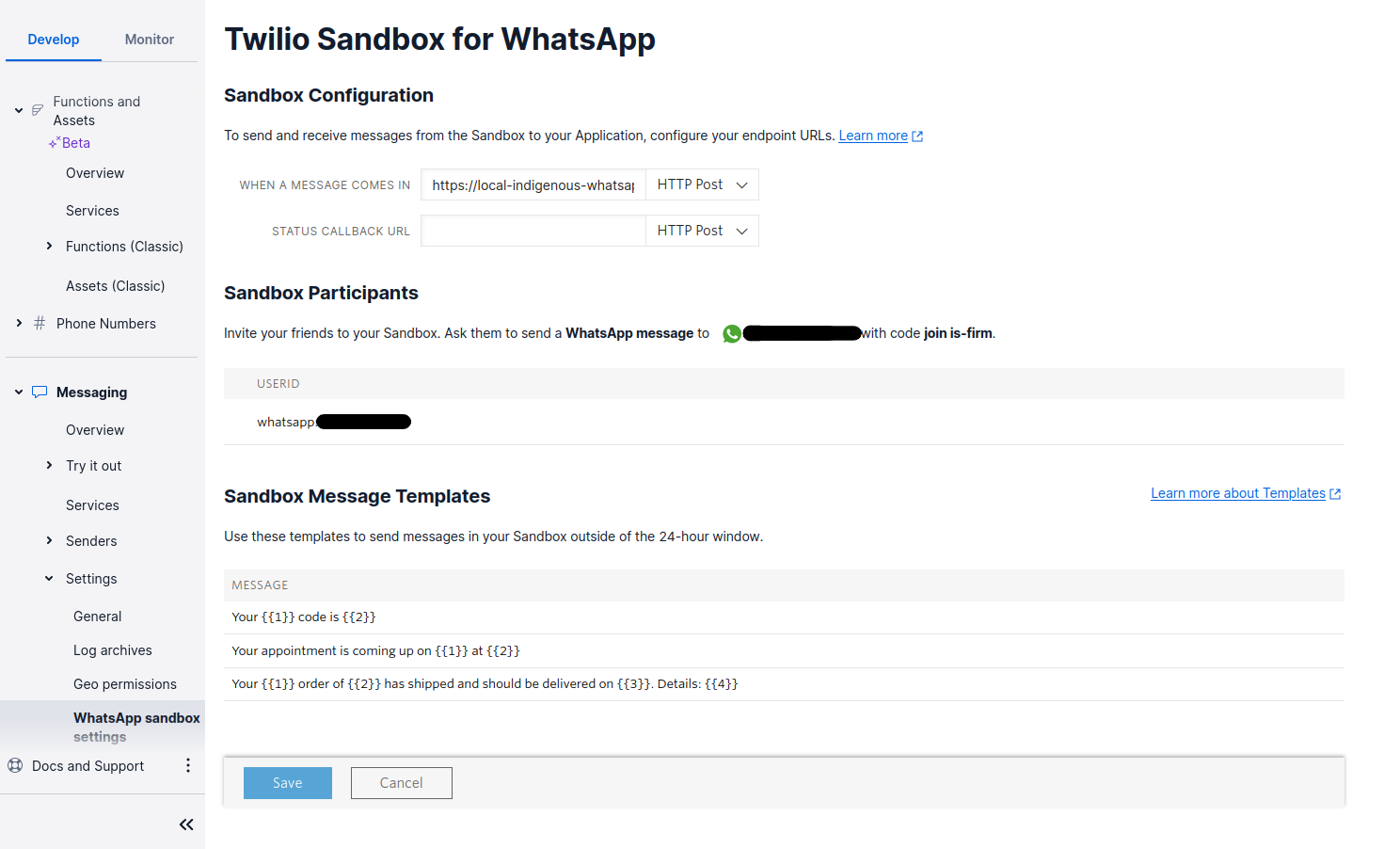
Now, hit the blue button labeled Save at the bottom of the screen and then send a Location message to the number through WhatsApp! To send a location message, click the plus icon (+) next to the chat box, click Location, and then click Send Your Current Location.
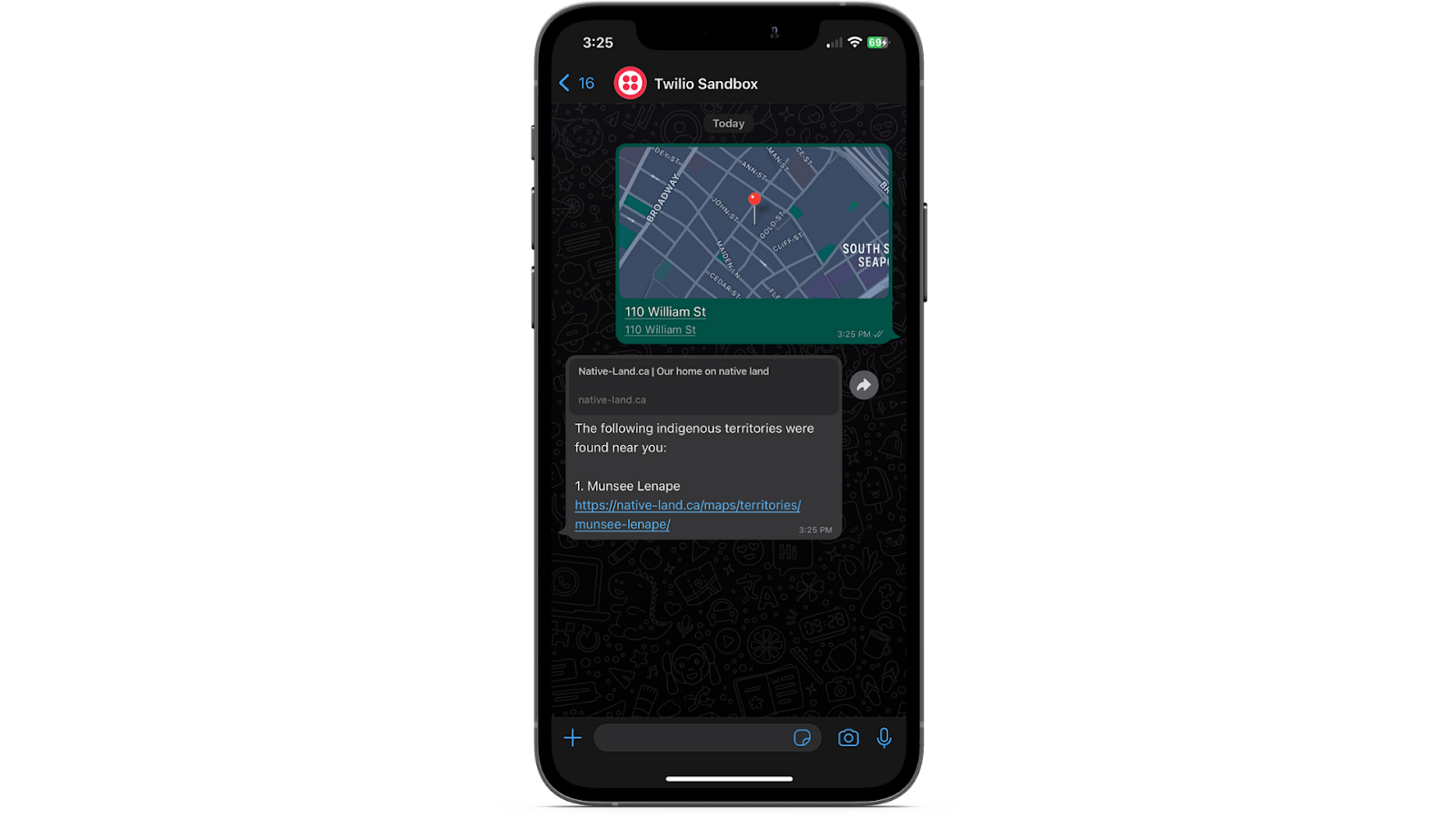
Conclusion
Congratulations, you’ve successfully completed this tutorial! Take some time to learn more about the indigenous groups near you as well as in your country. Learn about any history that you may have not been taught about in class, and learn about another important culture that shapes the world you know. Perhaps you can think of something else you can make to spread awareness with one of Twilio’s many APIs?
I can’t wait to see what you build!
Dainyl Cua is a Software Engineer who loves helping others code. They would love to talk at any time and help you out. They can be reached through LinkedIn.
Related Posts
Related Resources
Twilio Docs
From APIs to SDKs to sample apps
API reference documentation, SDKs, helper libraries, quickstarts, and tutorials for your language and platform.
Resource Center
The latest ebooks, industry reports, and webinars
Learn from customer engagement experts to improve your own communication.
Ahoy
Twilio's developer community hub
Best practices, code samples, and inspiration to build communications and digital engagement experiences.
