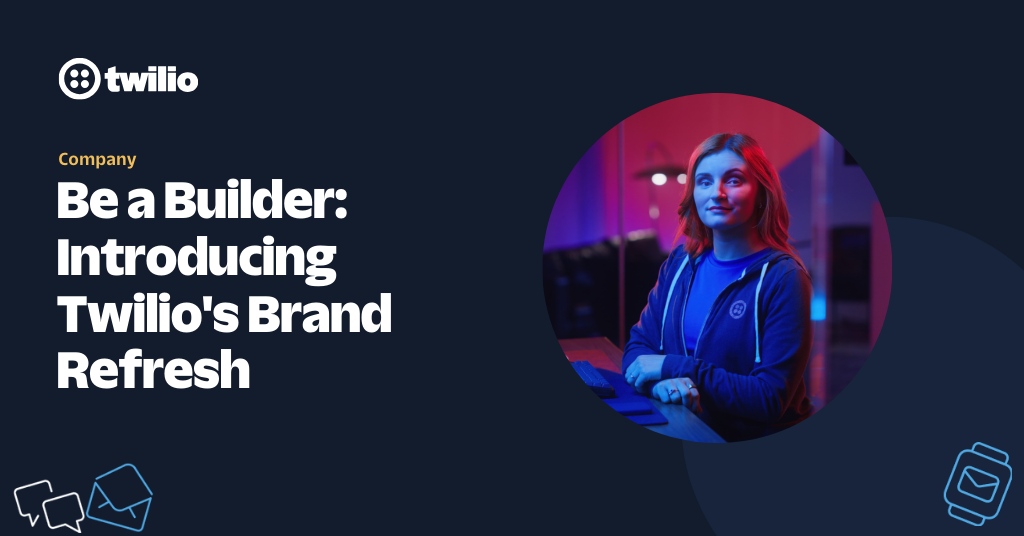Enhance Your Video Flight Plan: Leverage Twilio Tools Throughout the Video Lifecycle
Time to read: 3 minutes
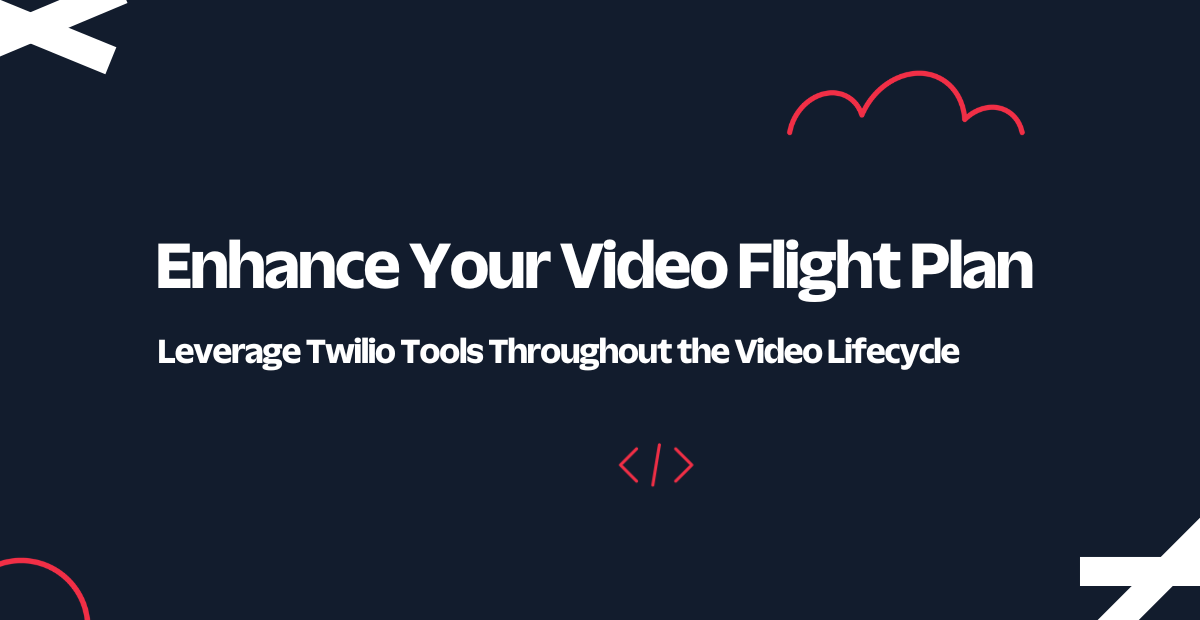
As you build your video experience with Twilio, you’ll need access to tools across the video application lifecycle—and we have everything you need. We offer a comprehensive set of tools to both monitor quality and troubleshoot throughout each stage of your video application.
Here’s a quick look at our video-enhancing tools, which we’ll cover in this article:
- Room Monitor: This is a browser-based tool that displays real-time information and metrics about a Twilio Video Room.
- Video Diagnostics App & SDK: This tests participants’ device and software setup, connectivity with the Twilio cloud, and network performance.
- Preflight API: This tests connectivity to the Twilio cloud.
- Network Quality API: This monitors participants' network and provides quality metrics.
- Video Insights: This provides analytics and aggregations for observing your application, discovering trends, and troubleshooting rooms and participants.
- getStats(): This collects real-time events and metrics for Twilio Video Rooms and provides a StatsReport.
- JavaScript Logger: This captures real-time logs generated by the Twilio Video JavaScript SDK.
Overview of video call lifecycle stages
Before we discuss how our tools can enhance your video experience, let’s break down the 3 video call lifecycle stages:
- Preflight: This is before the video call starts—it’s where you ensure things are set up correctly for the participants to join the video call.
- Midflight: This is during the video call—it’s where you ensure there's a way to monitor and troubleshoot if issues arise.
- Postflight: This is after the video call has ended—it’s where you ensure there’s a way to troubleshoot any complaints.
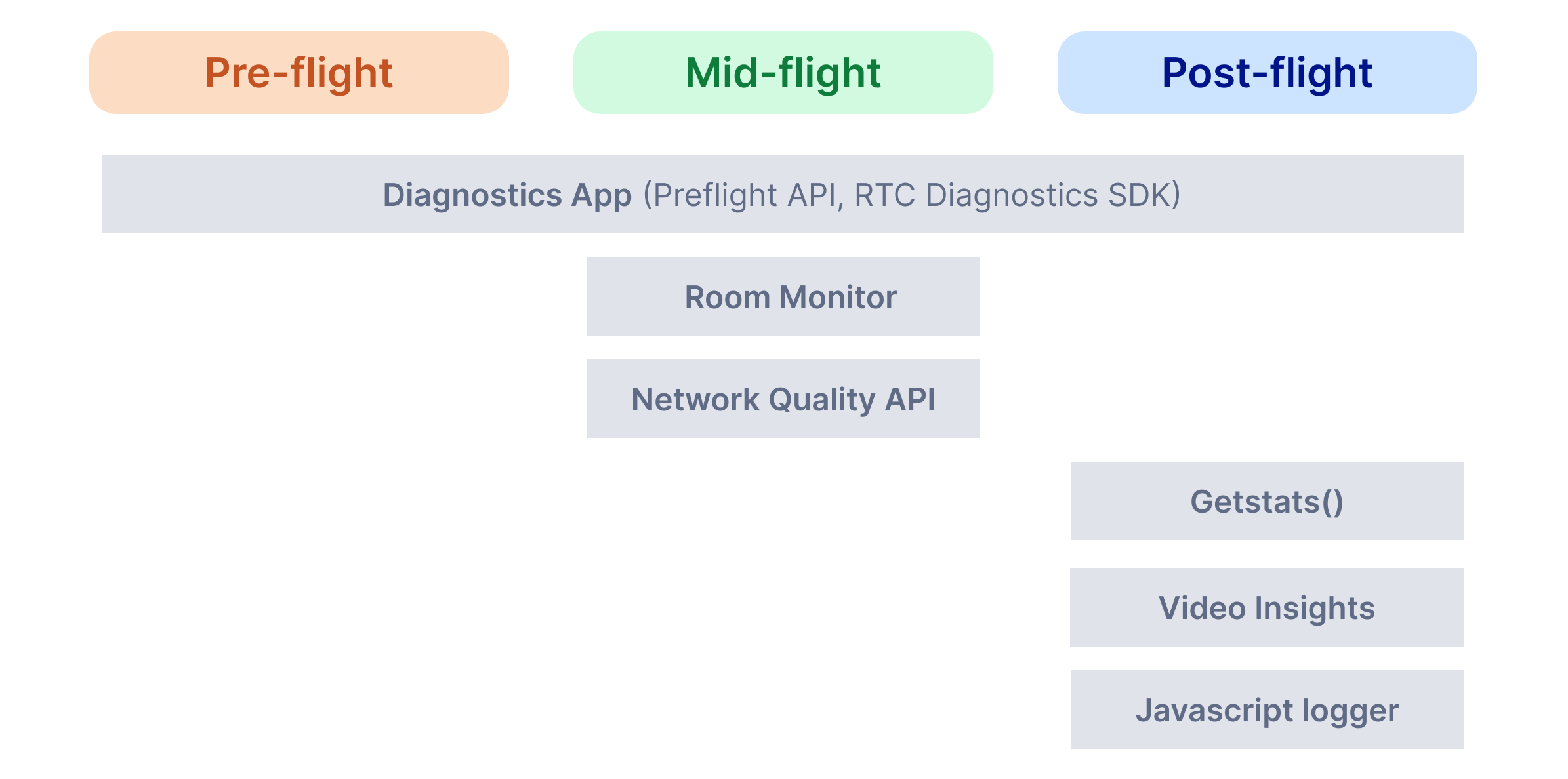
Preflight
Check for optimal user setup
When you start onboarding users, it’s critical that they have the right setup and efficient network connectivity for the video experience. For that, you can leverage our Video Diagnostics App (available in the Preflight API) to test users' device and software setup and network performance. You can also use the app to troubleshoot mid or postflight if your users encounter issues during their video experience.
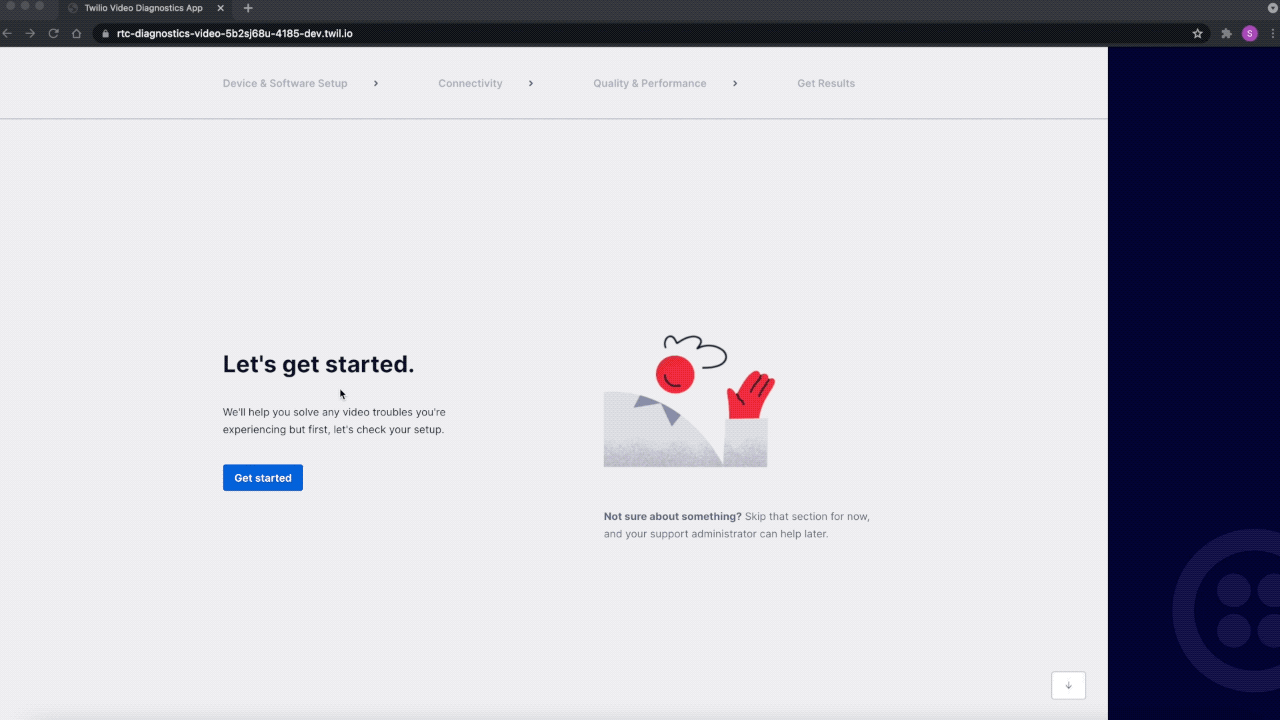
Inflight
Visibility into network connection
While having the right setup at the beginning of the call is essential, it doesn’t guarantee high quality throughout the call. For example, a user might be on a mobile phone and walking in and out of the house, changing network connection from home Wi-Fi to mobile LTE. Or, there could be multiple people connected to the same network, so if someone starts streaming video content, other users might have lower bandwidth for their video calls.
Because providing end users visibility into their network connectivity throughout the call is critical for managing their experience, we’ve built a tool to help. Our Network Quality API enables you to display network quality scores in your user interface to aid users in diagnosing problems as their network environment changes.
Real-time troubleshooting
If your customers have a call with a long duration—for example, while proctoring exams—you’ll need a way to troubleshoot quality issues in real time. With Room Monitor, your support team can join the room and use data provided to investigate and resolve the problem.
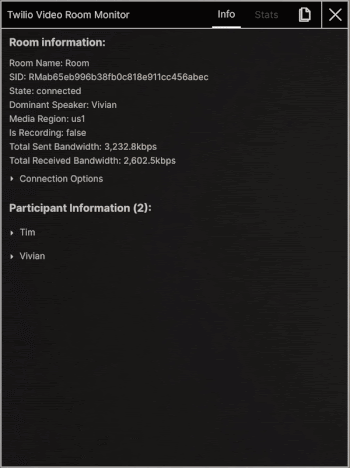
Post-flight
Troubleshoot problematic sessions
When you receive a customer concern about call quality after the call has ended, you’ll need a way to locate the video call in question and identify the issue. We have a tool for that too.
Video Insights helps you quickly find the meeting in question and dive into the problematic sessions. Then, you can leverage the participant characteristics (e.g., operating system, browser, SDK versions) and per-interval quality metrics (bitrate, packet loss, round-trip time) to assess the media quality and identify the root cause of the issue.
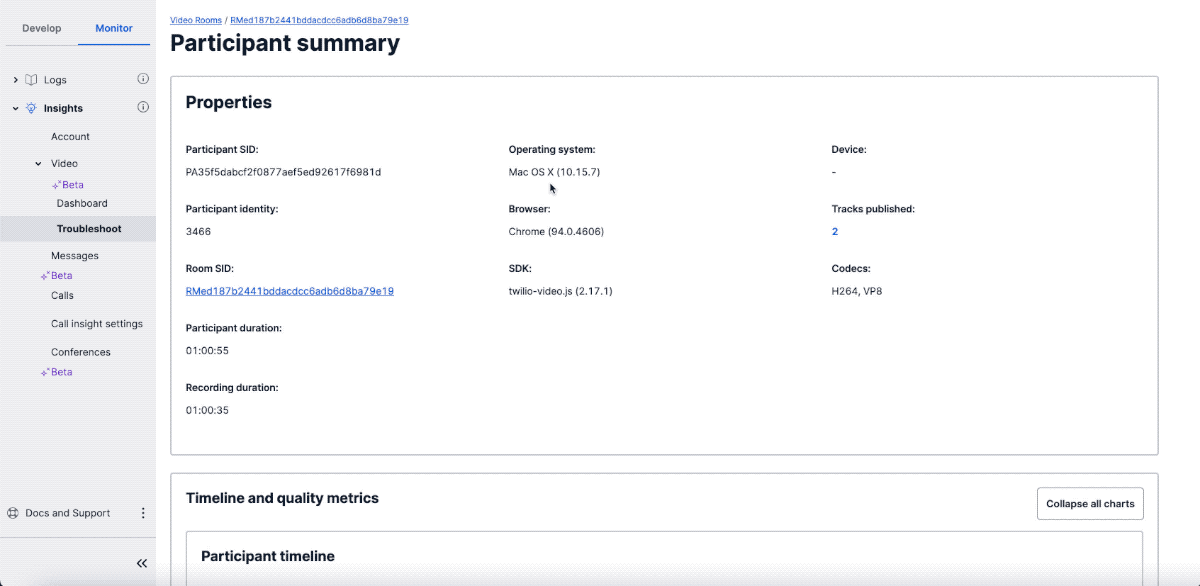
Additionally, you can also leverage getStats() or JavaScript Logger to track and collect data to power your in-house monitoring and troubleshooting tools.
While this blog focused on tools that you can use throughout the video lifecycle, it’s never too early to enhance your video flight plan. For help before onboarding customers and scaling your video app, check out this blog post on how you can use Twilio’s tools to support the development journey.
Level up your video experience with Twilio Video
Ready to leverage Twilio’s suite of tools to improve your video quality and experience for users? Get started with Twilio Video for free today. We can’t wait to see what video experience you build!
Related Posts
Related Resources
Twilio Docs
From APIs to SDKs to sample apps
API reference documentation, SDKs, helper libraries, quickstarts, and tutorials for your language and platform.
Resource Center
The latest ebooks, industry reports, and webinars
Learn from customer engagement experts to improve your own communication.
Ahoy
Twilio's developer community hub
Best practices, code samples, and inspiration to build communications and digital engagement experiences.