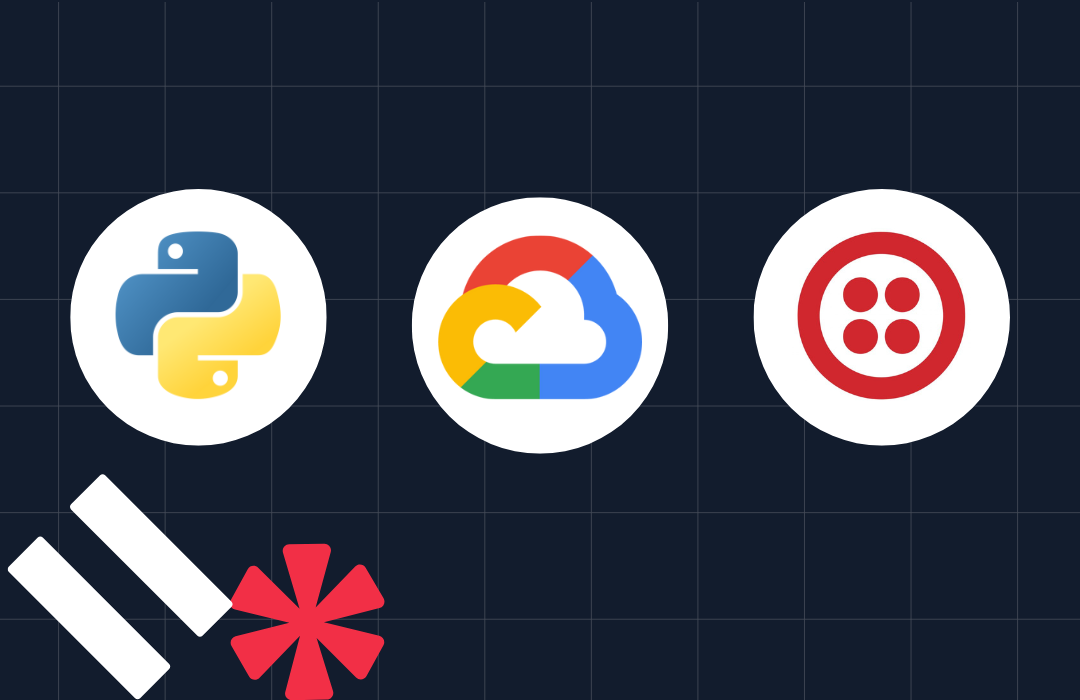Get The Latest NBA News Sent to Your Phone via SMS
Time to read: 5 minutes
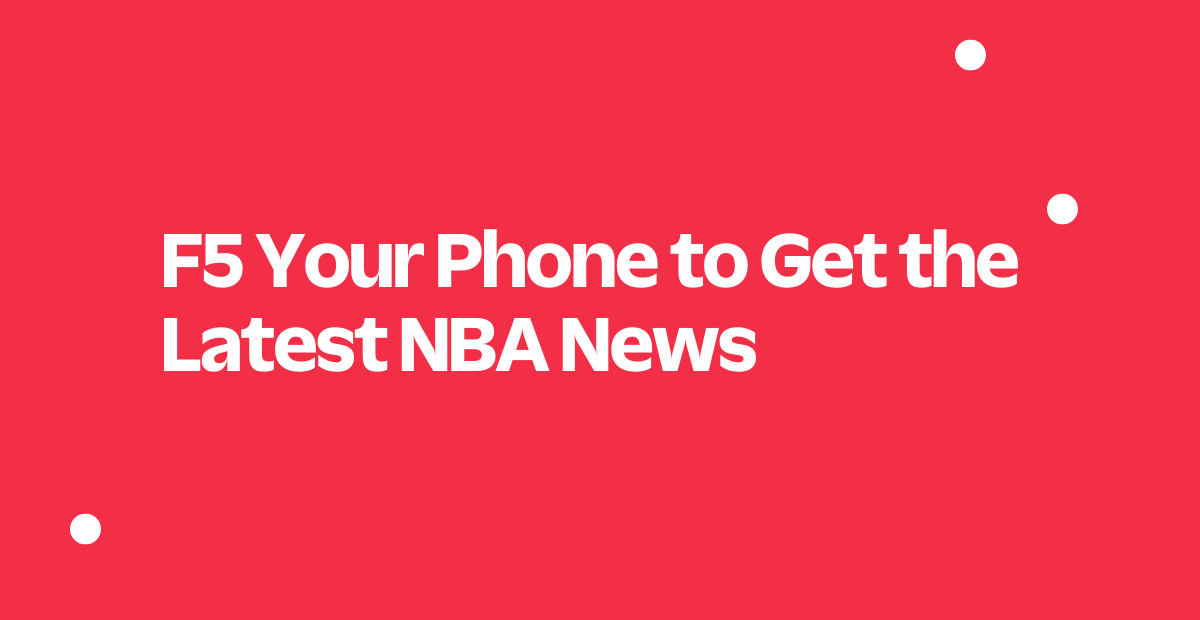
In light of June 30th, 2022, the date when NBA teams can begin negotiations with free agents, now is an exciting time to be a basketball fan. We’ve already seen so much breaking news like Kevin Durant and Kyrie Irving demanding trades, the Timberwolves giving away the farm for Rudy Golbert, and surely much more to come.
I know many fans who are F5ing their news feeds on their computers, so wouldn’t it be fun to do from your phone too? In this post, I’ll teach you how to write a Python application that texts you NBA news.
Prerequisites
Before getting started, it’s important to have the following before moving on:
- Python 3.6 or higher installed on your machine.
- A Twilio account. If you haven’t yet, sign up for a free Twilio trial.
- ngrok installed on your machine. ngrok is a useful tool for connecting your local server to a public URL. You can sign up for a free account and learn how to install ngrok.
Background
Unfortunately, there is no official API provided by the NBA. Furthermore, ESPN has retired their public API as developers can no longer generate an API key. But fear not, developers are crafty people, and there’s a solution!
If you do some Google searching, you’ll see many independent third-party developers who have created their own (unofficial) NBA APIs as a workaround. But for this application, I’m going to be using an API from a company, called SportsDataIO, which aggregates a bunch of sports data (not just NBA news) and allows developers to reach it via API calls.
Architecture of an SMS NBA News App
For context, this blog post is structured as follows:
- Set Up: Set up our local development environment
- NBA News API: Get NBA news data from the SportsDataIO API
- Make an Outbound SMS: Send a text message (containing NBA news)
- Make an Inbound SMS: Send a text message (containing NBA news) when the application is triggered
Set Up
For us to get NBA data, we need to register for a free account with SportsDataIO. After that, we’ll need an API key to authenticate our application with SportsDataIO. You can find this in your Account settings under Subscriptions. Copy your API key and don’t share it with anyone!
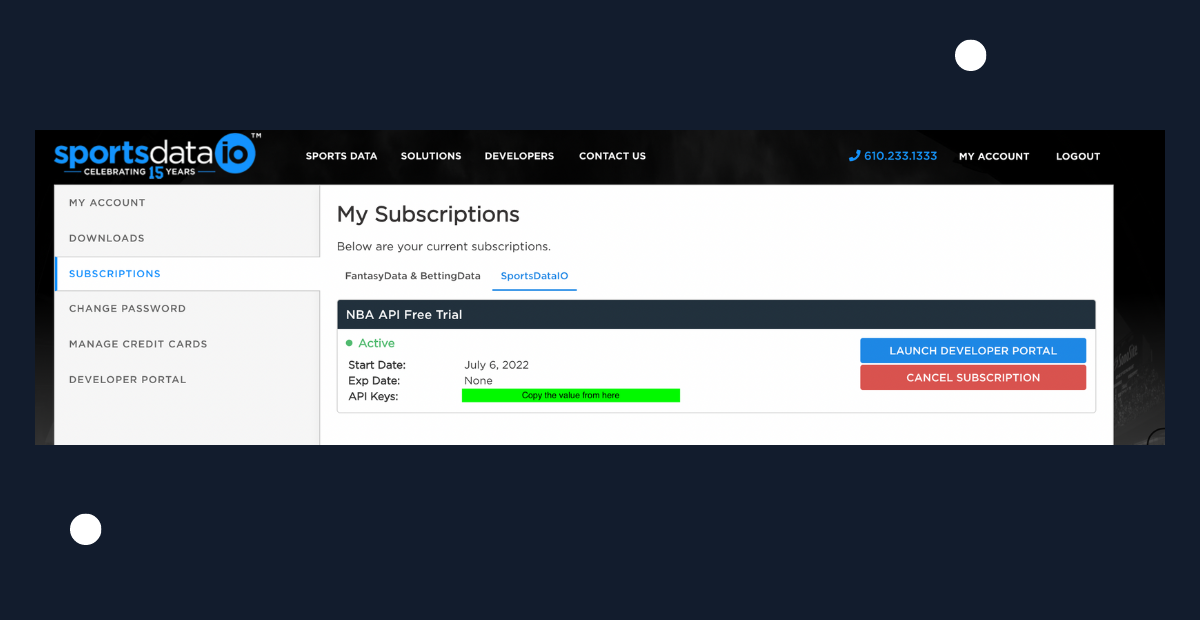
Let’s create a file called .env to store our API key in environment variables.
Within that file, we’ll create an environment variable called SPORTSDATA_API_KEY. Replace PASTE_YOUR_API_KEY_HERE with the API key that you copied earlier.
Since we’ll also be working with our Twilio account, we’ll need to modify this file even more. Log into your Twilio console, then scroll down to find your Account SID and Auth Token. Add two additional lines to the .env file, but change the values to equal your unique Account SID and Auth Token.
If you’re pushing these to a Git repository, please make sure to add the .env file to your .gitignore so that these credentials are secured.
NBA News API
Create a file called nba_news.py: this is where we will call the SportsDataIO NBA news API.
You’ll be able to see the response in JSON or in a browser by hitting the /News endpoint and appending your API key as a query string. That may look like this:
https://api.sportsdata.io/v3/nba/scores/json/News?key={YOUR_API_KEY}
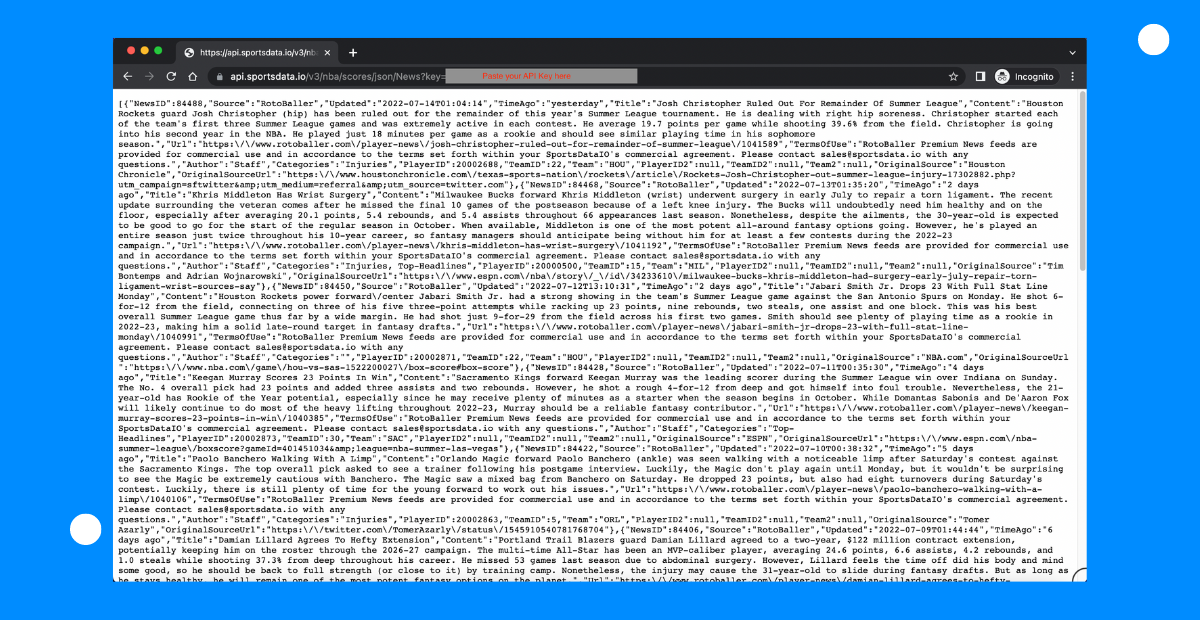
If you format the JSON response, you’ll see a key called “Categories”. According to the SportsDataIO data dictionary at the time I wrote this post, potential return values are: Top Headlines, Breaking News, Injury, Sit/Start, Waiver Wire, Risers, Fallers, Lineups, Transactions, Free Agents, Prospects/Rookies, Game Recap, Matchup Outlook.
We can test out the code by calling get_transactions().
For example, add the following to the end of the file:
You can also test it by entering an argument containing the text ‘F5’. This will give you news for the current day. But if there isn’t any news, you’ll get a message saying that you should keep F5ing.
Make an Outbound SMS
We’ve successfully returned the data that we need, now it’s time to test it out with an outbound SMS. Think of outbound as sending a text message "OUT" to someone’s phone number. So, we are trying to send OUT NBA news via a text message.
Within the same file, let’s create a new function called send_text() to send a text message to a phone number of your choice from your Twilio phone number. Just remember to replace 'ENTER_YOUR_TWILIO_NUMBER' with your Twilio number (found in the Console), and 'ENTER_THE_NUMBER_YOURE_TEXTING_TO' with the phone number you’re wanting to text.
In the code above, notice that the body of our message is a function call that returns NBA news.
Below that function, call it, e.g., send_text() and optionally enter in a string argument such as 'give me news'. Remember, that if the argument contains ‘F5’, we get news for today (anything else will return all news).
If you entered your own phone number in the “to” parameter, a text message should be sent to your phone!
Make an Inbound SMS
If there was NBA news in our response, we should have successfully sent an SMS containing Top Headlines around the league. Now we’re going to create part of our application for an Inbound SMS. Think of inbound as an inbound SMS triggering your application. In this case, we will be sending a text to a Twilio phone number (our trigger), then having it respond by sending a reply containing news.
Create a new file (in the same directory) called app.py. Using Flask, a web framework for Python, we will create an app that runs on a local server. Copy the following code into app.py:
Your application should be running on http://localhost:8080. Output will look similar to this:
As of now, our application is only running on a server within your computer. But we need a public facing URL (not http://localhost) to configure a Webhook so Twilio can find it. By using a tool, called ngrok, we will “put localhost on the Internet” so we can configure our webhook.
This will create a “tunnel” from the public Internet into port 8080 in our local machine, where the Flask app is listening for requests. You should see output similar to this:
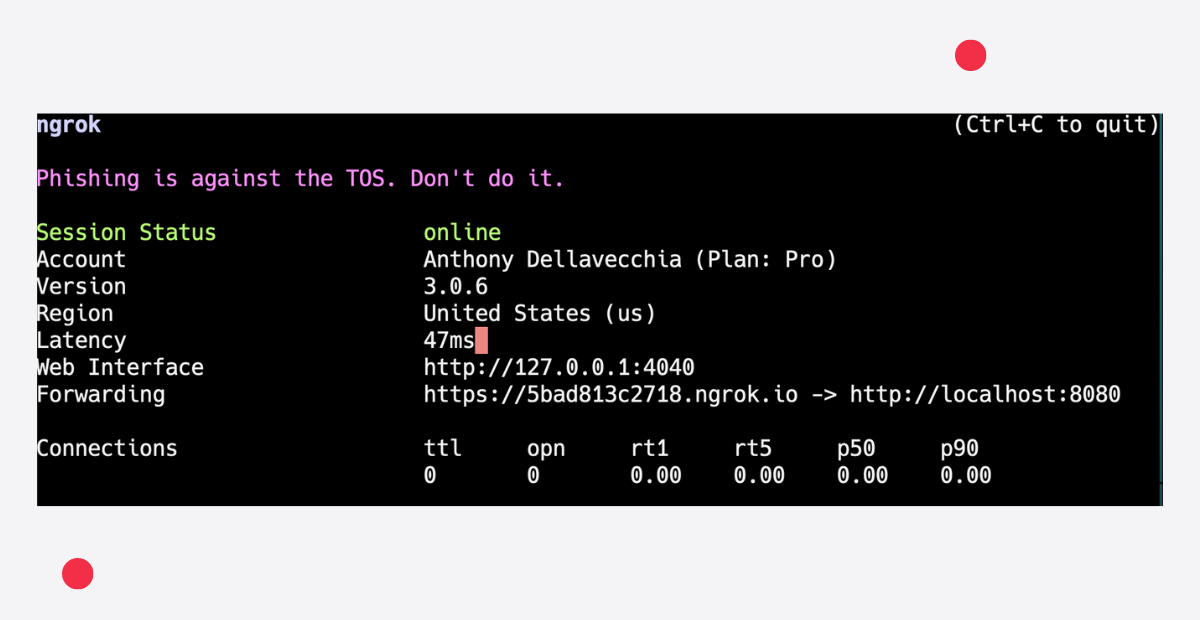
Take note of the line that says “Forwarding”. In the image above, it shows:https://5bad813c2718.ngrok.io -> http://localhost:8080
This means that our local application is running publicly on https://5bad813c2718.ngrok.io/nba
Within the Console, enter in the ngrok URL as a Webhook when “A Message Comes In”.
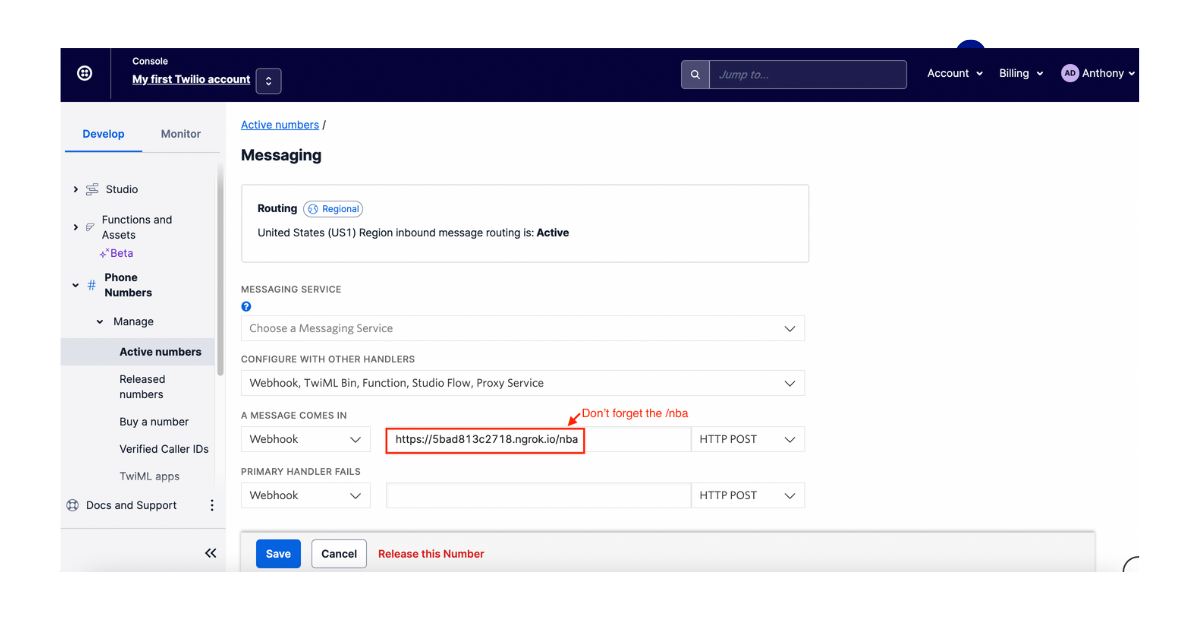
Please be aware that unless you have an paid account, each time you run the ngrok command a new URL will be generated, so be sure to make the changes within the Twilio console.
Since our application and ngrok are running, we can send a text message to our Twilio phone number and it will respond back with NBA news!
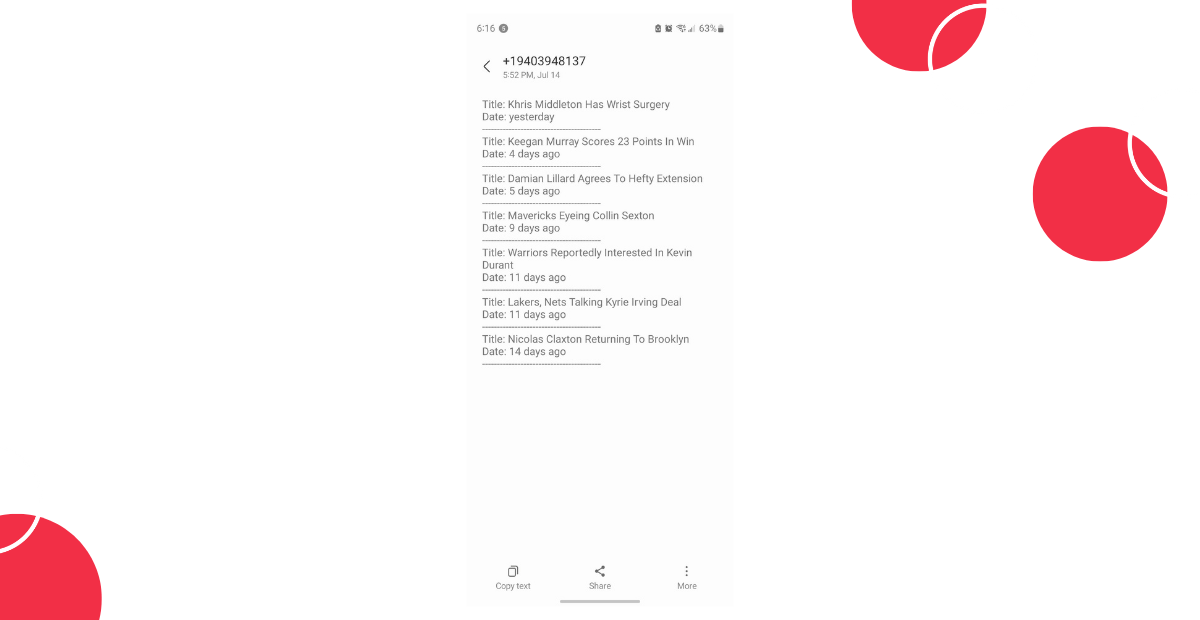
If you text “F5” and no news has happened that day, you’ll receive a message like this:
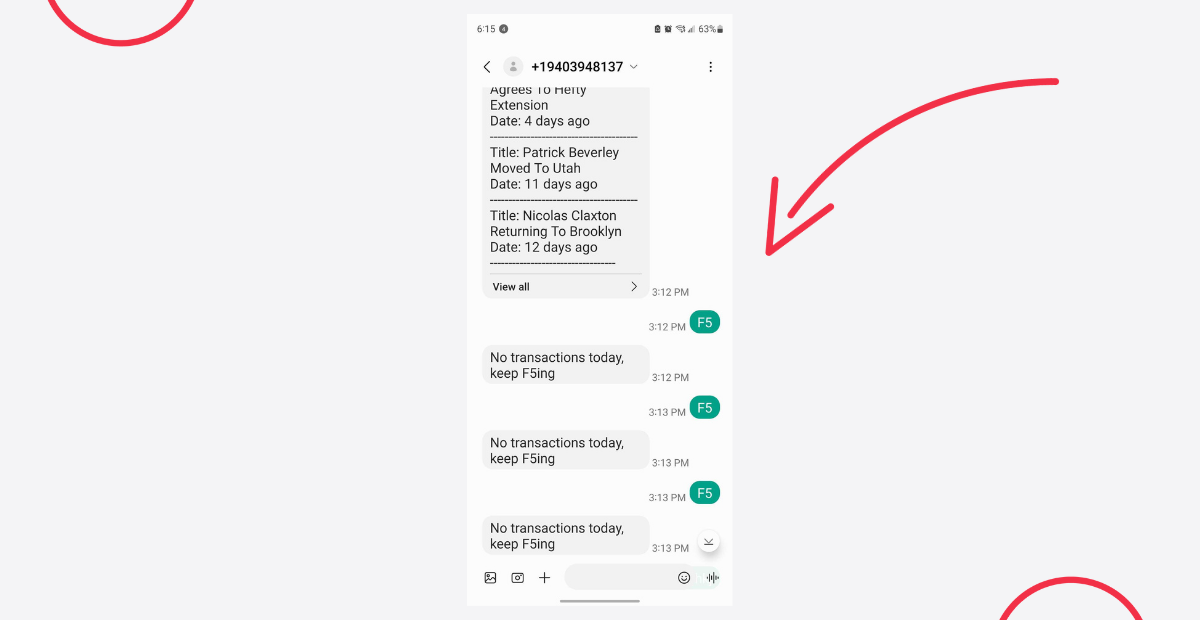
What if you don’t like basketball but want news for other sports?
Since we are using the SportsDataIO API, they provide developers with endpoints for multiple sports. If you aren’t interested in NBA news, check out the other sports from their API docs.
Furthermore, if you want to do something with player statistics, team standings, schedules, fantasy stats, and much more, just take a look at what SportsDataIO offers.
Show Me What You Build
Now that you can F5 from your phone, you won’t miss out on any Top Headlines in the NBA world. So keep, F5ing until the season starts on October 19, 2022.
Thanks so much for reading! If you found this tutorial helpful, have any questions, or want to show me what you’ve built, let me know online. And if you want to learn more about me, check out my intro blog post.
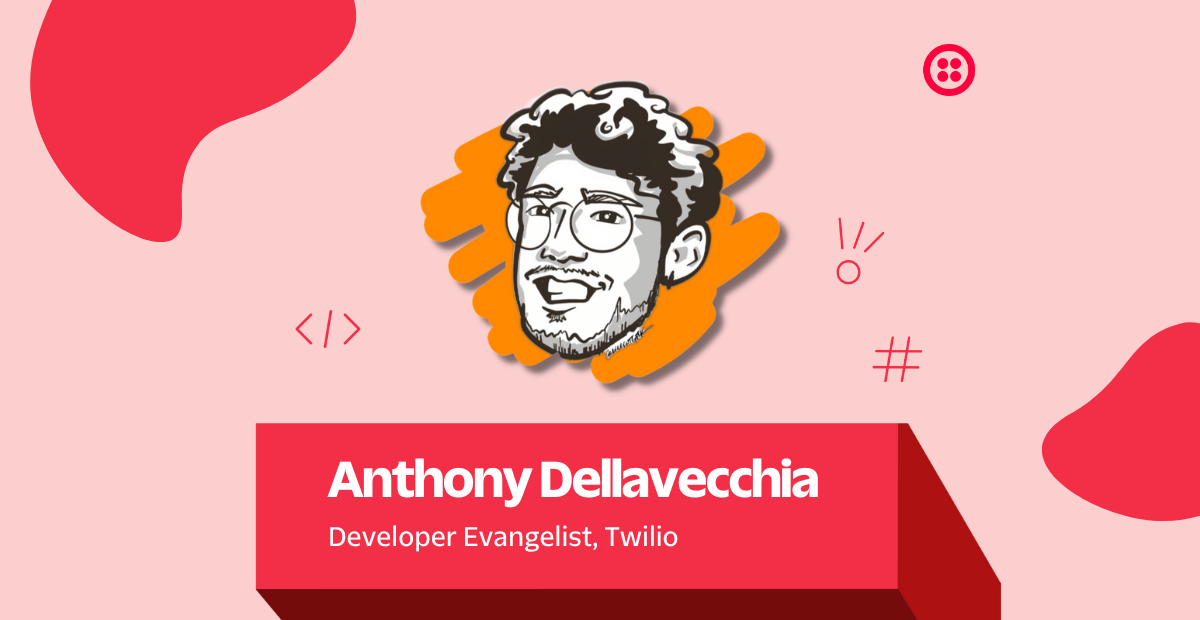
Related Posts
Related Resources
Twilio Docs
From APIs to SDKs to sample apps
API reference documentation, SDKs, helper libraries, quickstarts, and tutorials for your language and platform.
Resource Center
The latest ebooks, industry reports, and webinars
Learn from customer engagement experts to improve your own communication.
Ahoy
Twilio's developer community hub
Best practices, code samples, and inspiration to build communications and digital engagement experiences.