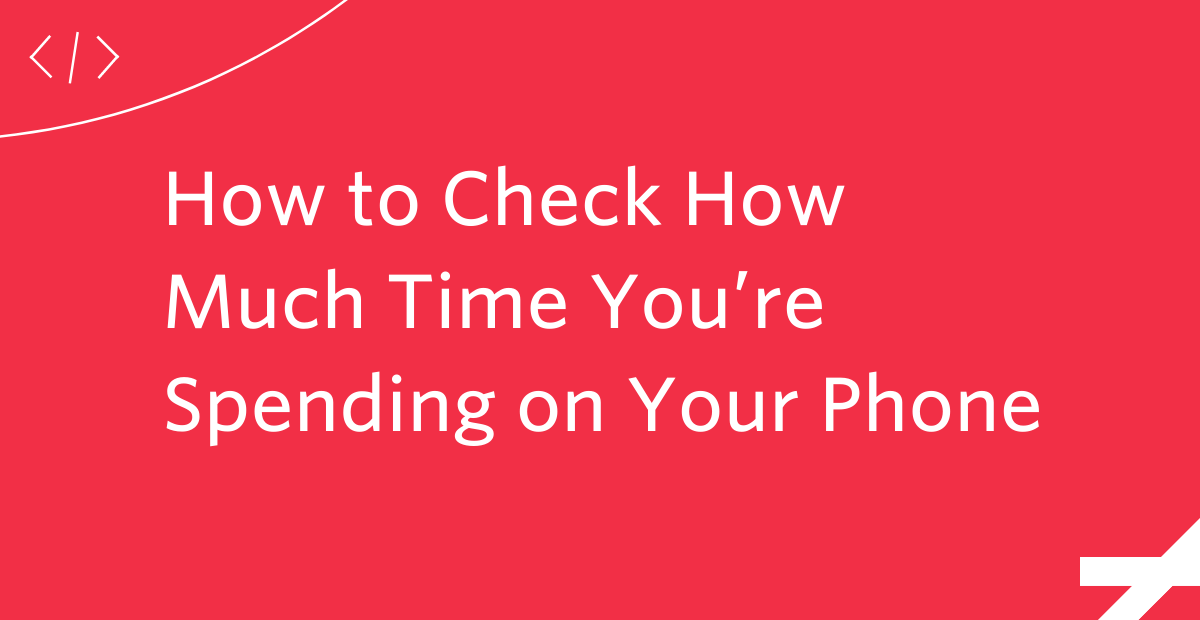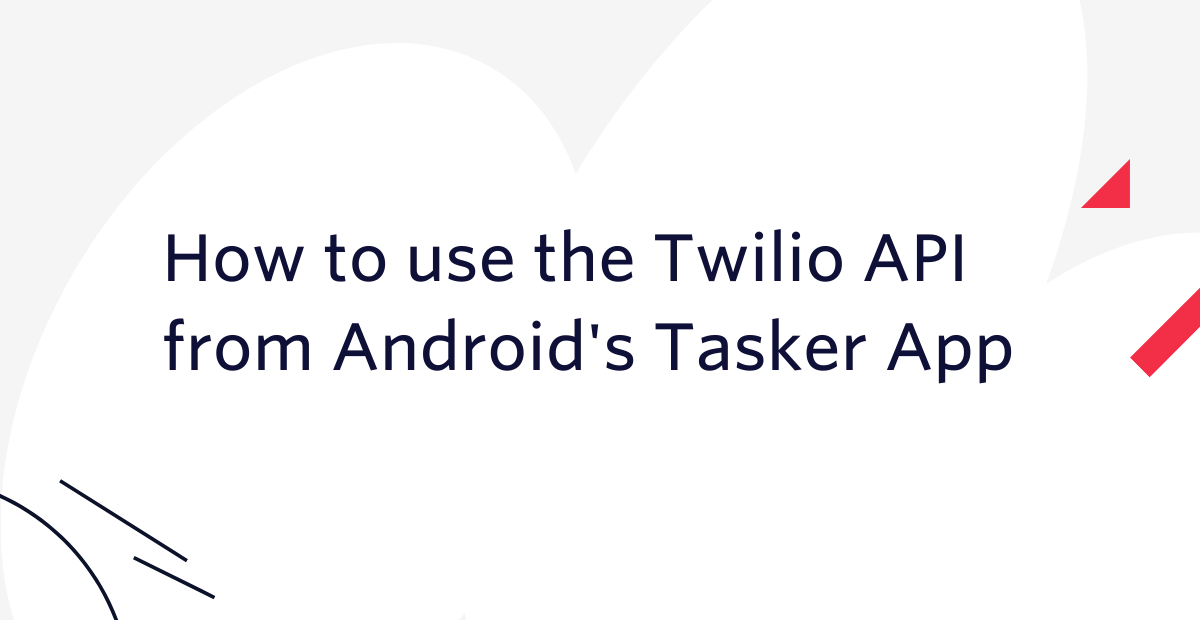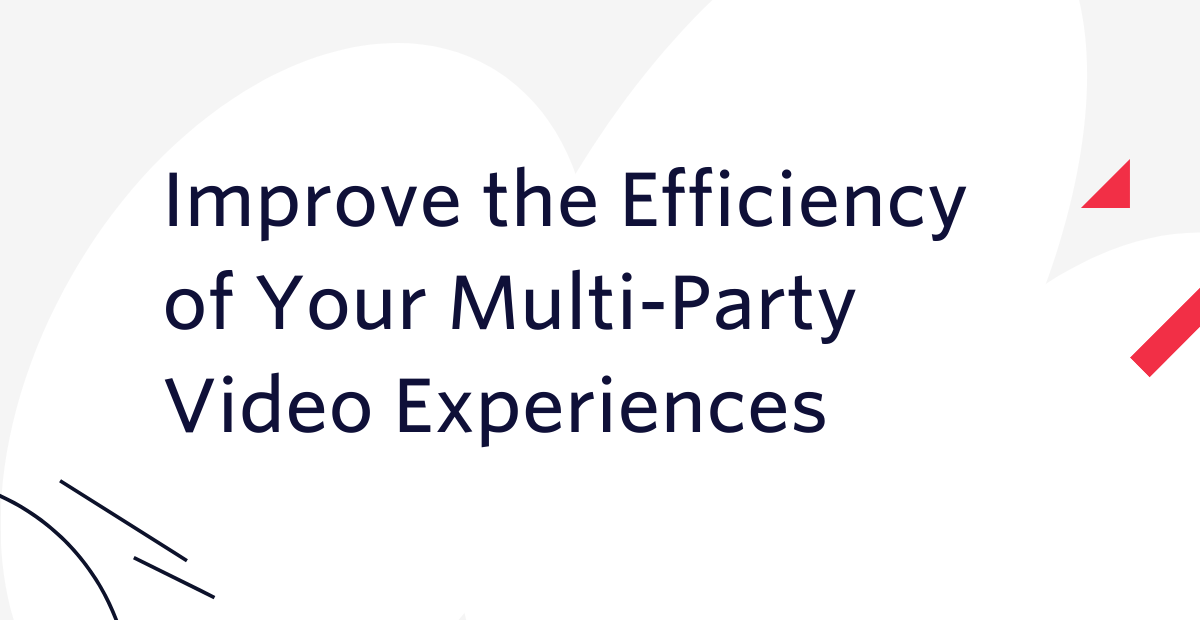How to retrieve and restore deleted text messages
Time to read: 5 minutes
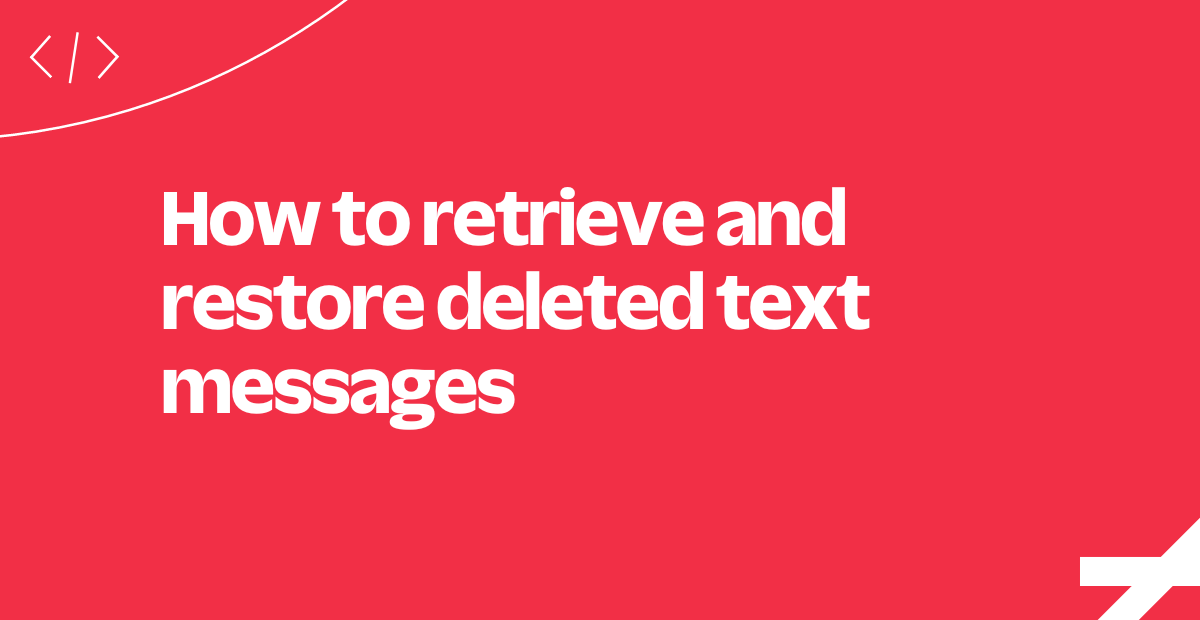
Knowing how to retrieve deleted text messages can protect your company from losing valuable data. This is especially true if you communicate with your team or your customers using smartphones, social media, or chatbots, in which you exchange critical information via SMS and MMS messages.
But what happens when you want to retrieve messages deleted by an accidental tap, a device malfunction, or a network problem?
Fortunately, deleted text messages aren't necessarily gone forever. It's often possible to retrieve deleted messages from your device, the cloud, or your service provider. Here's how to recover deleted text messages from iPhone and Android devices, along with some tips on how to save your text messages and prevent accidental deleting.
First, we'll start with the iPhone.
How to restore deleted text messages on an iPhone
If you need to restore deleted messages on an iPhone, you may be able to use several methods, including:
- Recover with the Messages app
- Recover with iCloud backup
- Recover with Finder on Mac
- Recover with your service provider
The recovery method you use depends on how long ago you lost the message and how you set up your iPhone.
1. Recover with the Messages app
The iPhone Messages app preserves deleted messages in your phone's Recently Deleted folder for up to 30 days. If you deleted a message recently, this can be the easiest way to recover it. To use this method:
- Open the Messages app.
- Tap either Edit or Filters in the Messages conversation list, then tap Recently Deleted. If you're in a conversation, tap the back arrow to return to the conversation list.
- Select the conversation containing the messages you want to recover and tap Recover.
- Tap Recover Messages.
Note that this method will only work if you haven't manually or automatically deleted the message from your Recently Deleted folder. Messages get automatically deleted after 30 days.
2. Recover with iCloud backup
If you have your iCloud account set up to back up your Messages app, you may be able to recover deleted text messages from backups stored on Apple's servers. To use this method:
- Go to Settings, tap <your name>, and tap iCloud.
- Tap Manage Account Storage or Manage Storage, then tap Backups.
- Find a backup prior to the date you deleted your message and select it.
- Reset your phone by going to Settings, then going to General, hitting Reset, selecting Erase All Content, and tapping Erase Now.
Note that this method will reset your device and erase its content and data. If you don't want to reset your device, you may be able to use an alternate method to restore messages:
- Log into iCloud.com.
- Go to Text Messages and navigate to the messages you want to restore.
- Disable your iCloud Messages backups temporarily by going into your iCloud Settings options and tapping Messages.
- Select Disable and Download Messages to download your deleted messages to your iPhone.
- Turn your Messages backups on again after downloading your messages.
This method will only work if you have your iCloud account configured to back up Messages and a more recent iCloud backup hasn't replaced the backup containing the message you want.
3. Recover with Finder on Mac
If you have your iPhone set up to sync with a Mac device, you may be able to recover messages by using your Mac's Finder file manager tool. To use this method:
- Connect your Mac to your iPhone with a USB or USB-C cable.
- Launch the Finder app and select My iPhone.
- Click Restore iPhone.
This will sync any messages stored on your Mac with those on your iPhone.
4. Recover with your service provider
Depending on who your phone provider is, you may be able to retrieve deleted messages from them. You can try several approaches:
- You can log into your account and see your messages, depending on if your provider includes online tools.
- You can contact your provider and request access to your messages.
- You can use a third-party service that retrieves deleted messages.
Note that your phone provider must abide by privacy laws when allowing access to your messages, so you'll have to verify your identity. Additionally, some carriers may charge a fee for access to deleted messages.
How to restore deleted text messages from your Android
If you need to retrieve deleted messages from an Android device, the methods are mostly similar to those used for iPhones, with some differences. Common methods include:
- Recover with Google Drive backup
- Recover with your service provider
- Recover with your data recovery software
Whichever method you choose, note that Android devices and messaging apps come in more varieties than iPhones. So in some cases, additional recovery methods may be available.
1. Recover with Google Drive backup
Google Drive enables you to recover messages from the cloud using methods similar to iCloud backups, with some notable differences.
First and foremost, you must have a Google Drive subscription to use it for message recovery. When you delete a message from an Android device, Google Drive marks the message as inactive but doesn't permanently delete it until a new backup overrides it, giving you a short time frame to recover it. Using this method requires you to reset your phone, as with an iPhone, but you can save any data you want to an SD card first unlike with an iPhone.
If you subscribe to Google Drive and you need to recover a message:
- Set your phone to airplane mode temporarily to stop syncing new updates.
- Use the Files app to save your data to an SD card if you wish to back up your data before resetting your phone.
- Log into your Google Drive account, go to the menu, and select Settings.
- Select <your device> under Cloud and Accounts.
- Select Backup and Restore for SMS Text Messages.
- Go to Settings under General Management to reset your phone.
- Wait for your phone to restart, and when prompted, log into your Google Account, go to the Backup menu, and select Restore.
Note that because Android devices and apps vary, these general steps may differ for individual devices.
2. Recover with your service provider
As with iPhone devices, you can try to recover messages from Android devices by logging into your phone provider's website or contacting them directly.
3. Recover with your data recovery software
Several third-party apps allow you to recover deleted messages and other data from Android devices. Most offer a free trial and require a subscription for full access.
Your in-house developers can set up a customized data recovery system. You can design a customized phone backup service by using an API to connect your SMS app to a cloud storage system. For example, Twilio SMS lets you create a phone backup service by using a RESTful API in Laravel to connect Twilio's platform with the DigitalOcean Spaces cloud storage service.
Tips for saving your text messages
Follow these preemptive steps to save your texts from deletion and avoid losing access to business-critical messages:
- Make sure you've set up your iCloud or Google Drive to back up your messages.
- Find out if your phone carrier provides online access to deleted messages.
- Set up a customized message backup system that uses cloud storage.
- Encrypt text messages and backups to protect data privacy.
- Put your phone on airplane mode as soon as you realize you've deleted an important message and initiate steps to retrieve your message before your backup gets overwritten.
- Document your company's procedures for storing and recovering text messages.
Prevent deleted business text messages with Twilio
Knowing how to retrieve deleted messages is vital in emergencies, but preventing messages from getting deleted in the first place provides you with even better protection. Enter Twilio.
Twilio's Messaging API helps you preserve data from text message marketing campaigns sent over your customers’ preferred communication channels, including SMS, MMS, and WhatsApp. Because Twilio backs up your SMS and other customer data on encrypted cloud storage servers regularly, this safeguards against deletion. Get started for free to try Twilio SMS and see how it works.
Related Posts
Related Resources
Twilio Docs
From APIs to SDKs to sample apps
API reference documentation, SDKs, helper libraries, quickstarts, and tutorials for your language and platform.
Resource Center
The latest ebooks, industry reports, and webinars
Learn from customer engagement experts to improve your own communication.
Ahoy
Twilio's developer community hub
Best practices, code samples, and inspiration to build communications and digital engagement experiences.