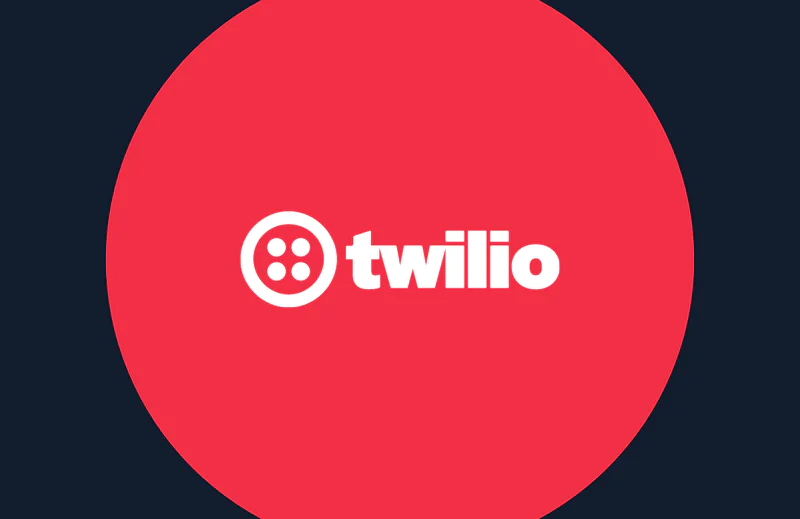Add Twilio Programmable Chat to a Java Struts 2 Web App
Time to read:
This post is part of Twilio’s archive and may contain outdated information. We’re always building something new, so be sure to check out our latest posts for the most up-to-date insights.

The need for real-time chat can’t be overemphasized. Real-time communication with your users increases customer satisfaction, and as a result, makes your business more credible.
In this article, I’ll walk you through setting up a Java Struts 2 application. Then we’ll add real-time chat to the application by leveraging Twilio Programmable Chat.
By the end of this tutorial, you’ll have built an application similar to this:
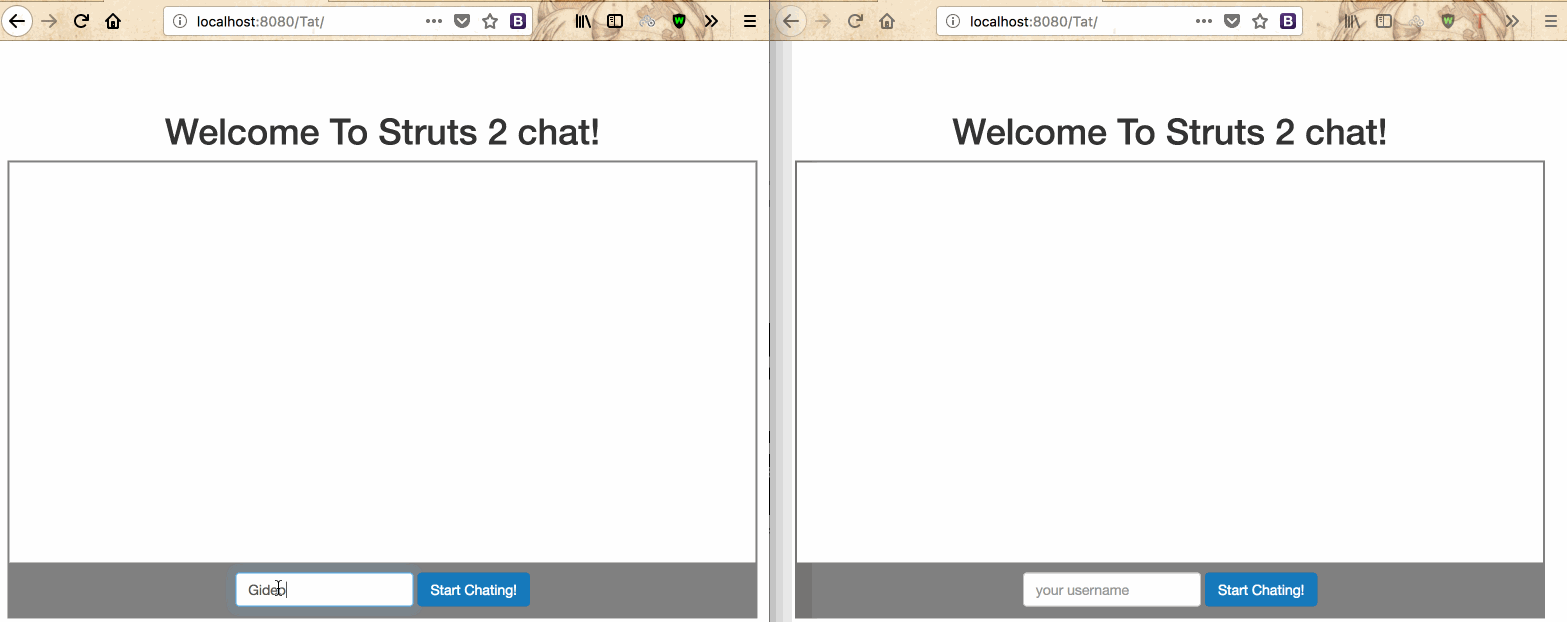
Software Requirements
The following are used in this post:
- Java SDK– Download and install the Java SDK from Oracle’s site, if you don’t have it already. (I’m using version 9.0.1)
- Eclipse IDE – Download and install Eclipse from their website. (I’m using Oxygen.1a Release (4.7.1a))
- JavaScript (jQuery)
- Maven (The most recent version of Eclipse includes Maven already)
Step 1: Set up Twilio Programmable Chat
First, we need to set up Twilio Chat Service and API keys from our Twilio account dashboard. Before all of that though, you’ll need a Twilio Account. (You can sign up for a free trial here).
Create a Chat Service
Chat Services are where all the Channels, Messages, Users and other resources within a Chat deployment live. Services are entirely siloed, and while you can have many Services in an Account, Services do not overlap or interact in any way.
To create a new Chat Service, log in to your Twilio account, or sign up for a free account if you don’t have one already.
Once logged in, note your ACCOUNT SID because we’ll need it later.
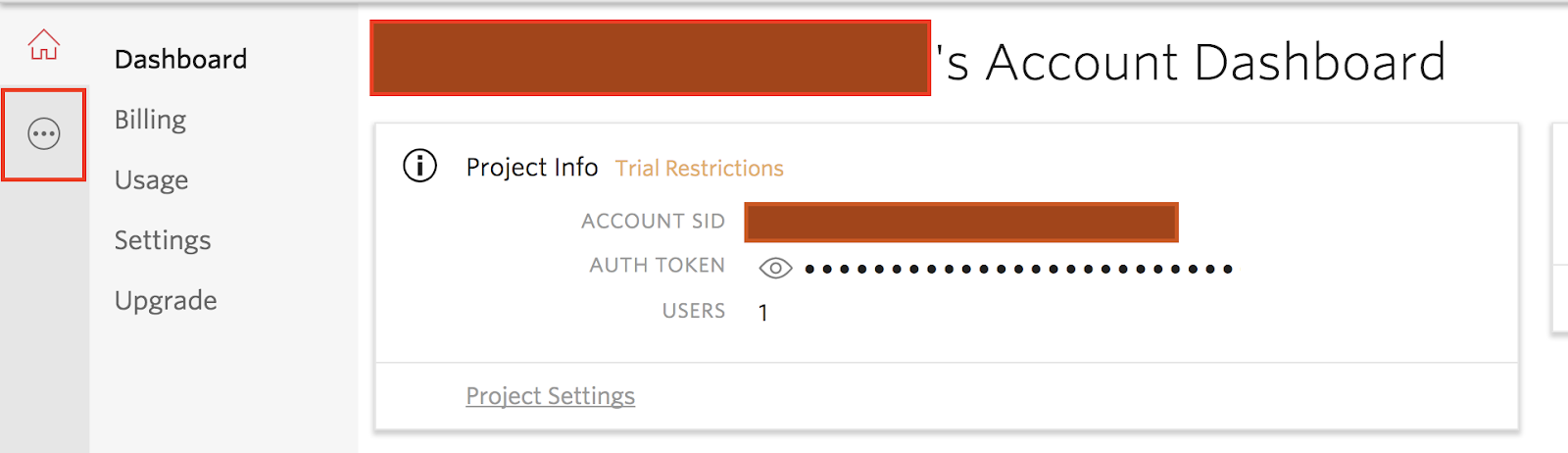
Click on the Console link on the left hand side of the page (marked with a red box in the image above).
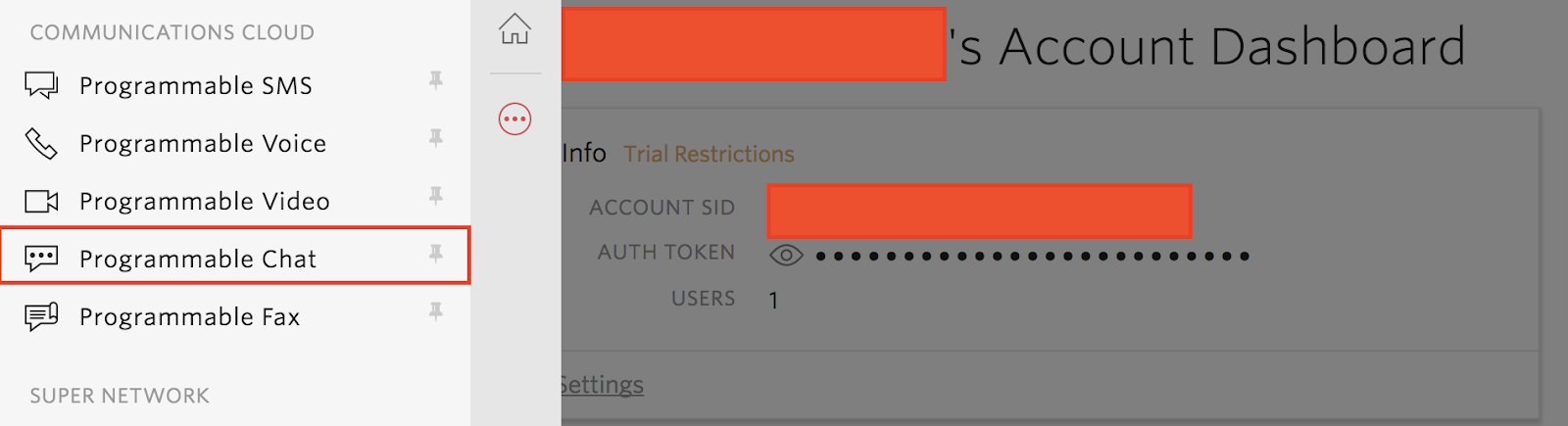
Next, click on Programmable Chat. On the next window that appears, click on the icon to create a new Chat Service. Add a “Friendly Name” (eg: chatx-service) and click on Create to create the chat service.
Once the service is created, note your SERVICE SID:
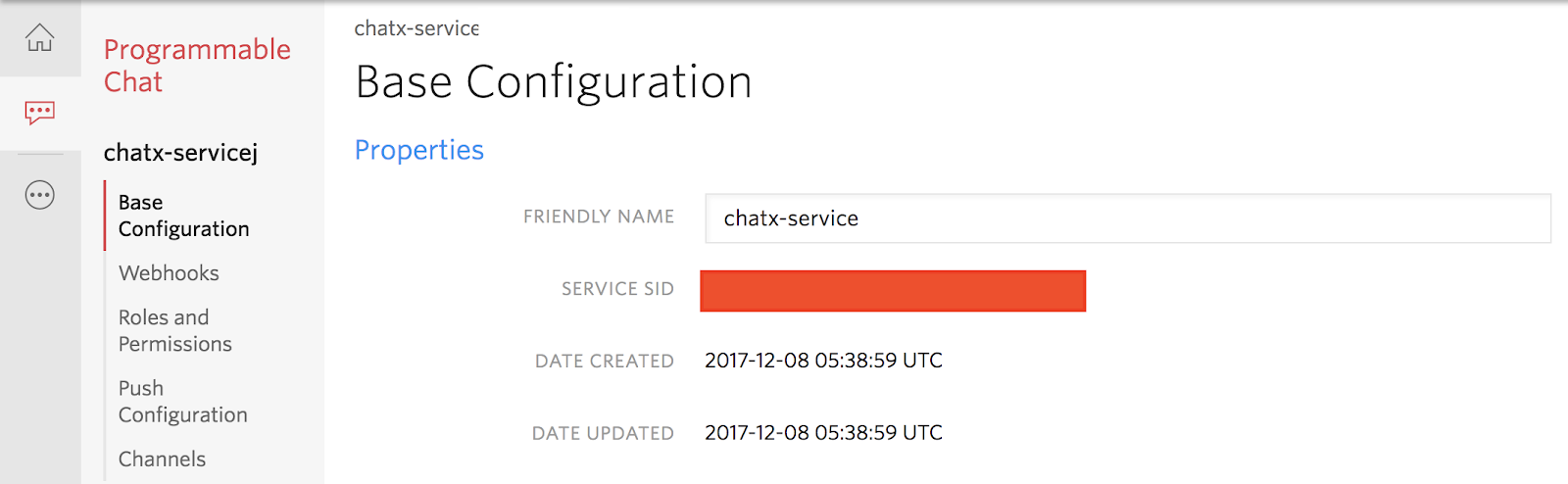
Next, let’s create an API Key for our service. Go back one page to the Chat Services page. Then click on Tools:
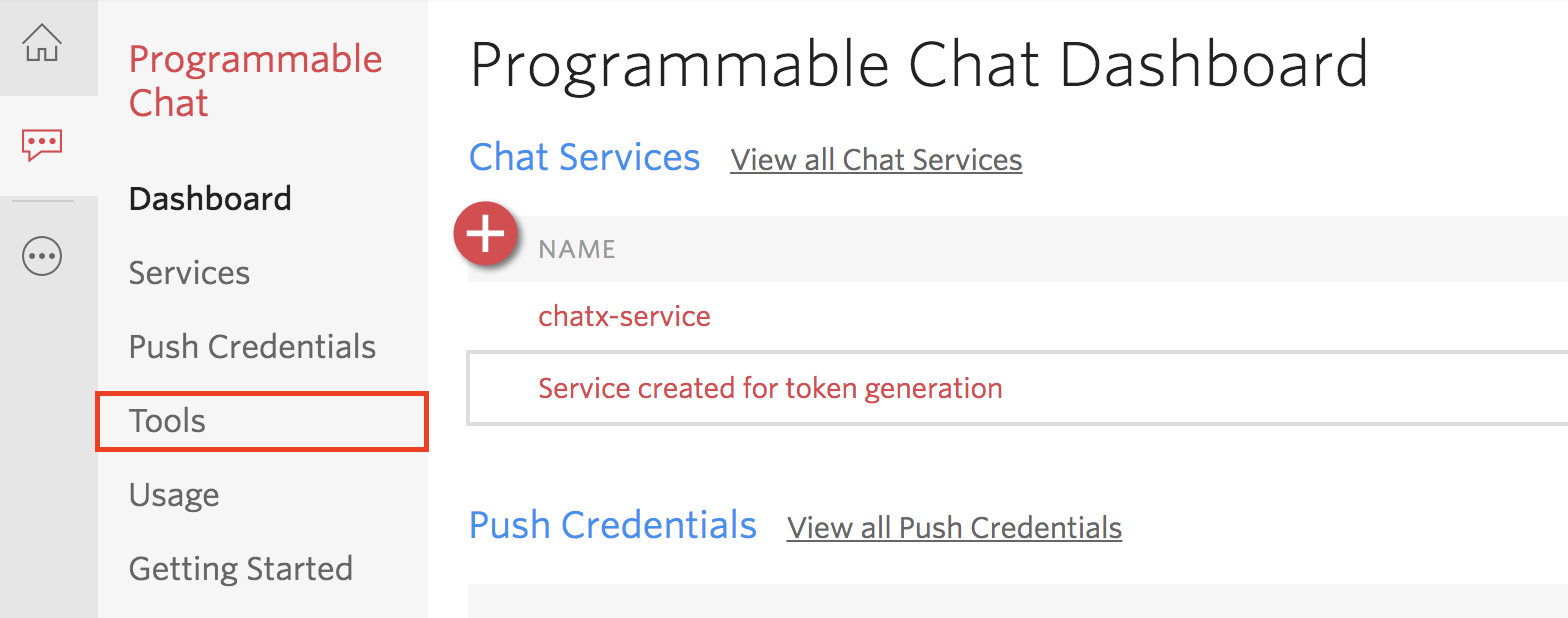
Once the page is loaded, click on API Keys and then click on the sign to create a new API key:
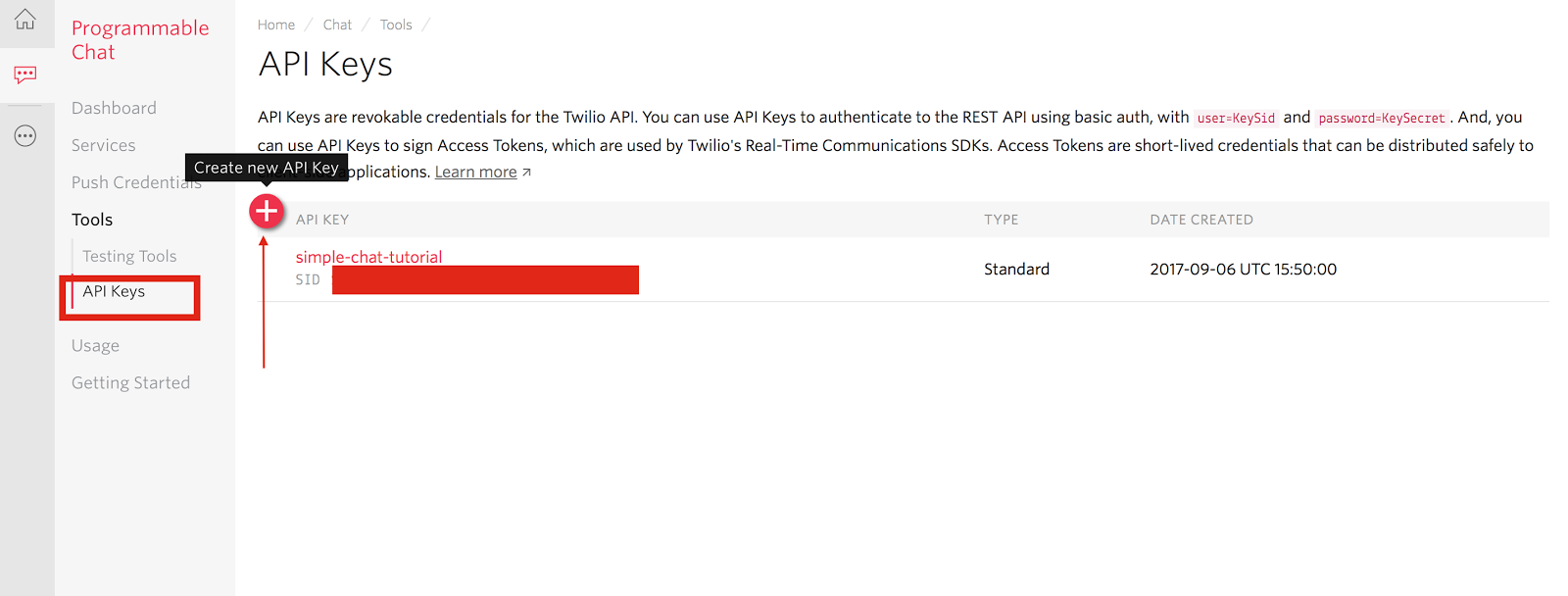
On this page, input a friendly name and then click the Create API Key button.
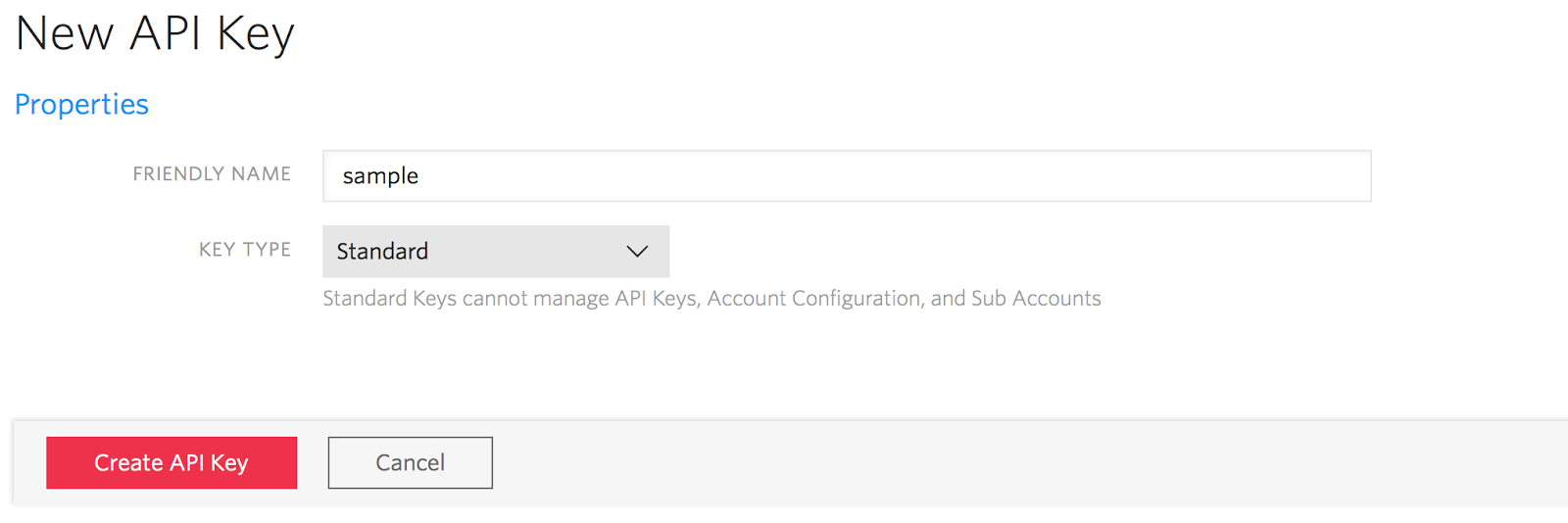
We are done here! Note your API SID and SECRET so we can move on.
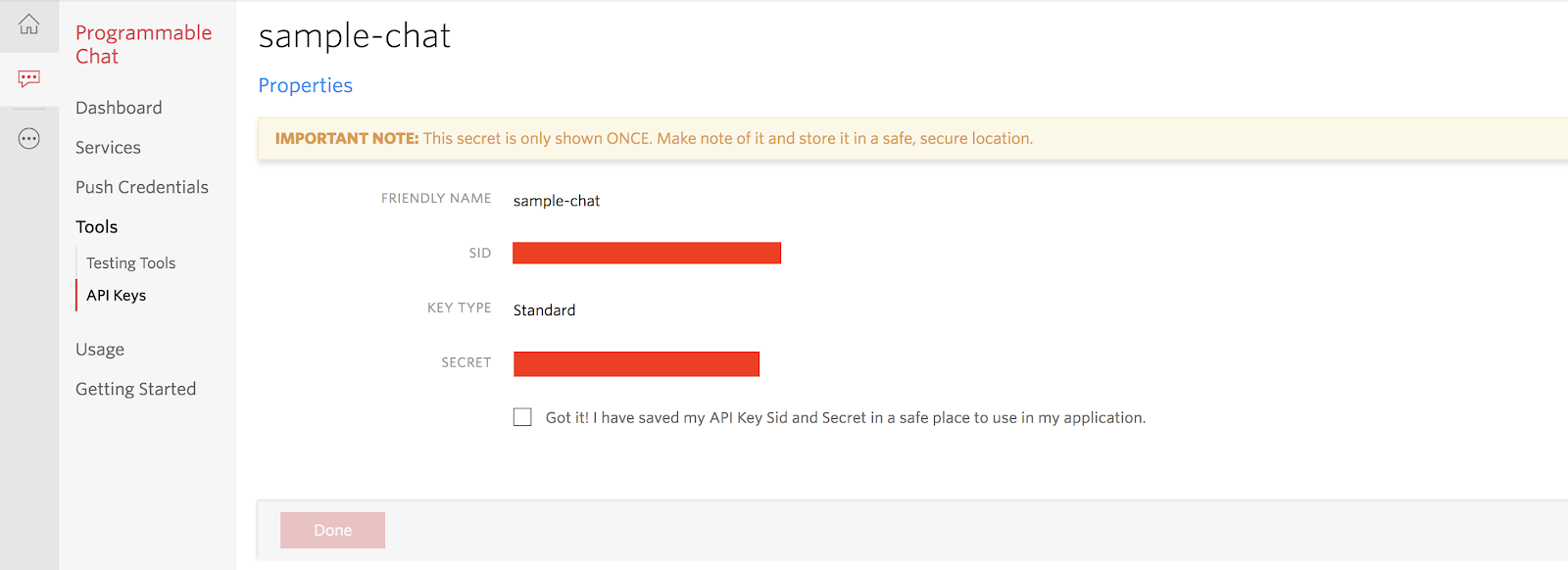
Step 2: Set up a Struts 2 application in Eclipse
Struts 2 is an MVC Web framework for developing enterprise Java web applications. It enables rapid development of Web applications and handles most of the plumbing required in large Web applications. A Struts 2 application is an ordinary Java Web application with a set of additional libraries.
Create a new project
To create a new project, open your Eclipse IDE then go to File >> New >> Others from the menu. You should get a prompt just like in the image below:
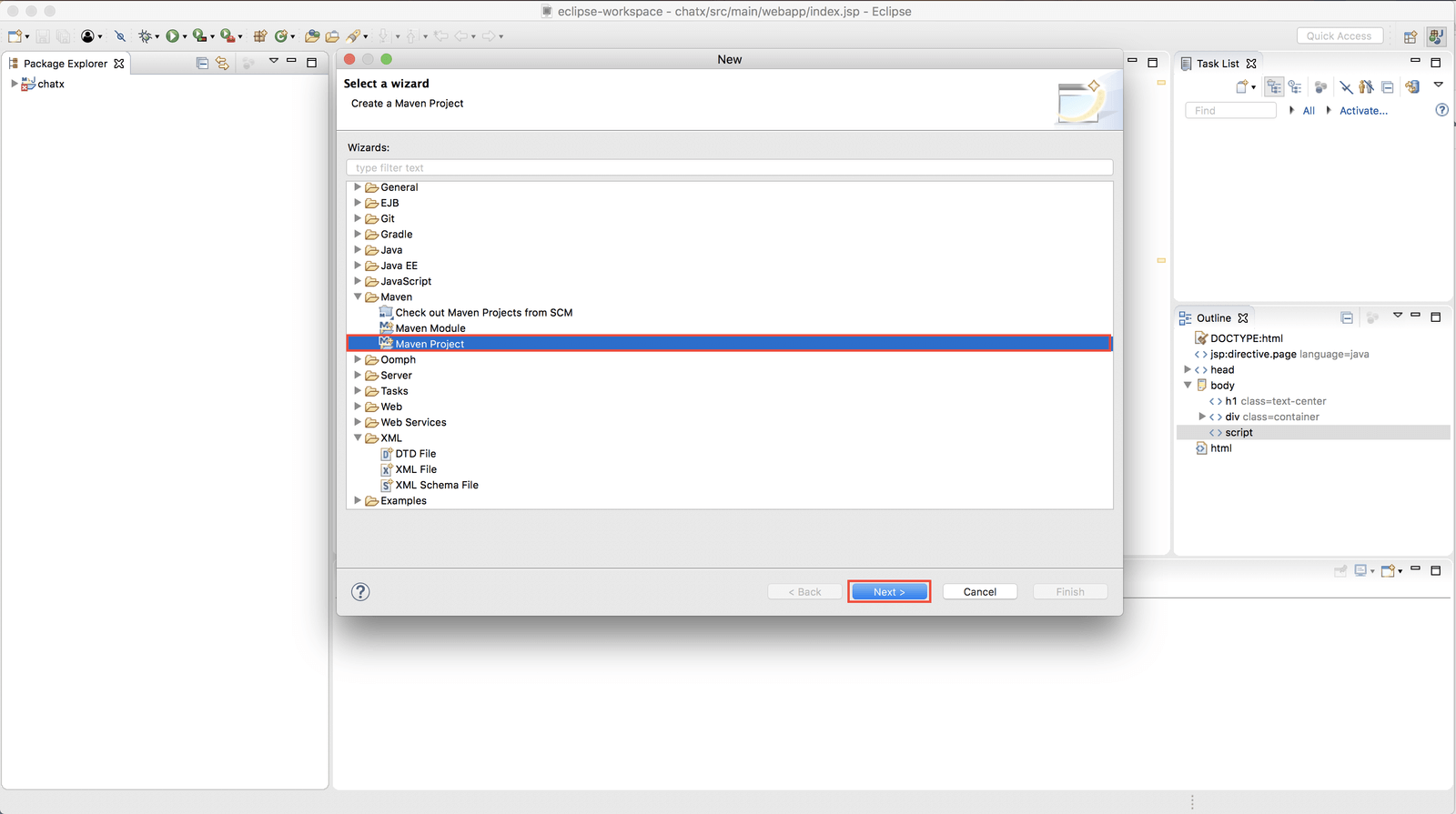
Now, Select Maven >> Maven Project then click on Next.
You should now have another window:
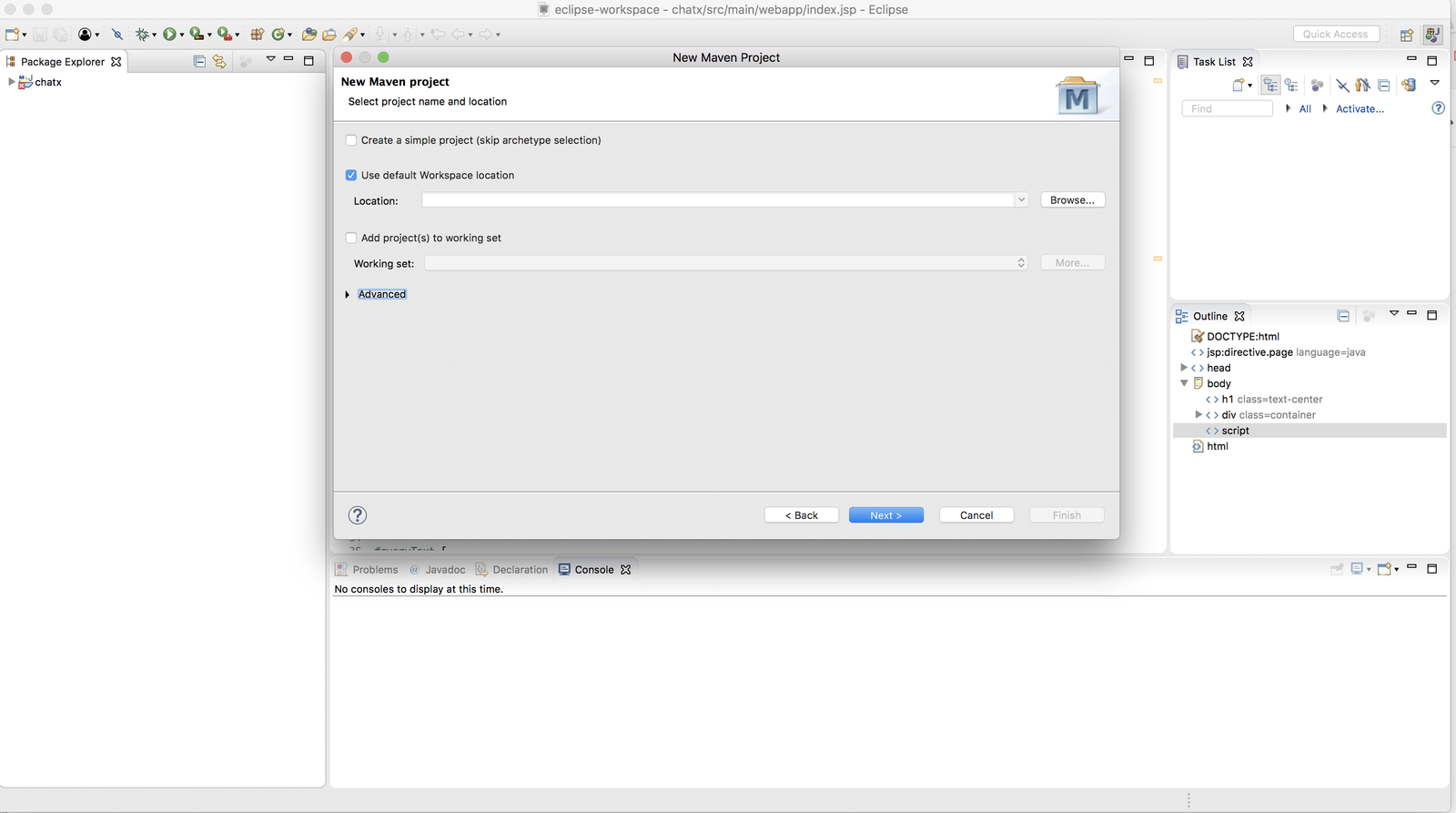
Now, select your project location; this is where your project’s files will be stored. Then click on Next to proceed. In my case, I used the default location by just clicking Next.
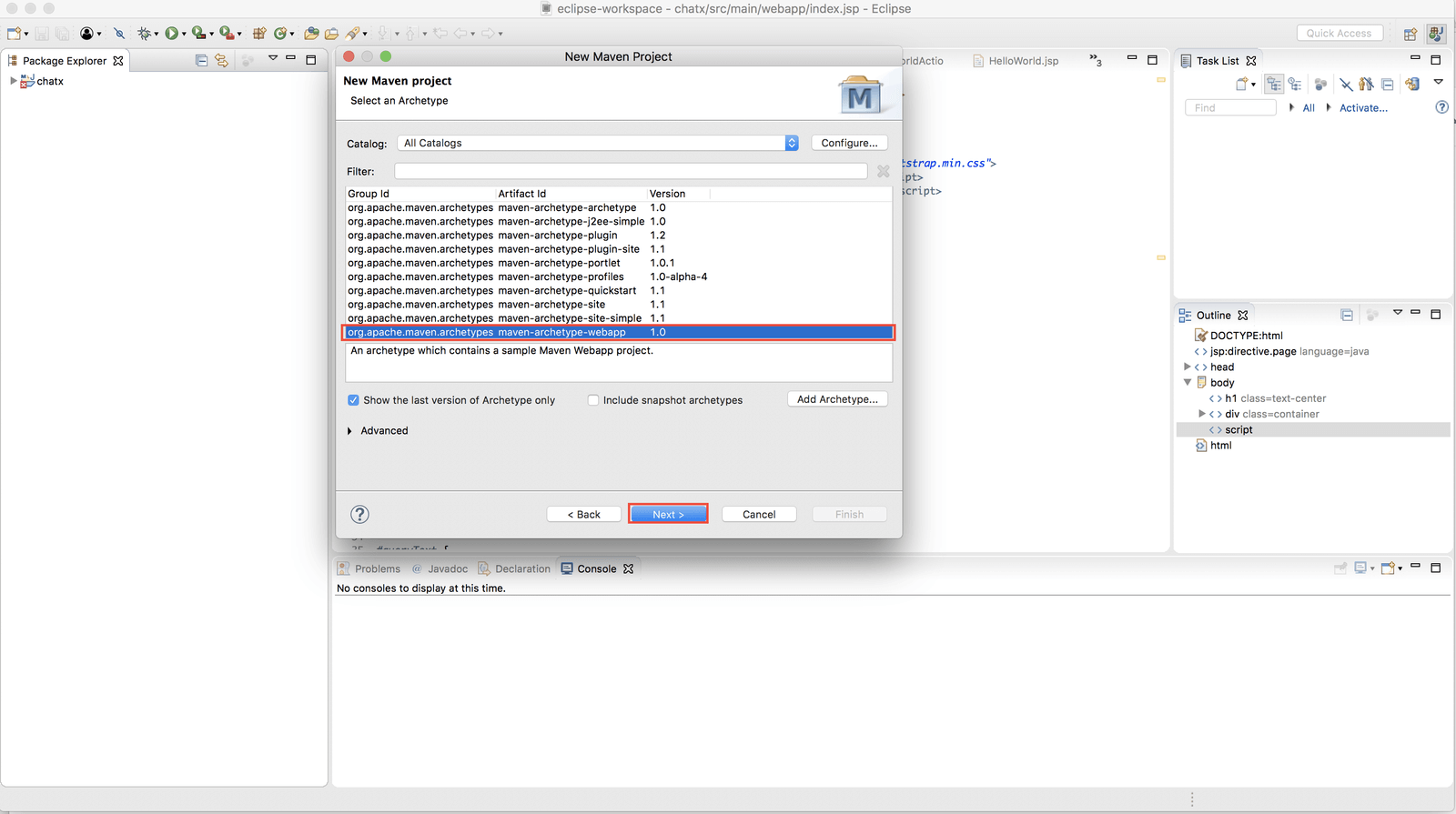
On the next window, select org.apache.maven.achetypes maven-achetype-webapp 1.0 then click on Next.
You will get a new window. On this window, put in the GroupId and ArtifactId then click on Finish.


Once done, a new project will be created for you:
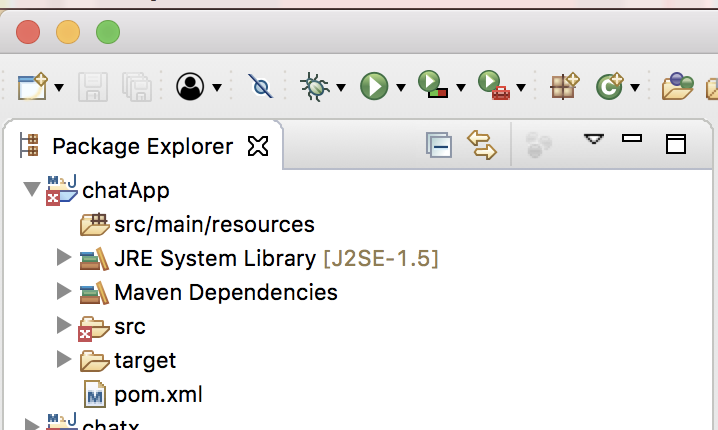
Add Maven and Struts 2
Since we’ll use Maven to run the application, we need to add the jetty-maven-plugin to pom.xml. Add the following code to pom.xml:
Now, from your Eclipse IDE, right click on the project name. Then go to Run As >> Maven build.
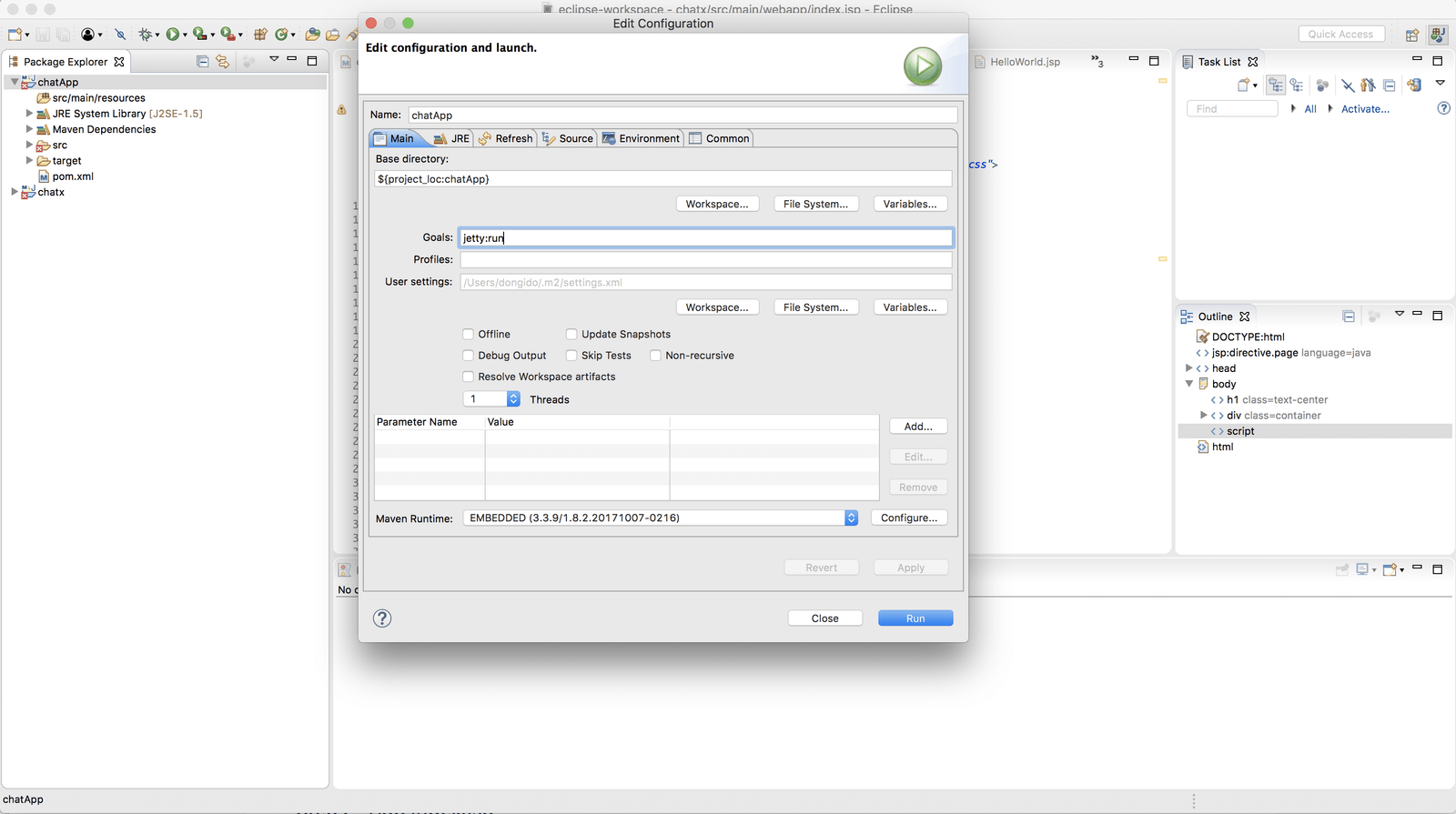
Next, input “jetty:run” in the goals field, click Apply, and then click on Run.
Visit http://localhost:8080/chatApp from your browser:
- Note that
chatAppis the folder name of your project. If you have used a different name, you should change the URL accordingly.

pom.xml add the following to the dependencies node:
Struts 2 libraries jar files will be downloaded and added to the project when you save.
Next, let’s add a Struts 2 plugin that will enable us to work with JSON. Add the following to the pom.xml dependencies node.
Step 3: Add Java libraries
In order to build our app quickly, we’re going to take advantage of libraries from Apache, Twilio, and Struts.
Add logging
To see what’s happening under the hood like when errors occur or any other processes taking place, let’s add a logging dependency to our application.
Add the following dependencies to the pom.xml dependency node:
Next, create a new file called log4j2.xml in src/main/resources and add the following code:
Add Twilio’s Java library
Twilio has a Java library that helps in interacting with its Chat API. To download and add the library to our application, update the pom.xml dependency node with the following:
Add Struts 2 servlet filter
A filter is typically used to perform a particular piece of functionality either before or after the primary functionality of a web application is performed. Struts provides FilterDispatcher, a servlet filter class that initializes the Struts framework and handles all requests.
For the Struts 2 framework to work with our web application, we need to add its servlet filter class and a filter mapping.
Add the following to the web-app node in src/main/webapp/WEB-INF/web.xml:
- If you got an error after adding above, you need to restart your eclipse by clicking on File >> Restart from the eclipse menu.
Create struts.xml
struts.xml isn’t a library, but you can think of this as the router for our application. Struts 2 can use either an XML configuration file or annotations (or both) to specify the relationship between a URL, a Java class, and a view page (such as index.jsp). For our basic Struts 2 application, we’ll use a minimal XML configuration.
Create a new file called struts.xml in src/main/resources:
Step 4: Craft the chat front end
Now that you have your backend built out, it’s time to work on the front end. We’ll write the user interface, generate authentication tokens, initialize Twilio Programmable Chat, and send and receive messages.
Build the Programmable Chat interface
Next, we’ll create a simple interface for our chat application. Open src/main/webapp/index.jsp and add the following markup to it:
Finally, create src/main/webapp/assets/custom.js and add the following code to it:
Now restart the server, and visit the webpage again: https://localhost:8080/chatApp/. If all has gone well, you should see something like this:
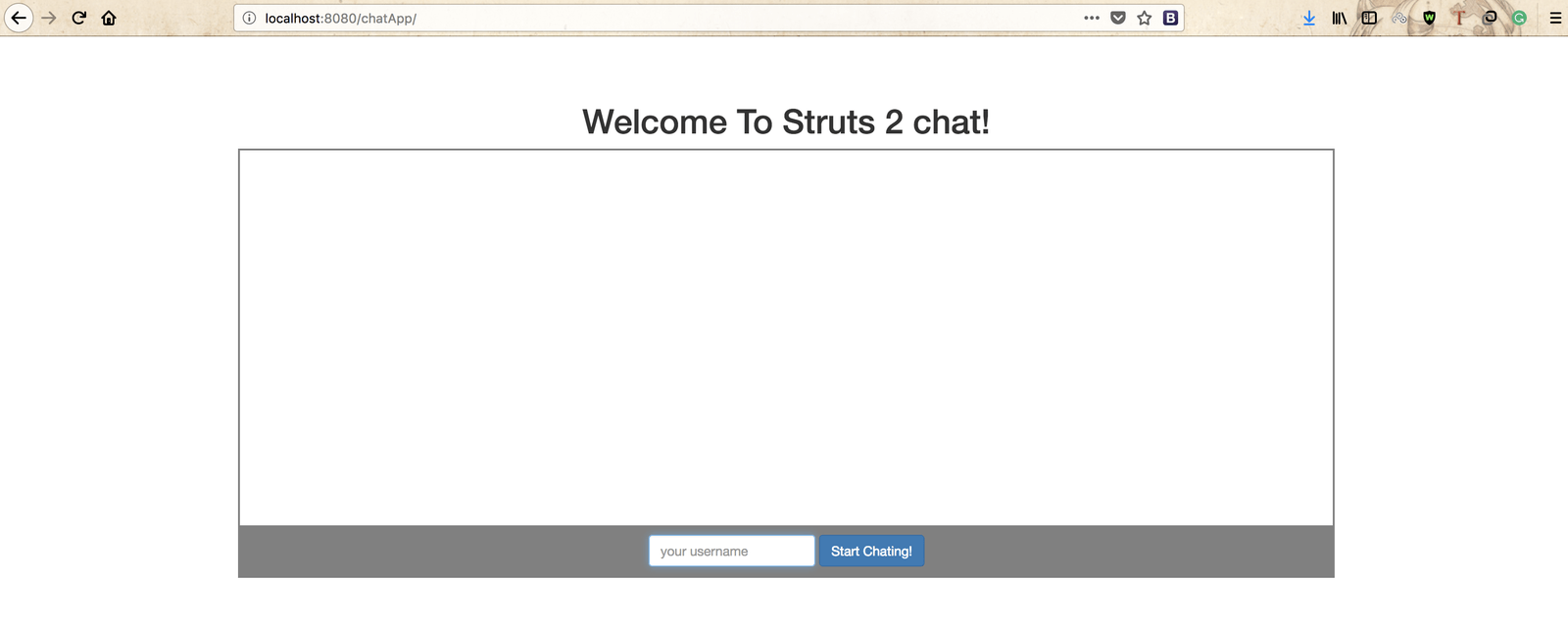
Generate access tokens
For users to start exchanging messages, Twilio needs to identify them and make sure they have the right to do so. We’ll need to give these users an access token that tells Twilio who they are and what they can do. We’ll create an endpoint on our server for providing access tokens.
Add a helper class
Create a new folder called java in src/main. Then create a new file called CreateToken.java in the src/main/java folder and add the following code to it:
Update twilioAccountSid, twilioApiKey, twilioApiSecret and serviceSid with the Twilio API keys you wrote down earlier.
- Note that the
com.tchatapp.chats.twiliopackage does not exist by default. You should resolve this to a package by clicking on the light bulb symbol that appears on the left hand side of that line in Eclipse.
Add an action class
We need a route users can visit to get an access token. Create a new Java class file called TokenGenerator.java in src/main/java/ folder then add the following code to it:
Don’t forget to resolve this to a package, too.
Now, add the following to src/main/resources/struts.xml:
We now have a route available: http://localhost:8080/chatApp/token. When this URL is visited, the execute method in TokenGenerator.java will be invoked.
When someone accesses this route, we expect them to pass along their identity, or username, in a POST request, which is then used to generate an access token for them.
To keep things simple, we are using only a username to uniquely identify each user using our app, and we expect the username to be unique. However in our app there is no enforcement mechanism to make sure the username is unique. In real life, you should have authentication in place to make sure all users are unique.
Integrate Twilio Programmable Chat
Now that we can generate an access token, lets initialize the Chat SDK on the client so we can start sending and receiving messages.
Channels are where the action takes place. Lets create a “general” channel so users can chat there.
Add the below code to src/main/webapp/assets/custom.js:
Note that it should be added inside:
In the function above, we first checked if the “general” channel has been created. If it already exists we’ll return it; otherwise we’ll create it.
Next, let’s write a function that will initialize the chat. Update ‘src/main/webapp/assets/custom.js’ with the code below:
We have Twilio.Chat.Client.create( token ) available to us from the Twilio JavaScript SDK we included in index.jsp. Twilio.Chat.Client.create( token ) will initialize the chat service using the token we generated.
Next, let’s add another function to fetch the access token. Once it has been retrieved, we’ll initialize the Chat Service by calling the initializeChat(token) function.
Add the below function to src/main/webapp/assets/custom.js:
Now let’s initialize Twilio Chat SDK. Update src/main/webapp/assets/custom.js with the following line of code:
When a user clicks on the start chatting button, We’ll call the fetchAccessToken() with the username as a parameter(In this function, we have the initializeChat() which initializes the chat using the generated token).
If you have followed correctly, your custom.js file should look exactly like this:
Send and display messages
Now that you have Twilio Programmable Chat ready to go, you’re finally able to glue everything together! Let’s continue on and see how to send messages and display them in the interface.
When a user submits a message, we’ll send the message to Twilio so that they can broadcast it to other users on the channel.
Add the following code to src/main/webapp/assets/custom.js:
When there are new messages, we will append messages to the HTML div with the id “msgItems“. Update src/main/webapp/assets/custom.js with the code below:
We can call this new function in initializeChat() by adding the following code after the channel is joined:
The function should look like the below after updating it:
Step 5: Test our finished Struts 2 chat app
Load up the application in different browser tabs, or share with your friends and start communicating.
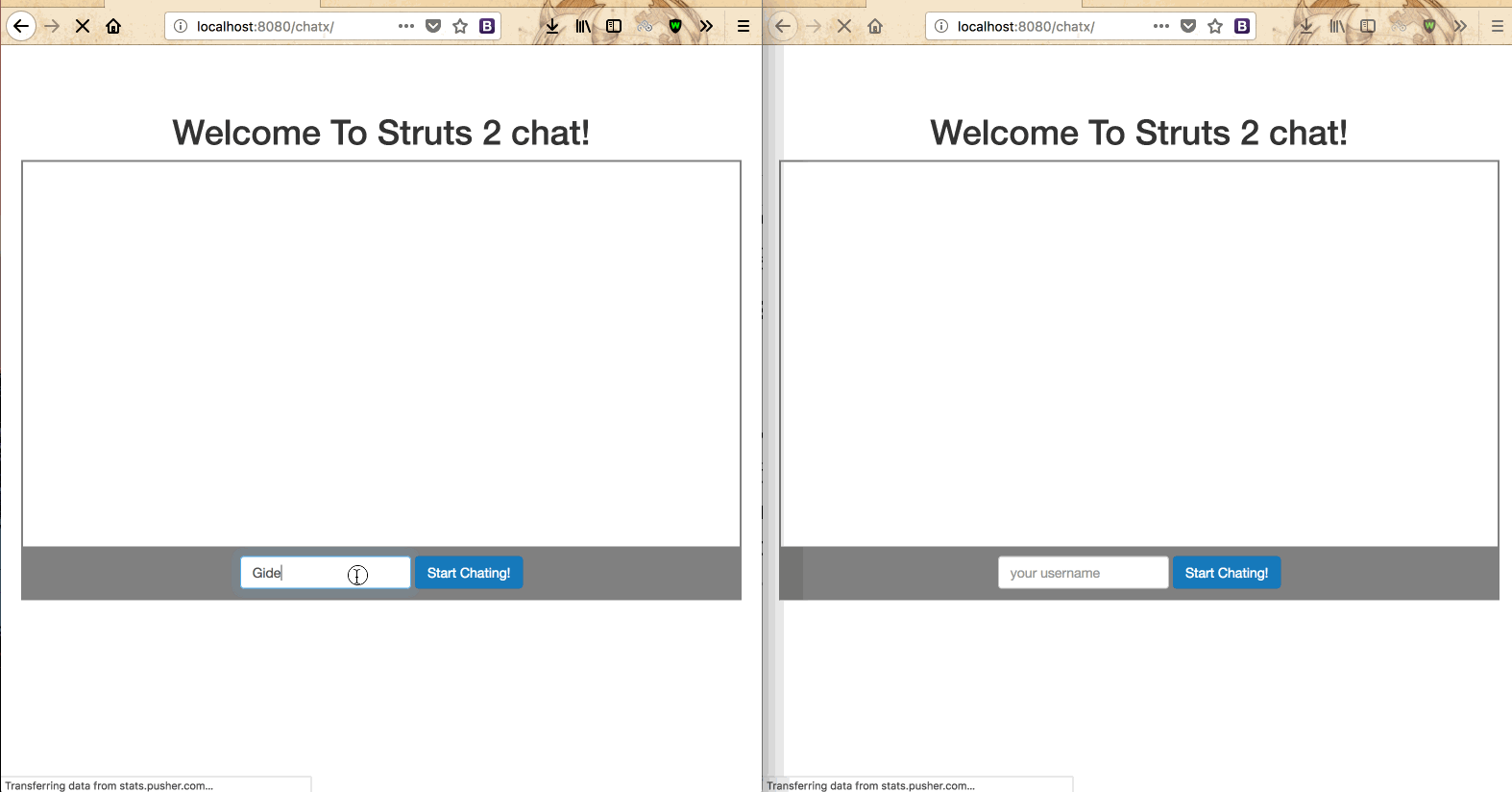
Conclusion: Adding Programmable Chat to a Java Struts 2 Application
Twilio’s Programmable Chat API is really simple to use and makes life easy when it comes to adding real-time communication to web applications. We have learned the basics of adding Twilio Programmable Chat to a Java Struts 2 application, but there are so many other things you could add. The source code for this app can be found on Github.
If you have any questions or observations, feel free to reach me on twitter at @gideon_onwuka. I’ll be more than happy to respond to you.
Related Posts
Related Resources
Twilio Docs
From APIs to SDKs to sample apps
API reference documentation, SDKs, helper libraries, quickstarts, and tutorials for your language and platform.
Resource Center
The latest ebooks, industry reports, and webinars
Learn from customer engagement experts to improve your own communication.
Ahoy
Twilio's developer community hub
Best practices, code samples, and inspiration to build communications and digital engagement experiences.