-
 How to Use Twilio Verify Over InterconnectAbe Duarte-Rey Nubia Edith Nuñez Acero
How to Use Twilio Verify Over InterconnectAbe Duarte-Rey Nubia Edith Nuñez Acero -
 What Is an OTP Code? How One-Time Passwords Work (2026)Jesse Sumrak Ravleen Kaur
What Is an OTP Code? How One-Time Passwords Work (2026)Jesse Sumrak Ravleen Kaur -
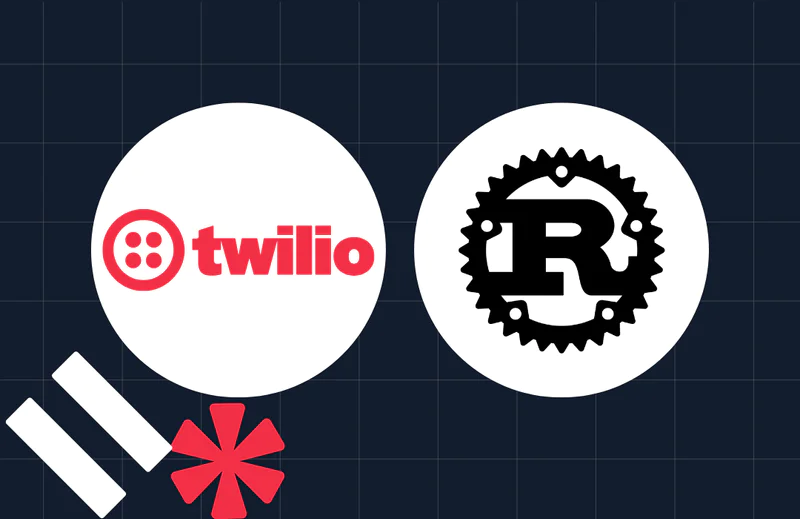 How to Implement OTP Authentication in Rust with TwilioPopoola Temitope
How to Implement OTP Authentication in Rust with TwilioPopoola Temitope -
 Add Two-factor Authentication in Laravel With Google Authenticator FallbackLucky Opuama
Add Two-factor Authentication in Laravel With Google Authenticator FallbackLucky Opuama -
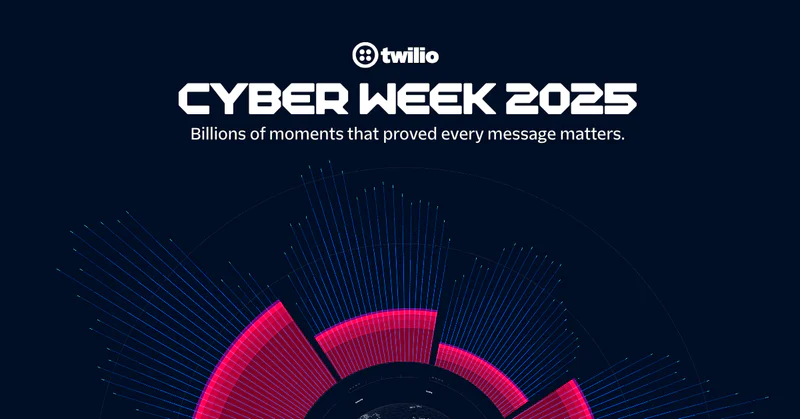 Cyber Week 2025: Setting New Standards for Intelligent EngagementWill McKenzie Shanelle Thadani
Cyber Week 2025: Setting New Standards for Intelligent EngagementWill McKenzie Shanelle Thadani -
 Self-Destruct Message System with Laravel Fortify and Twilio VerifyLucky Opuama
Self-Destruct Message System with Laravel Fortify and Twilio VerifyLucky Opuama -
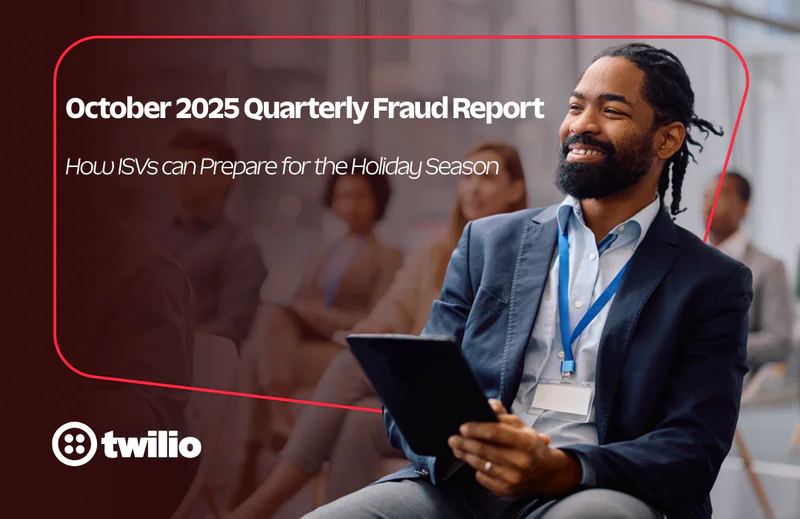 October 2025 Fraud Update: How ISVs can Prepare for the Holiday SeasonDan Nieters Joe Mendoza
October 2025 Fraud Update: How ISVs can Prepare for the Holiday SeasonDan Nieters Joe Mendoza -
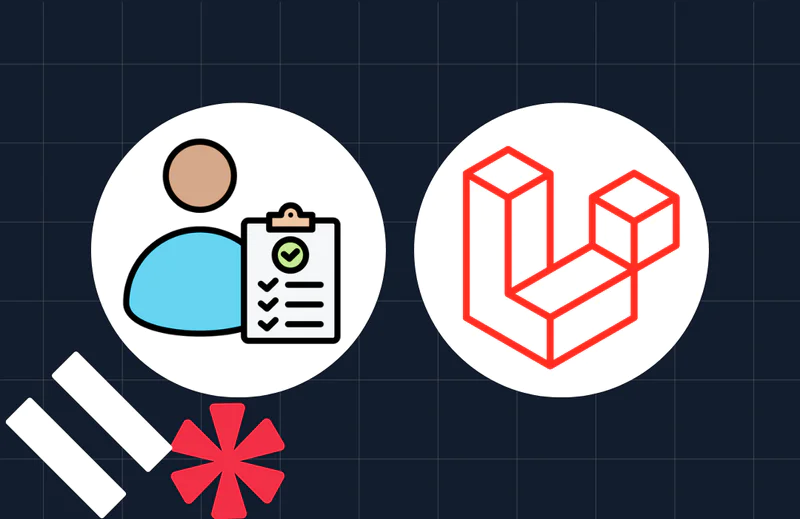 How to Manage Your Twilio Verify Safe List in LaravelMatthew Setter
How to Manage Your Twilio Verify Safe List in LaravelMatthew Setter -
 Twilio named to the IDC FinTech Rankings 2025 Enterprise Top 50Twilio
Twilio named to the IDC FinTech Rankings 2025 Enterprise Top 50Twilio