Web Scraping and Parsing HTML in Node.js with jsdom
Time to read: 5 minutes
The internet has a wide variety of information for human consumption. But this data is often difficult to access programmatically if it doesn't come in the form of a dedicated REST API. With Node.js tools like jsdom, you can scrape and parse this data directly from web pages to use for your projects and applications.
Let's use the example of needing MIDI data to train a neural network that can generate classic Nintendo-sounding music. In order to do this, we'll need a set of MIDI music from old Nintendo games. Using jsdom we can scrape this data from the Video Game Music Archive.
Getting started and setting up dependencies
Before moving on, you will need to make sure you have an up to date version of Node.js and npm installed.
Navigate to the directory where you want this code to live and run the following command in your terminal to create a package for this project:
The --yes argument runs through all of the prompts that you would otherwise have to fill out or skip. Now we have a package.json for our app.
For making HTTP requests to get data from the web page we will use the Got library, and for parsing through the HTML we'll use Cheerio.
Run the following command in your terminal to install these libraries:
jsdom is a pure-JavaScript implementation of many web standards, making it a familiar tool to use for lots of JavaScript developers. Let's dive into how to use it.
Using Got to retrieve data to use with jsdom
First let's write some code to grab the HTML from the web page, and look at how we can start parsing through it. The following code will send a GET request to the web page we want, and will create a jsdom object with the HTML from that page, which we'll name dom:
When you pass the JSDOM constructor a string, you will get back a JSDOM object, from which you can access a number of usable properties such as window. As seen in this code, you can navigate through the HTML and retrieve DOM elements for the data you want using a query selector.
For example, querySelector('title').textContent will get you the text inside of the <title> tag on the page. If you save this code to a file named index.js and run it with the command node index.js, it will log the title of the web page to the console.
Using CSS Selectors with jsdom
If you want to get more specific in your query, there are a variety of selectors you can use to parse through the HTML. Two of the most common ones are to search for elements by class or ID. If you wanted to get a div with the ID of "menu" you would use querySelectorAll('#menu') and if you wanted all of the header columns in the table of VGM MIDIs, you'd do querySelectorAll('td.header')
What we want on this page are the hyperlinks to all of the MIDI files we need to download. We can start by getting every link on the page using querySelectorAll('a'). Add the following to your code in index.js:
This code logs the URL of every link on the page. We're able to look through all elements from a given selector using the forEach function. Iterating through every link on the page is great, but we're going to need to get a little more specific than that if we want to download all of the MIDI files.
Filtering through HTML elements
Before writing more code to parse the content that we want, let’s first take a look at the HTML that’s rendered by the browser. Every web page is different, and sometimes getting the right data out of them requires a bit of creativity, pattern recognition, and experimentation.
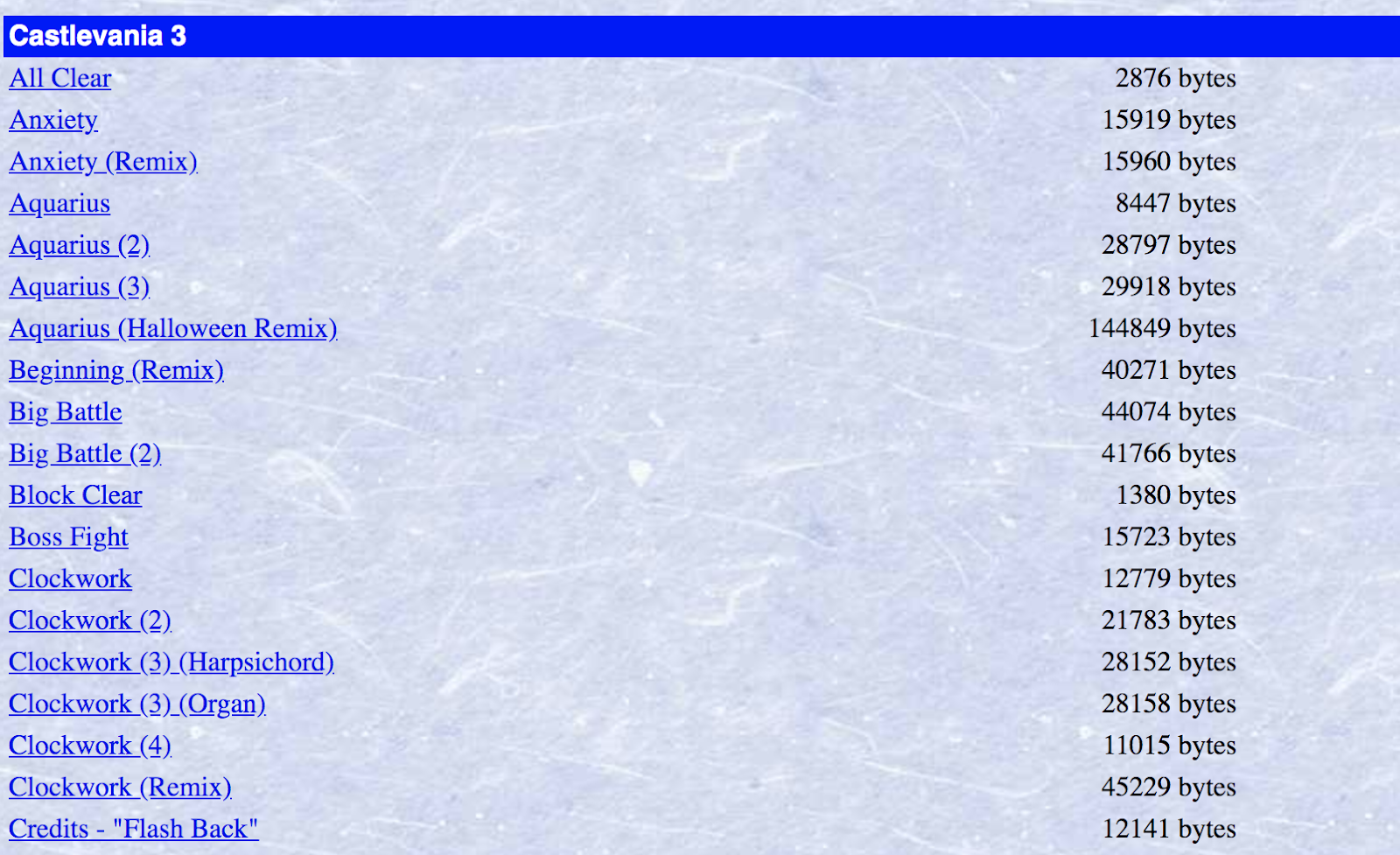
Our goal is to download a bunch of MIDI files, but there are a lot of duplicate tracks on this webpage, as well as remixes of songs. We only want one of each song, and because our ultimate goal is to use this data to train a neural network to generate accurate Nintendo music, we won't want to train it on user-created remixes.
When you're writing code to parse through a web page, it's usually helpful to use the developer tools available to you in most modern browsers. If you right-click on the element you're interested in, you can inspect the HTML behind that element to get more insight.
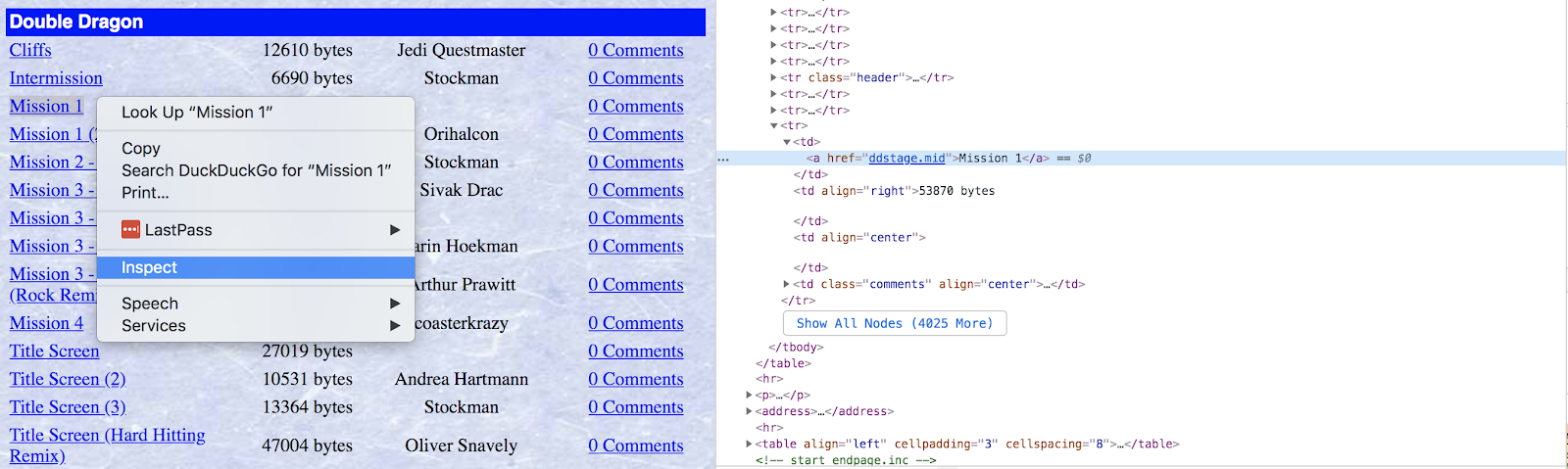
You can write filter functions to fine-tune which data you want from your selectors. These are functions which loop through all elements for a given selector and return true or false based on whether they should be included in the set or not.
If you looked through the data that was logged in the previous step, you might have noticed that there are quite a few links on the page that have no href attribute, and therefore lead nowhere. We can be sure those are not the MIDIs we are looking for, so let's write a short function to filter those out as well as elements which do contain a href element that leads to a .mid file:
Now we have the problem of not wanting to download duplicates or user generated remixes. For this we can use regular expressions to make sure we are only getting links whose text has no parentheses, as only the duplicates and remixes contain parentheses:
Try adding these to your code in index.js by creating an array out of the collection of HTML Element Nodes that are returned from querySelectorAll and applying our filter functions to it:
Run this code again and it should only be printing .mid files, without duplicates of any particular song.
Downloading the MIDI files we want from the webpage
Now that we have working code to iterate through every MIDI file that we want, we have to write code to download all of them.
In the callback function for looping through all of the MIDI links, add this code to stream the MIDI download into a local file, complete with error checking:
Run this code from a directory where you want to save all of the MIDI files, and watch your terminal screen display all 2230 MIDI files that you downloaded (at the time of writing this). With that, we should be finished scraping all of the MIDI files we need.
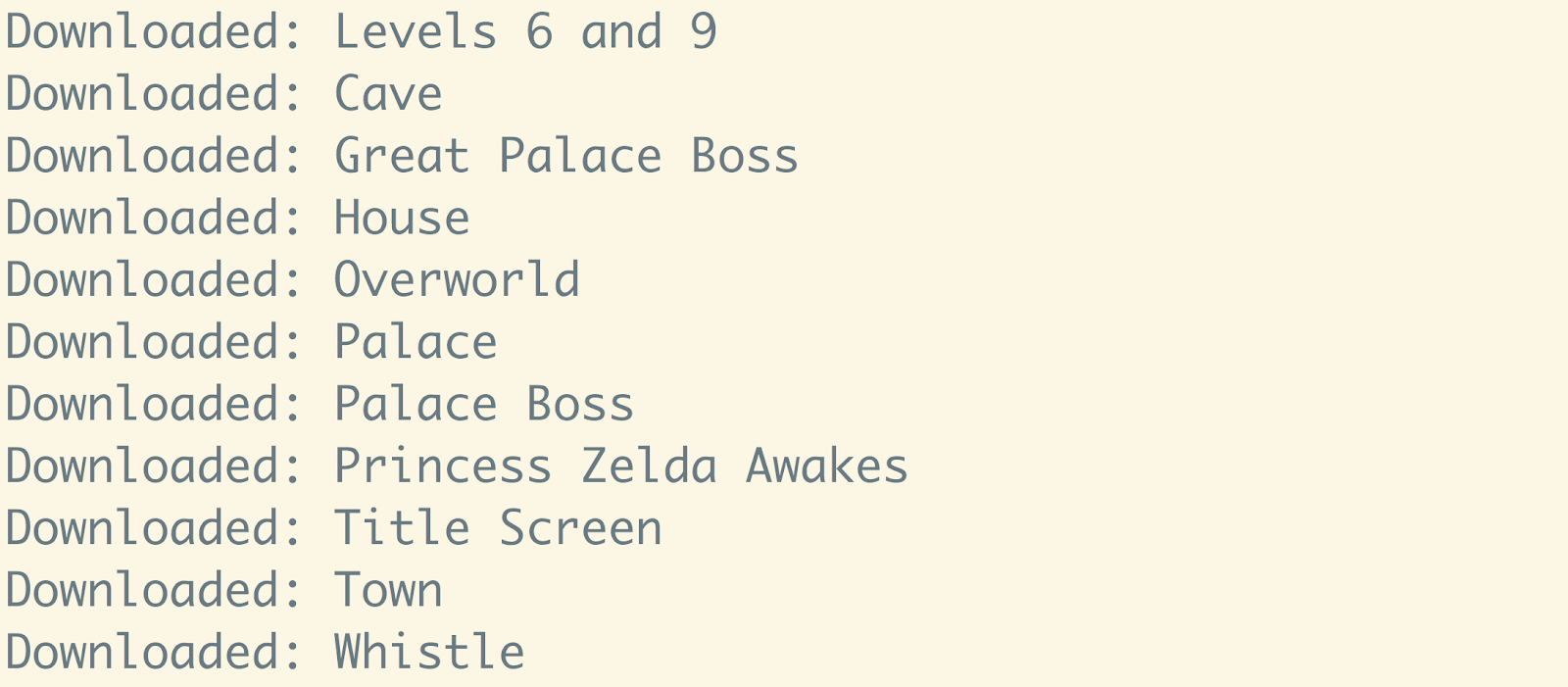
Go through and listen to them and enjoy some Nintendo music!
The vast expanse of the World Wide Web
Now that you can programmatically grab things from web pages, you have access to a huge source of data for whatever your projects need. One thing to keep in mind is that changes to a web page’s HTML might break your code, so make sure to keep everything up to date if you're building applications on top of this. You might want to also try comparing the functionality of the jsdom library with other solutions by following tutorials for web scraping using Cheerio and headless browser scripting using Puppeteer or a similar library called Playwright.
If you're looking for something to do with the data you just grabbed from the Video Game Music Archive, you can try using Python libraries like Magenta to train a neural network with it.
I’m looking forward to seeing what you build. Feel free to reach out and share your experiences or ask any questions.
- Email: sagnew@twilio.com
- Twitter: @Sagnewshreds
- Github: Sagnew
- Twitch (streaming live code): Sagnewshreds
Related Posts
Related Resources
Twilio Docs
From APIs to SDKs to sample apps
API reference documentation, SDKs, helper libraries, quickstarts, and tutorials for your language and platform.
Resource Center
The latest ebooks, industry reports, and webinars
Learn from customer engagement experts to improve your own communication.
Ahoy
Twilio's developer community hub
Best practices, code samples, and inspiration to build communications and digital engagement experiences.


