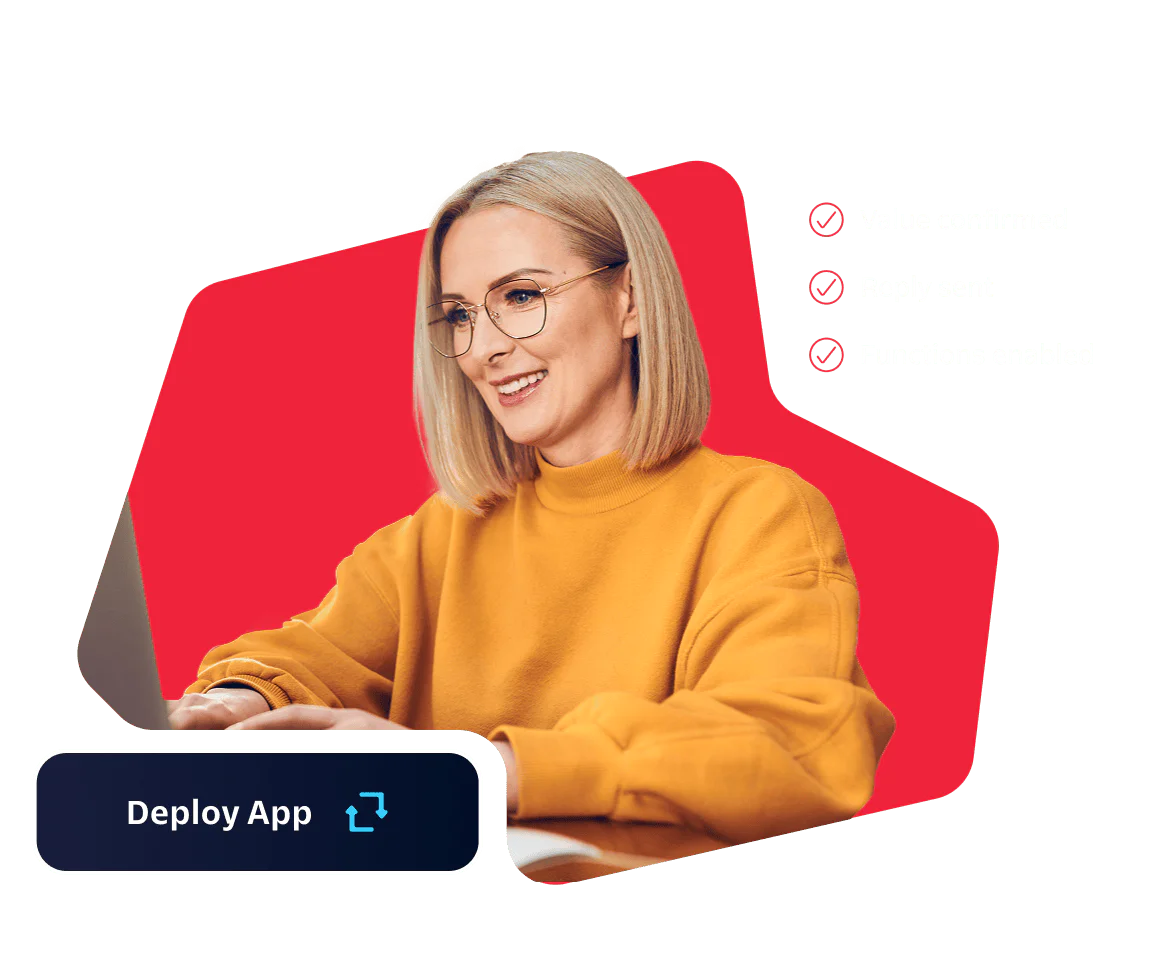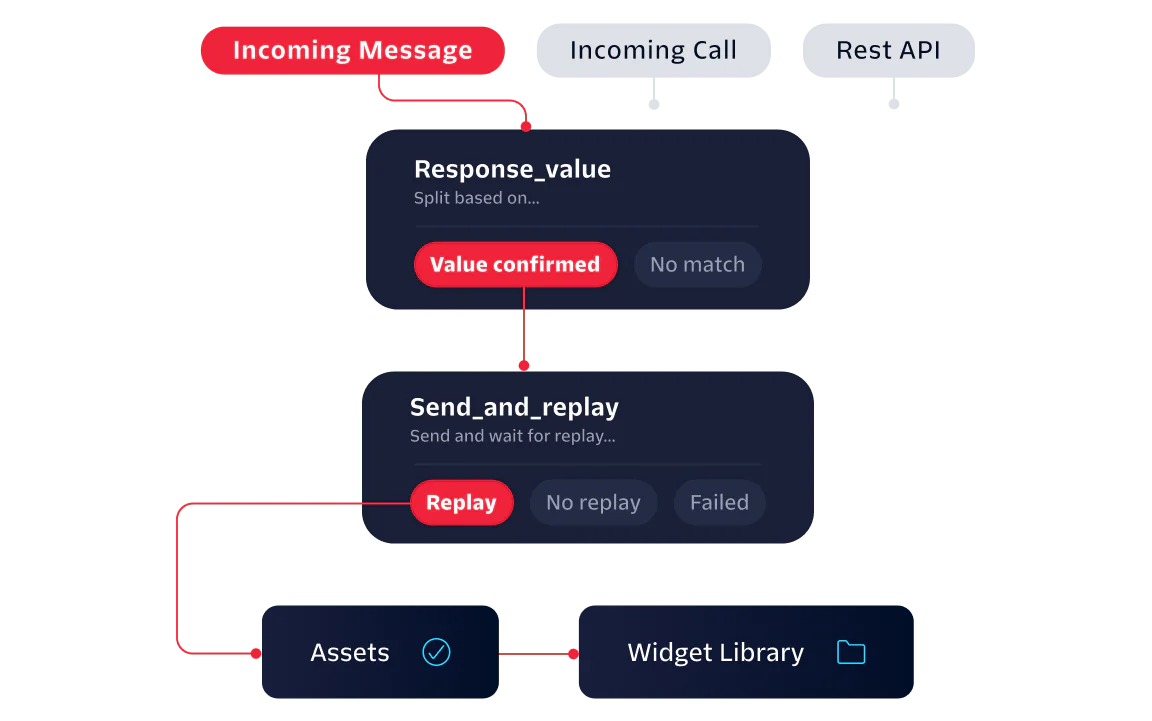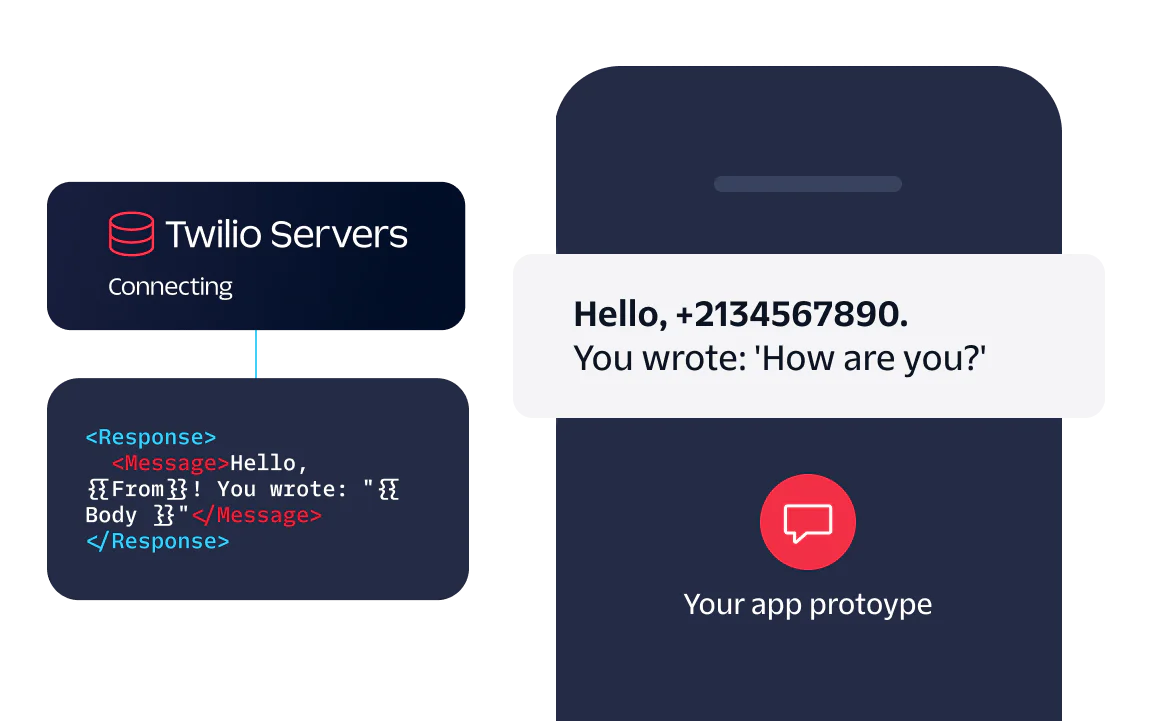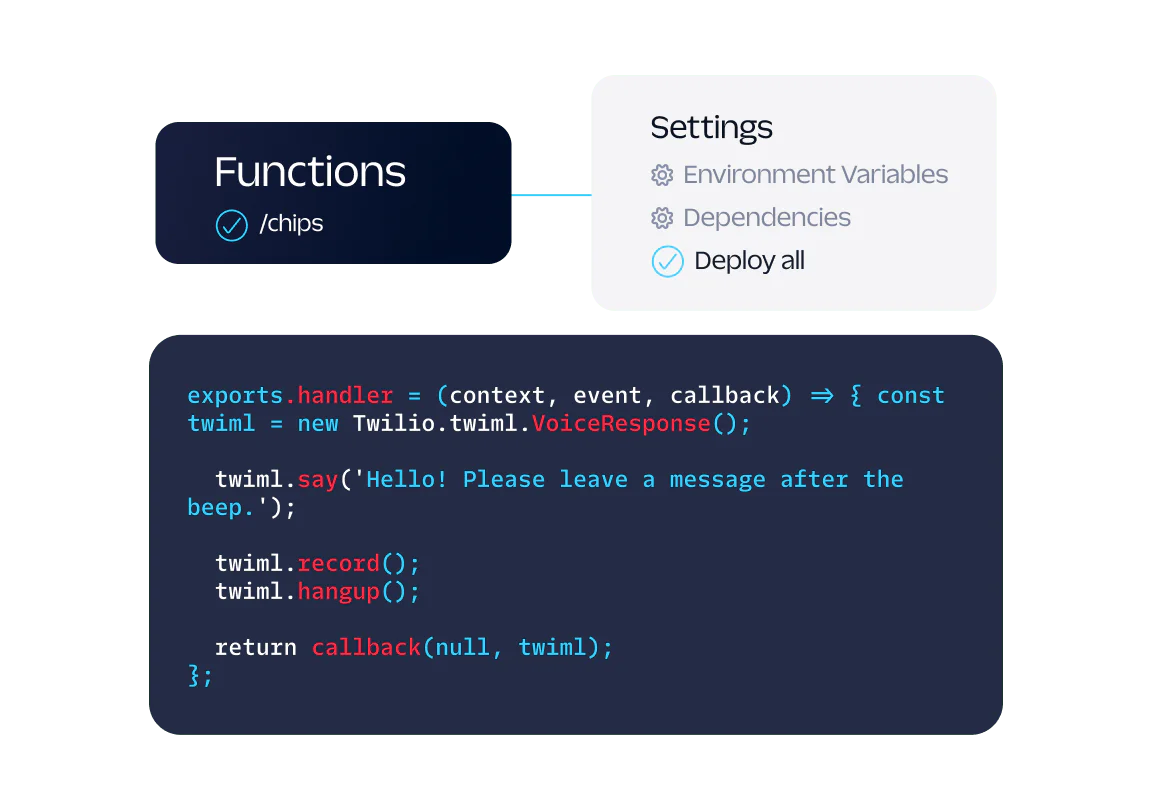How our Twilio Serverless works
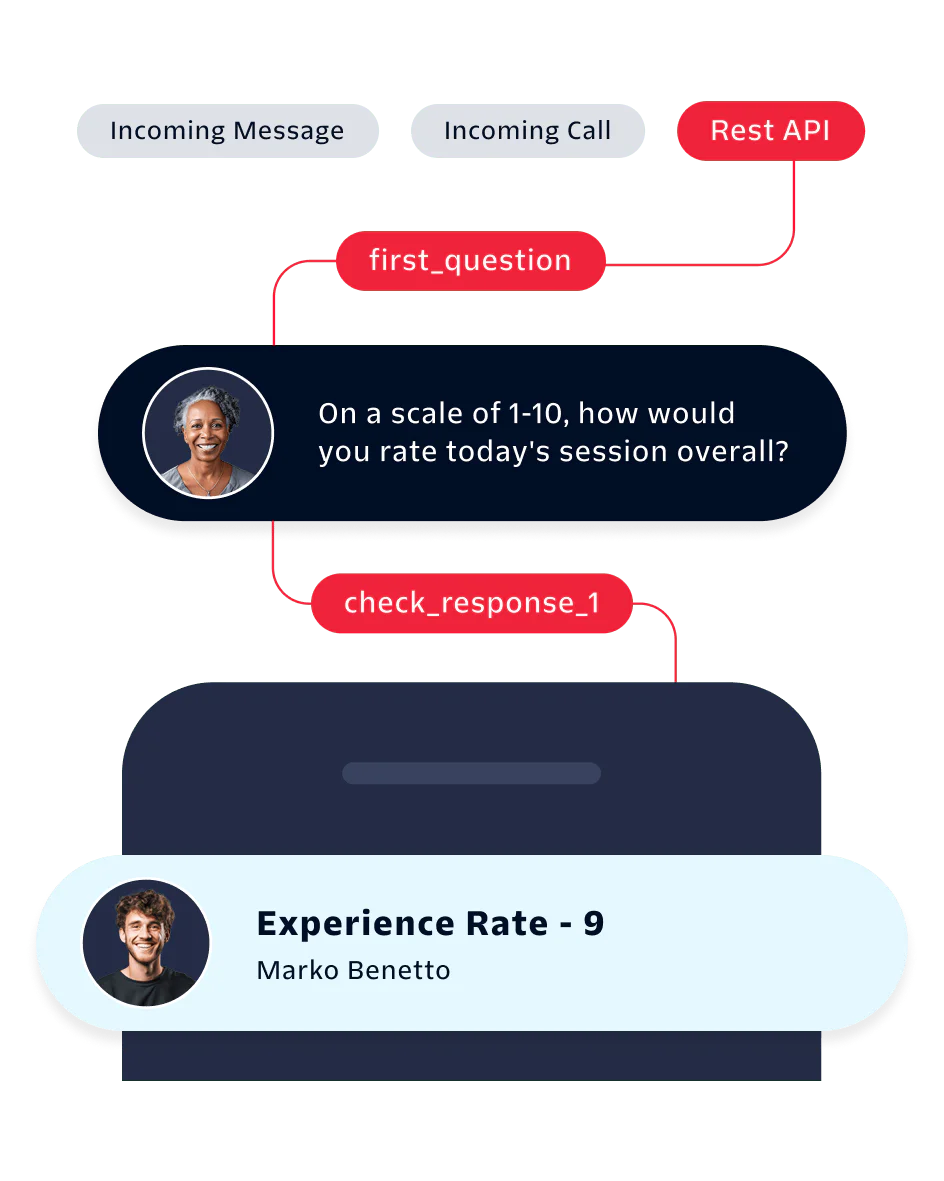
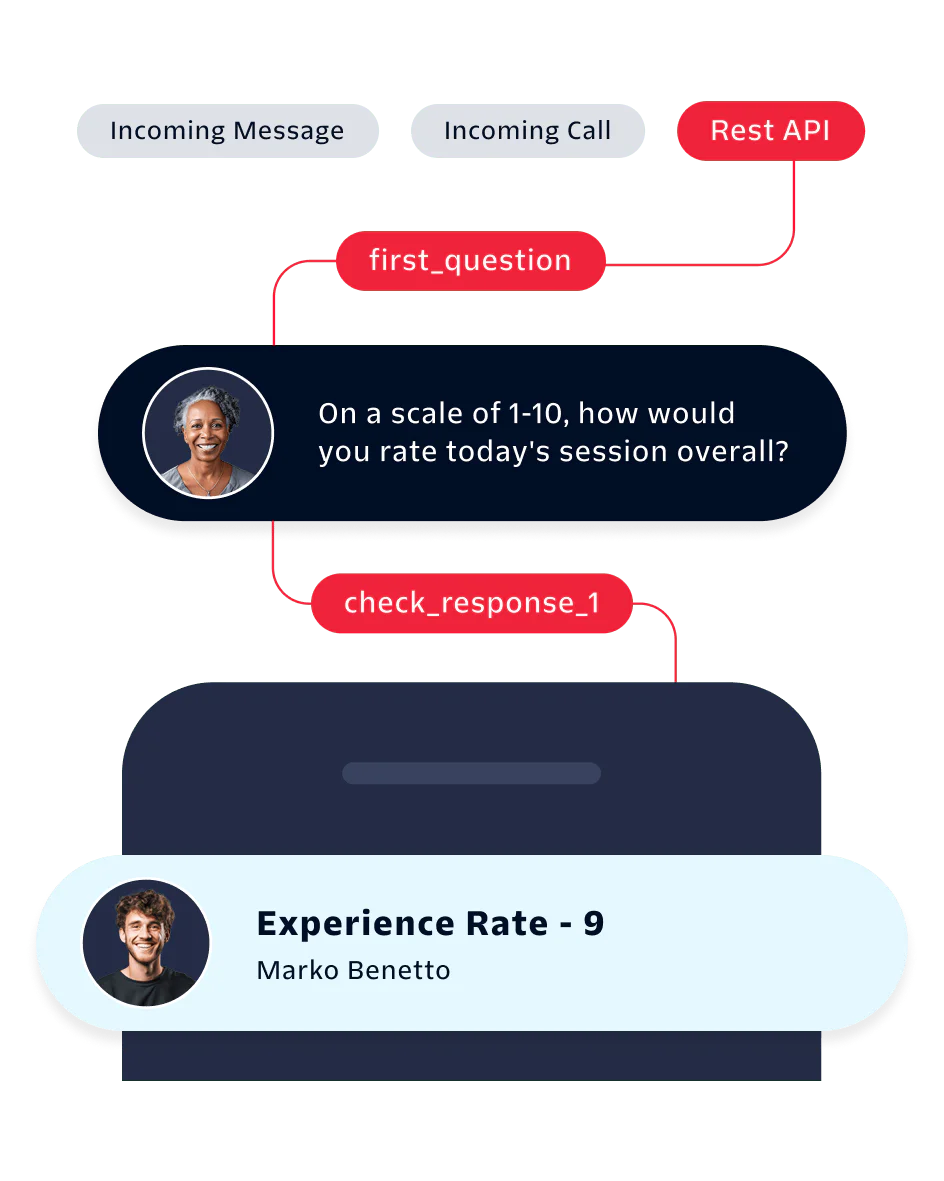
Quickly stand up a proof of concept, simplify complex integrations, and create robust APIs with our serverless environment and visual workflow builder.
- Move from monolithic architecture to event-driven microservices.
- Easily create integrations between Twilio and third-party systems.
- Build business logic to execute and host your code for optimal performance.
- Automatically scale from zero to peak usage and only pay for what you use.
The possibilities are endless when you go Serverless
Unlock endless possibilities when you go serverless. Discover our most popular applications.
Explore no-code, low-code, and full-code options
Build apps in Twilio’s serverless environment with the right solution for your use case.
Serverless features
Discovery and tooling to help you build.
-
Transform and filter your data with our Liquid Template Language to help integrate your data.
-
Save time by deploying Twilio applications straight from the command line. Manage Twilio resources from your terminal or command prompt.
-
Save time by deploying Twilio applications straight from the command line. Manage Twilio resources from your terminal or command prompt.
-
Directly integrate your Functions and Assets deployments into your CI/CD and DevOps flows.
-
Fully customize the provisioning and deployment of Functions and Assets.
-
Test your Twilio apps with the Twilio Dev Phone when you don’t have easy, reliable access to SMS and calling capabilities.
Your first Serverless application is just a few clicks away
Discover quickstart guides, blog articles, documentation, and more to help you get started with your serverless development.
Send an SMS from Twilio Functions
Serverless pricing to match your business needs
Pay-as-you-go pricing makes it easy for you to prototype, build, deploy, operate, and scale your serverless applications. No commitments necessary.