How To Build A Conference Line With Twilio
Time to read:
This post is part of Twilio’s archive and may contain outdated information. We’re always building something new, so be sure to check out our latest posts for the most up-to-date insights.
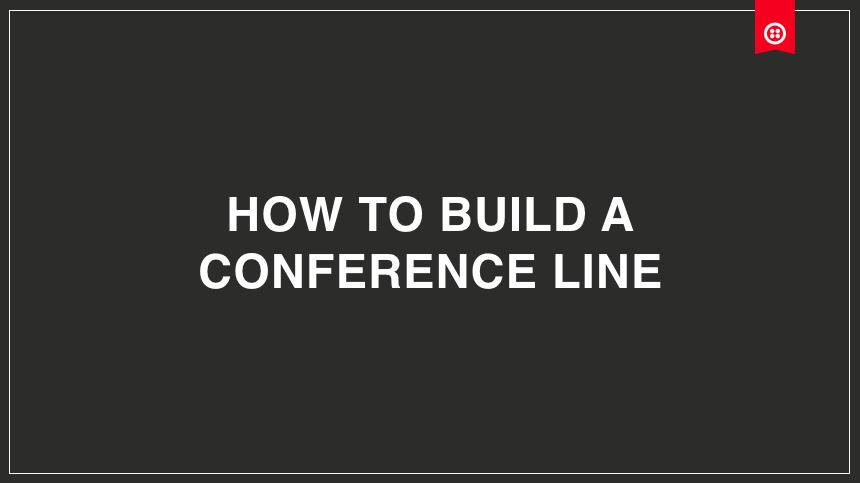
Another conference call, another app, another PIN, another log-in. Joining conference calls shouldn’t take more than a simple a call. In a few minutes minutes, you can build a conference line anyone and everyone can use easily, even if you’ve never written a line of code in your life.
Let’s Build A Conference Line
- Go to Twilio.com and create a new account.
- Then go up to the top left of your screen and click “home” to go to your Console Home.
- Scroll down to Developer Center and click on TwiML Bins. This is the place where our code will live. This code will tell Twilio what to do when a call comes in.
- Click create new TwiML Bin. We’ll name this TwiML Bin “My Conference Line”
Let’s Write Some Code
The first thing we’ll do is respond to the call coming in. To respond, we’ll use the <Response> TwiML verb.
Create a response tag like so:
Then we’ll add <Say> within the Response tag. This verb will a greeting our caller. You can write whatever greeting you’d like here.
Now that you’ve greeted your caller, we need to get them to their conference call. By using the
<Dial> verb we’ll, Dial a conference line after the greeting.
You can give the conference line we’ll dial any name you like. We chose “my-conference-line” in this case.
Double check that your TwiML is valid, then click create.
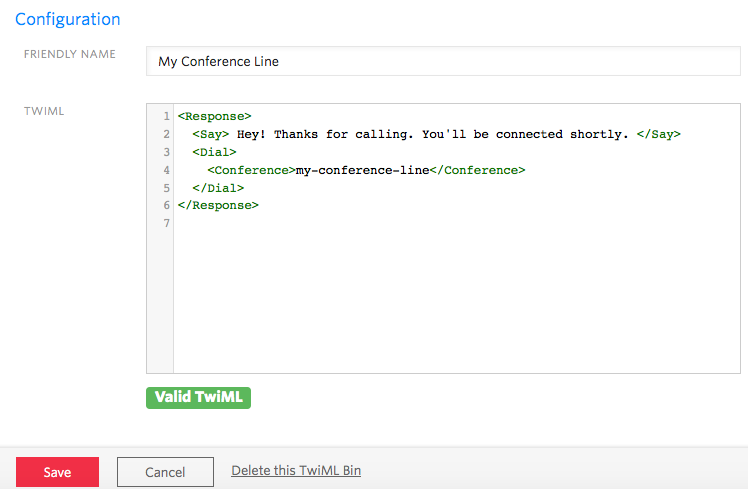
Awesome! Now we have our code written for our conference line, and we’re ready to connect that code to a phone number.
Head back to your home screen by clicking the home icon in the top left corner. Then scroll down to phone numbers and click that. Go to manage phone numbers, and click on the number you purchased recently.
Scroll down to the “When a call comes in field” and select your TwiML Bin “My Conference Line” Hit save and you’re done. You built your first conference line! Give it a call and take it for a spin the next time you’re on a conference call.

Related Posts
Related Resources
Twilio Docs
From APIs to SDKs to sample apps
API reference documentation, SDKs, helper libraries, quickstarts, and tutorials for your language and platform.
Resource Center
The latest ebooks, industry reports, and webinars
Learn from customer engagement experts to improve your own communication.
Ahoy
Twilio's developer community hub
Best practices, code samples, and inspiration to build communications and digital engagement experiences.