Voice Integrity Onboarding in the Twilio Console
In a few clicks in the Console, you can enable Voice integrity on your Twilio Phone Numbers.
Info
You are considered a direct customer if your employees are responsible for making the calls. This includes BPOs.
You are considered an ISV (independent software vendor) if your customers are responsible for making the calls using your product.
For ISVs, there is a REST API available to allow you to pass your customer's business information directly to Twilio to get vetted.

- Create a Primary Business Profile in your Parent Account in the Trust Hub part of the Console and submit for vetting.
- Assign phone number(s) in your account to your Primary Business Profile. This associates a single identity with the phone number(s).
- Create a Voice Integrity Trust Product in the Trust Hub and submit for vetting.
- Assign phone numbers already assigned to your Primary Business Profile identity to the Voice Integrity Trust Product.
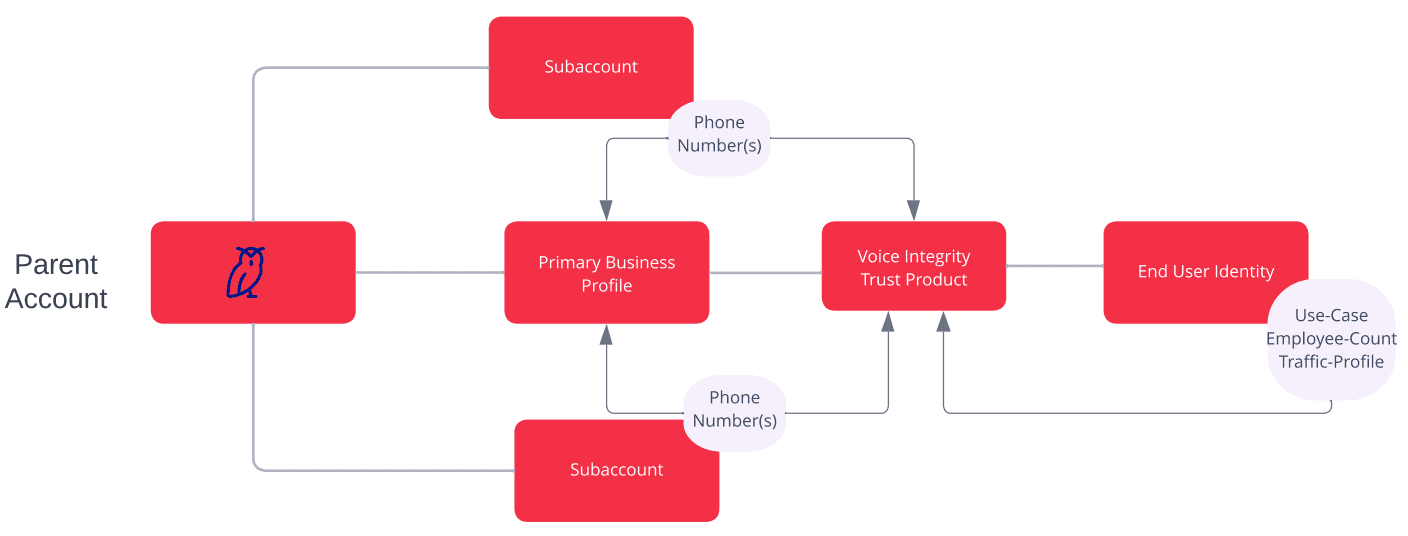
-
Create a Primary Business Profile in your Parent Account in the Trust Hub part of the Console and submit for vetting.
-
Create a Secondary Business Profile under your Subaccount and submit for vetting (this would be same information as your Primary since you are a direct customer)
-
Assign phone number(s) from your Subaccount to its Secondary Business Profile. This associates a single identity with the phone number(s).
-
Create a Voice Integrity Trust Product for each Secondary Business Profile in the Trust Hub and submit for vetting.
- Make sure the appropriate Subaccount is shown in the top left corner of the Console.
-
Assign phone numbers in Subaccount already assigned to your Secondary Business Profile to the Voice Integrity Trust Product

- Create a Primary Business Profile in your Parent Account in the Trust Hub part of the Console and submit for vetting.
- Create a Secondary Business Profile under the Primary Business Profile and submit for vetting.
- Assign phone number(s) from your Parent Account to the Secondary Business Profile. This associates a single identity with the phone number(s).
- Create a Voice Integrity Trust Product for each Secondary Business Profile in the Trust Hub and submit for vetting.
- Assign phone numbers already assigned to your Secondary Business Profile to the Voice Integrity Trust Product
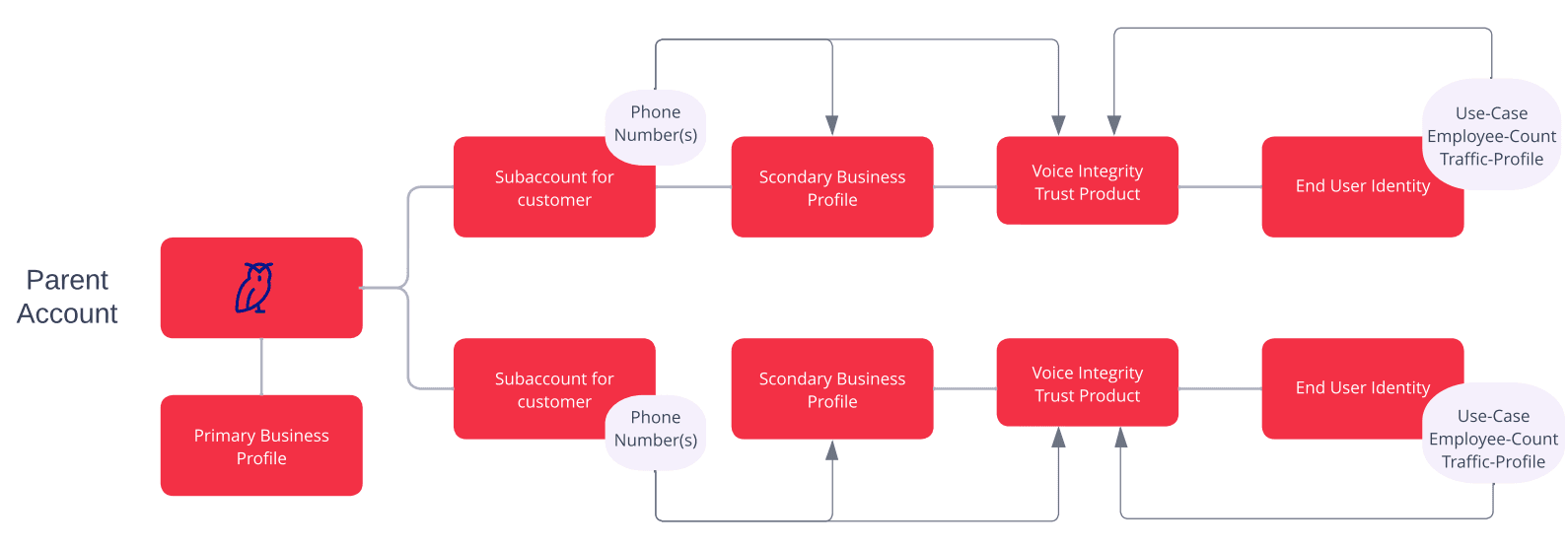
-
Create a Primary Business Profile in your Parent Account in the Trust Hub part of the Console and submit for vetting.
-
Create a Secondary Business Profile under your Customer Subaccount and submit for vetting.
-
Assign phone number(s) from your Customer Subaccount to its Secondary Business Profile. This associates a single identity with the phone number(s).
-
Create a Voice Integrity Trust Product for each Secondary Business Profile in the Trust Hub and submit for vetting.
- Make sure the appropriate Subaccount is shown in the top left corner of the Console.
-
Assign phone numbers already assigned to your Secondary Business Profile to the Voice Integrity Trust Product
That's it. No coding required.
Learn more about Business Profiles and other Trust Products in the Trust Hub Docs.