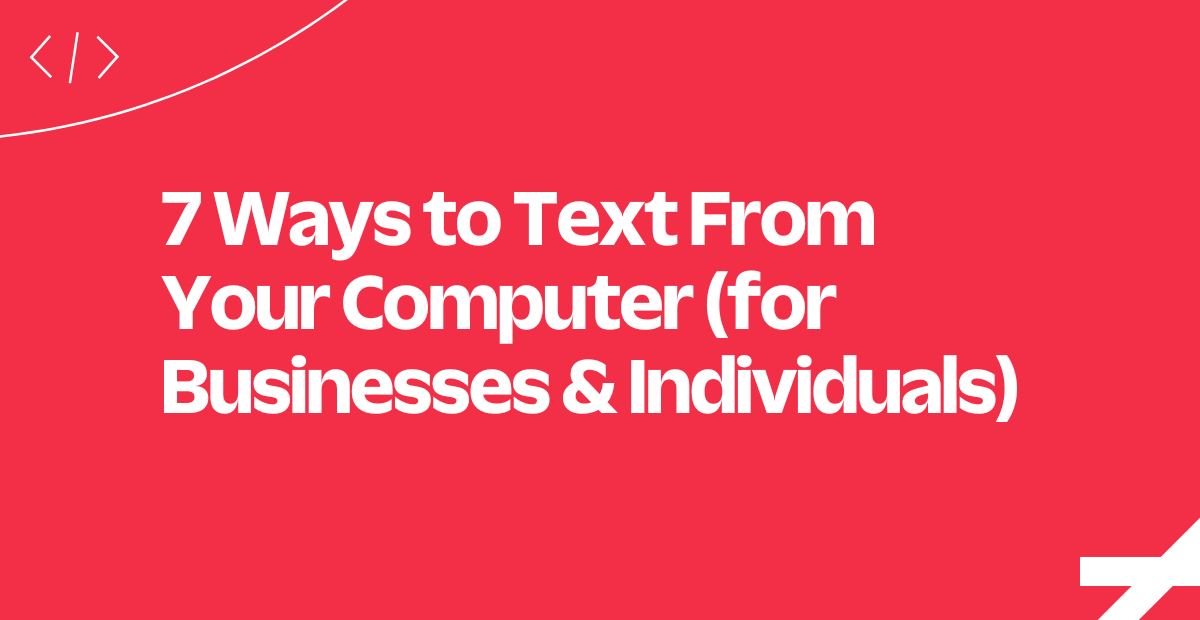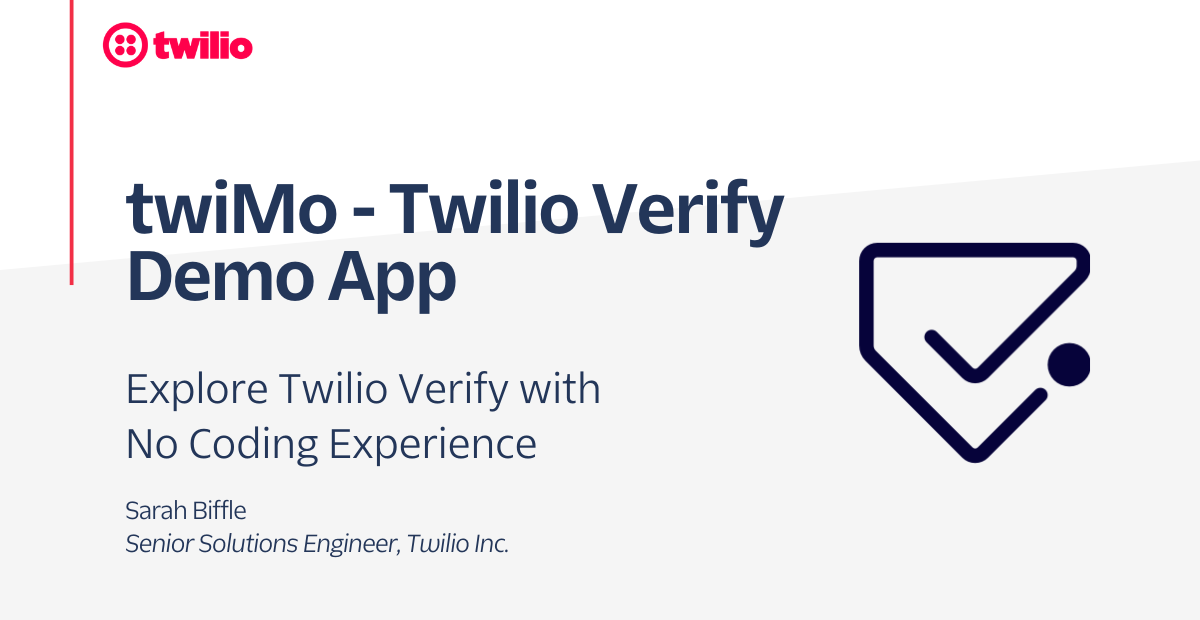Announcing Quick Deploy, Now in Beta: Launch Twilio Apps Without Code
Time to read:
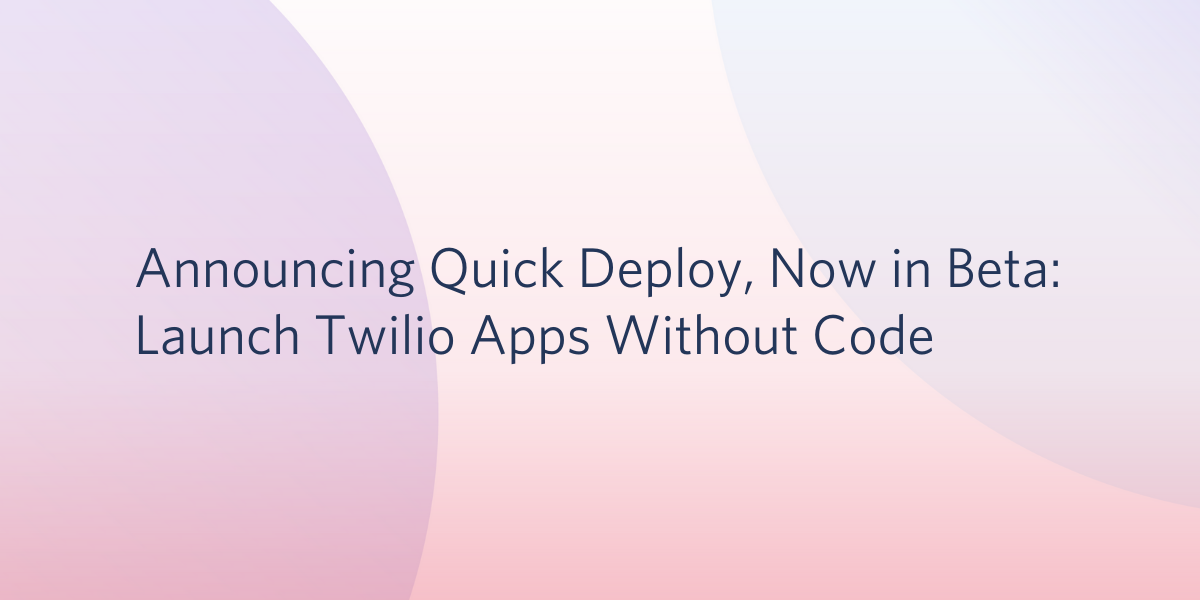
Earlier this year, we introduced Twilio CodeExchange, a searchable directory of customizable code samples to help developers rapidly prototype. Today, we’re excited to share a new CodeExchange feature called Quick Deploy, now in beta, which will enable builders of all kinds to launch these Twilio apps with no code required.
Simply select the use case you’d like to deploy from our list of Quick Deploy supported apps, fill out a few form fields or get a phone number to customize your app, and hit “deploy” to launch an instantly working Twilio app.
What’s available today with Quick Deploy?
Today, Quick Deploy is supported across several CodeExchange apps that use our popular products.
You can create instantly working prototypes across our products such as SMS, Voice, Video, Email, and Verify. It’s a great way to experiment with what is possible with Twilio, especially if you have limited (or no) coding expertise. But it’s also a great way for developers to fast-track prototypes and quickly test out multiple Twilio products.
Check out how it works using our SMS Auto-Response app as an example:
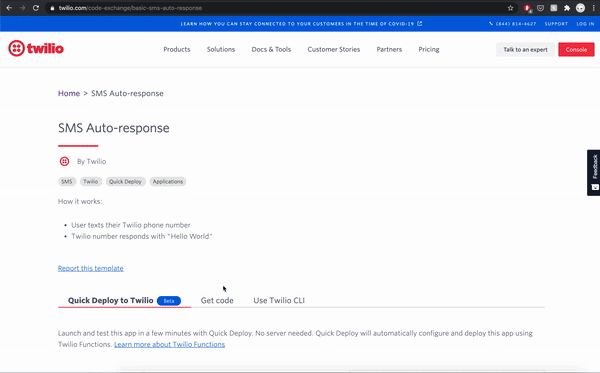
How can I customize my Quick Deploy app once it’s deployed?
Once you have a working app, you have the option to customize it in a code editor by clicking the “Edit this Code” button (see below).
Developers – this will be in your wheelhouse. But for those of you who aren’t developers (or who are new to coding) this is a great opportunity for you, too. It’s much easier to edit working code than to start from scratch, especially when it’s straightforward to see where you might want to make edits.
Let’s take a look at how editing code works using our same SMS Auto-Response app above. In this case, we edit the SMS message to say something other than “Hello World” using the following steps (feel free to watch it live in the animated gif below).
- After deploying your app, click “Edit This Code”. This will open up a code editor.
- Click the /hello-messaging option to open your app. You’ll now see the code that makes your app work. Edit the words
Hello Worldto say whatever you’d like your SMS message to be. - Click “Save” to save your changes.
- Click “Deploy All” to deploy your saved changes. You’ll see your changes being deployed.
- And that’s it! You’ve just deployed some code! You can text your number to test it out.
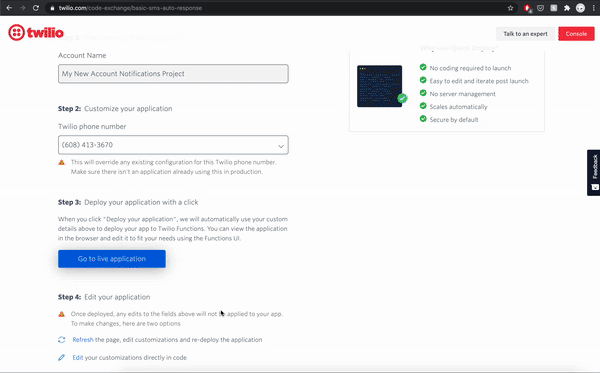
What’s in store for the future of Quick Deploy no code app launches?
For public beta, we’re starting with about 20 apps that support some basic building blocks of using Twilio. Soon, we will be supporting popular full-fledged use cases to enable builders of all kinds to stand up complex apps instantly without coding required.
We are so excited that anyone who wants to build the future of communications can do so with Quick Deploy – and we can’t wait to see what you build.
Laura Schaffer leads the Growth Product team at Twilio, and loves building experiences that enable anyone who wants to build the future of communications to do so quickly and easily. Laura can be reached at laura (at) twilio.com.
Bharat Murali leads the Growth Engineering team at Twilio and is passionate about enabling and empowering people to do more with technology. Bharat can be reached at bharat (at) twilio.com.
Related Posts
Related Resources
Twilio Docs
From APIs to SDKs to sample apps
API reference documentation, SDKs, helper libraries, quickstarts, and tutorials for your language and platform.
Resource Center
The latest ebooks, industry reports, and webinars
Learn from customer engagement experts to improve your own communication.
Ahoy
Twilio's developer community hub
Best practices, code samples, and inspiration to build communications and digital engagement experiences.