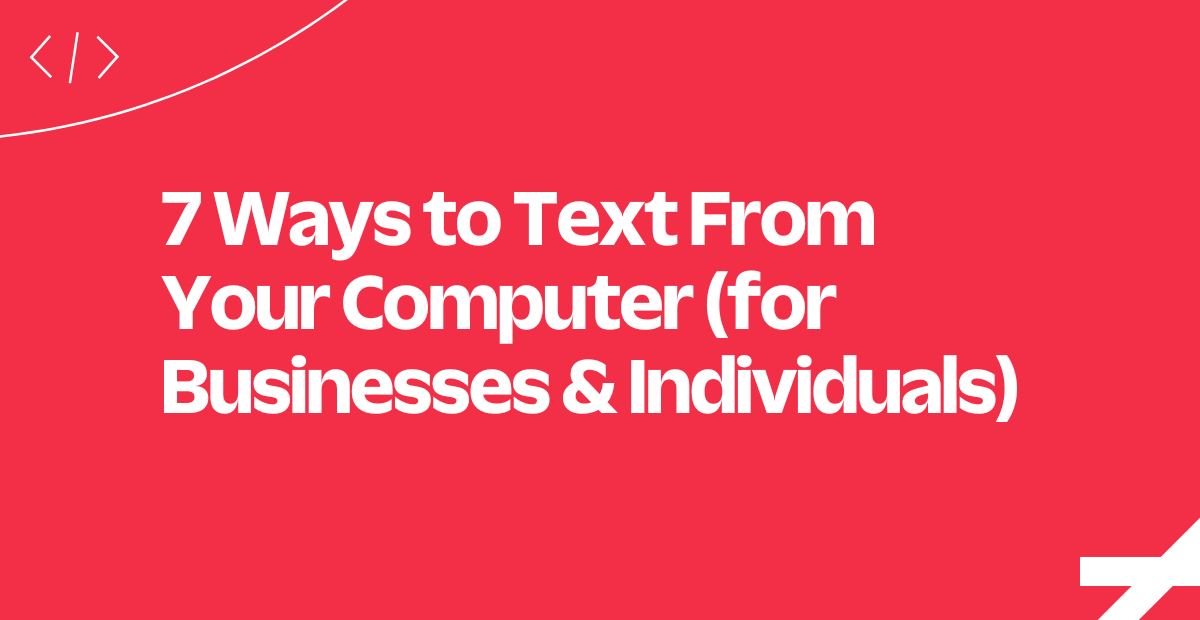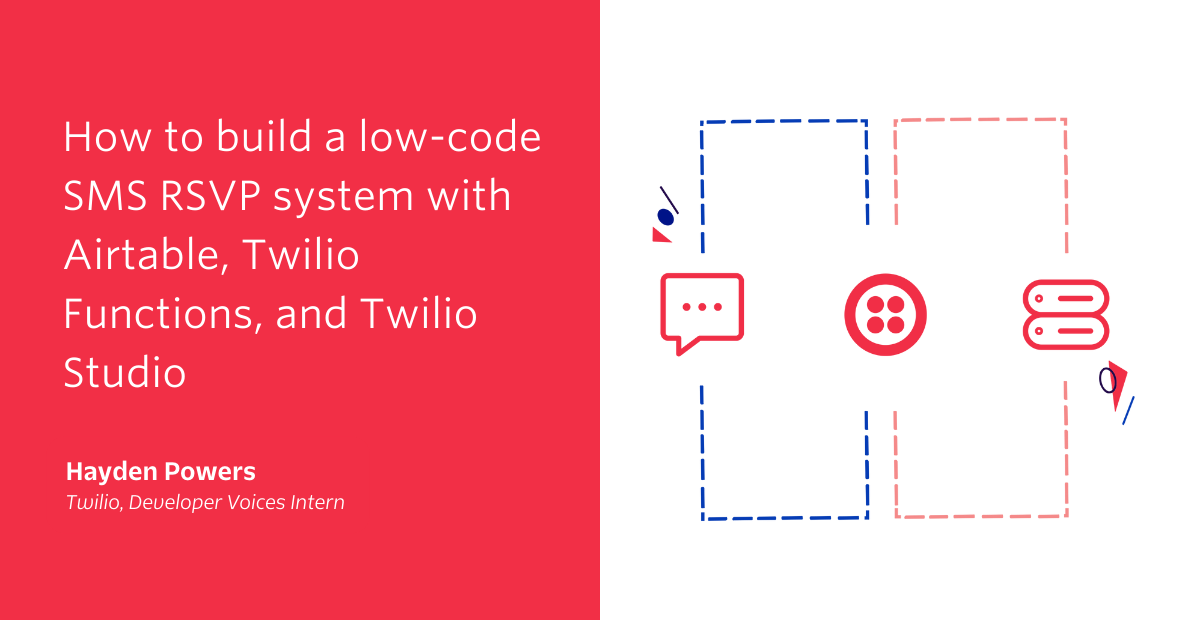Explore Twilio Verify with No Coding Experience
Time to read:
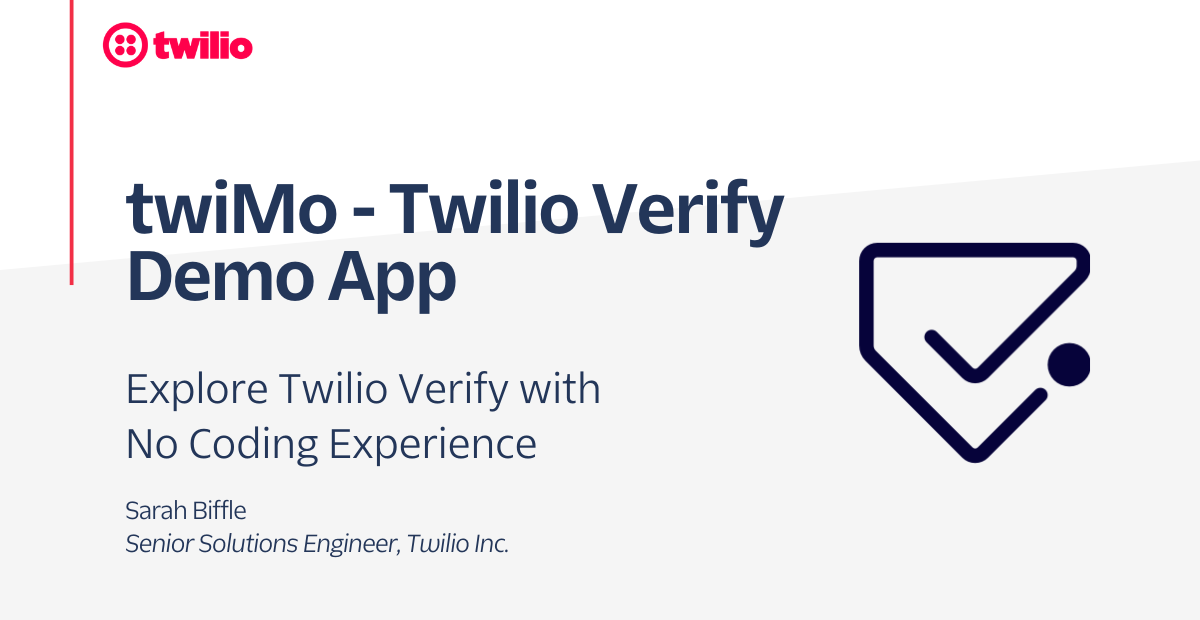
Looking to implement user verification? Want a seamless multi-channel experience to meet your users where they are? Unsure of the development lift to implement an OTP solution?
This blog post will walk you through how to leverage TwiMo (a developing Twilio Demo Tool that doesn’t require any coding experience to use) to explore the Twilio Verify Product, its benefits, and how this turn-key API can start making your business more secure tomorrow.
What is Twilio Verify?
Twilio Verify allows for a seamless two-factor authentication experience for your users from onboarding to login to user transactions – ultimately helping you fight fraud before it happens.
With clients like Stripe, deliveroo, and mercado libre, Verify is a one stop, global solution for companies looking to improve user experience and security at scale.
Verify empowers you to offer identify verification methods your users want, whether SMS, voice, email, push, WhatsApp, or never leaving your app with Silent Network Authentication. Twilio takes on international compliance and number pool management, allowing you to send carrier-approved templated messages, eliminating carrier message filtering. Verify also protects you from Artificially Inflated SMS Traffic with automatic traffic monitoring that will detect and block suspected fraud.
How Do People Use Verify?
- Onboarding and Signup: Utilize Verify to confirm phone number ownership in a seamless, secure experience for your users. Prevent fake account creation and drive real customer conversions.
- Logging In: Prevent account takeovers by implementing an authentication process. Not only save your customer support team time, but bolster end-user trust and customer loyalty.
- Initiating Transactions: Keep your users safe when performing high-value transitions and purchases through your platform. Reduce payment fraud globally and protect your brand.
- Managing Accounts: Increase user retention through validating user actions like password resets, device changes, user reactivation, and other account changes.
- Confirming Data: Ensure high-quality data. You want the communications you send to users to be numbers and emails they actually own.
- Fraud Guard: Detect artificially inflated SMS traffic with automated, built-in fraud detection tools, and block it.
Our Silent Network Authentication allows users to confirm phone number possession without having to leave your app or interrupt your onboarding flow. Check out more about how Silent Network Authentication removes friction from an onboarding experience.
Using TwiMo to Explore Twilio Verify
Are you a lover of Twilio’s products? Want to get others at your company to understand the value of implementing Verify to your user flows? Don’t know how to code but would like to explore Twilio? TwiMo paints the picture of Verify for business users, while demonstrating the development required for technical users.
When evaluating solutions, our customers often need the ability to quickly showcase options to internal stakeholders. TwiMo’s goal is to minimize the time and resources needed to demo Twilio Verify, so anyone with any level of coding experience can experience the Twilio Magic.
How do I set up TwiMo?
Prerequisites: For this project you will need:
A Tour of TwiMo
When you launch TwiMo, you’ll see a living prototype toolbox, showcase companion, and development partner! TwiMo in its current state will help you explore the functionality behind Twilio Verify and be able to experience the benefits of securing your user workflows. TwiMo can be utilized by both technical and business-minded users!
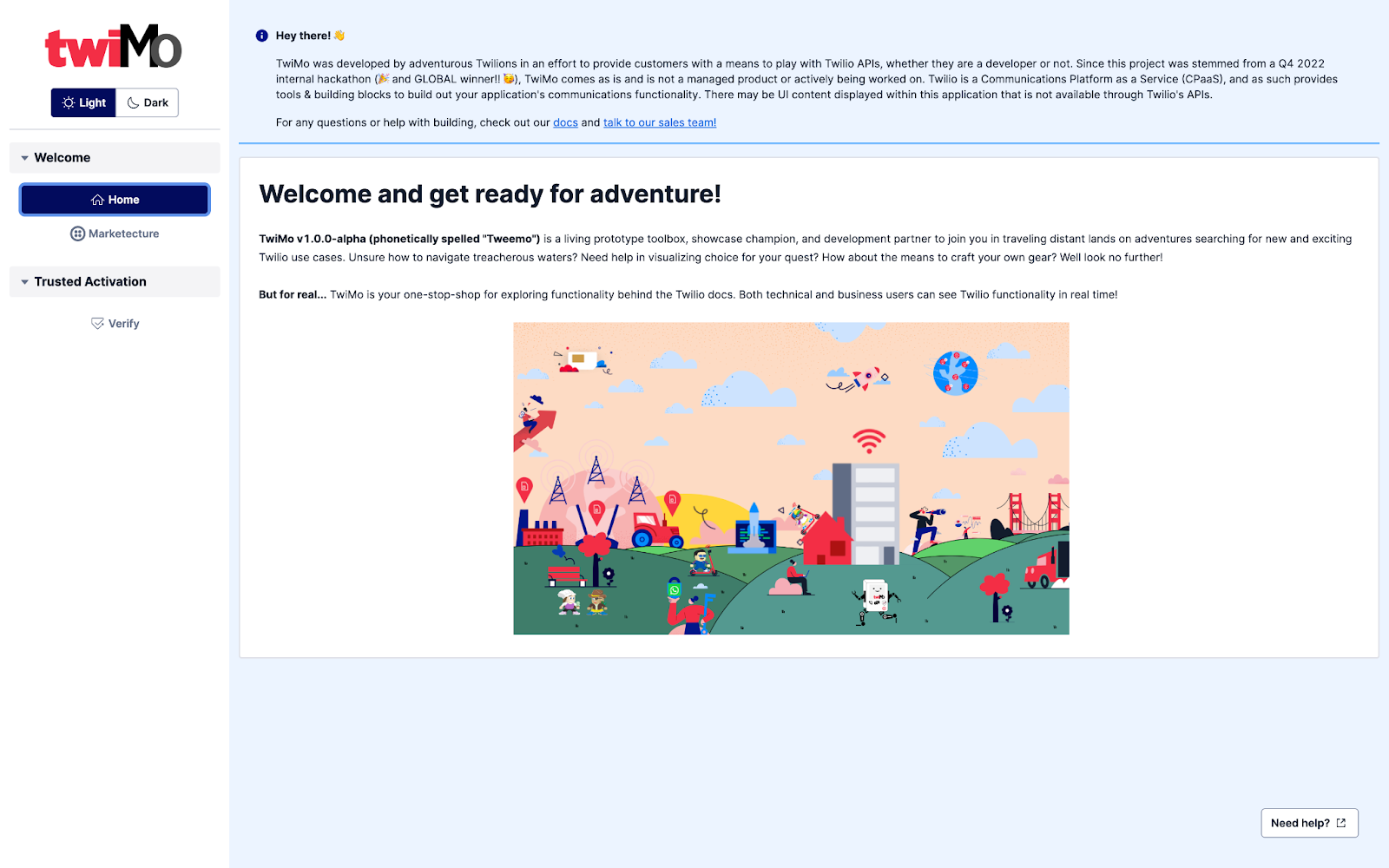
If you are interested in the general Marketecture of Twilio, check out the Marketecture tab covering everything we offer for building, delivering, and iterating new customer experiences.
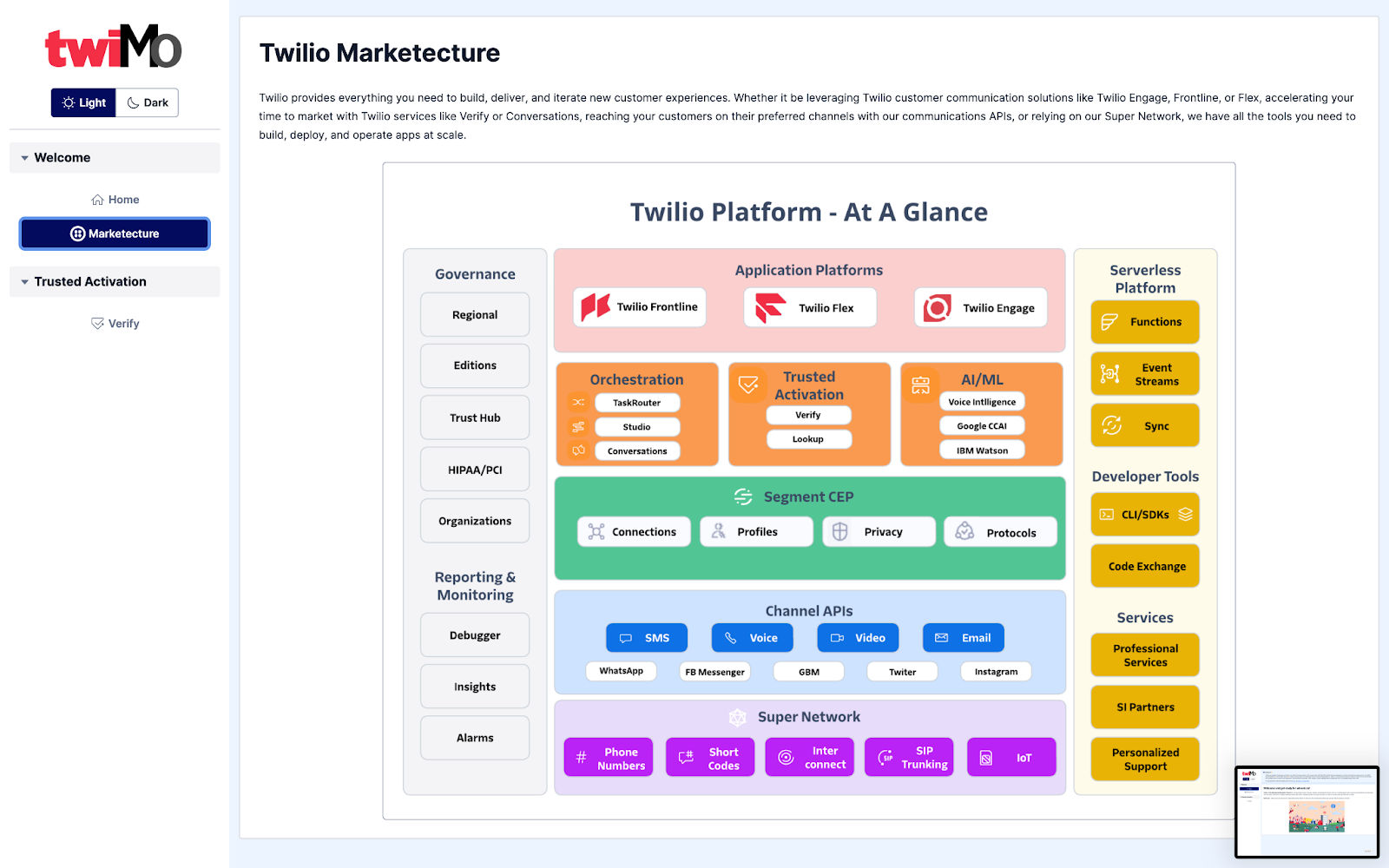
Step 1: Acquaint yourself with Verify
After selecting “Verify” from the menu under User Authentication & Identity, you will be greeted with an overview. The Overview tab contains some really important information about Verify and exploring it via TwiMo. First, we’ll see an explanation on the different tabs available for us to explore: Settings, Business View, and Developer View. Under these descriptions, you’ll find some information about what Verify includes, and other helpful resources like Verification Basics, Best Practices, Customer Success Stories, and Pricing.
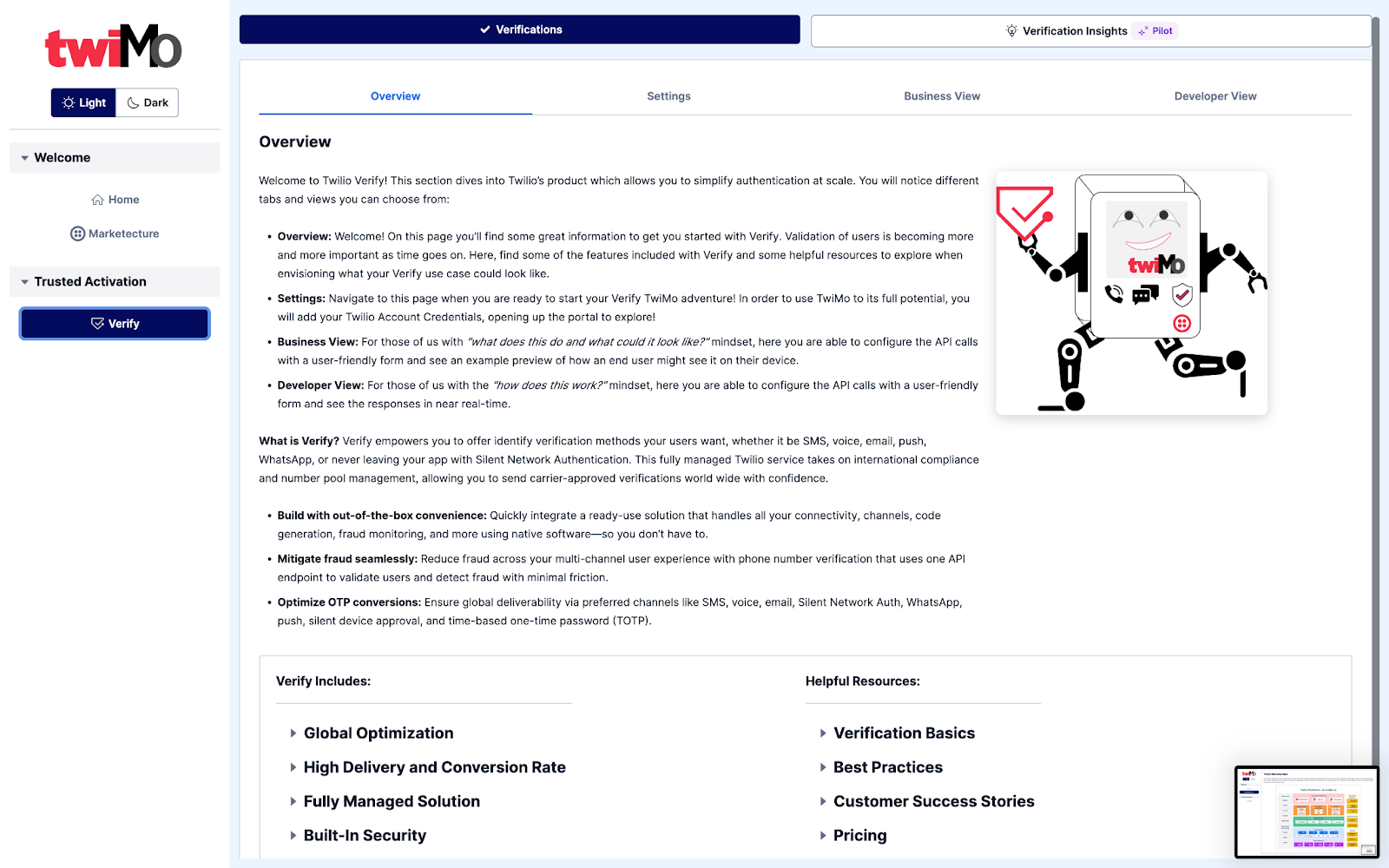
Step 2: Set up your TwiMo Instance with your Twilio Account
Next we will head over to the Settings tab, this is where you will enter your Account SID and Auth Token. After you have created a Twilio account, you will automatically be given an Account SID and Auth Token. If you are unsure where to find this account information, find steps to get your account credentials here. Click Edit, then input your Account SID and Auth Token, then select Save. You will see your Account SID populated and Verification Service ID populated, along with a success message.
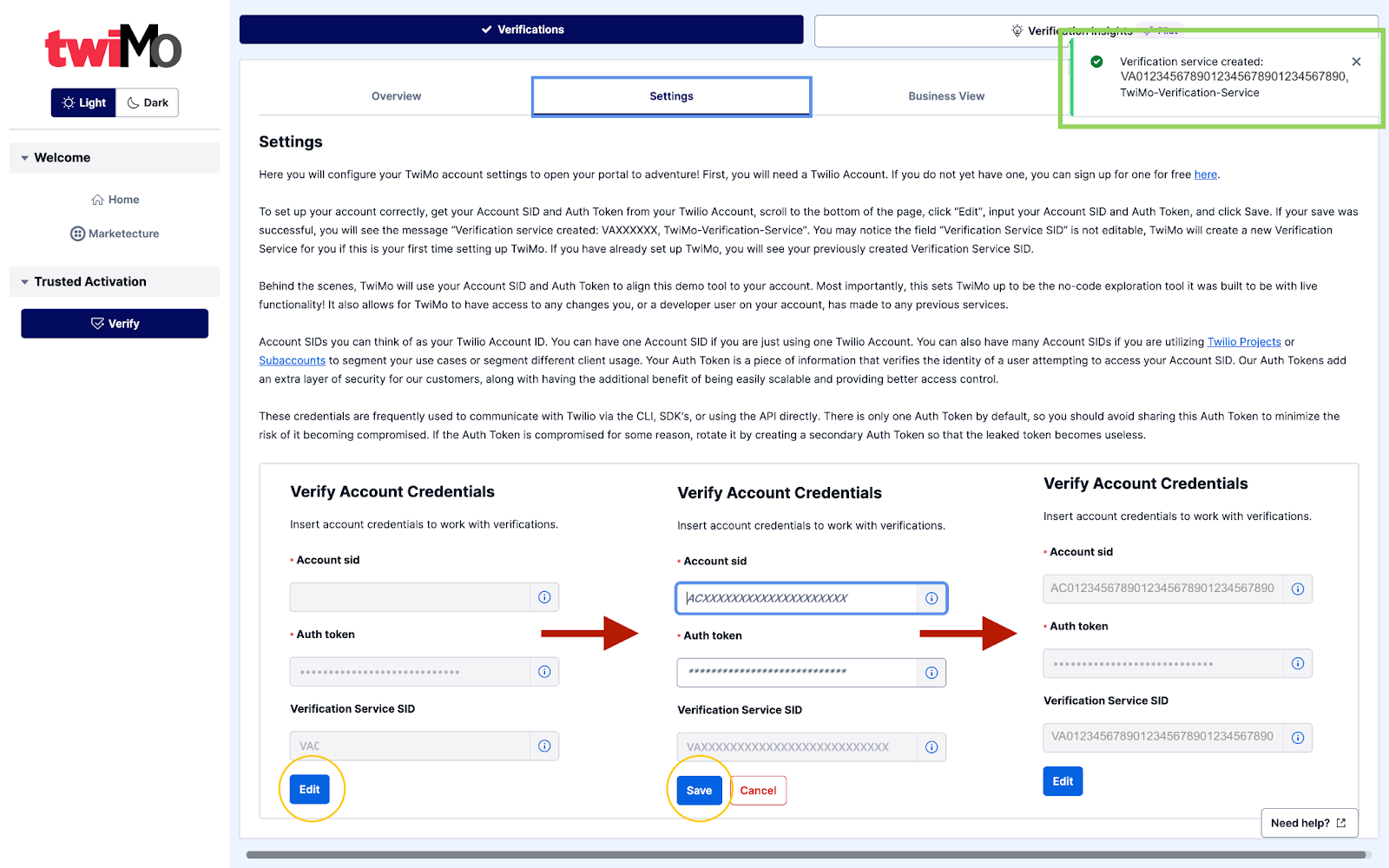
Explore the Business View
The TwiMo Business View is curated for Business Users, or users who may not be technically minded. You do not need any coding experience to use this view.
On this page, you can explore the Verify product and test it out. From the drop down you can select which channel type you would like to explore. You can test SMS, WhatsApp, and Voice within TwiMo as well as get more information on other verification methods like Email, Push, TOTP, and SNA.
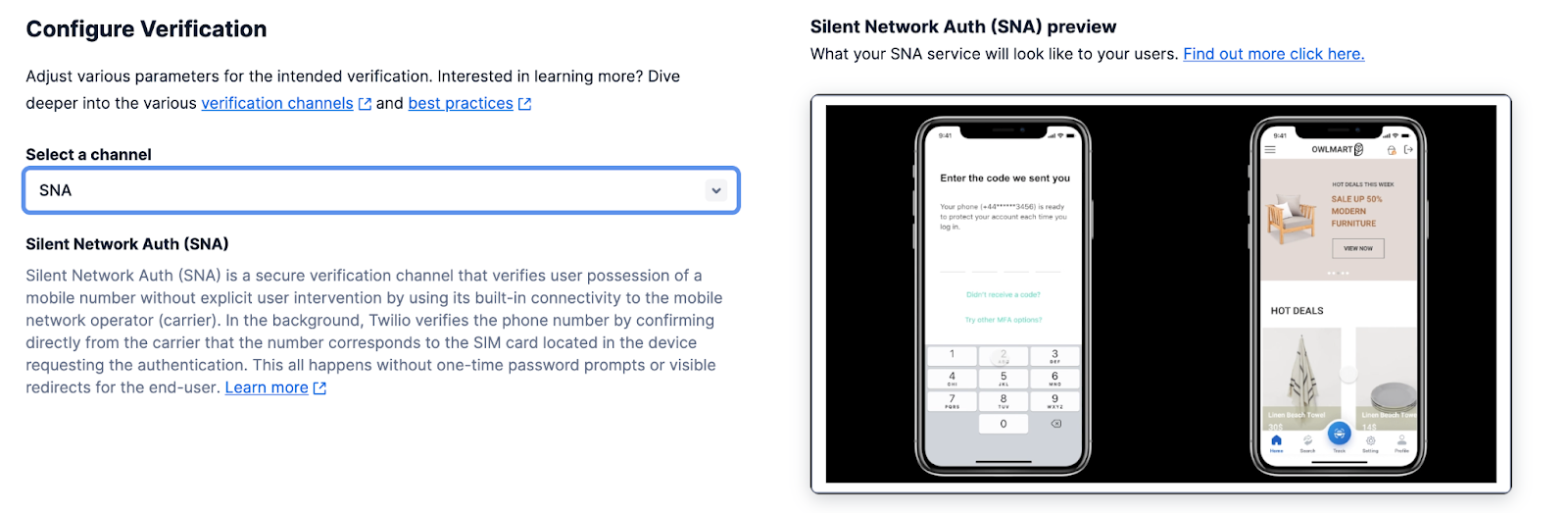
Step 3: Test the Verify SMS Solution Yourself!
Let’s test out an SMS verification. First, select the code length, or how many digits you would like to send for a user to input for verification. (The more digits, the more secure your solution is!)
Then, select the message body from the list of pre-approved templates. Now, let’s scroll to the bottom and input the phone number where you would like to receive the verification code. Press Submit.
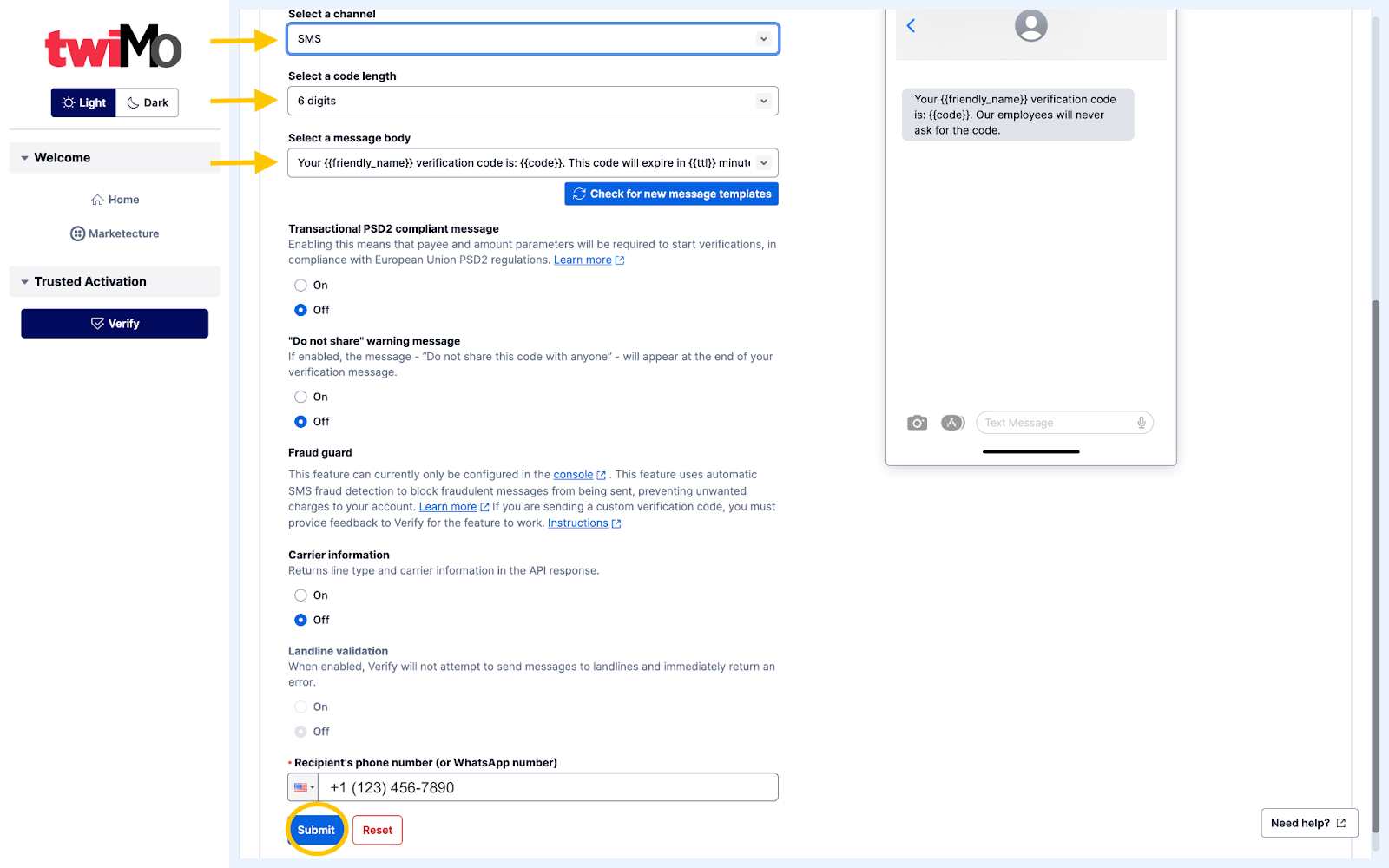
Now we enter the code sent to the Recipient's phone. And voilà!! We just completed our first verification.
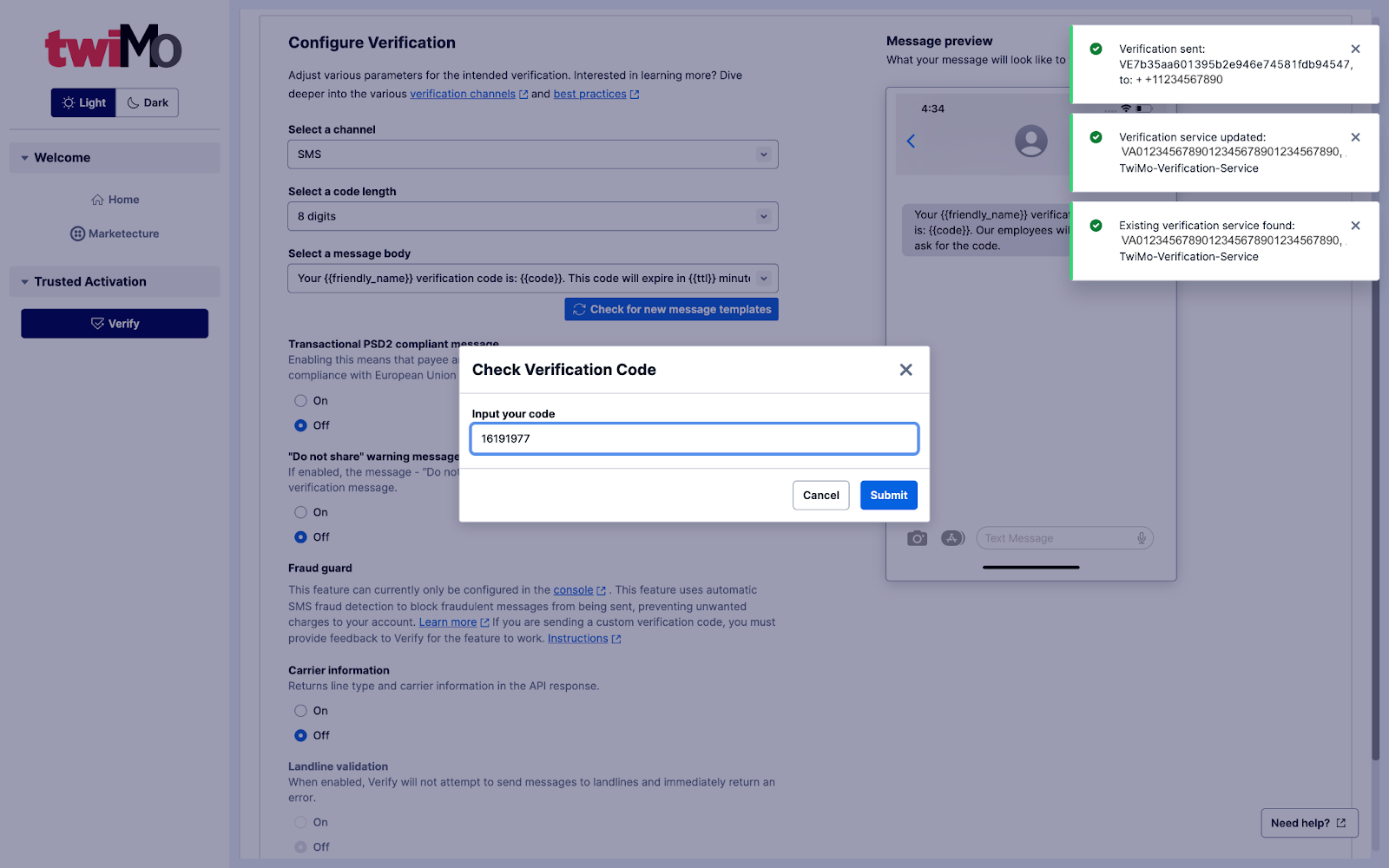
But let's say you wanted to see what was going on behind the scenes? Interested in the code that powers this awesome tool? Let’s check out the Developer View.
Explore the Developer View
The developer view shows what the API requests look like throughout the verification process. The left side auto-populates to match the information you input in the Business View, but now, the right side showcases the API requests and what is happening as we step through the verification process.
Here we can see the three different steps that make up a Verification workflow: Updating the verification service, sending the verification code, and checking the input verification code.
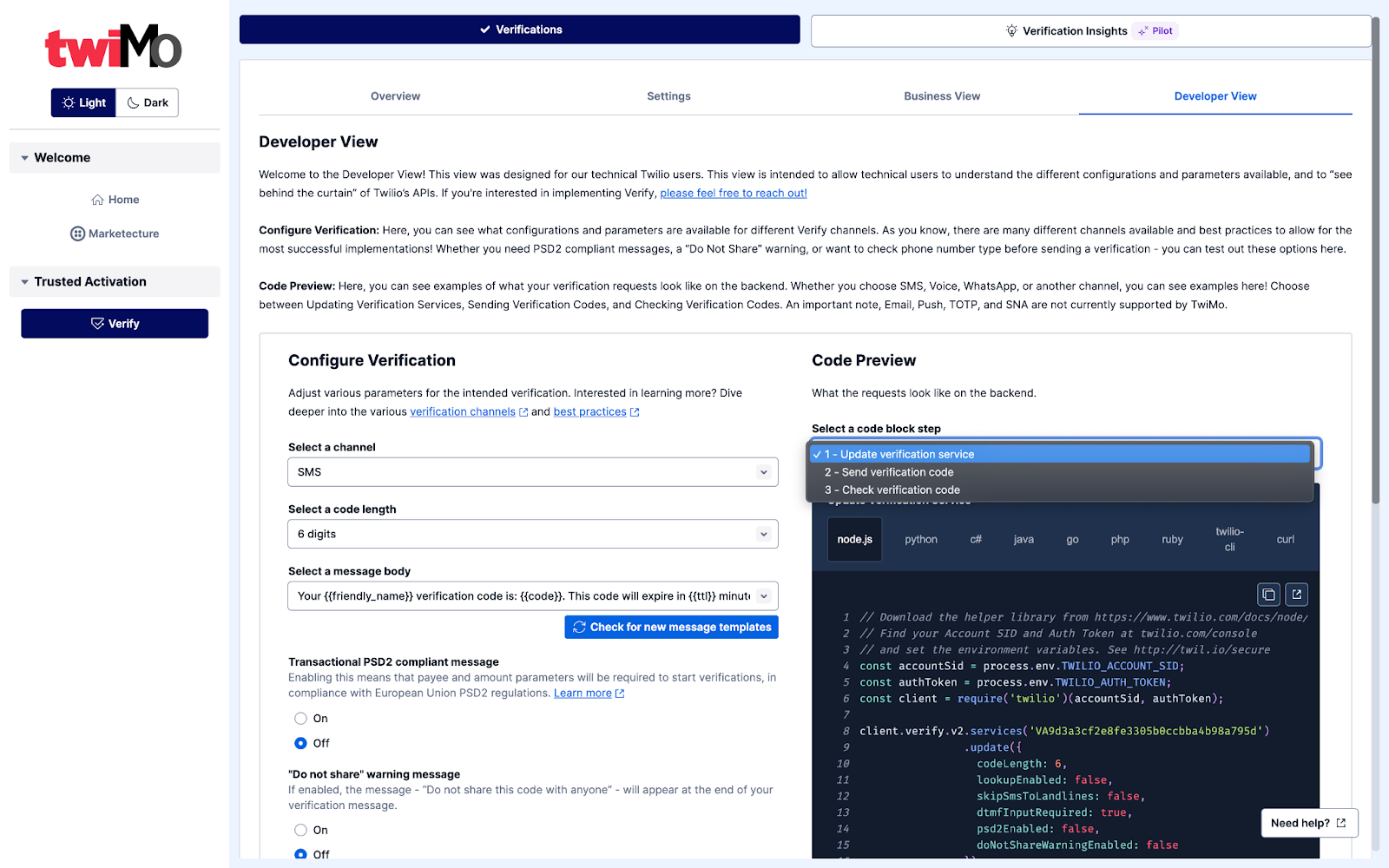
Explore Verification Insights
Next, let’s navigate to the Verification Insights tab to check out a new Pilot examining Verification Attempts, Verification Summary, and Verification Events. This aims to help provide a holistic view of verification activity, deliverability, and conversion rates.
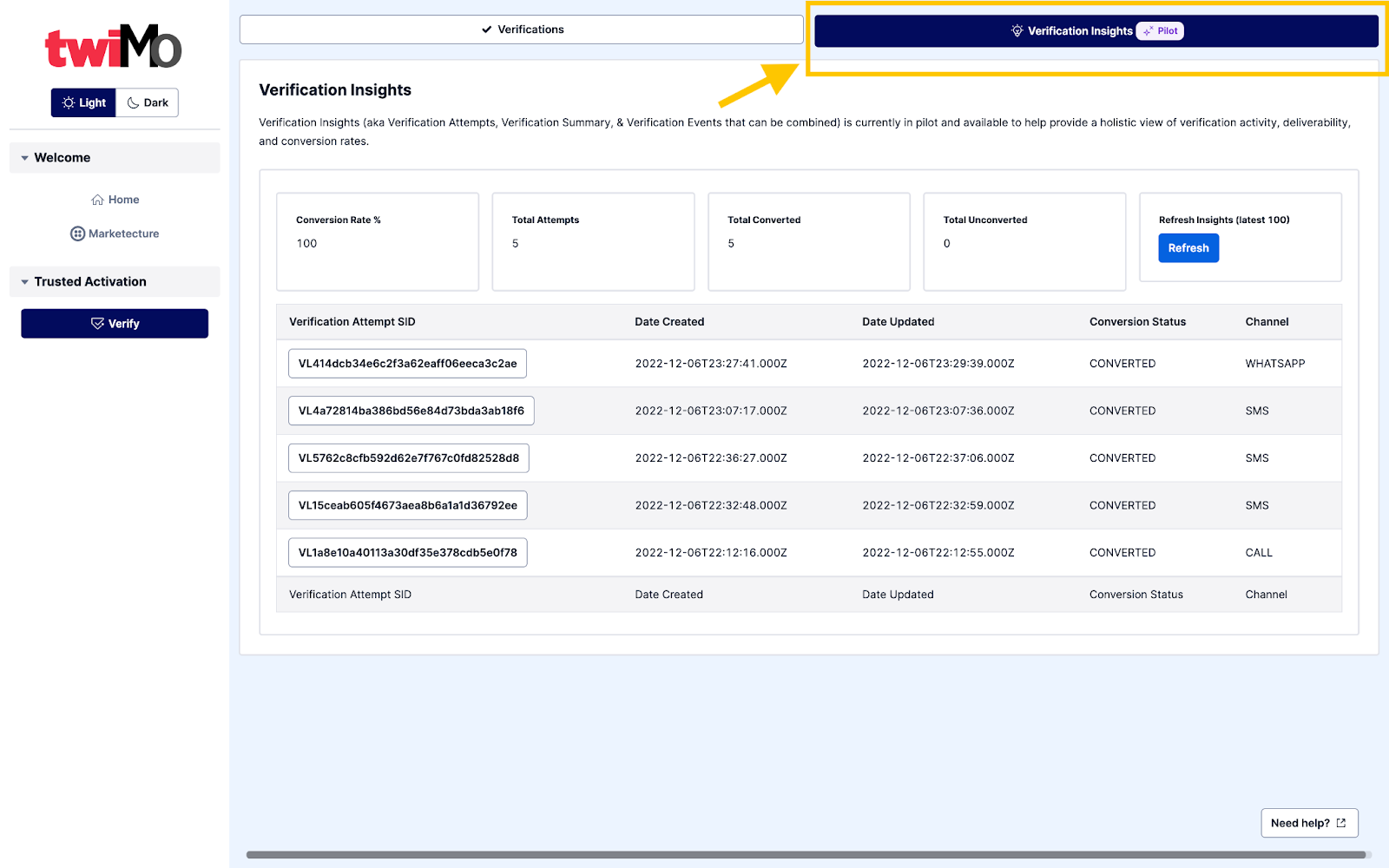
If you have any questions about implementing Verify at your company, please feel free to reach out! We can’t wait to see what you build.
This project was brought to you and reviewed by a group of Growth Solutions Engineers: Grady Bernard, Sarah Biffle, Katherine Mosley, and Adam Saulnier.
Sarah Biffle is a Senior Solutions Engineer at Twilio based in Denver, CO. A startup junkie at heart, she loves empowering others to solve their unique challenges and bring exciting ideas into the world leveraging Twilio solutions. She can be reached at sbiffle [at] twilio.com.
Grady Bernard is a Solutions Engineer at Twilio who thrives on digging into technical challenges and exciting use cases. He loves having the opportunity to learn from his customers, understand their needs, and help guide them through their Twilio journey.
Katherine Mosley is a Solutions Engineer at Twilio based in Denver, CO. She loves introducing people to the magic of Twilio and helping them on their technical adventure.
Adam Saulnier is a Solutions Engineer at Twilio based in Denver, CO. He enjoys the challenge of solving problems and encourages clients to join his journey as their technical digital Serpa, solving solutions with Twilio products.
Related Posts
Related Resources
Twilio Docs
From APIs to SDKs to sample apps
API reference documentation, SDKs, helper libraries, quickstarts, and tutorials for your language and platform.
Resource Center
The latest ebooks, industry reports, and webinars
Learn from customer engagement experts to improve your own communication.
Ahoy
Twilio's developer community hub
Best practices, code samples, and inspiration to build communications and digital engagement experiences.