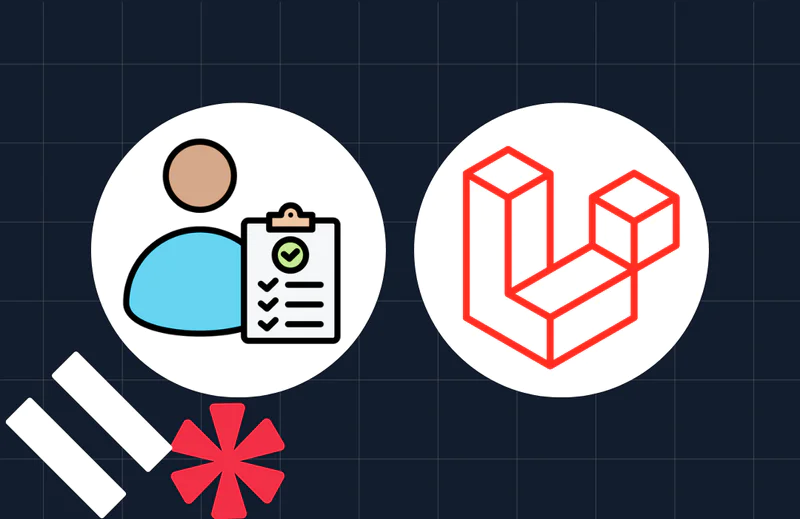How to Convert Audio Files Using FFMpeg and PHP
Time to read:
Whether you're a Linux, Windows, macOS, or *BSD user, you'll know that audio files come in a variety of different formats. Three common formats are:
- MP3: This is, effectively, the de facto audio file format. MP3 files are readable by just about every audio device and player available today. What's more, they do a good job of compressing a file's size while retaining its audio quality or fidelity. That said, during lossy compression to MP3, compression artifacts, such as drop-outs, metallic ringing, and hissing, may be introduced.
- FLAC: As this format is lossless, it contains a number of advantages over MP3. It's an open-source format. It's error-resistant, meaning that errors won't destroy the entire file, as with MP3s. Converting from FLAC to other formats doesn't result in a loss of quality, as also happens with MP3. And, it's also an excellent choice for audio streaming. That said, FLAC files will be larger than the equivalent using MP3.
- WAVE (or WAV): Unlike MP3 and FLAC, WAV is an uncompressed file format, which contains all of the original audio. As a result, file sizes are larger than the other two formats. However, it's preferred by audio professionals, arguably the industry standard, as WAV files are better to edit and create derivative content from.
But regardless of the file format you use, there may come a time when you need to convert (or transcode) your audio files to a different format.
For example, you might use Linux at home and store your music in FLAC format. However, at work, you can't listen to your music, as your organisation is standardised on Windows which doesn't support the format, and you're not allowed to modify the operating system or music player to add support. Or, you may run a podcast, recording your sessions in WAV format but need to convert them to MP3 format for your podcast host.
Regardless of the motivation, you need a quick and effective way to convert your audio files to different formats. So what do you do? Well, while there are numerous tools available, likely the most common and also the most readily available is FFmpeg.
Available for all modern operating systems, FFmpeg can convert audio (and video) files to a range of formats, mix stereo files down to mono, limit a file's duration, change a file's bitrate, set file metadata, and so much more. It's the proverbial Swiss Army Knife if you will. What's more, it's open source and free!
In this tutorial, you're going to learn how to use it to convert an MP3 file to FLAC, OGG, and WAV formats, both on the command line and programmatically using PHP.
Prerequisites
To follow along with this tutorial, you will need the following:
- PHP 8.2 with allow_url_fopen enabled
- Composer installed globally
- The mediainfo command. If you're using Linux or macOS, install it using your preferred package manager. If you're using Microsoft Windows, download and install it from the official website.
Install FFMpeg
The first thing to do is to install FFMpeg. If you're using Linux or macOS, use your preferred package manager. If you're using Microsoft Windows, download the official FFMpeg binary and install it manually.
Once installed, confirm that it's available by running the following command.
You should see output similar to the following.
Check that you have all of the required codecs
The next thing to do is to make sure that you have the required codecs. Depending on your operating system and installed tooling, there are a number of ways to do this. Pick the command from the following list that is most applicable.
If you see flac, pcm_s16le (for WAV files), and vorbis in the output, then you're ready to continue.
Convert an MP3 file to FLAC, OGG, and WAV formats with FFmpeg
Now, it's time to convert an MP3 file by running the following command.
If successful, you'll see three new files, classic.wav, classic.flac, and classic.ogg, in the directory where you ran the command. Have a listen to any of them in your preferred music player. You're going to love it!
Set up the PHP project directory
With FFmpeg working, it's time to write some PHP code to transcode the MP3 file programmatically. First, create a project directory, wherever you keep your PHP projects, and change into it, by running the following commands.
Install the required dependencies
Next, install the single required dependency PHP-FFMpeg by running the command below.
Quoting the GitHub repository, the package is "an object oriented PHP driver for FFMpeg binary".
Write the PHP code
In the project's top-level directory, create a new file named index.php and in that file add the following code.
The code starts by initialising an FFMpeg instance ($ffmpeg), which is the central class through which all functionality operates. The object then downloads and opens an MP3 file from Twilio using PHP's streams. Following that, a new FFMpeg\Format\Audio\Wav object is initialised, which provides the configuration required to convert the downloaded MP3 to a WAV file.
A listener is then added to the format object to listen for the progress event with the on() method. This event, as the name implies, will be told how much progress has been made in converting or transcoding the file, which will be printed to the terminal. Finally, using the save() method, the transcoded file is then saved to the current directory and named classic.wav.
With the code ready, run it using the following command.
You should see output similar to the following.
Now, let's augment the code to convert the MP3 file to FLAC and OGG, as well as add some ID3 tags to the transcoded audio files, so that it's clear what the audio file contains using your operating system's file viewer.
To do that, update index.php to match the following code.
The code starts by extracting the listener anonymous function, so that it can be used to report the transcoding progress for the new file formats. Then, two additional Format objects are initialised, one for transcoding to OGG (Vorbis), and another for FLAC. After that, the MP3 file is converted from stereo to mono by passing 1 to setAudioChannels().
With the three Format objects initialised, metadata, including the song's title, album, artist, and year of release is added to each of the transcoded files. Finally, the save() command is called to convert the MP3 file.
If you run the code again, you should see output similar to the following, and have an OGG (Vorbis) and FLAC version of the MP3 file in the same directory.
Finally, check that the metadata was written to the file, by running the following command.
That's how to convert audio files using FFMpeg and PHP
If you need to convert your audio files to one or more different formats, you now have the essential skills to do so. However, this is just the start, as there is so much more that you can do.
I hope that this tutorial has encouraged you to learn more. Explore PHP-FFMpeg and tweet me what you found. I'd love to know where your enthusiasm takes you.
Matthew Setter is a PHP and Go editor in the Twilio Voices team, and a PHP and Go developer. He’s also the author of Mezzio Essentials and Deploy With Docker Compose. You can find him at msetter[at]twilio.com. He's also on LinkedIn and GitHub.
Image attributions
- "Black sound wave illustration" PNGEGG, https://www.pngegg.com/en/png-mrtwt
Related Posts
Related Resources
Twilio Docs
From APIs to SDKs to sample apps
API reference documentation, SDKs, helper libraries, quickstarts, and tutorials for your language and platform.
Resource Center
The latest ebooks, industry reports, and webinars
Learn from customer engagement experts to improve your own communication.
Ahoy
Twilio's developer community hub
Best practices, code samples, and inspiration to build communications and digital engagement experiences.