OpenAI Meets Twilio Flex: Creating Powerful Customer Engagement with GPT-4 and the AI Tools Flex Plugin
Time to read:
Are you looking for a way to integrate Artificial Intelligence into your Twilio Flex contact center? You aren’t alone, and I’ve got you covered.
More and more businesses are looking to enhance their customer service experience, and we are being asked by our customers if they can use OpenAI’s services with Twilio Flex.
The answer, of course, is yes! In this blog post, I'll explore how Twilio Flex and OpenAI's AI products can work together to create a seamless customer service experience. I’ll show you how to integrate OpenAI’s GPT-4 or ChatGPT with Twilio Flex using a plugin we created. Then, I’ll show you three use cases – AI-suggested responses, AI summaries, and AI sentiment analysis – to demonstrate the integration value. Let’s get started!
Solution Overview
We will demonstrate the Flex-OpenAI plugin I created with three powerful use cases that enable businesses to leverage OpenAI’s capabilities and enhance their own customer service.
- AI Responses – provide the ability for agents to generate AI-powered responses to customer inquiries in real-time. This tool leverages OpenAI's natural language processing capabilities to generate helpful responses to customer queries.
- AI Summaries – provides the ability to summarize text that exceeds a user-defined character limit. This can be helpful for agents who must read through a lengthy and occasionally complicated message, and should enable them to understand the message's main points before responding.
- AI Sentiment Analysis : This function analyzes a message's sentiment, enabling agents to estimate the emotional state of a client from their messages. It enables agents to react accordingly in circumstances where the client is upset or frustrated. Each feature within the plugin can be enabled or disabled accordingly
Diagram
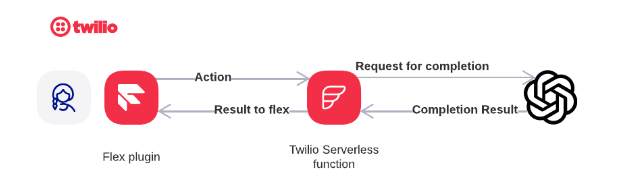
Prerequisites
Twilio account
You will require a Twilio account before beginning the Twilio Flex and OpenAI integration.
- You can create a free Twilio account here and receive credits, if you don't already have an account.
- You will also need to build a Flex instance because this integration is a Flex plugin.
- After signing up for the account, you'll be asked “Which Twilio product are you here to use?”. In the dropdown, select Twilio Flex – this will set up the Flex instance.
Software
You’ll also need a few things installed before you can begin work with the plugin.
- You must have NPM and Node.js installed.
- Install the Twilio CLI on your computer.
OpenAI
If you don't already have an account, you must make one in order to use OpenAI.
- Visit this page to set up an OpenAI Account.
- Once you've created an account, you'll need to obtain your OpenAI key. Visit https://platform.openai.com/account/api-keys to do this.
Flex-OpenAI integration plugin setup and build.
Awesome – you’ve now got all of the accounts and the prerequisite software and tools you’ll need. Now I’m going to walk through how to get the plugin installed.
Environment setup and install
First, we need to clone the Flex plugin and do some work with the CLI.
Clone the OpenAI tools Flex plugin from the Github repository using the command:
Navigate to the plugin directory using the command line:
Use npm to load the required dependencies by typing npm install.
Next, use the command twilio plugins:install @twilio-labs/plugin-flex to add the Flex Plugin extension to the Twilio CLI.
Create a Twilio Function
In your Twilio Console, create a new Twilio Service and Function on the Services pane. This Function will host the API request to GPT-4 (or the model you chose),
Copy and paste the code from src/function/gpt4.js to your newly created function. Add the dependencies and environment variables as described on the comments of the file to the appropriate panes in the Functions console.
Back in the plugin directory change the name of the file from .env.local to .env, and then follow the instructions in the file.
Log into Twilio from the CLI and deploy
Now, use the command twilio login to sign in to the Twilio CLI from your shell.
Choose a profile using the command twilio profiles:use yourprofilename
Next, test the plugin runs locally using the command twilio flex:plugins:start
To deploy the plugin to your Flex instance, use the following command:
to build, deploy, and create a new major version of the plugin.
Finally, create a configuration and a release with the new version of the plugin using the command twilio flex:plugins:release (copy the message that appears on the screen).
Awesome – you’re now ready to move onto testing! But first, a quick demo.
Demonstrating the OpenAI-Flex integration
Below, you'll see an overview of the features in the plugin. I'll explain how to test each of them in the next section.
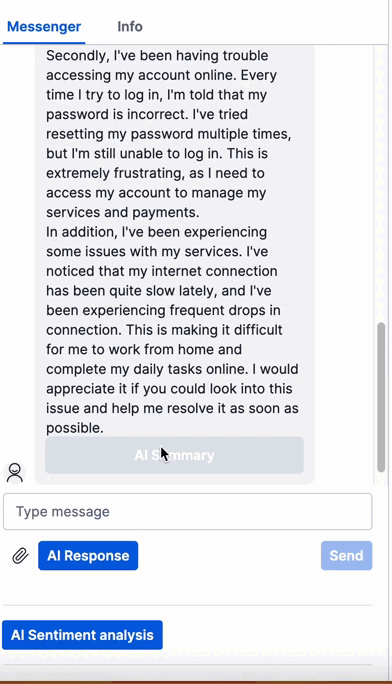
Testing the OpenAI-Flex integration
To test the summary function as a user, type a long message (longer than the defined threshold in the conf file) to the conversation window, then click on the AI Summary button. A summary of the message will be displayed using OpenaAI’s GPT model:
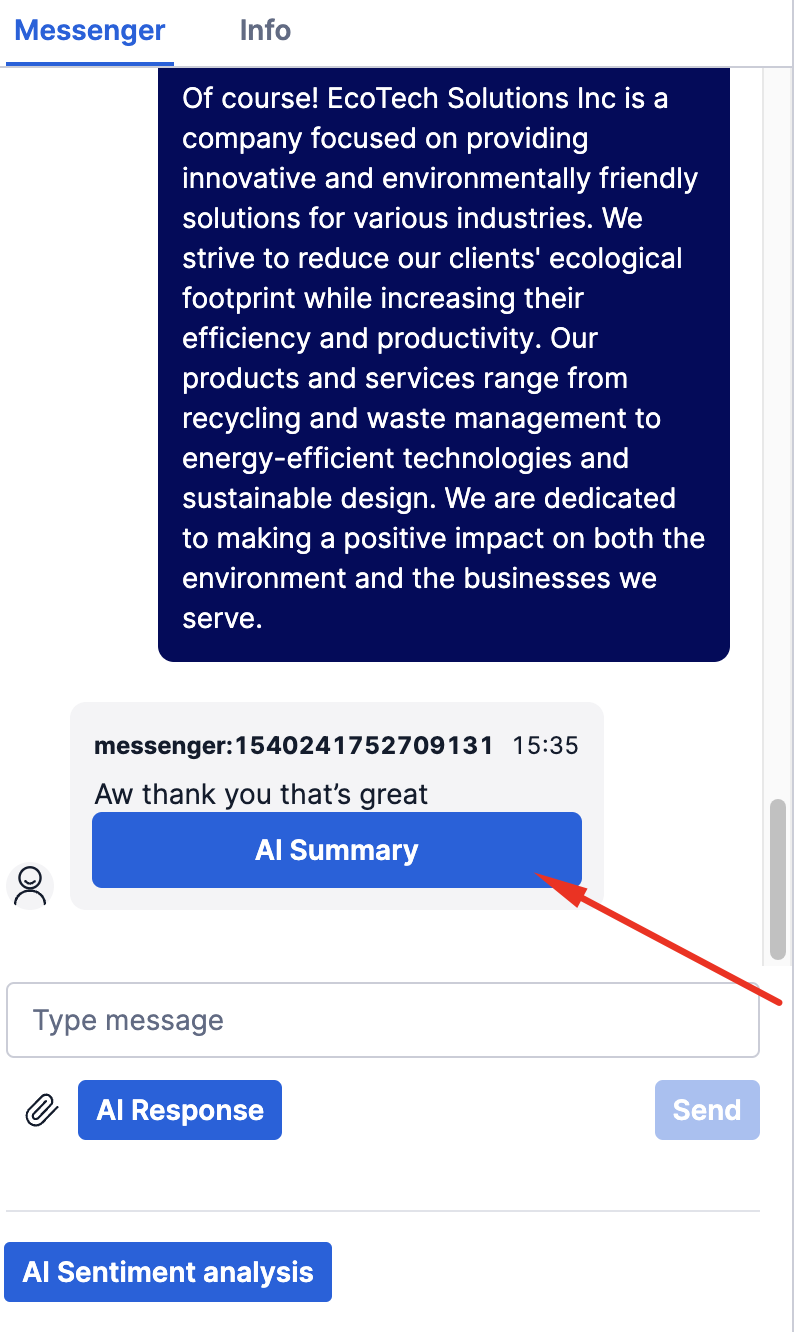
To test the sentiment analysis: when a discussion is ongoing between an agent and a customer, click on the Analyze Sentiment button. A textbox will appear with the sentiment and an emoji:
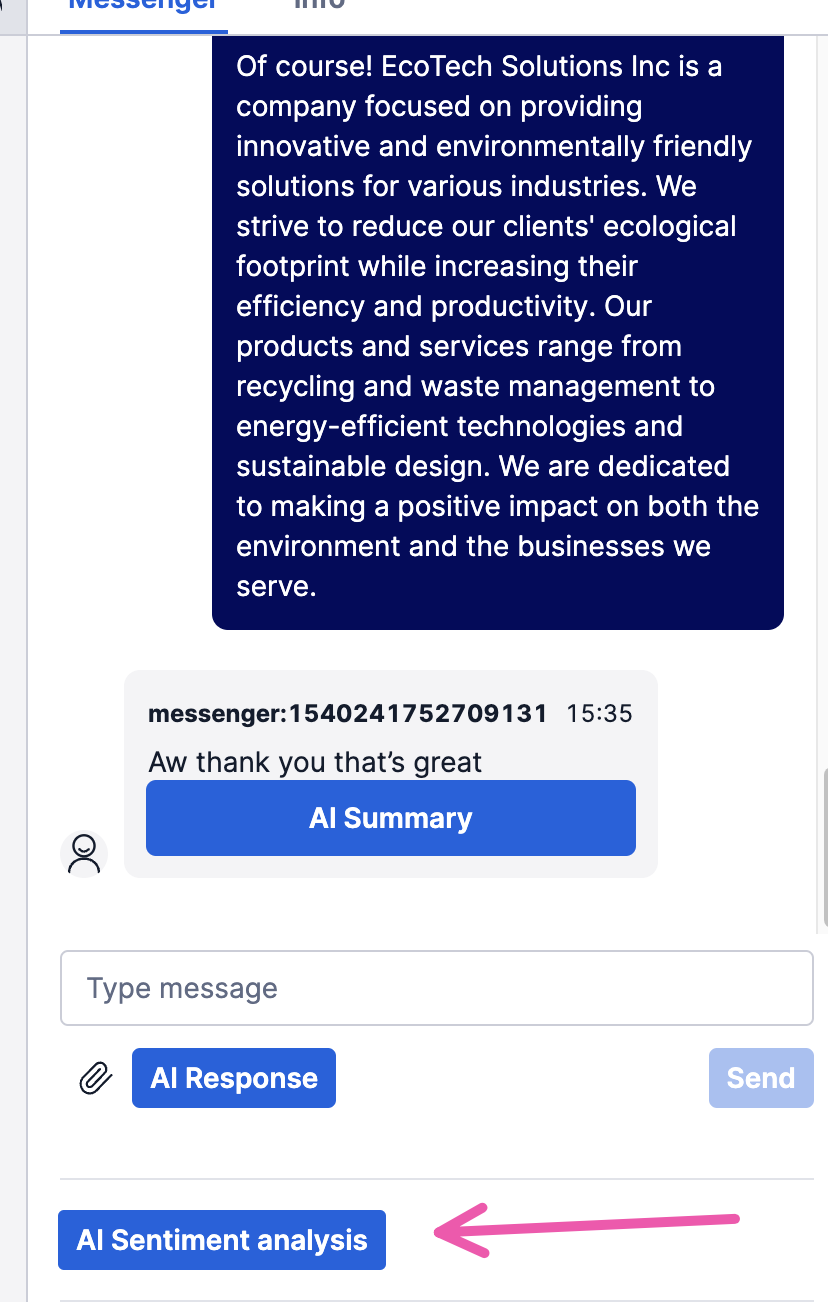
Test the suggestion function: upon receiving a message from the user, click on the Suggest Response button:
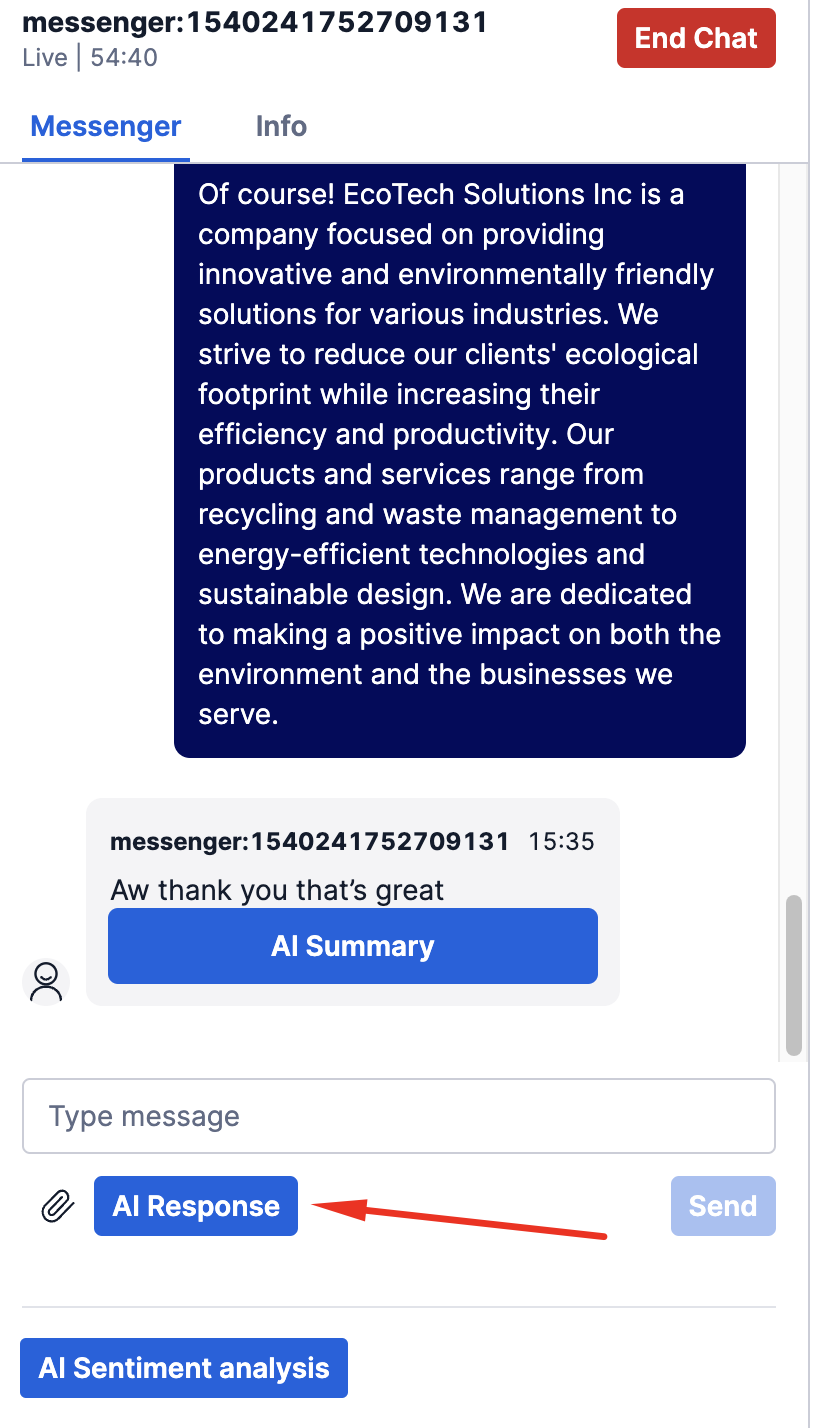
Integrating OpenAI’s GPT-4 with Twilio Flex
The integration of AI and Customer Engagement Platforms will change the industry... and now you’ve seen how you can do it with OpenAI and Twilio Flex. With the power of AI, the functions that we demonstrated – sentiment analysis, automatic summaries, and suggested responses – can enhance your users’ experience, improve your agents’ productivity, and ultimately lead to higher customer satisfaction.
As AI technology develops, we can anticipate seeing even more sophisticated capabilities, including completely autonomous virtual agents with decision-making abilities.
Twilio Flex is a great platform which can help you take advantage of AI as it progresses. It allows you to customize and tailor your customer experience to your specific business needs while taking advantage of the latest AI technologies. So, how will your business use AI?
Looking for more? Here are some more ideas using OpenAI and Twilio Flex:
- https://www.twilio.com/blog/chat-summary-plugin-flex-gpt-3
- https://github.com/slintab/flex-enhanced-responses
Panos Ioannou works as a Principal Flex Solutions Engineer at Twilio, where he assists companies in EMEA with the transformation and implementation of their next generation contact centers using Twilio Flex, a customer engagement solution. For inquiries or assistance, Panos can be reached on LinkedIn
Related Posts
Related Resources
Twilio Docs
From APIs to SDKs to sample apps
API reference documentation, SDKs, helper libraries, quickstarts, and tutorials for your language and platform.
Resource Center
The latest ebooks, industry reports, and webinars
Learn from customer engagement experts to improve your own communication.
Ahoy
Twilio's developer community hub
Best practices, code samples, and inspiration to build communications and digital engagement experiences.


