Verify Phone Numbers with Bref PHP and Twilio Verify
Time to read:
This post is part of Twilio’s archive and may contain outdated information. We’re always building something new, so be sure to check out our latest posts for the most up-to-date insights.
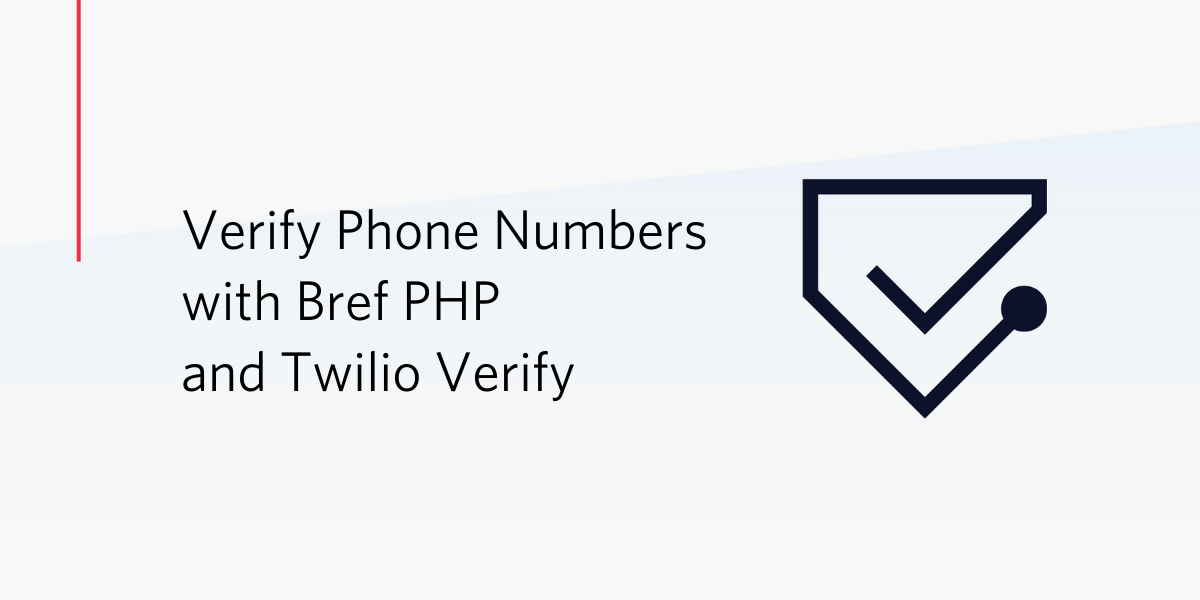
Bref is a composer package that helps you deploy your PHP applications as AWS Lambda functions. It leverages the Serverless Framework to provision and deploy such applications, and provides support for common frameworks like Laravel, Symfony, and Slim PHP.
In a previous article, we explored how we can use the Bref PHP framework to forward errors from our Twilio application to a Slack channel. In this article, we will revisit Bref by building a service that verifies users’ phone numbers using the Twilio Verify API.
Prerequisites
To complete this tutorial, you will need:
- Composer and npm installed on your computer.
- A Twilio Account
- A root AWS Account (to create an IAM user)
- cURL or Postman installed to test our application endpoints
- The Serverless CLI
Create a Twilio Verify Service
To get started, head over to your Twilio Verify Console and create a new Verify Service. Take note of the generated Service SID. Twilio lets you reuse the same service across different channels such as Email and SMS, so feel free to use an existing one if already available.
Create Project and Install Dependencies
Create a new folder for the project and install the required dependencies with the commands below:
The composer command above will install the Bref serverless framework and the Twilio helper library phpdotenv to help us use environment variables declared in a .env file. Additionally, it installs the core of the Slim PHP framework and some of its dependencies. That way, you can use minimal features of the framework (such as routing) without bringing in the extras that come with using the full framework.
Initialize a bref project in the current directory with ./vendor/bin/bref init and select the HTTP application runtime to set up an HTTP endpoint. This enables your code to process HTTP requests using the AWS API Gateway. Initializing bref generates two additional files in the working directory:
serverless.ymlwhich contains information about the application and the configuration details used to provision and deploy it to the specified cloud provider (AWS).index.phpthe application entry point. By default, it’s the Bref splash screen.
Next, create a .env file in the project root to hold your Twilio credentials with:
Add the Twilio Verify SID generated earlier, as well your Twilio credentials to the .env file as shown below:
Setup Application Routes with Slim
Slim is a minimal framework for developing PHP applications, whose lightness makes it more fitting for this use case. Specifically, we will use it to power the application routes which comprise three endpoints:
GET /: An index endpoint for performing a health check.POST /send: Receives a user’s phone number (in E.164 format) as a request parameter and sends the verification token to the phone number. It also responds with a “Token sent” message if successful.POST /verify: Receives a user’s phone number (also in E.164 format) and the received token which is then used to verify the number. Its response depends on if the token is valid or not.
To implement the endpoints described above, first, create an app directory in the project root folder and move the generated index.php file there. Next, set up the Slim framework by replacing the content of the index.php file (using your favorite IDE) with the code block below:
The code above loads the .env file we created earlier and adds a JsonParserMiddleware to parse incoming JSON requests. Also, it forces the default Slim error handler to send back application errors as a JSON response.
Complete your implementation by appending the code below to your index.php file:
Now it is time to set up the JsonParserMiddleware imported earlier. Create a new JsonParserMiddleware.php file in the same app folder with the following content:
In the code above, we defined a JsonParserMiddleware class that sends back any request whose Content-Type isn’t of type application/json with a “Bad request” response. Besides validating the header, it also parses the request body (which is available as “php://input”) and ensures it is cast as valid JSON.
Next, update your composer.json file so it is aware of the new app namespace by adding the following autoload block after the require object:
Now, your composer.json file should look like the one below:
NOTE: You may need to run composer update after this update in order to access the index / endpoint.
Test Endpoints With cURL
You can test your application before deploying to AWS using cURL or Postman by spinning up the built-in PHP server in the project directory. Start the server with the command below:
The following cURL command sends a verification token to the phone number specified:
Make sure you run the previous command in a new terminal and update the phone number with your own.
You can verify a given token by using the command below:
Deploying to Lambda
Create IAM Policy and User
To make your AWS resources available to the serverless framework, grab the AWS Key, Secret, and region of an IAM user. Ensure the user has full access to the following resources:
- IAM
- AWS S3
- API Gateway
- Lambda
- CloudFormation
- CloudWatch Logs
You can do that by creating a new policy using the JSON policy document below and attaching it to your new IAM user.
Navigate one folder up in your terminal and set up the AWS credentials locally with the command below:
Deploy with Serverless
Next, replace the content of the serverless manifest file (i.e serverless.yml) with the one below:
NOTE: Remember to change the value of the region flag to match your IAM user’s region if it is different.
The configuration now uses the AWS credentials we created earlier. It also creates a unique instance of the service for each endpoint, that way, we can take advantage of Lambda’s monitoring to gain insights such as:
- The number of times a route is invoked.
- How long it takes for a route to respond.
We can then deploy the bref application from the project root directory with:
The above command outputs your application URL (similar to https://XXXXXXX.execute-api.us-west-2.amazonaws.com/dev) in the endpoints section when it’s done. You can go ahead and test the endpoints again, but using the generated URL this time.
Conclusion
You have successfully deployed a Bref microservice that verifies users’ phone numbers via the Twilio Verify API. You can find the complete project on Github. You can further extend it by restricting access to the endpoints we implemented using mechanisms like AWS Lambda authorizers.
Michael Okoko is a software engineer and CS undergrad at Obafemi Awolowo University, Nigeria. He loves open source and is mostly interested in Linux, Golang, PHP, and fantasy novels! You can reach him via:
Related Posts
Related Resources
Twilio Docs
From APIs to SDKs to sample apps
API reference documentation, SDKs, helper libraries, quickstarts, and tutorials for your language and platform.
Resource Center
The latest ebooks, industry reports, and webinars
Learn from customer engagement experts to improve your own communication.
Ahoy
Twilio's developer community hub
Best practices, code samples, and inspiration to build communications and digital engagement experiences.


