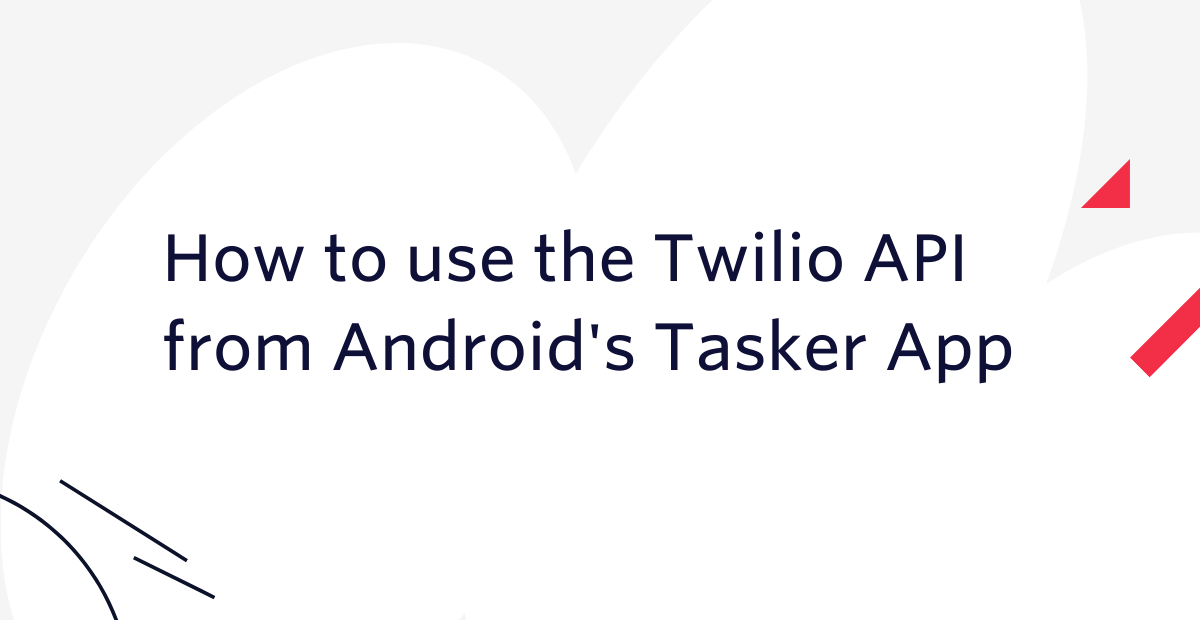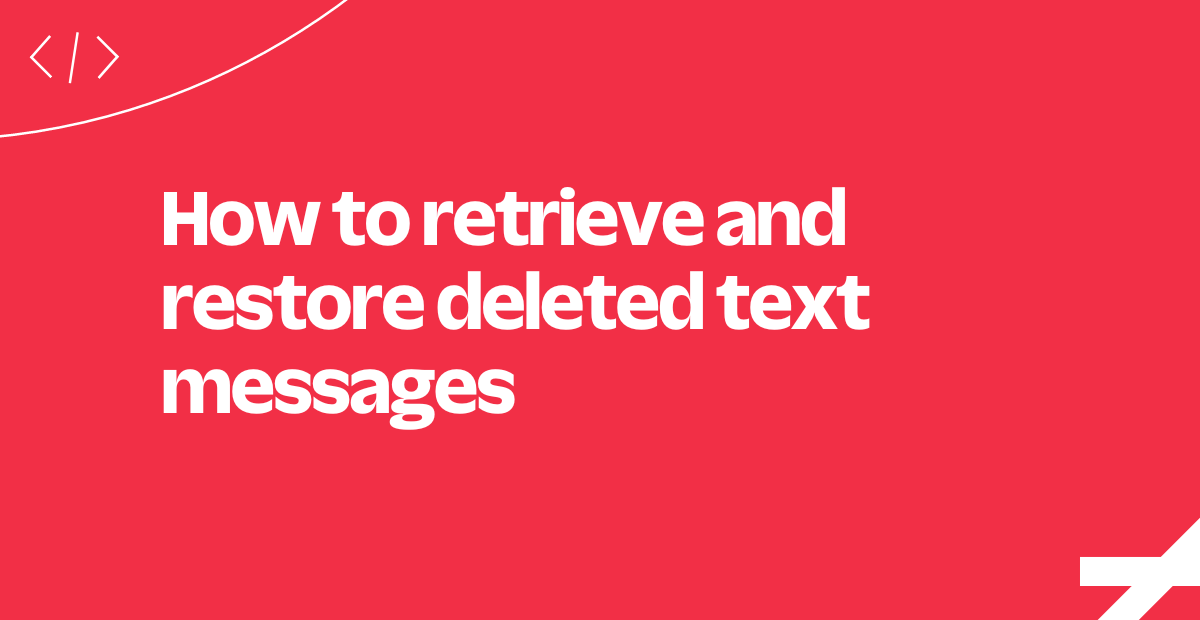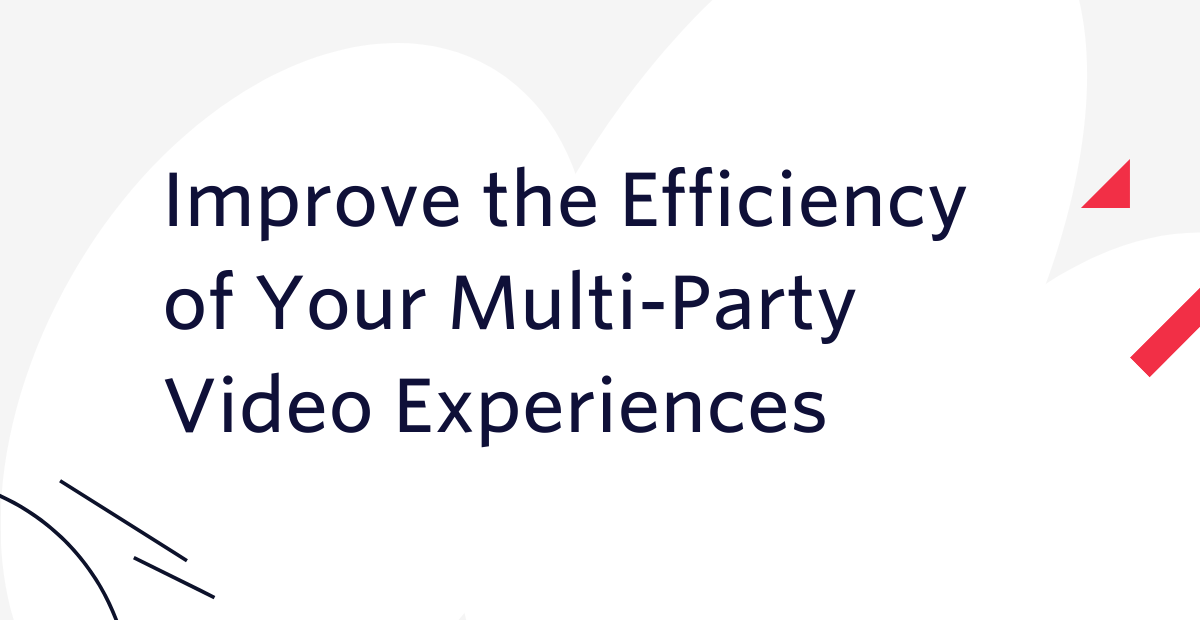How to Check Phone Usage and Time Spent on Phone
Time to read:
Have you ever wondered how much time you spend on your phone? Perhaps you’re curious how your daily phone usage compares to other members in your family. You may think you have a pretty good idea, but you just might be surprised by how often you use it.
Curious how many times a day you pick up your mobile phone? Or how many minutes a day you use social media and other apps? There’s an easy way to find out depending on your phone’s operating system (OS).
However, the steps to find this data will vary whether you have an Android or iOS device. Most handset manufacturers (including Google, Samsung, and Motorola) use the Android phone OS, while Apple phones run exclusively on iOS. In fact, Statcounter found that Android had 71% of the global market share compared to 28% for iOS.
How to check total time spent on Android operating system
Android OS users can find phone usage stats under the Digital Wellbeing section. Through it, users can access various daily and weekly phone usage stats as well as parental controls. Users can also see how much time they spend on apps and set timers and daily limits for individual websites.
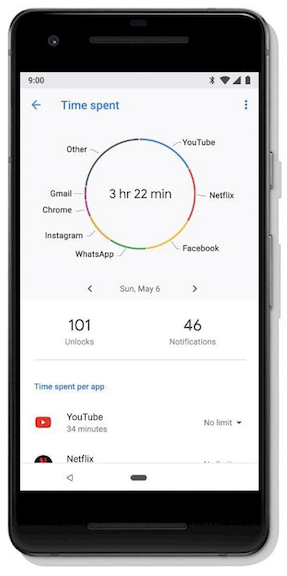
How to access the Digital Wellbeing settings for Android:
- Go to Settings.
- Tap Digital Wellbeing and Parental Controls.
- Under Your Digital Wellbeing tools, tap Show Your Data.
- Note the first time you open Digital Wellbeing, you’ll need to set up your profile.
For more advanced features, visit the Android support page.
How to check total time spent on iOS operating system
The same phone usage stats found on Android devices are also on Apple phones, but the name of the tool and path to find the data differs. Apple calls its usage monitoring app Screen Time. In addition to showing the time spent on apps, parents can set up a passcode to secure settings they set up for their kids to limit screen time on specific apps or websites.

How to access the iOS Screen Time settings:
- Go to Settings.
- Tap Screen Time.
- Tap Turn On Screen Time.
- Tap Continue.
- Select This is My [Device] or This is My Child’s [Device].
For more advanced features, visit the Apple support page.
2025 phone usage statistics
Phone usage has skyrocketed to levels that would make our parents' generation question our collective sanity. Americans now spend an average of 5 hours and 16 minutes per day on their phones—that's a 14% increase from just the previous year.
To put that in perspective, that's more time than most people spend eating, exercising, and having meaningful conversations...combined.
Here's what the data tells us about our phone usage habits:
Daily screen time averages:
- Global average: 6 hours and 40 minutes per day on all screens
- U.S. phone-specific usage: 5 hours and 16 minutes daily
- Gen Z leads the pack: 7 hours and 18 minutes per day
- Millennials: 205 minutes (3.4 hours) daily
The average American checks their phone 96 times every day. That's roughly once every 10 minutes during waking hours. And 88.6% of users reach for their phones within the first 10 minutes after waking up, proving that phone usage has become as automatic as breathing.
People estimate spending 3 hours per day on their phones during work hours, with 60% reporting they use personal phones for work purposes. This blending of personal and professional phone usage makes it even harder to establish healthy boundaries.
These numbers mark a shift in how we spend our waking hours. Understanding your personal phone usage patterns is the first step toward making intentional choices about your relationship with your device.
Mobile phone usage increased during the pandemic
With social-distancing measures in place for much of the country during the pandemic, people turned to their phones for connection more than ever. A recent report found that cell phone usage greatly increased in 2021, with 68% of respondents admitting to using their mobile devices at least 3 hours every day outside of work.
Public safety guidelines have also affected people’s work-life balance. Before COVID-19, people found it challenging to disconnect from work when away from the office. But with the physical boundary between work and home temporarily gone for many, the challenge has been even greater. And as some employees start or end their workday earlier or later than usual, they find themselves checking their phones more often outside of traditional working hours.
Frequently asked questions about phone usage
Q: How accurate is phone usage tracking on Android and iPhone?
A: Built-in tracking tools are generally accurate for basic usage metrics. However, they only track active foreground usage, so your actual interaction time might be slightly higher than reported.
Q: Can I check my phone usage from previous months?
A: iPhone shows several weeks of data, while Android typically shows the past week with some historical data. For longer-term tracking, you'll need third-party apps or regular manual checking.
Q: Why doesn't my phone usage show all my apps?
A: Some apps don't appear if they run in the background, have restrictions enabled, or are system apps. Usage tracking also only starts after you enable the feature.
Q: How do I reset my phone usage data?
A: iPhone doesn't allow complete resets, but you can turn Screen Time off and back on. Android has reset options in Digital Wellbeing settings, though this removes your history.
Q: What's the difference between screen time and phone usage?
A: Screen time covers all devices (phones, tablets, computers, TVs), while phone usage specifically tracks smartphone activity and active use only.
Q: Why does my phone usage seem higher on weekends?
A: Weekend usage increases due to more free time and entertainment-focused phone use. Most people see 20-30% higher usage on weekends—completely normal.
Q: Can phone usage tracking drain my battery?
A: No, built-in tracking uses minimal battery since it's integrated into the operating system and runs efficiently in the background.
Q: How can I track my family's phone usage?
A: iPhone offers Screen Time Family Sharing, while Android has Family Link for parental controls. Both require setup and consent from family members over certain ages.
Q: What should I do if my phone usage data seems inaccurate?
A: Double-check tracking is enabled and has run for at least a week. Try restarting your device, checking for updates, or disabling and re-enabling the tracking feature.
Use SMS marketing with Twilio
As people spend more time on their phones, businesses see the benefits of connecting with them in that way—by texting. Whether using it for sales and marketing or customer service and support, communicating by text is convenient and affordable.
For example, if you're looking to expand the reach and scale the mission of your social impact organization, Twilio can help you build your first application and start engaging your audience at no cost with product credits from the Impact Access Program. Learn more about eligibility and how to start your benefits with Twilio.org today.
But don't just take our word for it—see for yourself. Sign up for a free Twilio account to get started with SMS marketing.
You can also build personalized experiences tailored to your customers' needs using Twilio Studio, our easy-to-use, drag-and-drop visual builder. It lets you start conversations, handle responses, and create intuitive workflows—all to improve the customer experience.
Related Posts
Related Resources
Twilio Docs
From APIs to SDKs to sample apps
API reference documentation, SDKs, helper libraries, quickstarts, and tutorials for your language and platform.
Resource Center
The latest ebooks, industry reports, and webinars
Learn from customer engagement experts to improve your own communication.
Ahoy
Twilio's developer community hub
Best practices, code samples, and inspiration to build communications and digital engagement experiences.