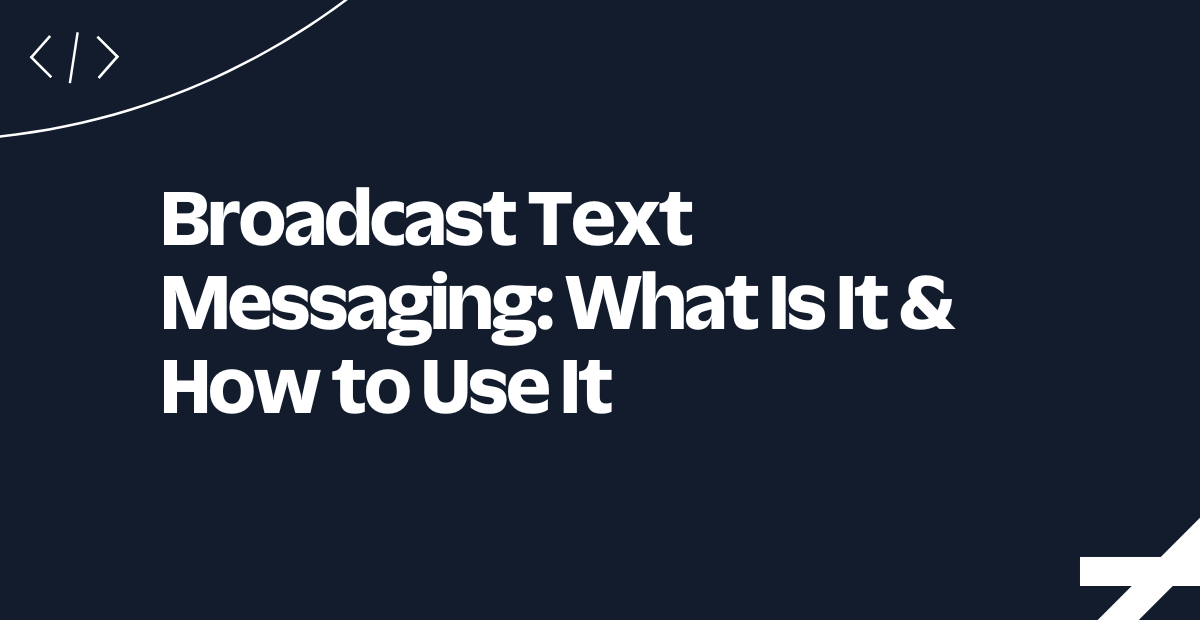Create a Notification System in ServiceNow using Twilio SMS and Voice
Time to read:
Create a Notification System in ServiceNow using Twilio SMS and Voice
Keeping everyone in the loop during an incident can be tricky, but it doesn’t have to be. With the ServiceNow Notify plugin, you can bring Twilio Messaging and Voice right into your ServiceNow setup. That means you can send texts, make calls, host conference bridges, and even have two-way SMS chats without ever leaving the platform.
In this guide, we will walk you through how to get everything up and running. Once it is set up, it can boost how quickly your team responds to incidents. Faster resolutions, fewer delays, and smoother communication with both customers and on-call engineers are all within reach.
In this tutorial, you will learn how to configure ServiceNow and Twilio to set up:
- ServiceNow Notify for SMS, voice, and conference calls
- Alerts and notifications using the ServiceNow Workflow Designer
- Automated and bidirectional messaging using ServiceNow Business Rules and workflows
- AI-generated SMS summaries that are sent to engineers and automatically recorded in incident records
ServiceNow and Twilio integrations
This post is Twilio's recommended Crawl integration with ServiceNow.
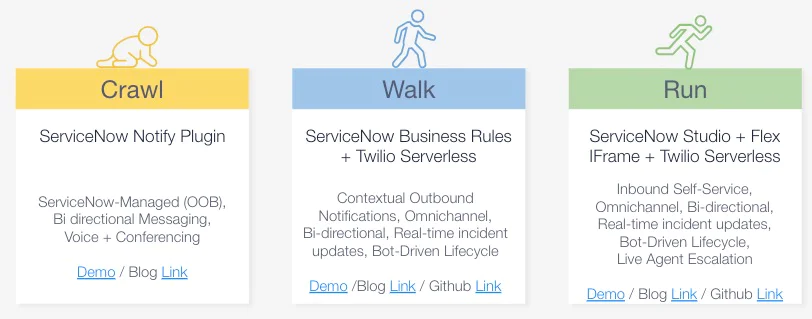
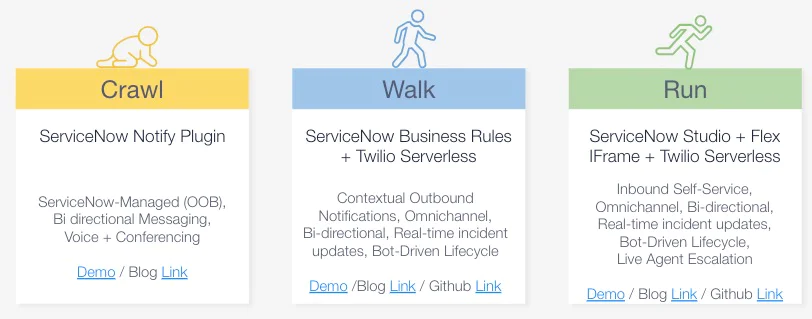
If you'd like to do contextual outbound notifications and update ServiceNow in real-time via SMS or Voice, see our bi-directional incident management framework to integrate Twilio with ServiceNow – Walk.
If you're looking for the most fully-featured Flex and ServiceNow integration, which includes inbound self-service and the ability to escalate to a live agent, see our guide on how to integrate Twilio Studio & Flex with ServiceNow – Run.
Prerequisites
Before you get started, you will need:
- A Twilio account (Sign up for a free trial account)
- A ServiceNow account (Sign up for a free developer instance)
Configure Twilio phone numbers
Here’s where we get your Twilio numbers ready to go.
1. Login to your Twilio account.
2. Collect your Account SID and Auth token under Project Info from the Twilio Console:
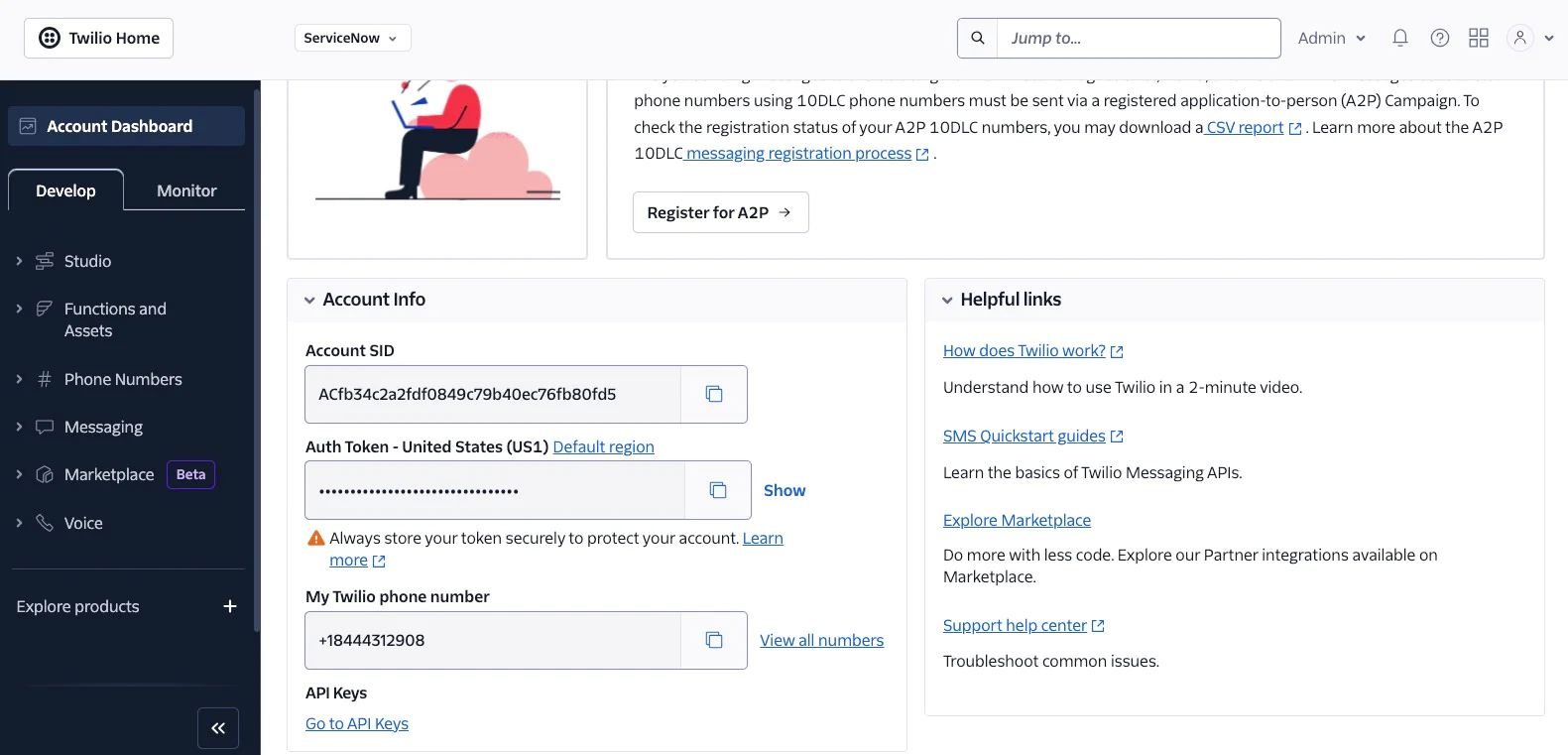
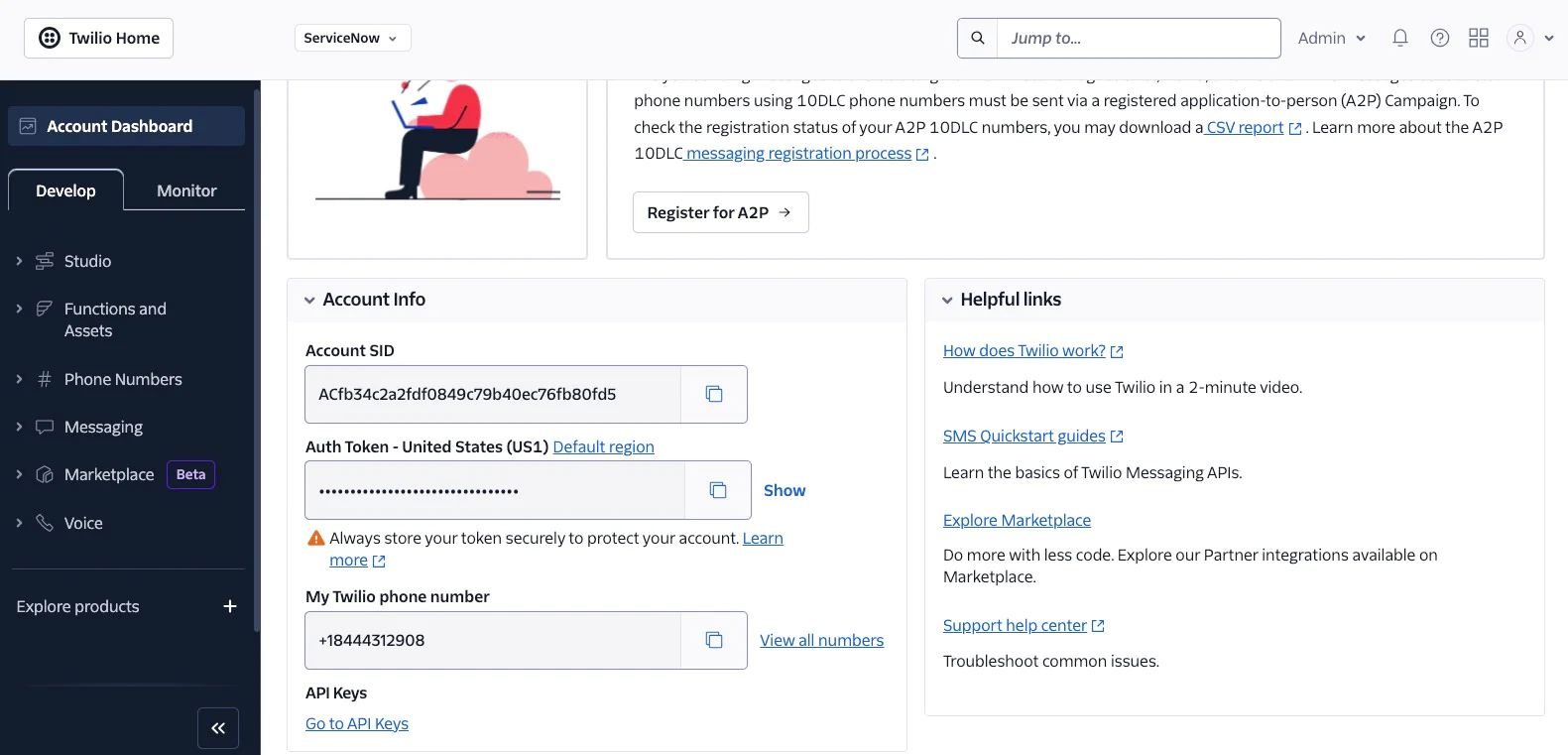
3. Buy at least one Twilio number that supports both SMS and Voice. To buy numbers, head to the Phone Numbers section of the Twilio Console and go to the Buy a number section. Look for numbers that support both SMS and Voice.
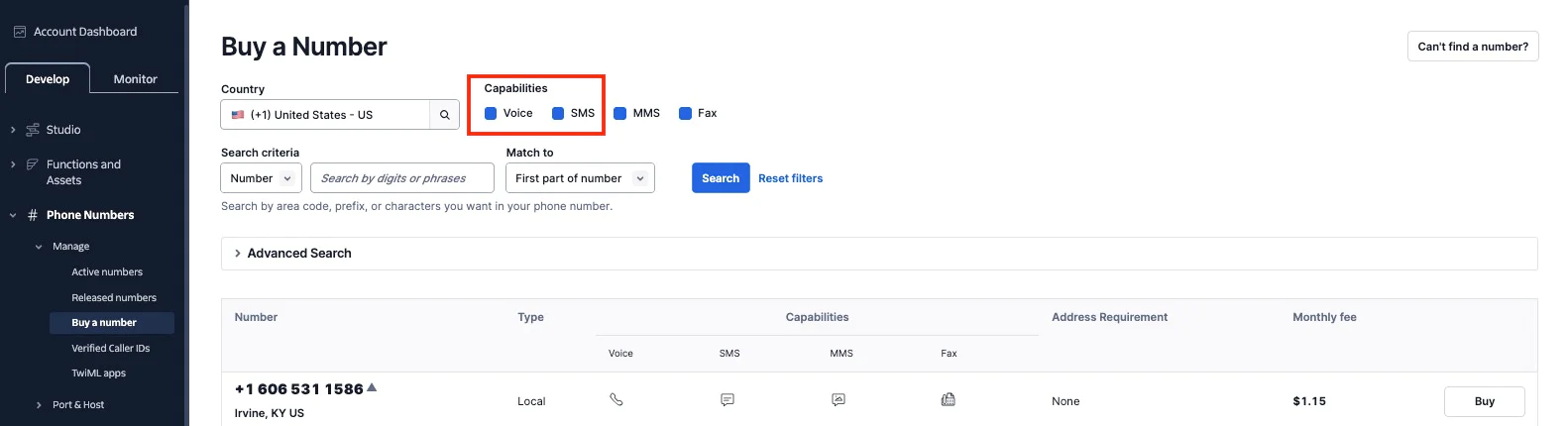
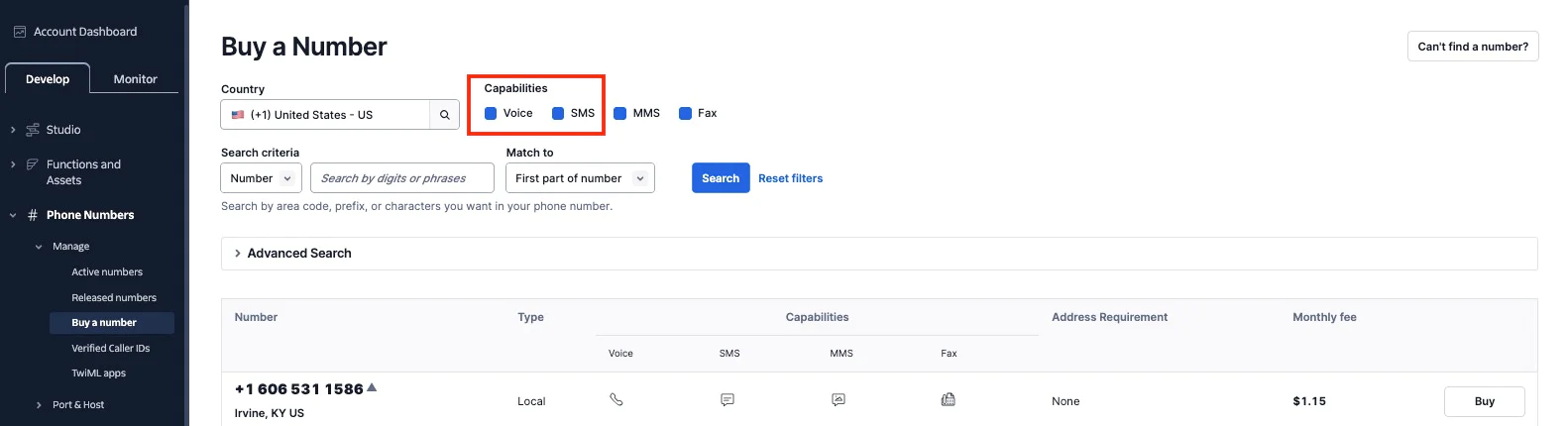
4. If you are working with customers across different countries, consider purchasing local Twilio numbers for each country.
5. For SMS, add those numbers to your Messaging Service in the Twilio Console. Once you install the ServiceNow Notify plugin, it will automatically create a Messaging Service called "ServiceNowTwilioDirect" to help manage country-specific compliance and delivery rules. If you're following Part 2 ( Walk) or Part 3 ( Run ) of this series, or if you're already using these numbers in another app, it's best to use a separate Twilio account or subaccount.
6. For voice, the plugin also creates a TwiML app called "ServiceNowTwilioDirect" and attaches it to all phone numbers in your account. This will overwrite any existing configurations tied to those numbers.


Configure ServiceNow Notify
If you haven’t already done so, log into your existing ServiceNow account. We are using the Yokohama release for this walkthrough.
1. In the left-hand filter, type Plugins and select it. You’ll be redirected to All Applications.


2. In the search bar, type Twilio, then click Install for the Notify Plugin.
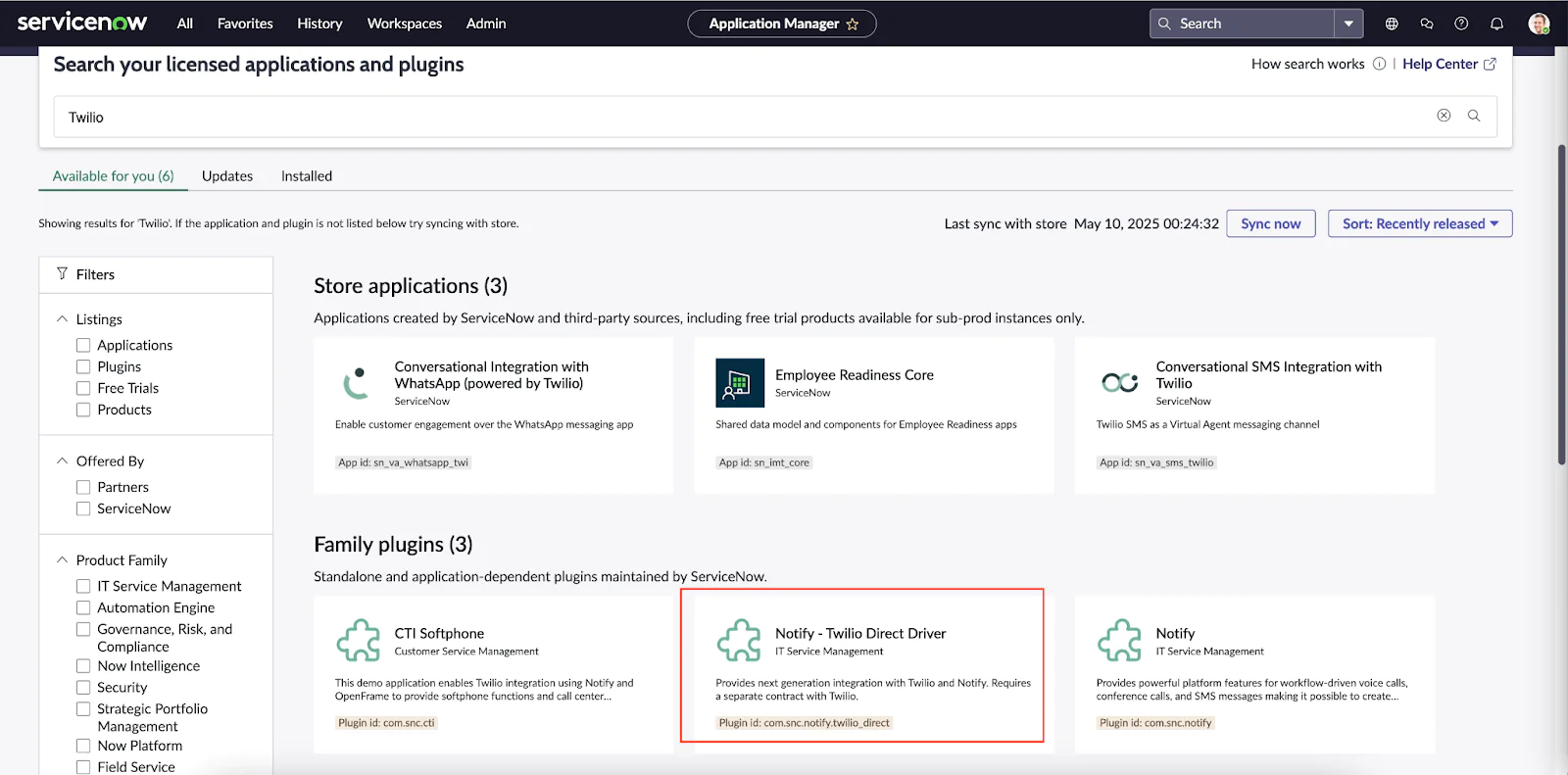
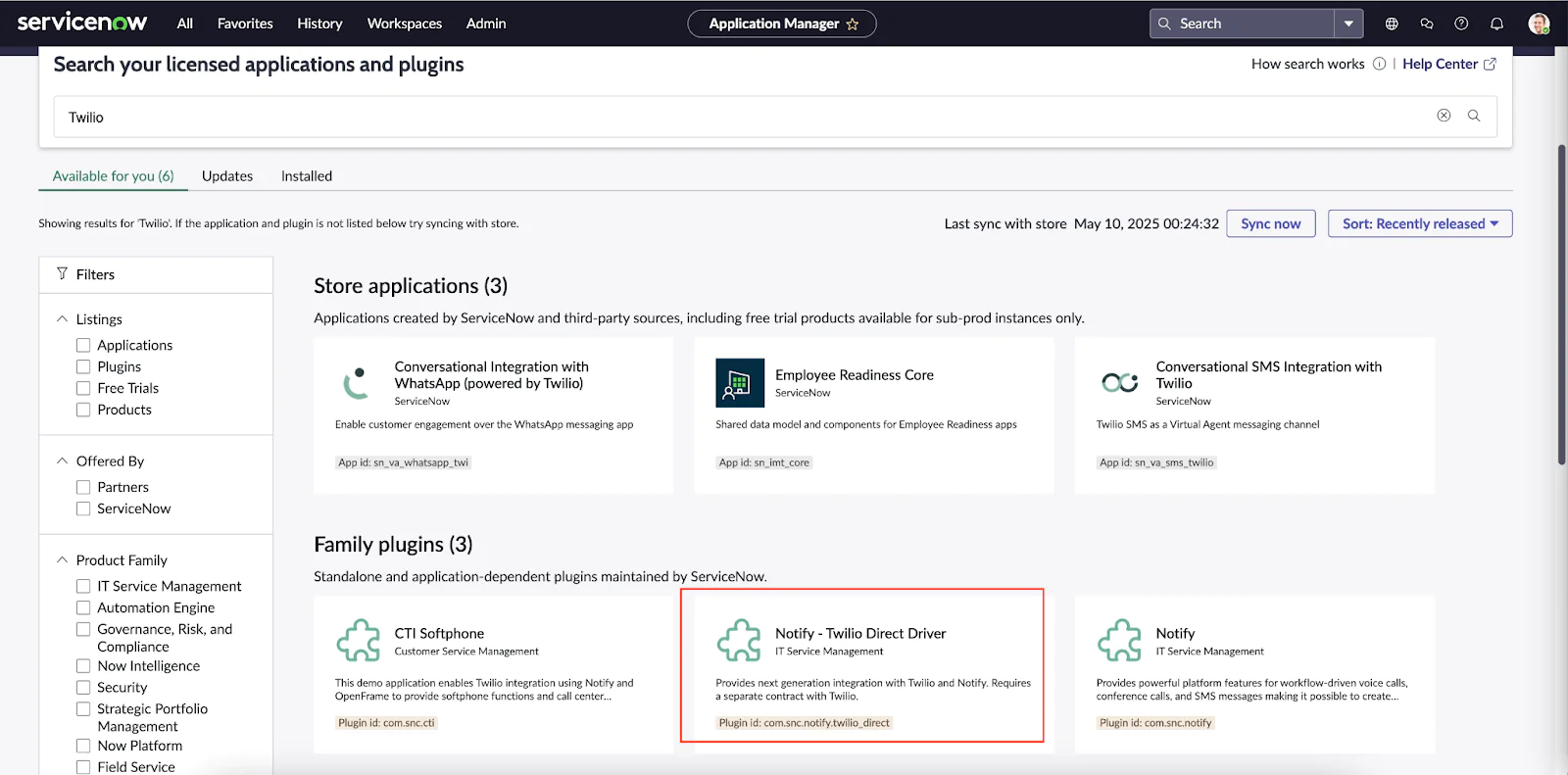
Install the Required Plugins
- Notify (
com.snc.notify) - Enables voice calls, conference calls, and SMS messages triggered by workflows. You’ll need admin access to activate it. - Notify – Twilio Direct Driver (
com.snc.notify.twilio_direct) - Provides the integration between Twilio and Notify.
Once the plugins are installed:
1. In the left-hand filter, type Notify and select Twilio Direct Configuration.
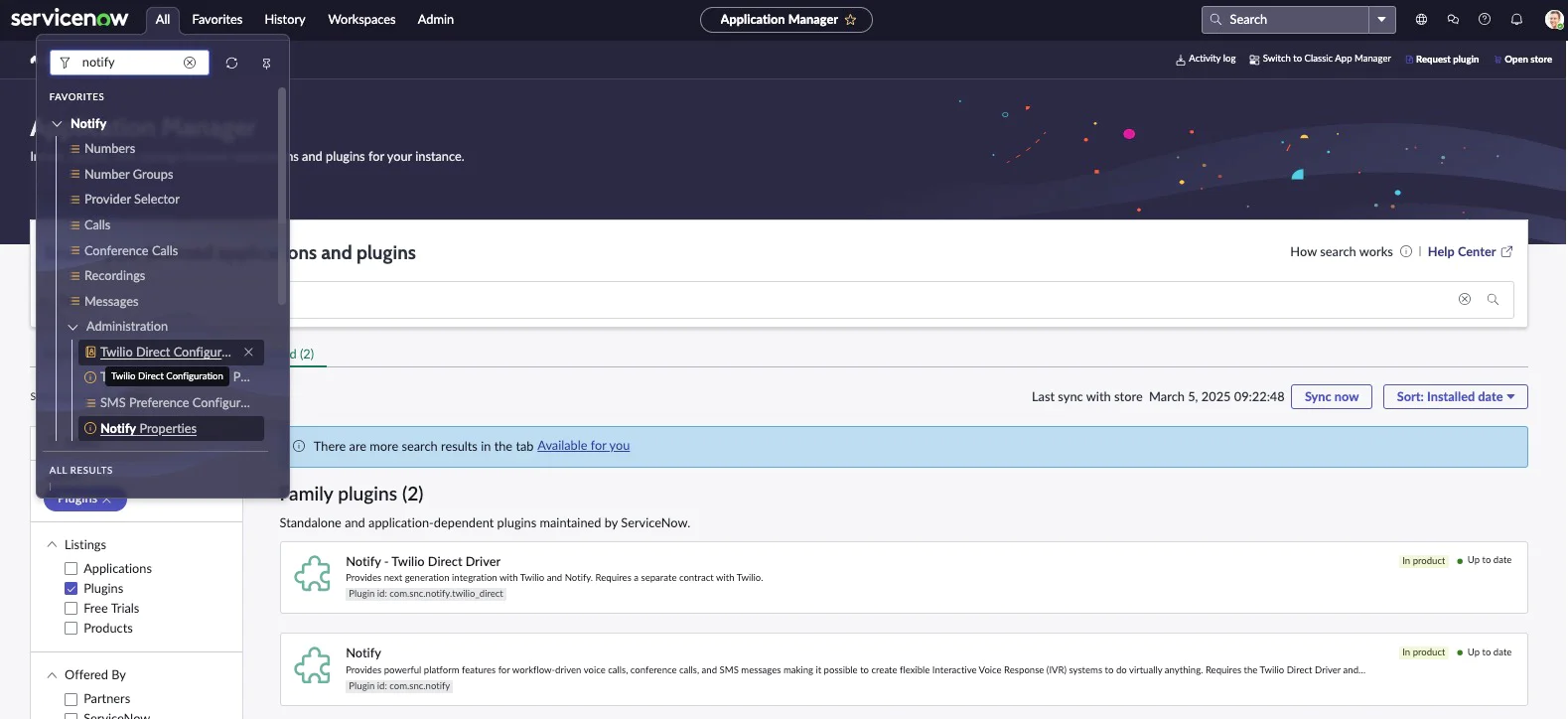
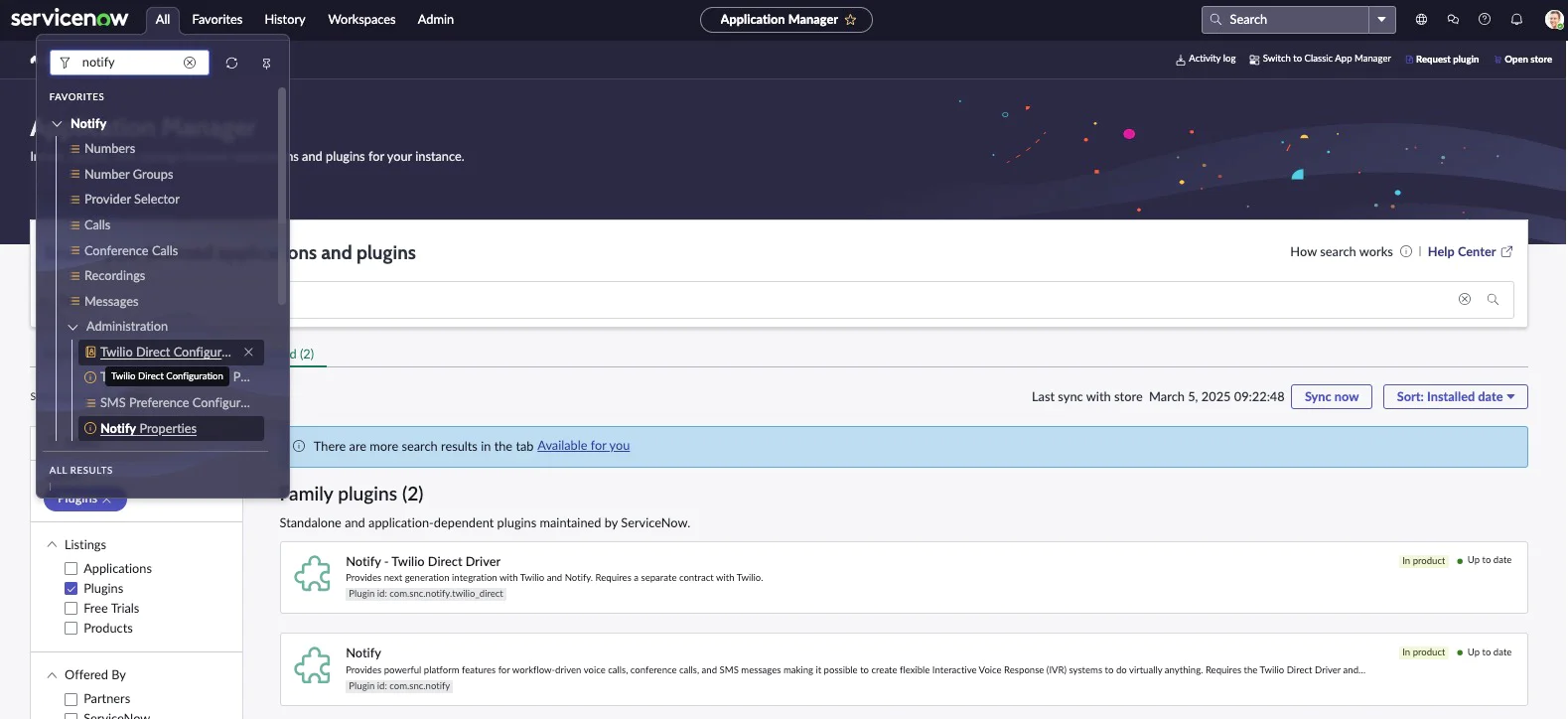
2. Enter your Twilio Account SID and Auth Token (You can find these in your Twilio Console.)
3. Import the phone numbers from your Twilio account.
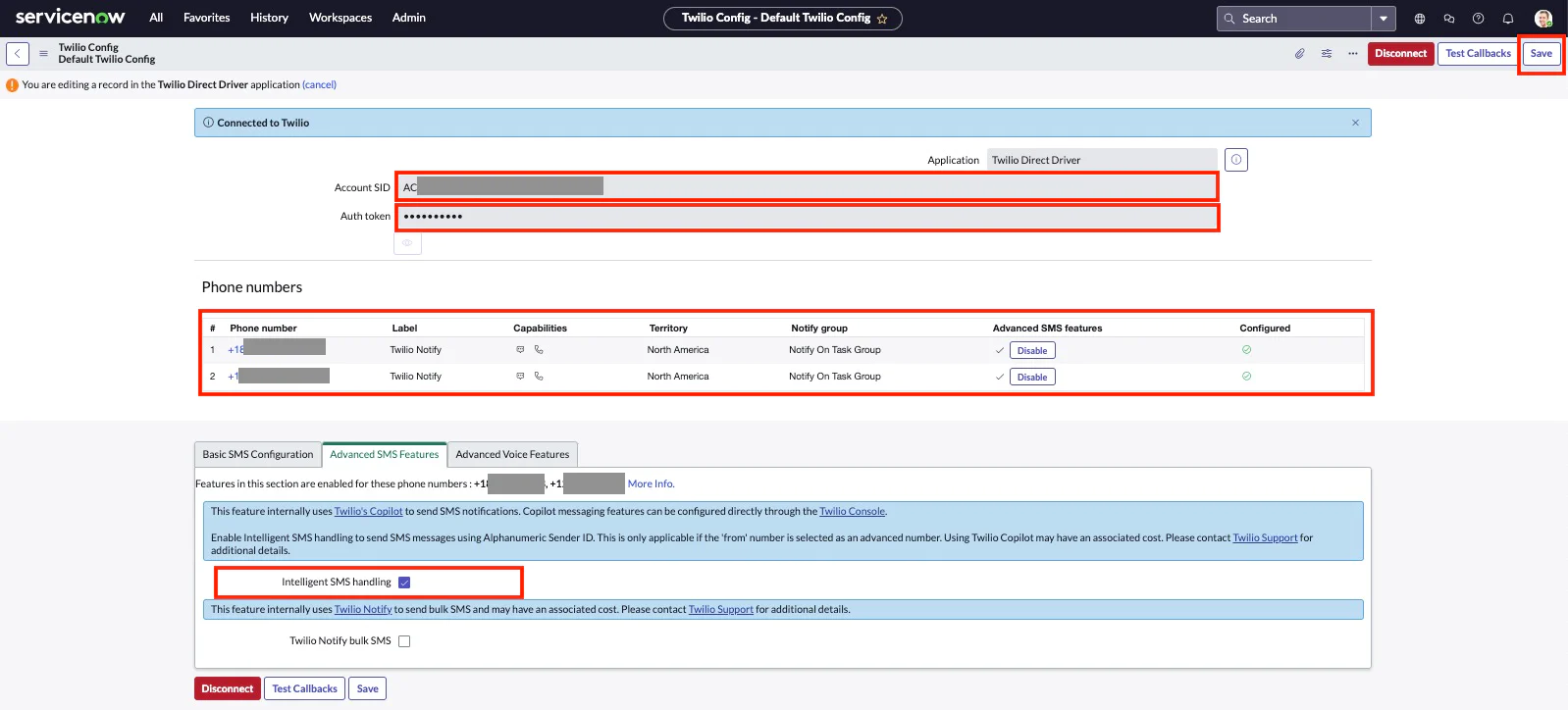
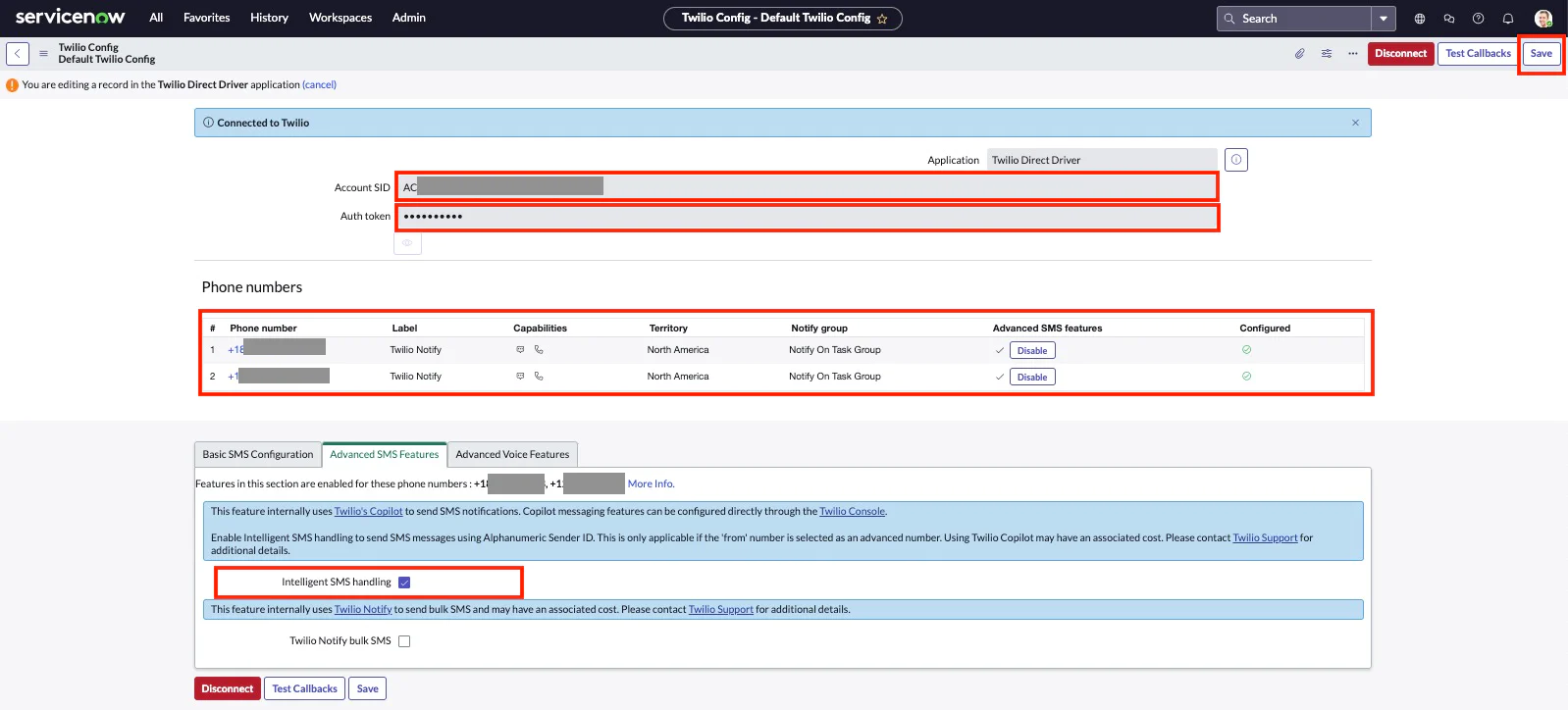
Enable Advanced SMS Features
- Go to the Advanced SMS Features tab.
- Check the Intelligent SMS Handling box.
- When you enable Intelligent SMS Handling, Notify will send SMS using your Messaging Service SID even if a specific Twilio number is selected in the
Notify.sendSMS()API. This also allows you to use features like Alphanumeric Sender ID (showing your brand name instead of a phone number), but only if the 'From' number is configured as an advanced number (as above) during setup.
Configure Each Phone Number
Click on the phone number to configure it:
- Add a label (e.g., ‘Twilio Notify’)
- Associate your Twilio number with the appropriate Notify Group (e.g., ‘Notify On Task Group’)
- Hit the Save button
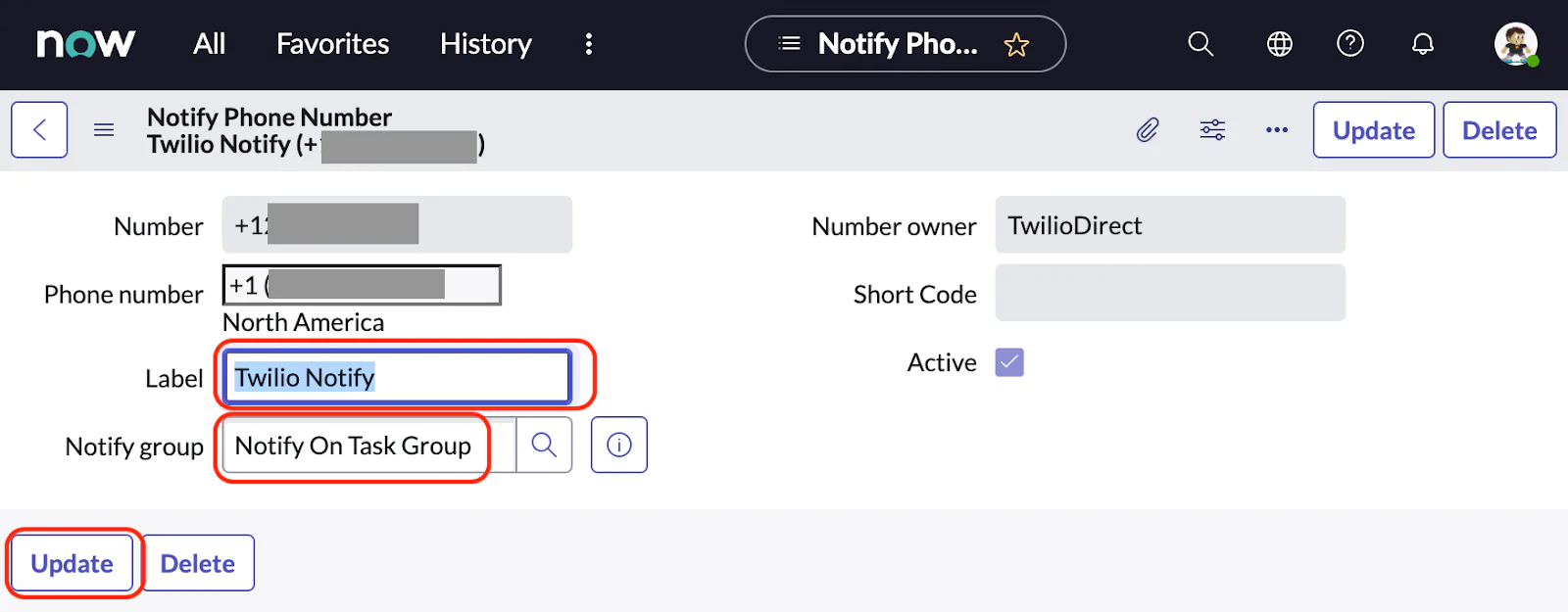
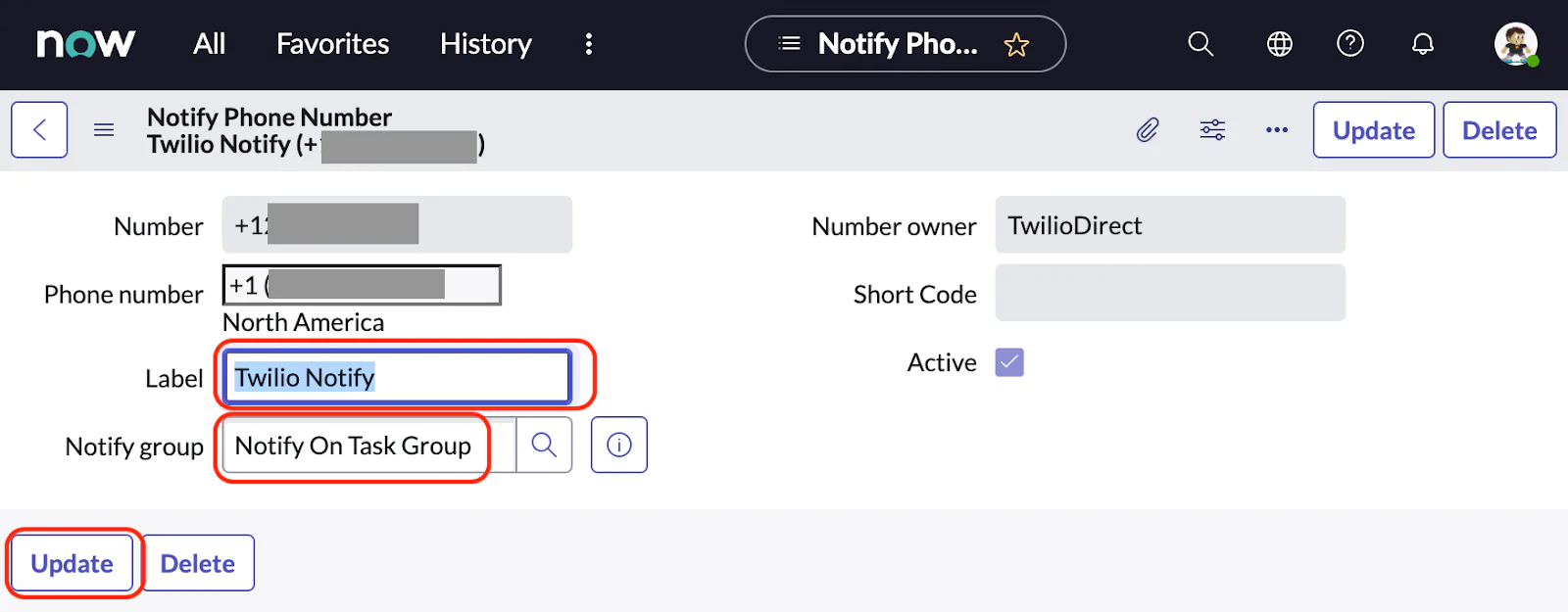
In ServiceNow, make sure those numbers are added to the correct Notify Number Groups so messages are sent and received using the right number. Buying one Twilio number per group helps you organize your Notify setup and assign specific workflows for incoming and outgoing SMS and calls within each group.
Set Notify Properties
- Navigate to All > Notify > Administration > Notify Properties
- Enable Notify integration for Task table and its extensions.
- Enter the ‘Notify phone number used for sending SMS-s and starting conference calls from any record that belongs to the task table or table that extends the task table’ – the Twilio number you bought.
- Set the ‘Should confirmation SMSs for opt-in/out requests be saved into notify_message table for tracking purpose.
property to ‘yes’ - Set the ‘Enable Notify integration for Incident Communications Management
- property to ‘yes’
- Add the ‘The Notify number to use for sending SMS-s and starting conference calls for Incident Communications Management’ – the Twilio number you bought.
- Add the ‘Specify a valid Notify Number with voice capability’ – the Twilio number you bought.
- Hit Save
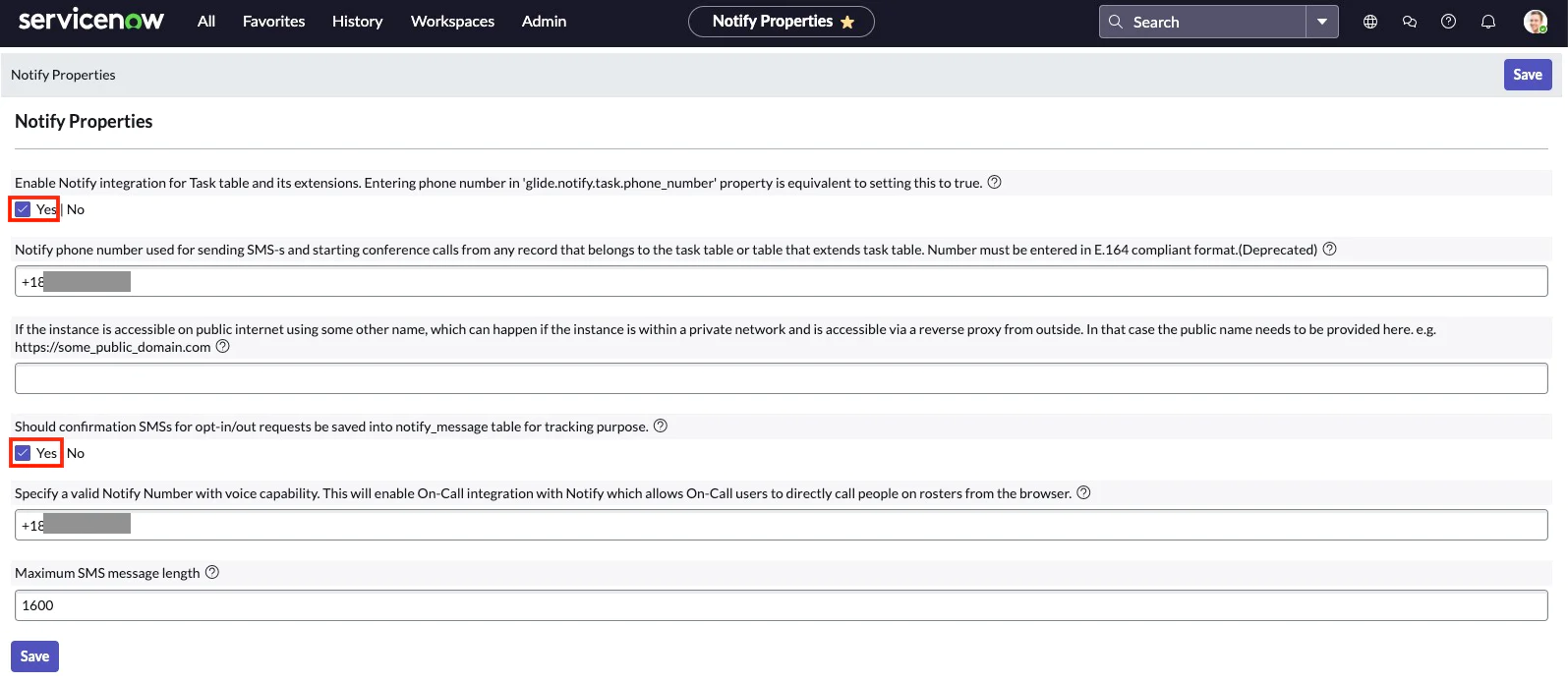
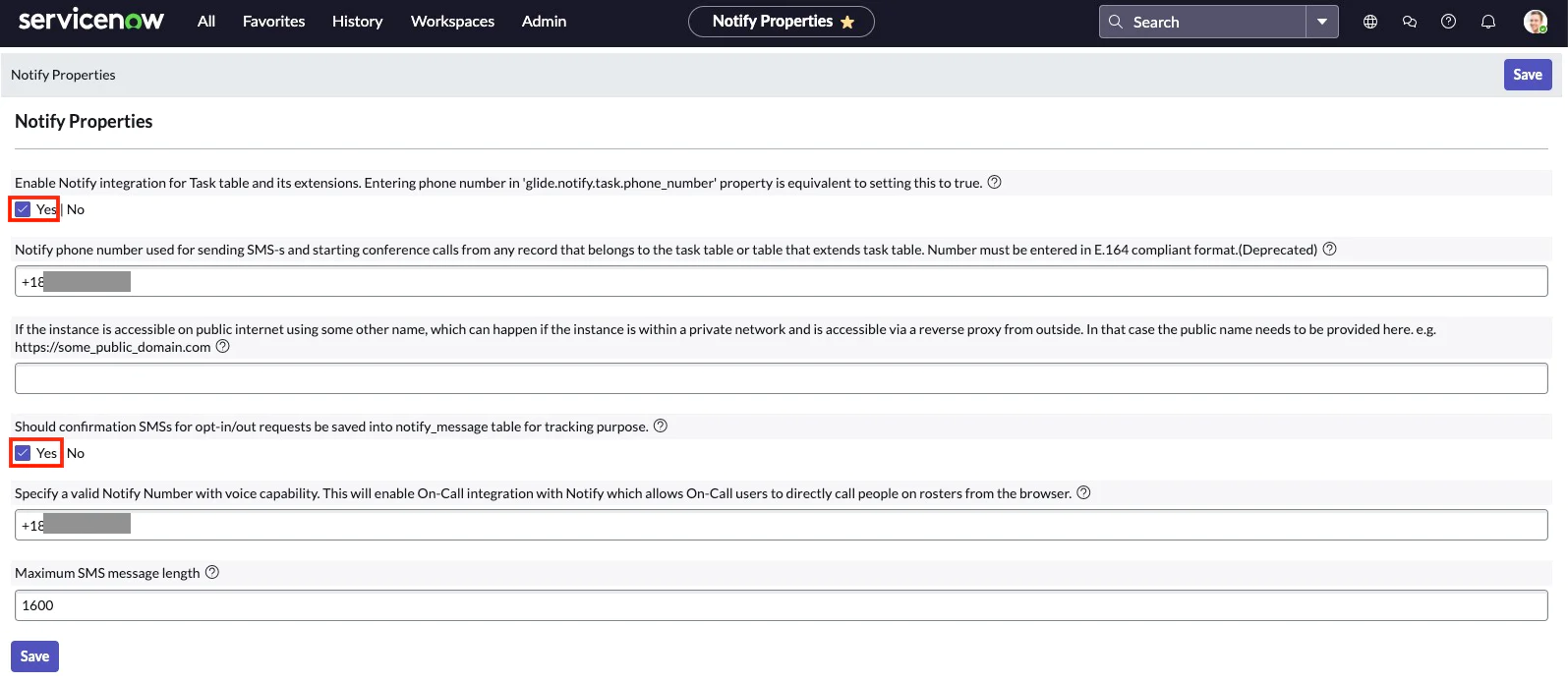
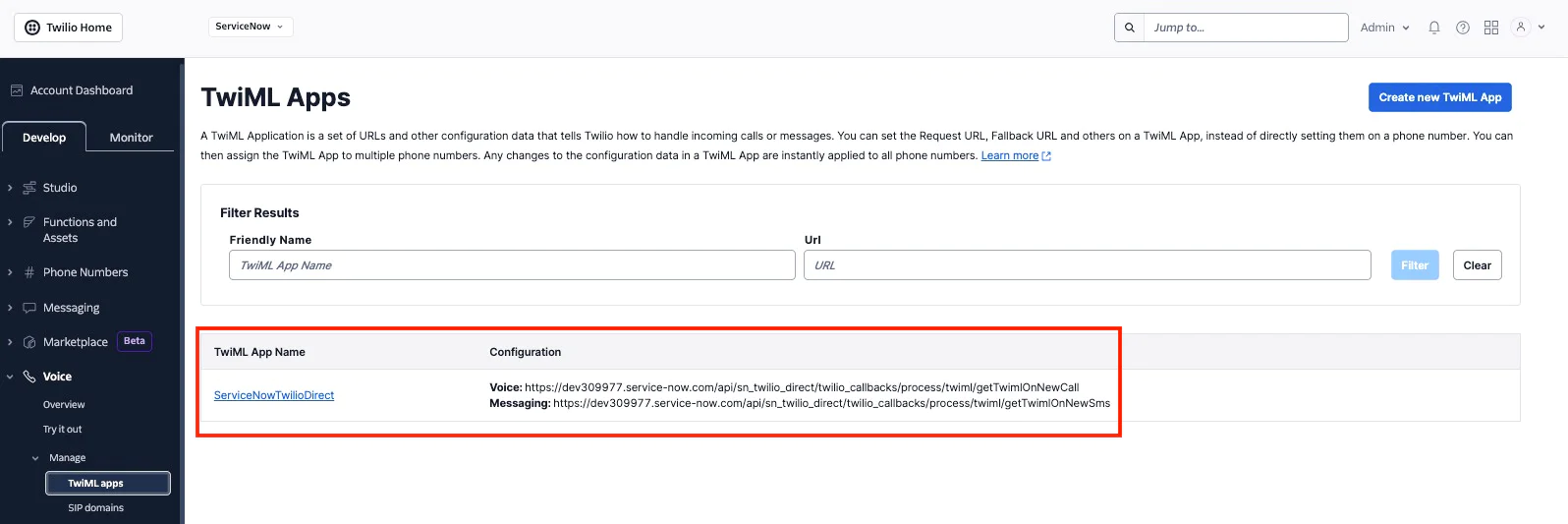
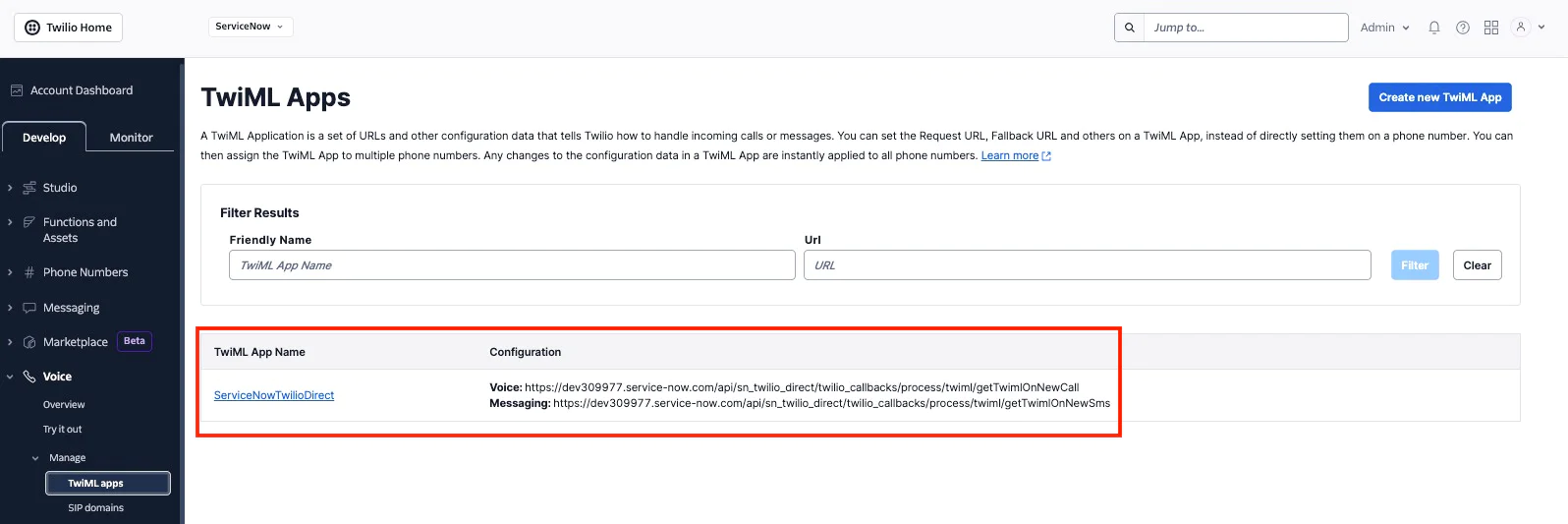
Opt-In and Opt-Out configuration (optional)
You can optionally setup the Opt-In and Opt-Out configuration. Go to the All > Notify > Administration > SMS Preference Configurations:
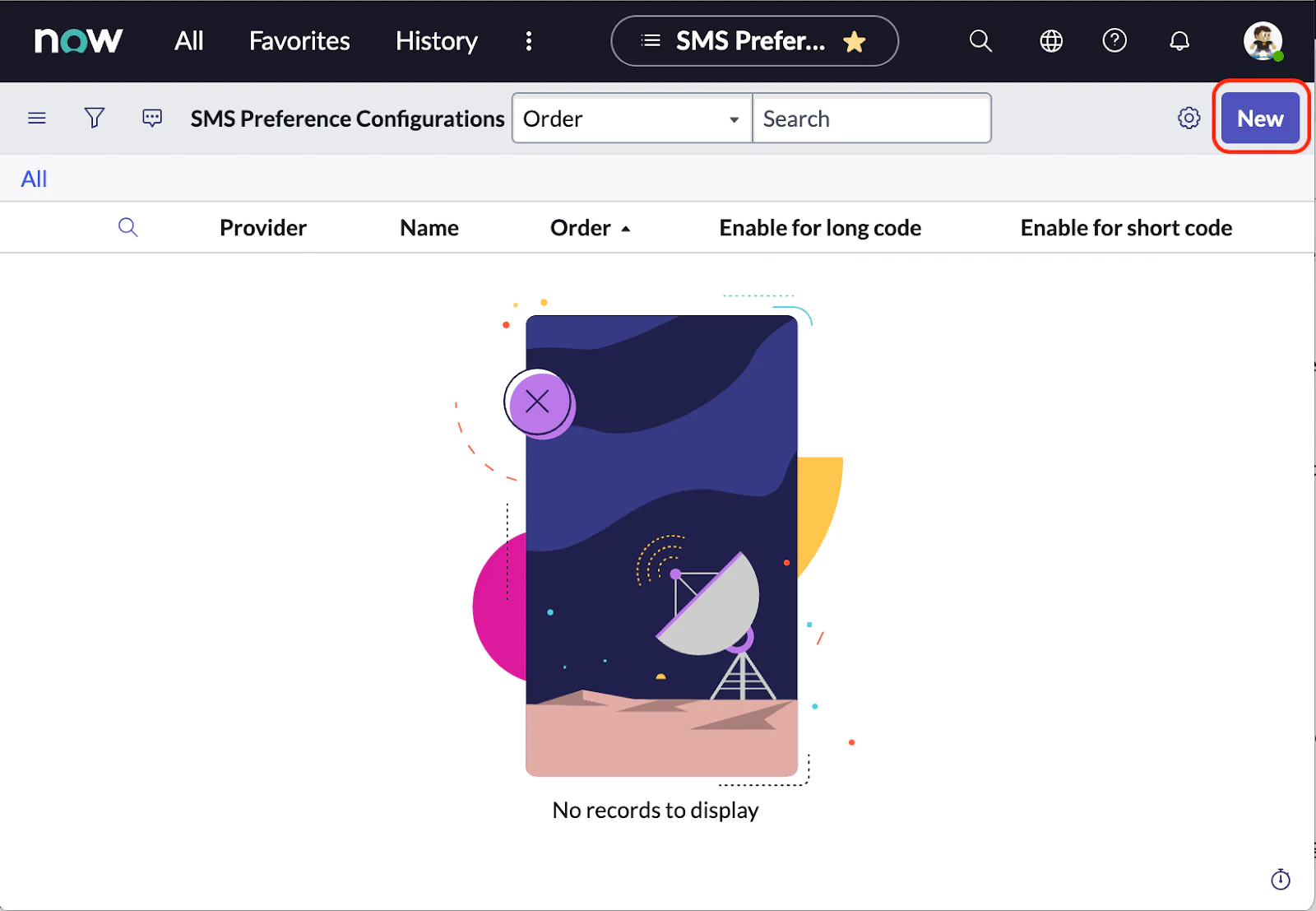
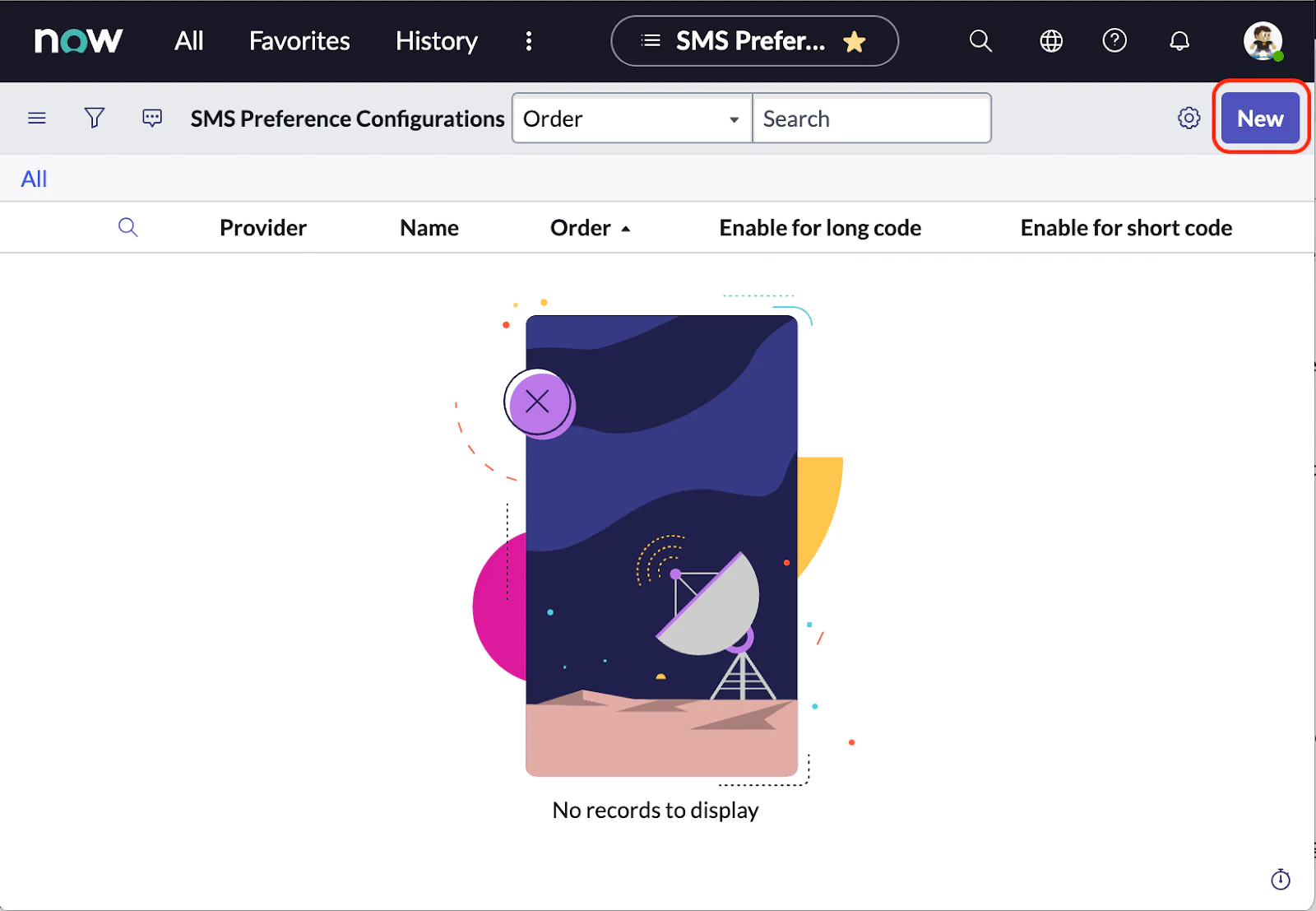
- Select ‘TwilioDirect’ for Provider.
- Check Enable for long code
- Set the Opt-out confirmation message – for example
- “You have been successfully unsubscribed. You will no longer receive messages from this number. Reply START to resubscribe.”
- Set the Opt-in confirmation message – for example
- “You have been successfully resubscribed to messages from this number. Reply HELP for help or STOP to unsubscribe. Message and data rates may apply.”
- Hit Submit
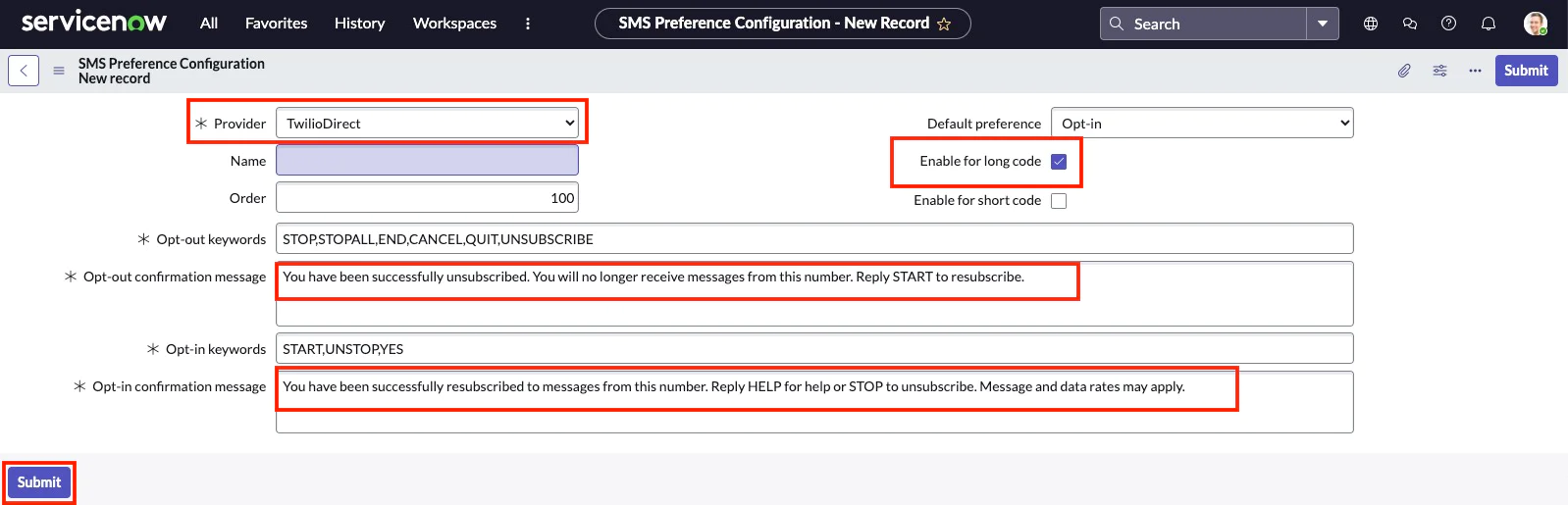
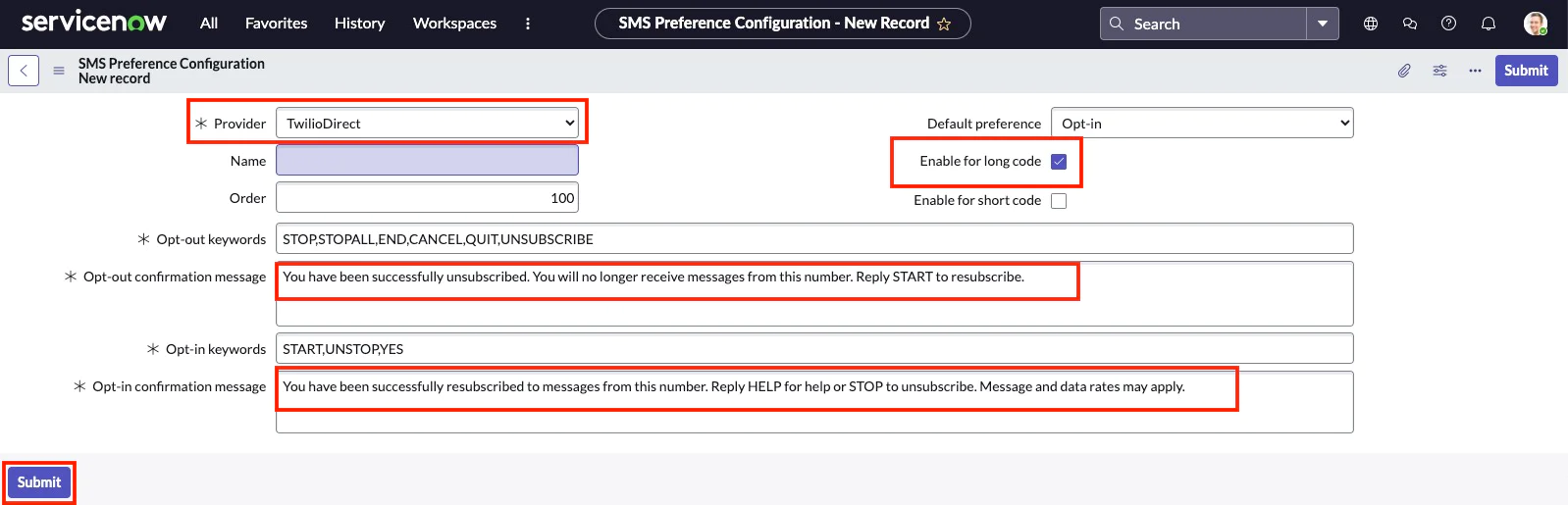
Set default voice (optional)
Go to All > Notify > Administration > Twilio Direct Additional Properties:
Select your favorite voice ( man, woman, alice, or any of the Amazon Polly voices):
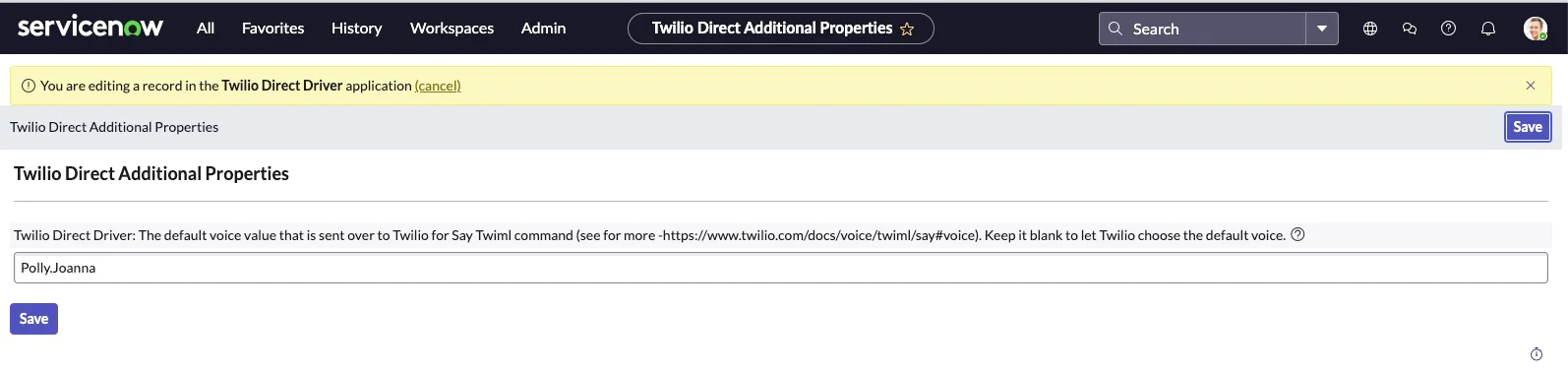
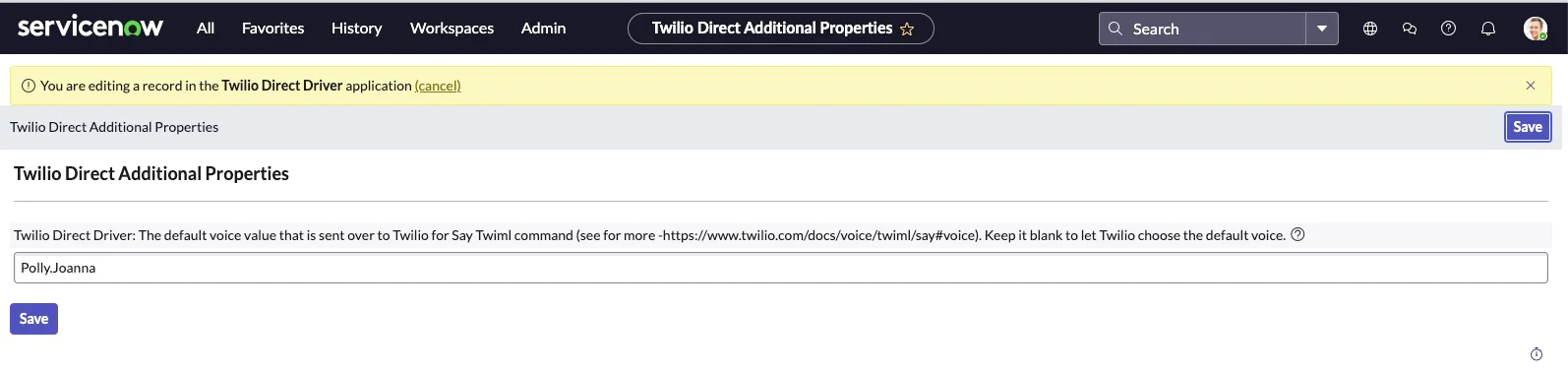
Convert phone numbers to E.164 format (optional)
You can optionally set up the Phone Number entries to be formatted in the E.164 format. Go to All > My Profile, then with the cursor close to "Mobile phone", right click and select Configure Dictionary:
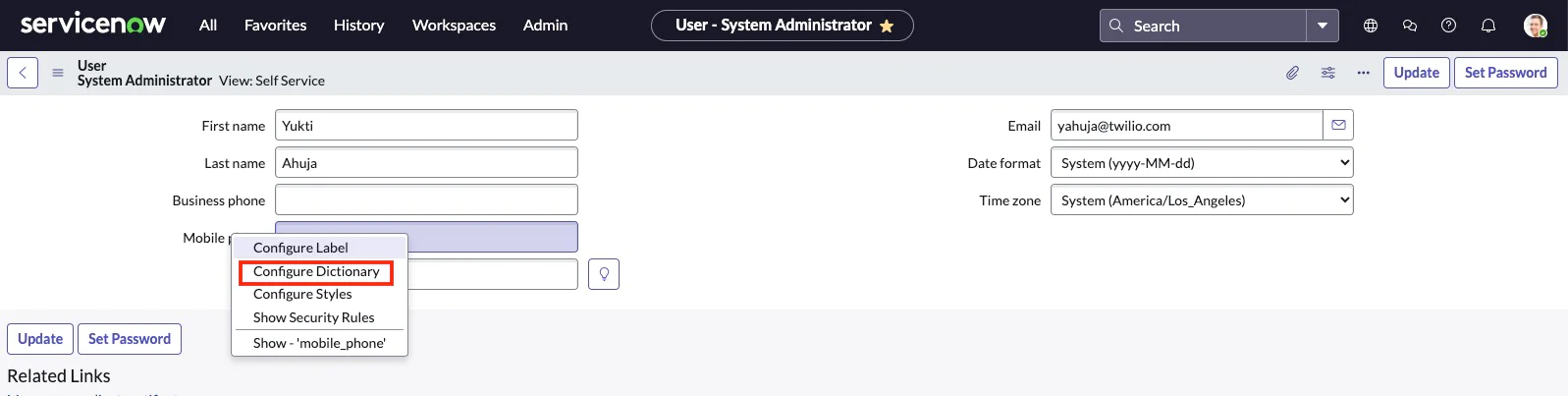
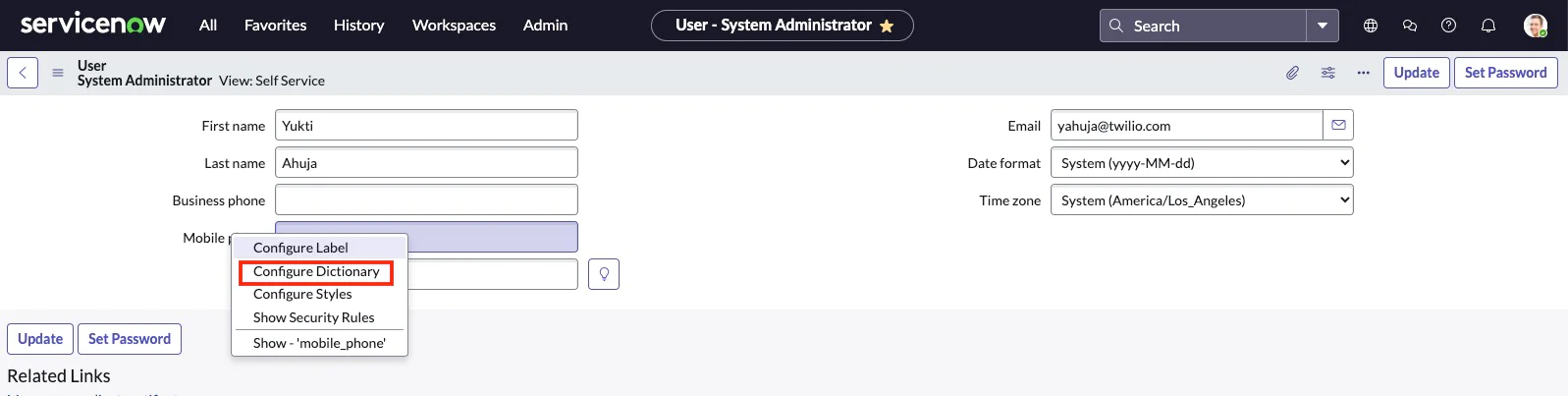
Change the type to Phone Number (E.164) and hit Update:
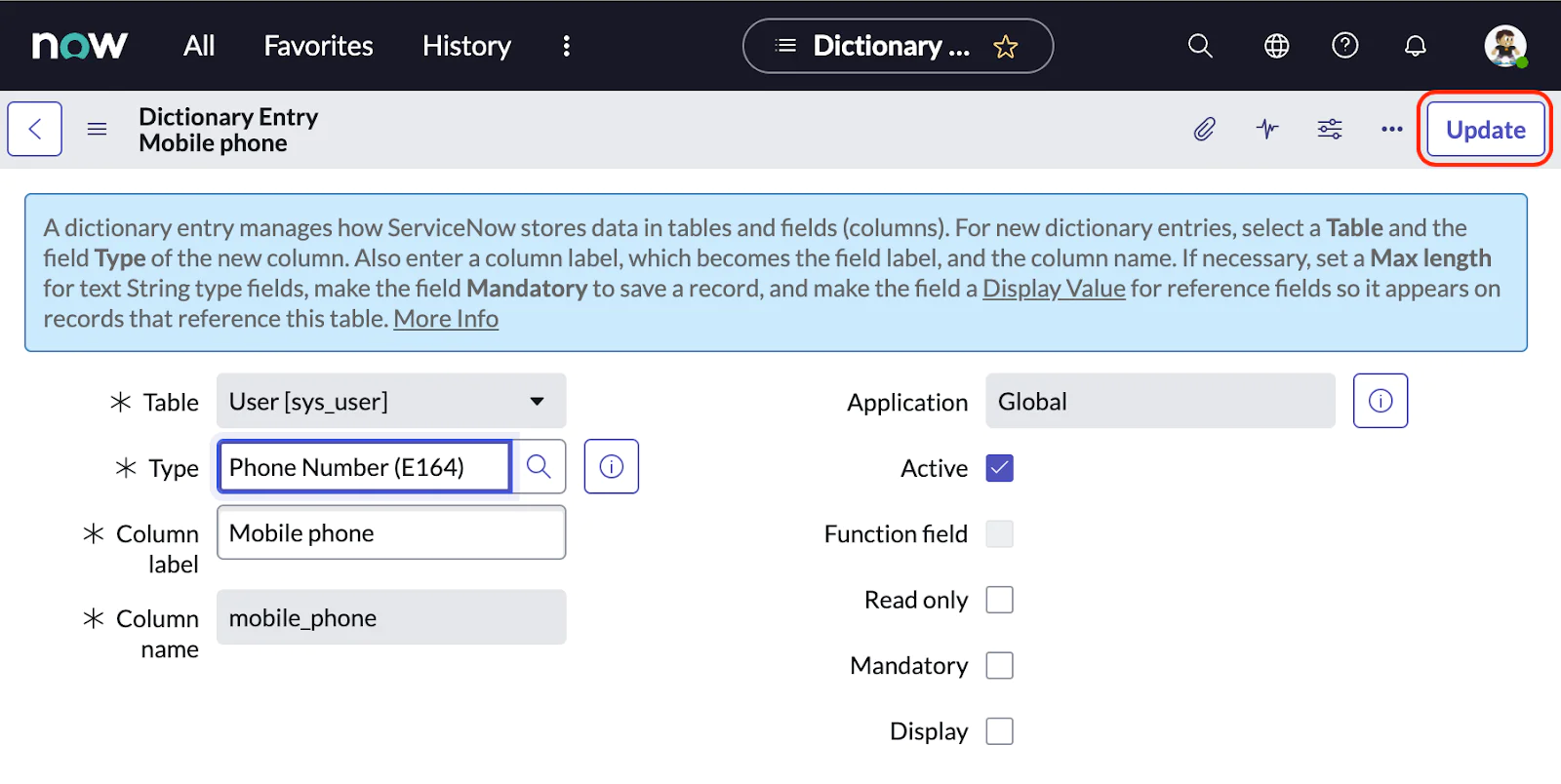
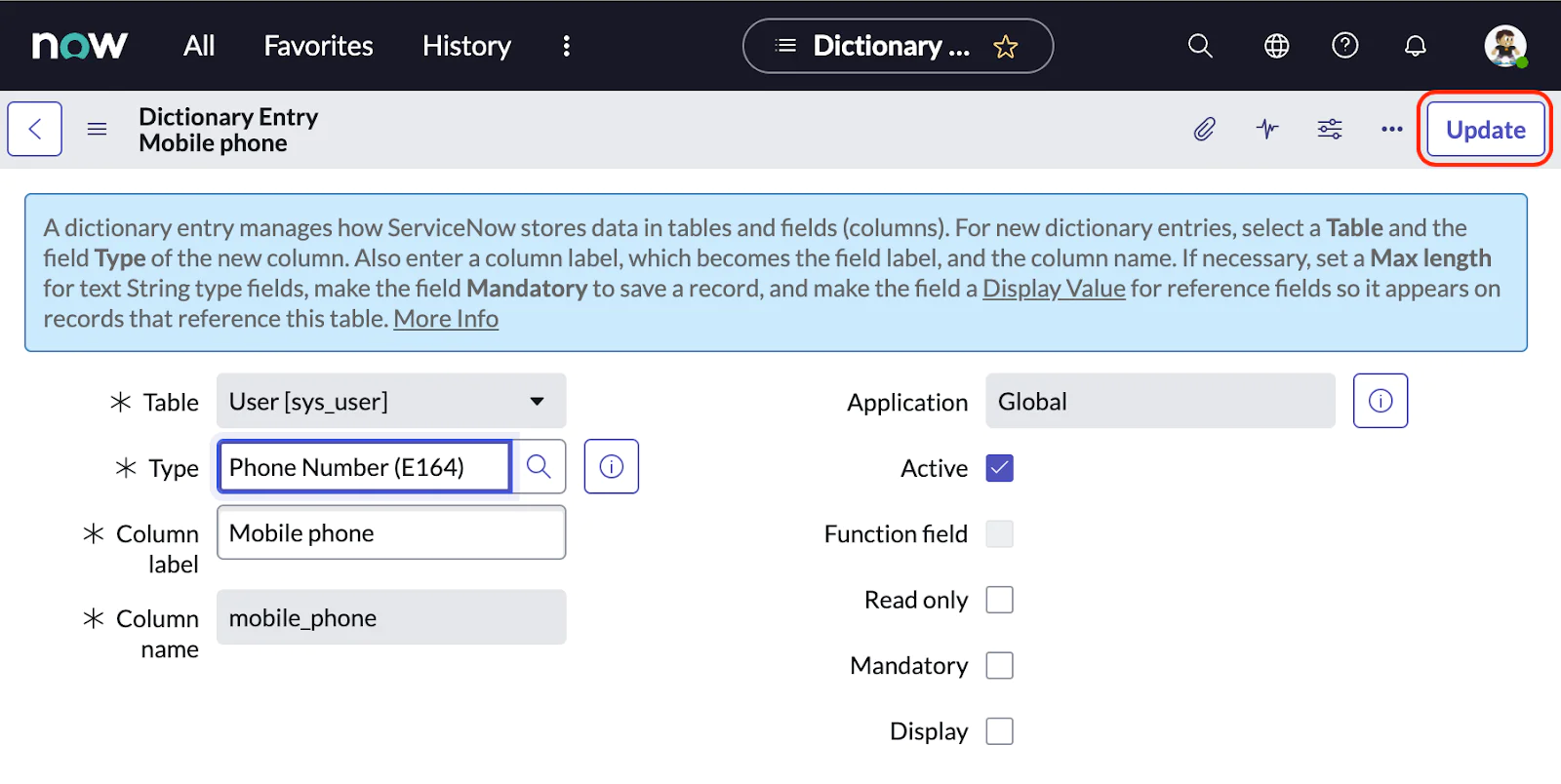
Go back to your testing user record and type your phone number into the Mobile Phone field (e.g., +12121234567). The system will automatically convert it to the E.164 format +1(212)123-4567:
Verify the integration was successful
Go to All > Service Desk > Incidents. Select any of the existing Incidents. You should be able to see "Send SMS" and "Start Conference Call" links as shown below. If you do not see these links, follow this helpful guide on the ServiceNow community board for the steps needed to test the integration.
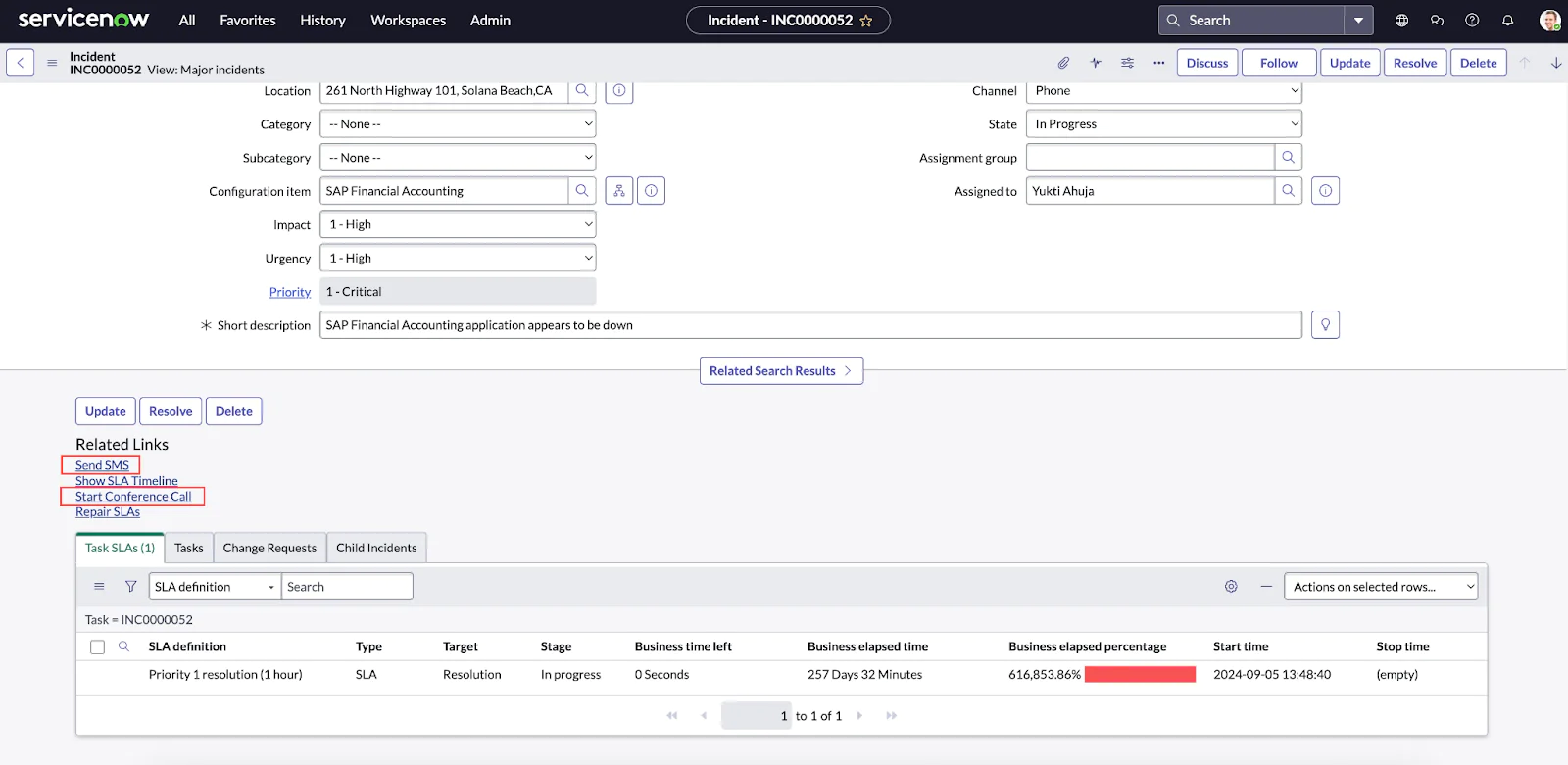
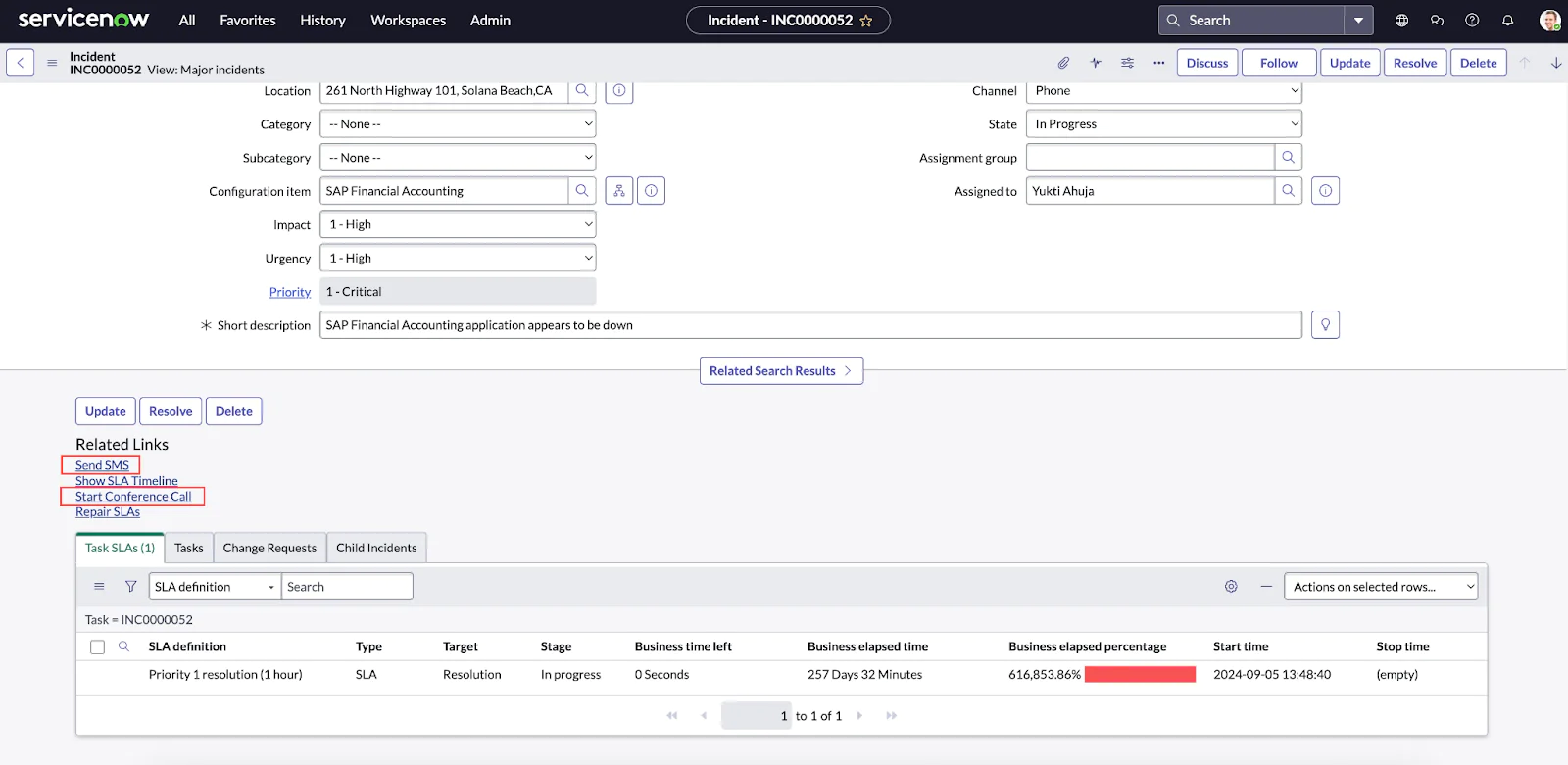
At this point, Notify is ready to be used directly from the incident tickets dashboard in ServiceNow to “Send SMS” or “Start Conference Call”.
Both options are intuitive and easy to use. Follow this helpful guide on the ServiceNow community board to further test the “Start Conference Call” functionality.
Streamline incident communication with Twilio and ServiceNow
Integrating Twilio with ServiceNow helps reduce incident resolution times by enabling real-time communication with customers and on-call engineers via SMS.
- Notify the Customer via SMS When an Incident Is Assigned
- Alerting the On-Call Engineer via SMS
- Handling Incoming Messages in ServiceNow
1. Notify the Customer via SMS when an incident is assigned
We’ll use the ServiceNow Workflow Designer to trigger a notification as soon as an incident is created and assigned. Twilio sends a real-time SMS to the customer, confirming their request is being handled and providing reassurance without needing a follow-up.
1. Configuration
- Navigate to Workflow → Workflow Editor
- Click New Workflow:
- Name:
Notify: Customer Case Assigned - Table:
Incident [incident] - Description:
Notify the customer that a ticket was created and assigned to an engineer - If condition matches: Select
Run the workflow always - Condition:
Assigned to is not empty - Click Submit. Your new workflow will open in the canvas.
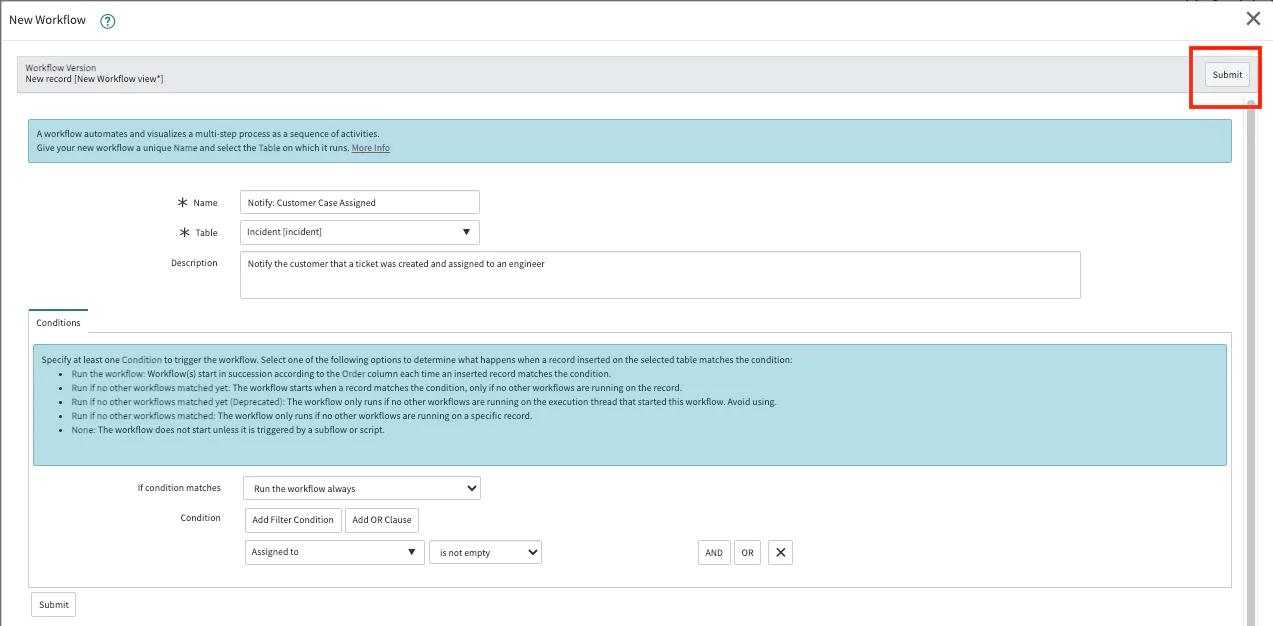
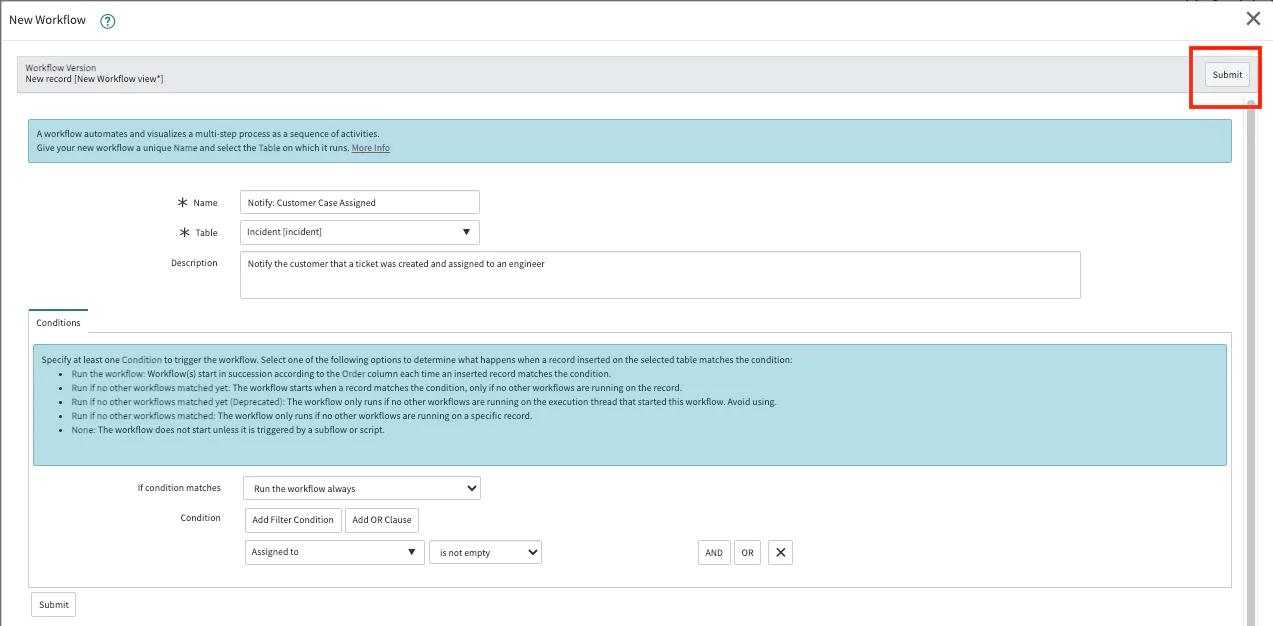
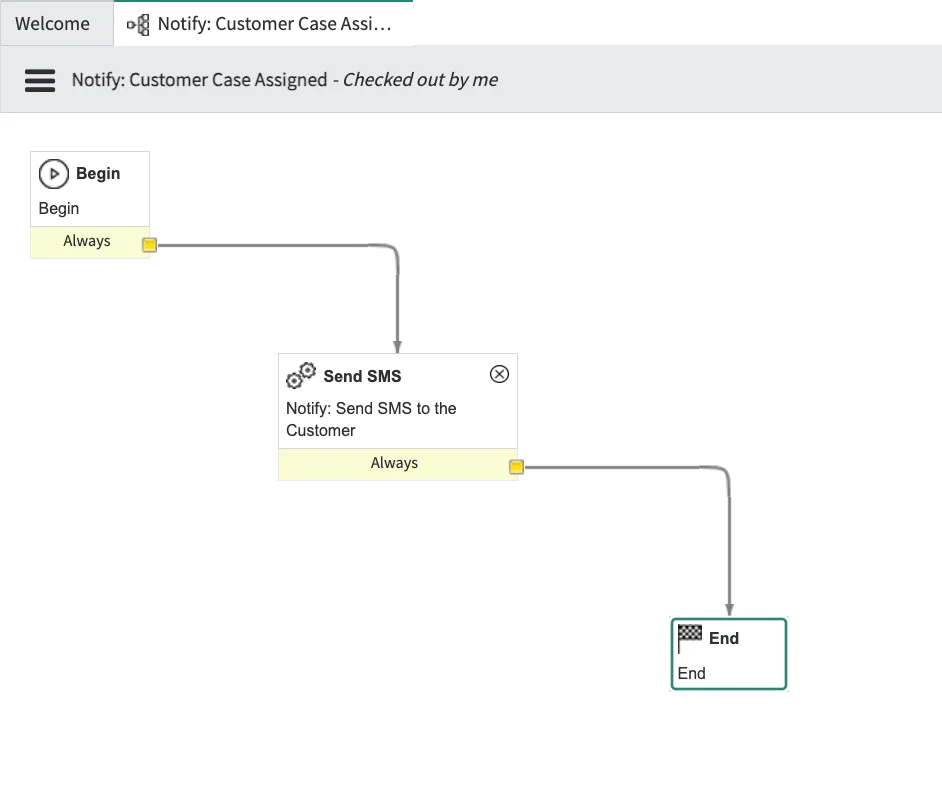
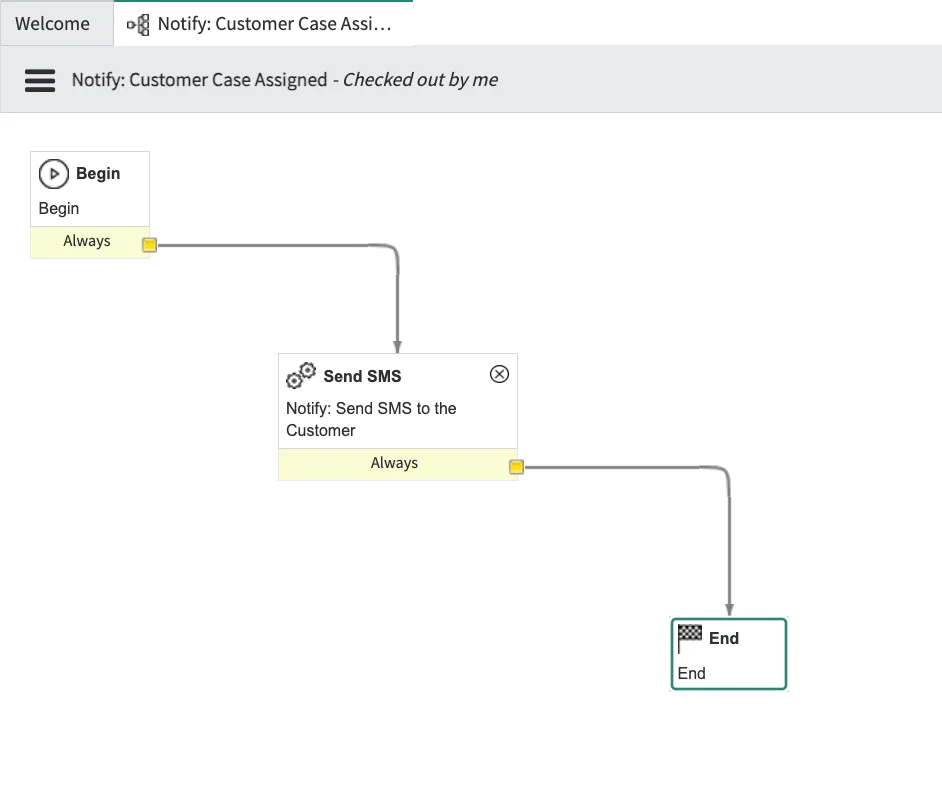
- Delete the default arrow between Begin and End.
- On the tab Core on the right, open Core Activities > Notify > Send SMS
- Configure the Send SMS widget:
- Enter a Name for this workflow activity (e.g., “Notify: Send SMS to the Customer”)
- Leave the Stage blank
- Select the From number. If you click the search icon to the right of the From text field, it will show you the available Notify numbers if you added them to the “Notify on Task” group.
- Select the To or To (groups) fields depending on who you want to receive the notification. For this example we will use the To phone number. Click on the Select field icon.
- Click on Caller, which will select “${caller_id}”.
- Customize the body of the message in the Message field. Alternatively, you can select any custom fields you want to the right of the Message box, to insert dynamic information if needed. For example, you can use this template:
- Click Submit.
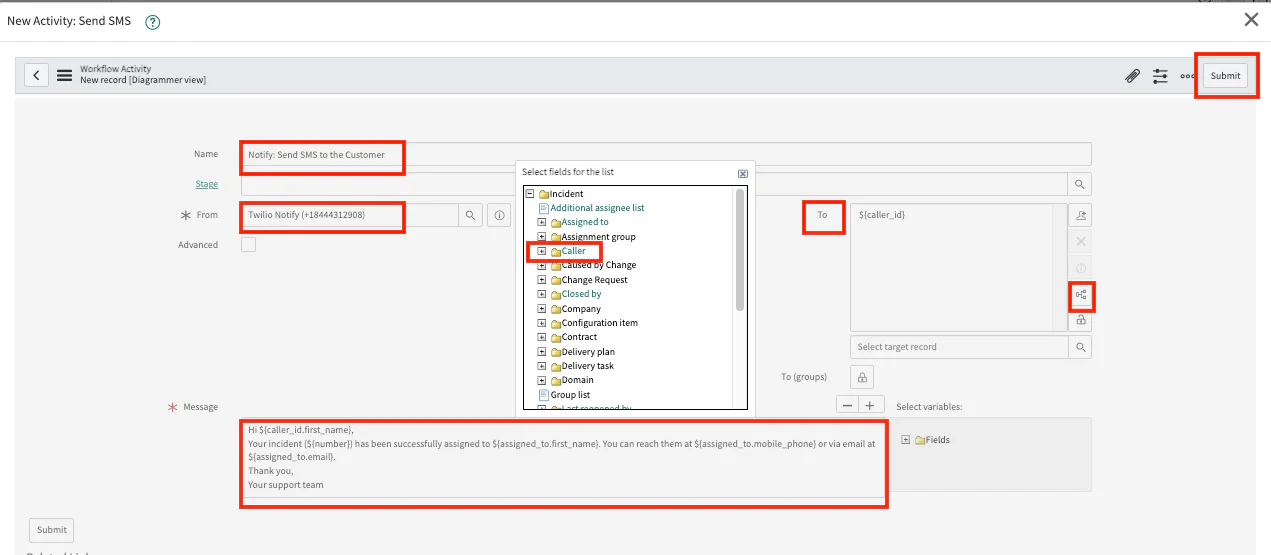
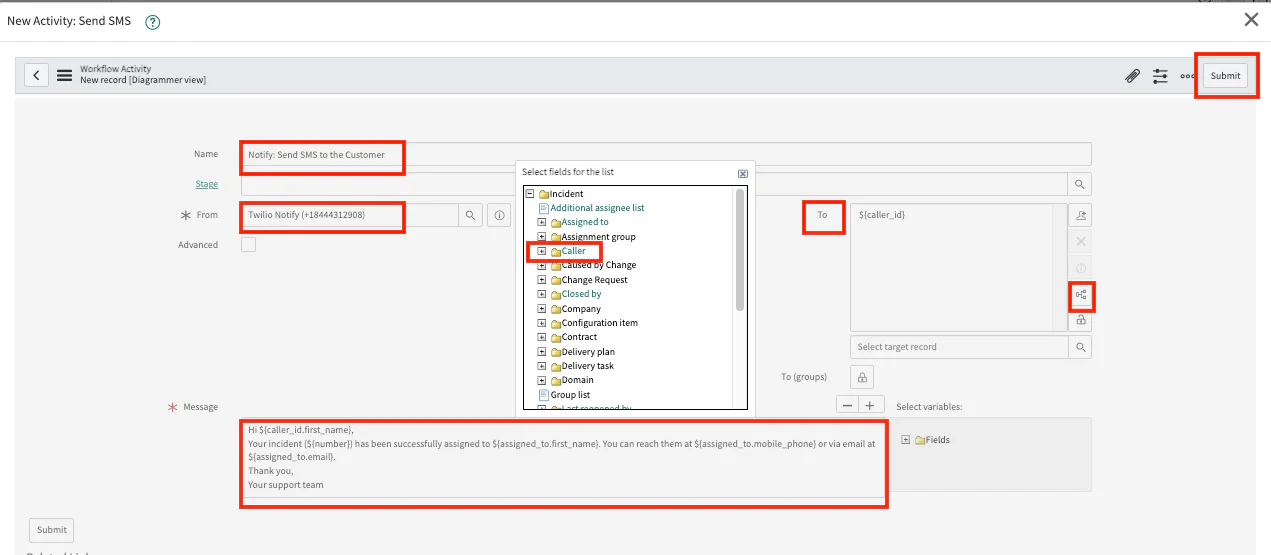
4. In the ServiceNow Console, click the Begin box and link it to the Send SMS box, click the Send SMS box and link it to the End box.
5. Click the Validate icon, which is the checkbox in the top right corner.
6. If there are no errors or issues, select Publish from the top menu dropdown:
3. Test the alert and notification functionality
Let’s verify that this new Workflow functions as we expect.
- First, open a new incident by clicking on Incident and then Create New.
- Add information for the Caller, Short Description, and Assigned to fields that you want to test.
- Click the Submit button. Your Caller (or customer) should receive a notification like this:
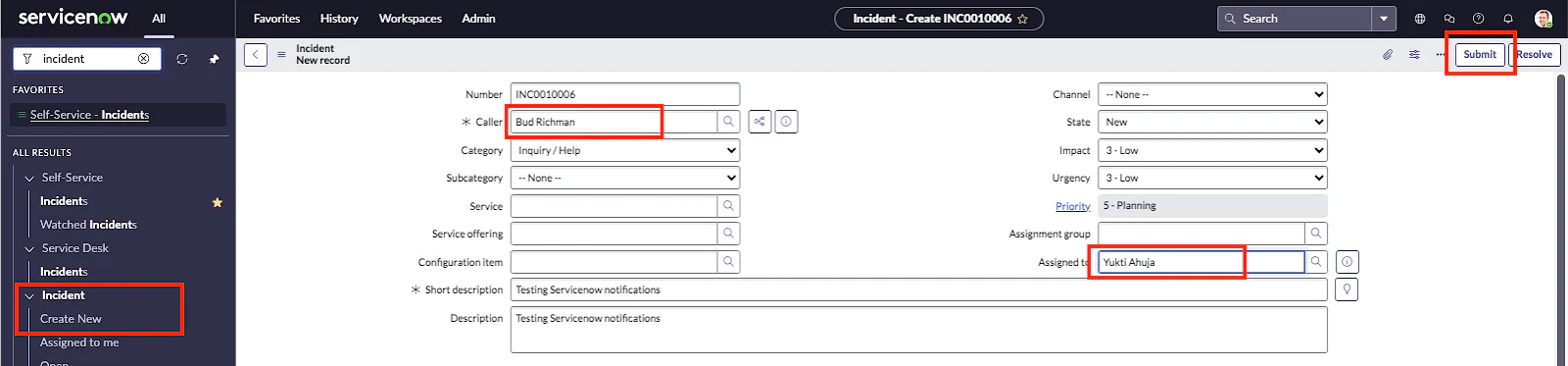
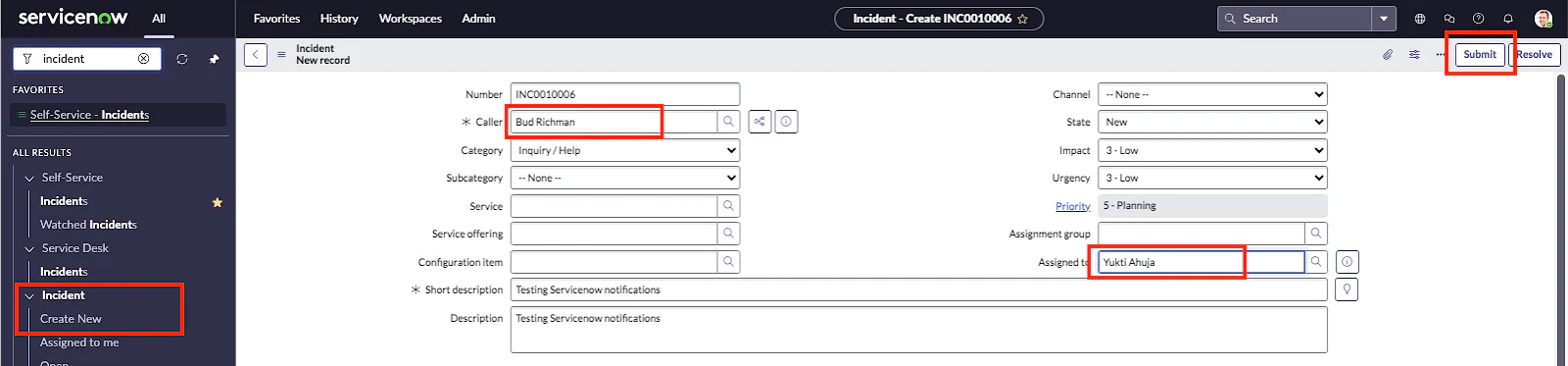
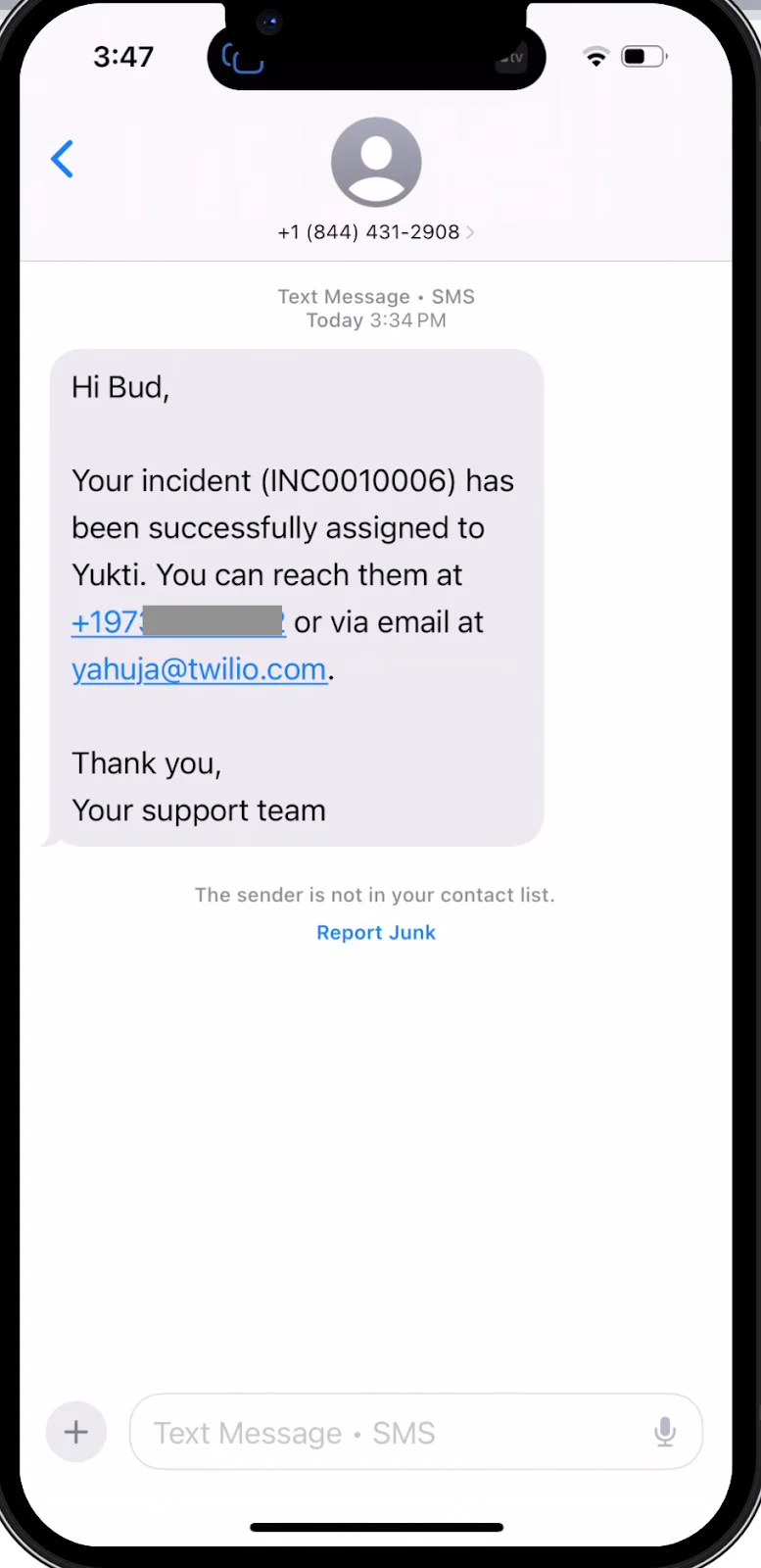
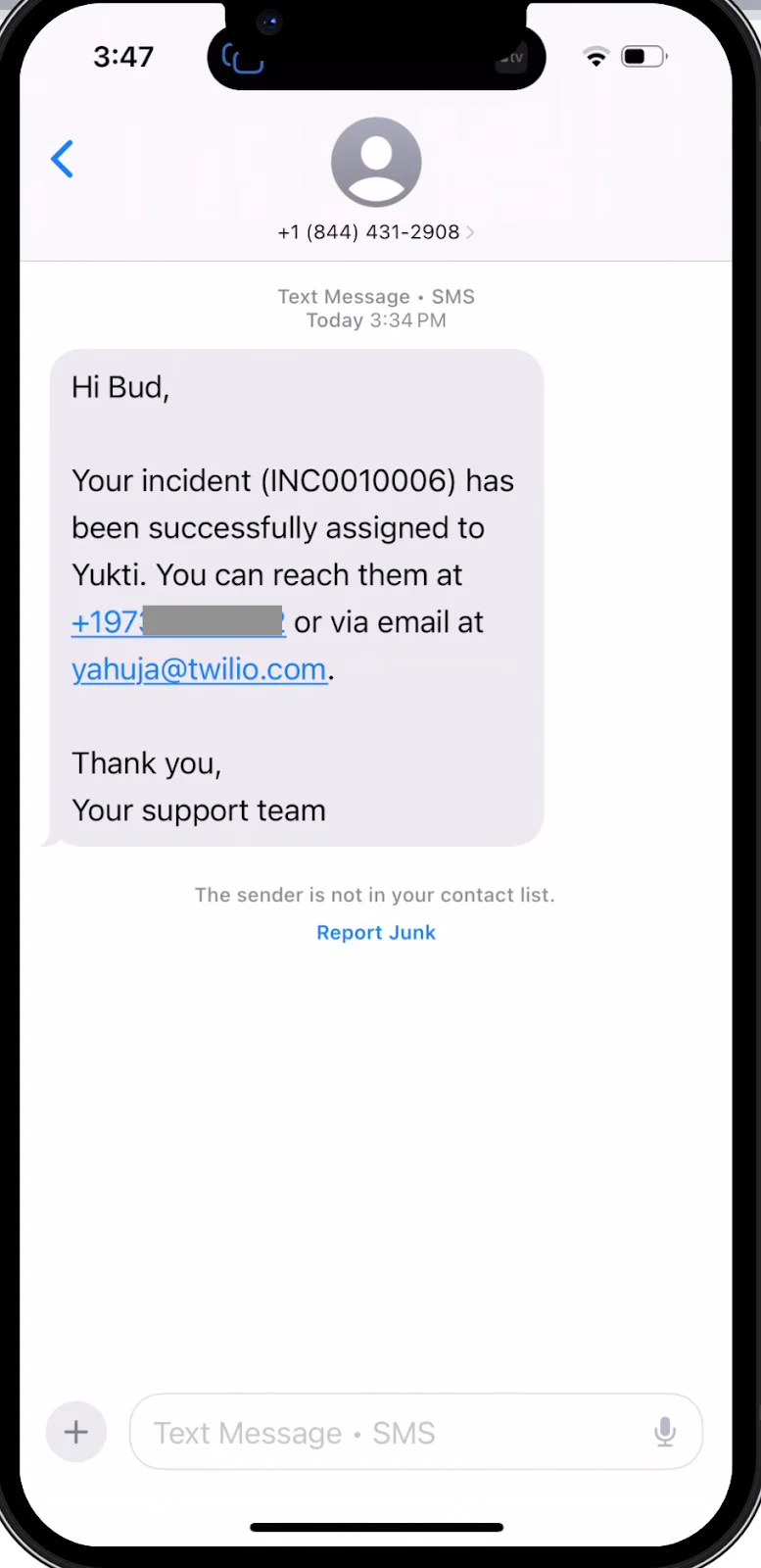
Success!
2. Alert the on-call engineer
In this example, we’ll configure an automated SMS alert using ServiceNow Business Rules and the Notify API. This ensures that the assigned engineer is immediately notified when a High Priority incident is created, reducing delays in response time.
ServiceNow Notify provides APIs that allow you to solve real-time communication challenges, like sending alerts for high-severity or stale incidents. We’ll use these capabilities to trigger an SMS notification directly to the engineer’s mobile phone.
We’ll use the sendSMS() method from the Notify API
1. Create Business Rule
Follow these steps to create a Business Rule that automatically sends an SMS when a High Priority incident is assigned:
- Navigate to System Definition → Business Rules in your ServiceNow instance.
- Click New to create a new Business Rule.
- Enter a descriptive name, such as:
AutoNotify_HighPriorityIncident - For the Table, select:
Incident [incident] - Check the box labeled Advanced to unlock scripting options.
- Under the When to run section:
• From the When dropdown, select: After
• Check the box labeled Insert - Scroll down to Filter Conditions and click Add Filter Condition. Set the following:
• Priority → is → High
• Assigned to → is not → empty
This configuration ensures the rule runs after a new high-priority incident is created and assigned, triggering your Twilio SMS alert via script.
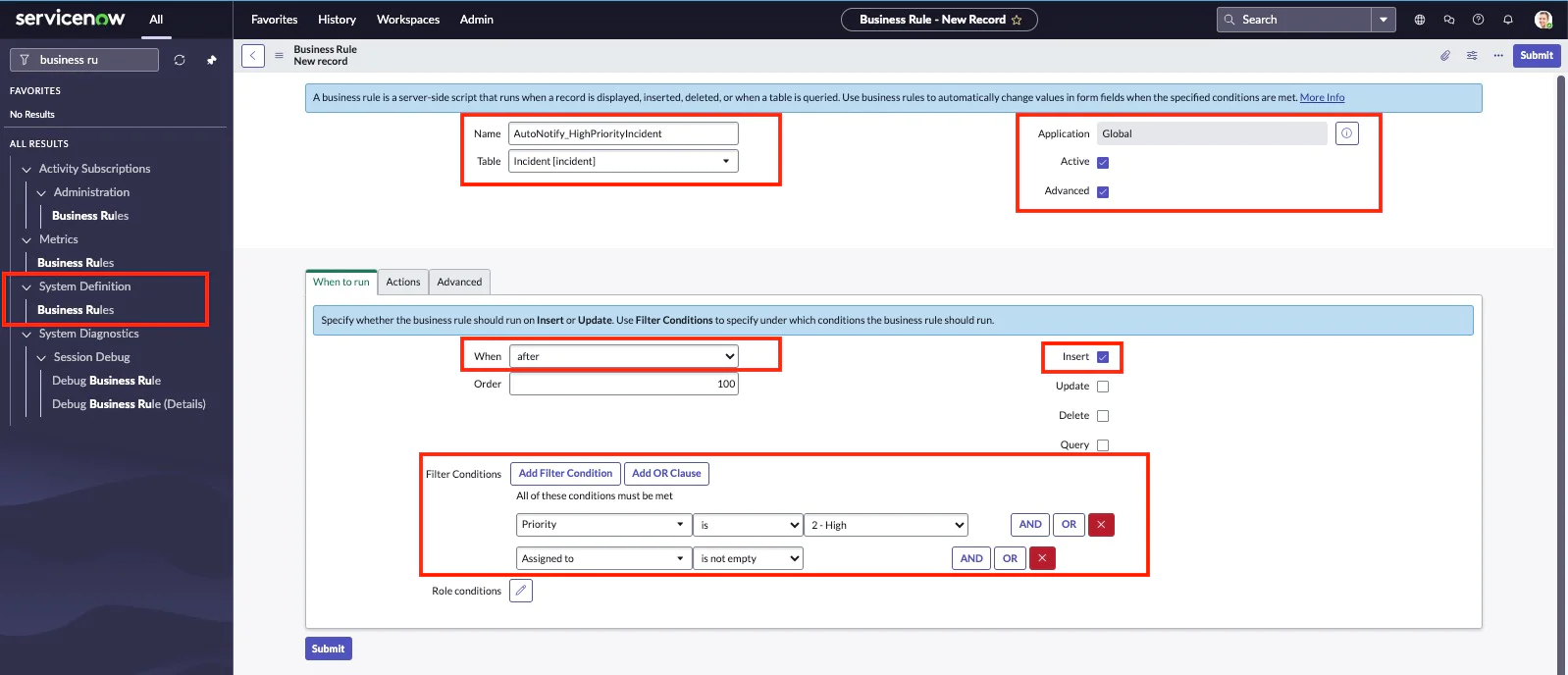
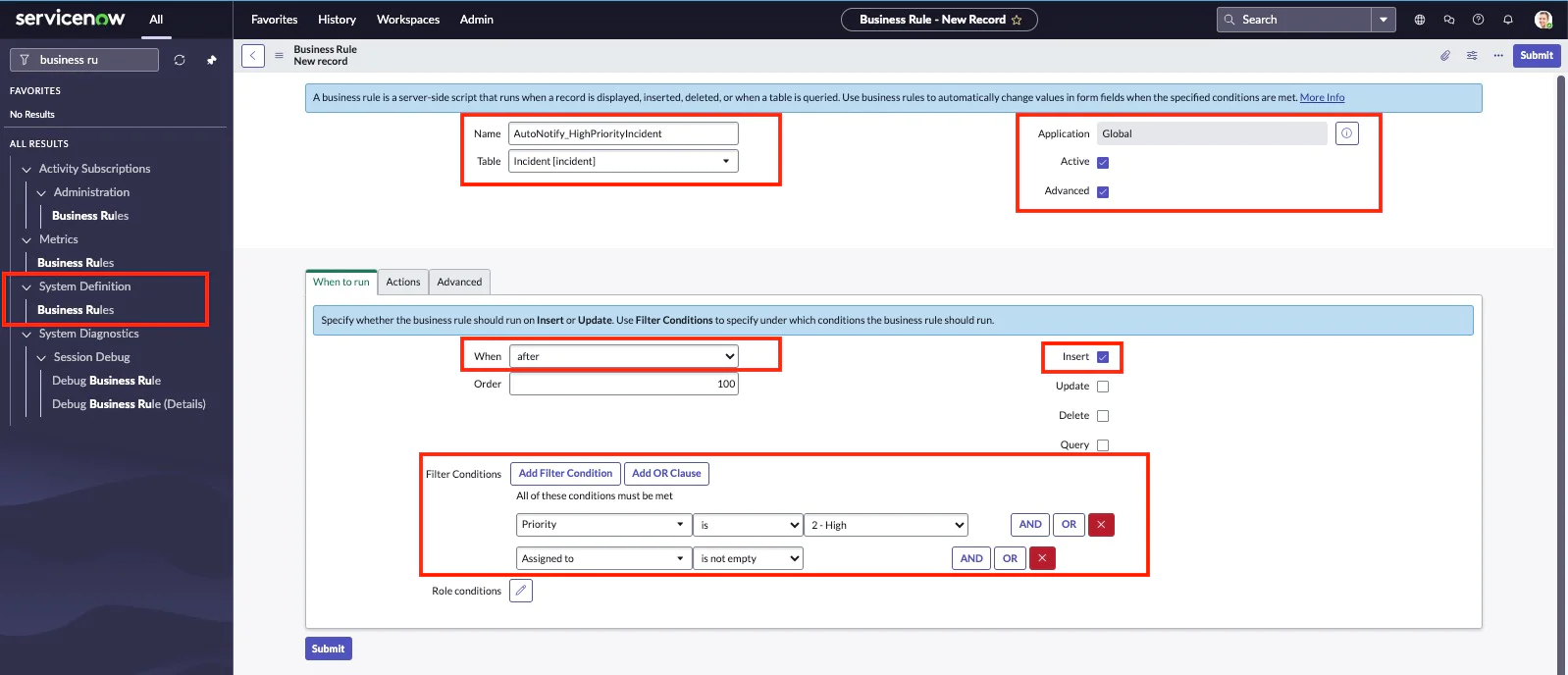
Click the Advanced tab, located to the right of the When to run tab. In the Script text box, you’ll write the code that sends the SMS using the SNC.Notify.sendSMS() API. Here’s an example script:
This script sends a personalized SMS to the assigned engineer whenever a high-priority incident is created.
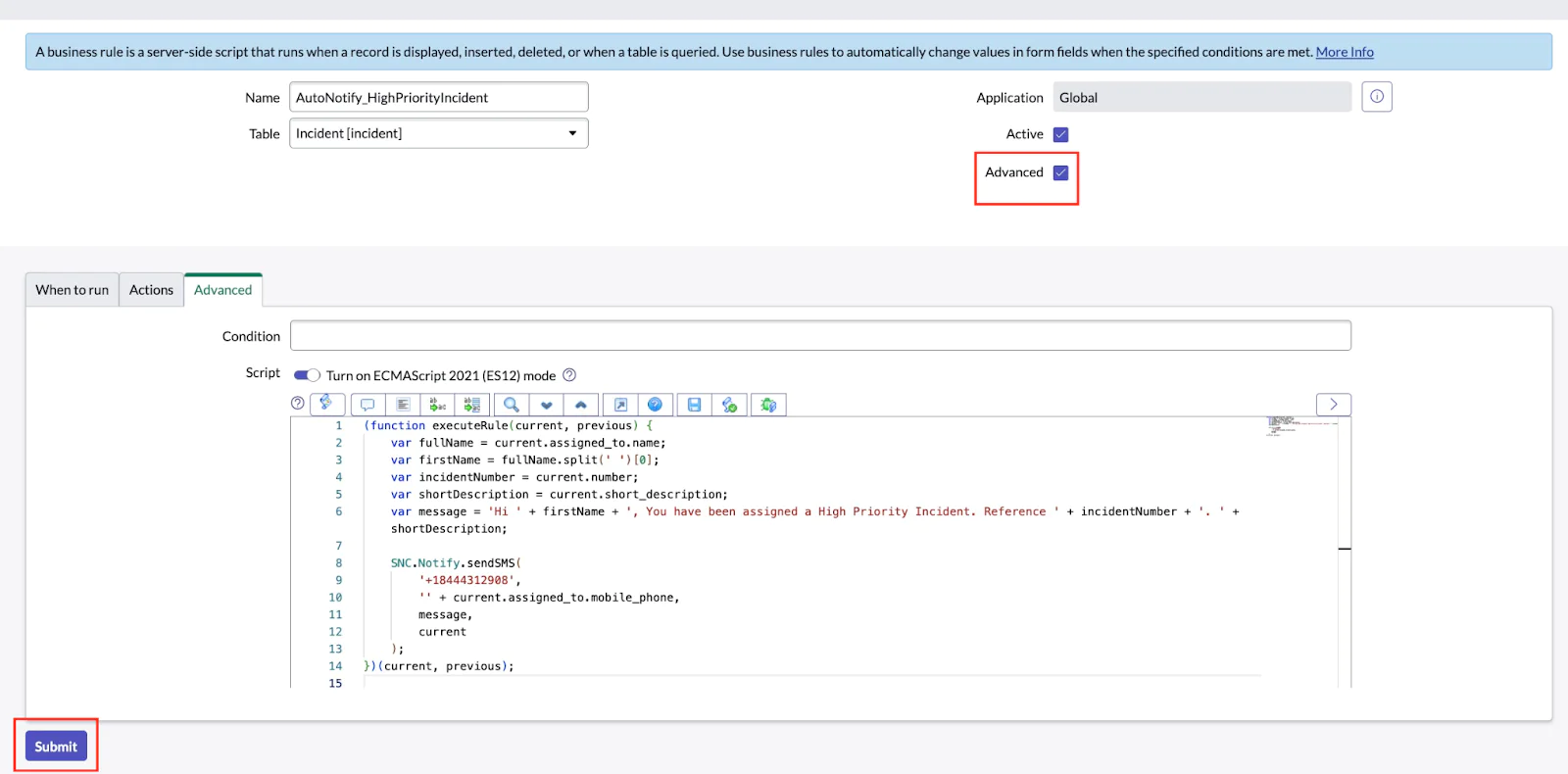
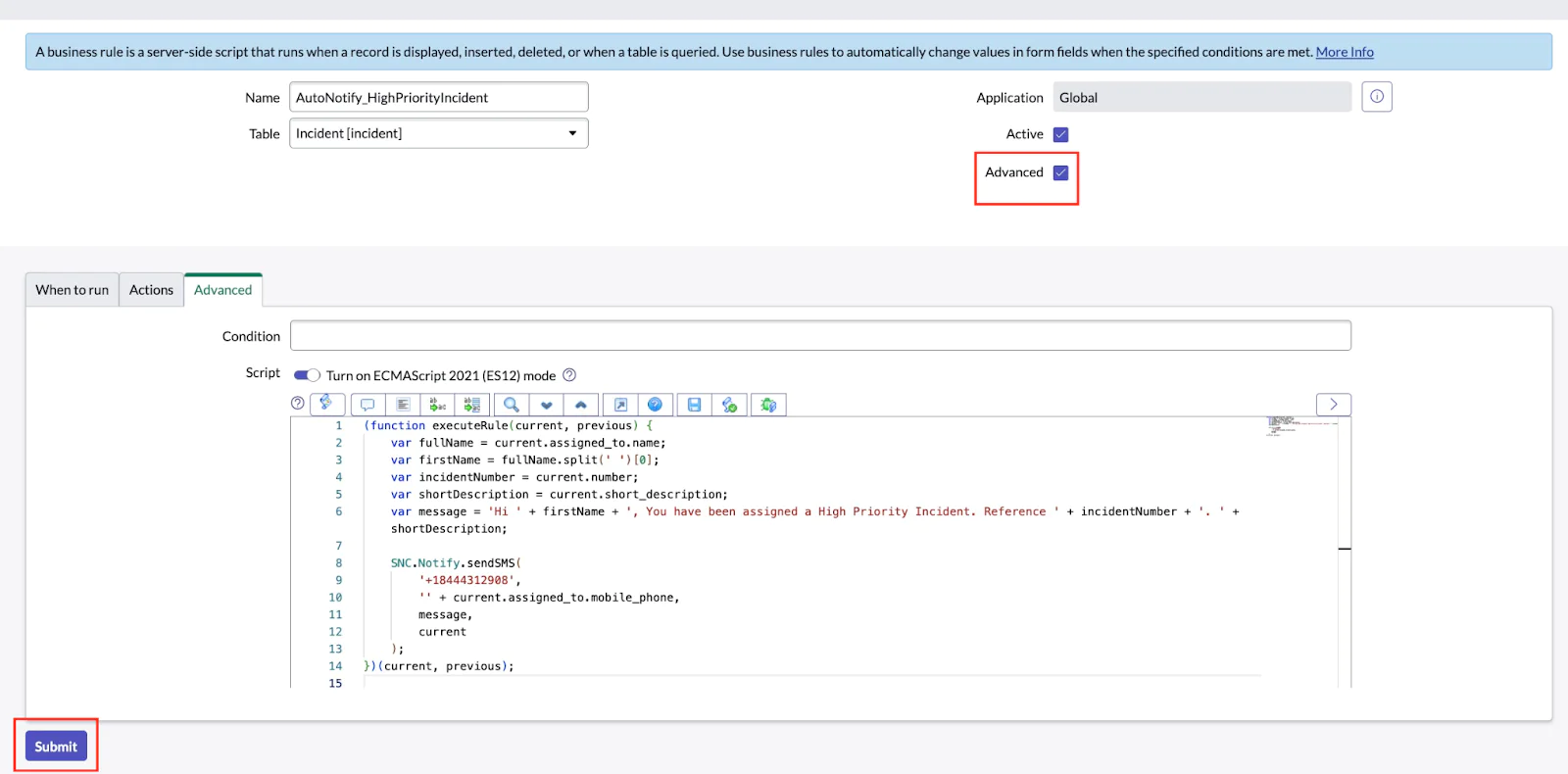
Click Submit.
2. Test the ServiceNow Business Rules setup
Let’s test the Business Rule you just created by simulating a new high-priority incident:
- Navigate to Incidents in your ServiceNow instance.
- Click New to create a new incident.
- Assign a value for the Caller field.
- Set the following values:
• Impact → 1 - High
• Urgency → 2 - Medium
(This combination will automatically set the Priority to 2 - High) - Assign an engineer to the Assigned to field (ensure they have a valid mobile phone number).
- Provide a brief Short description for the incident.
- Click Submit.
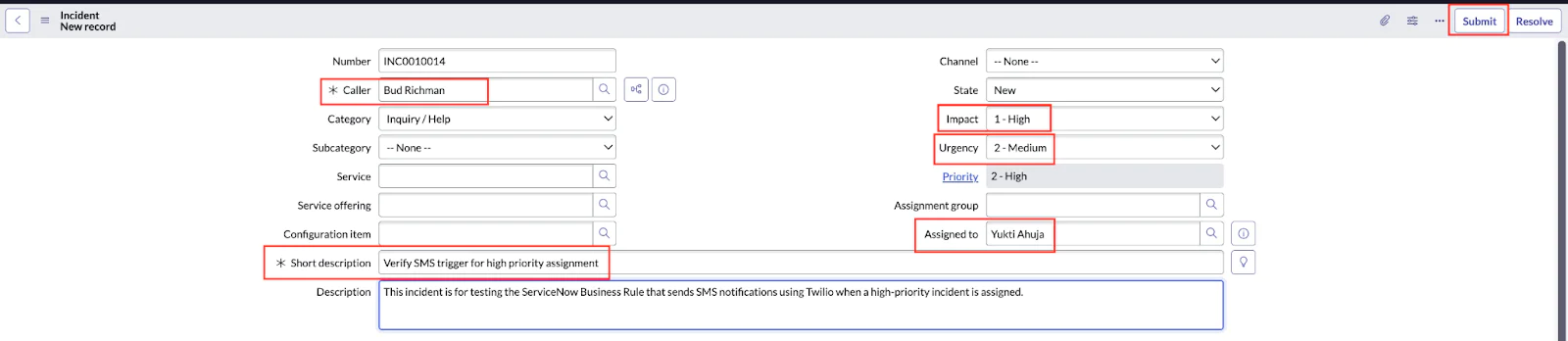
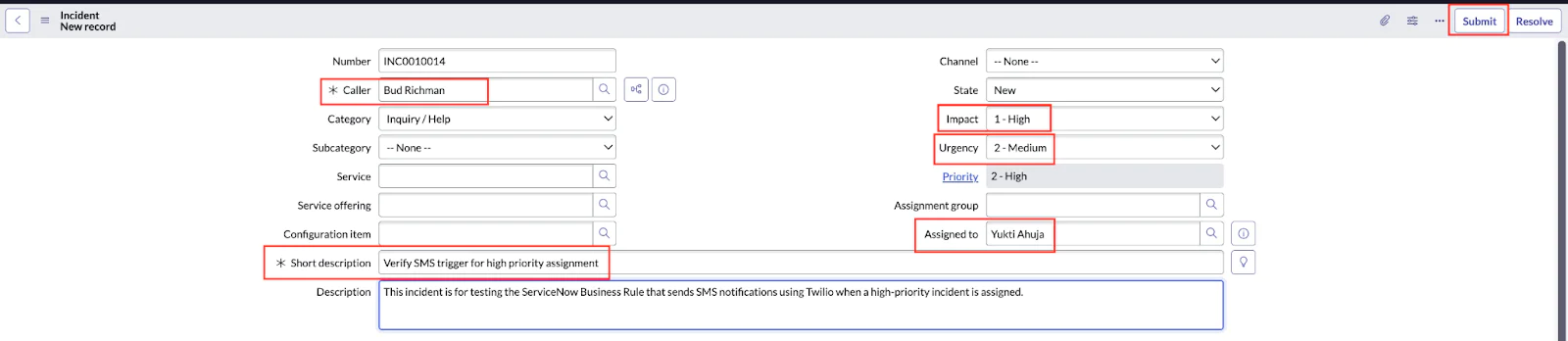
If everything is configured correctly, your Business Rule will trigger and send an SMS notification to the assigned engineer via Twilio.
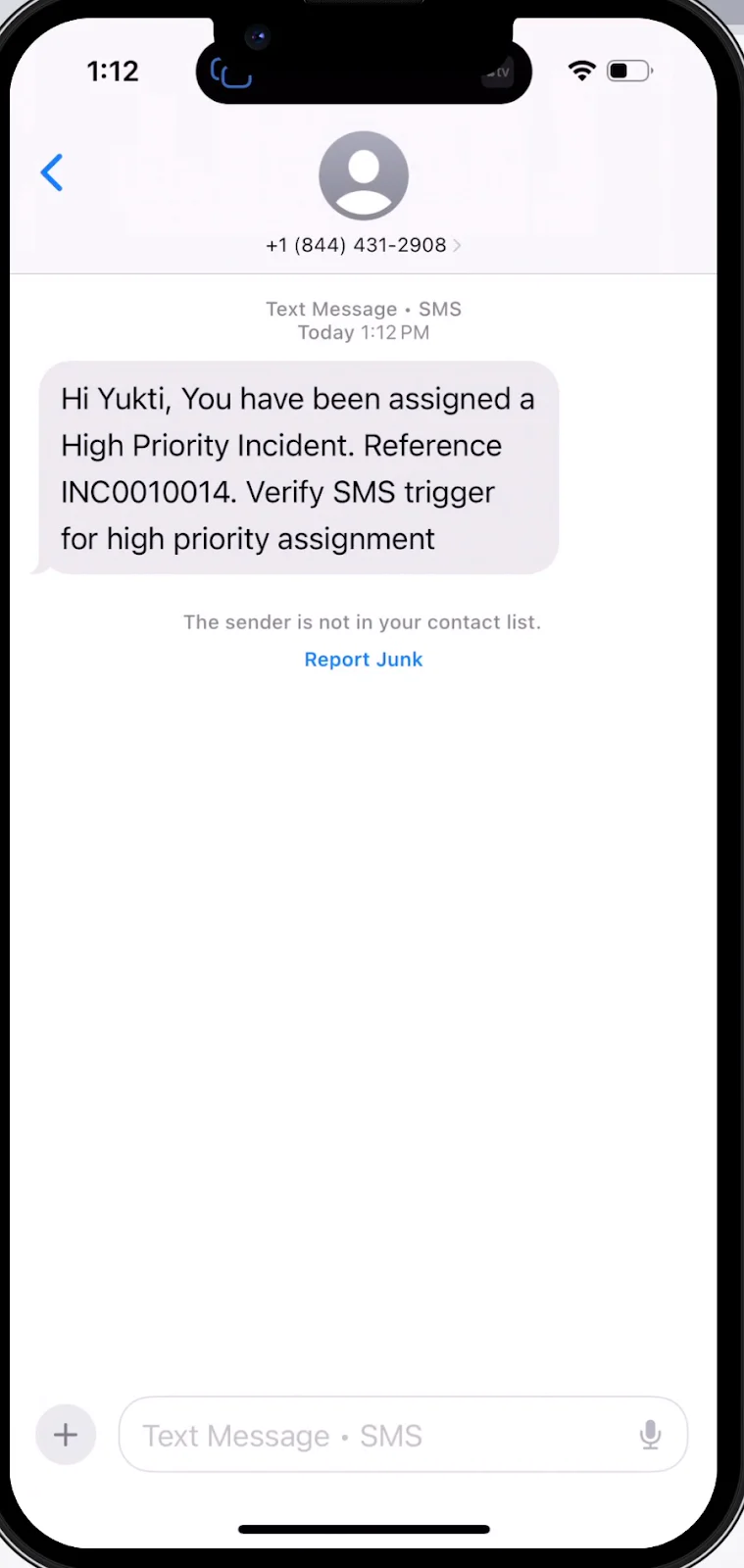
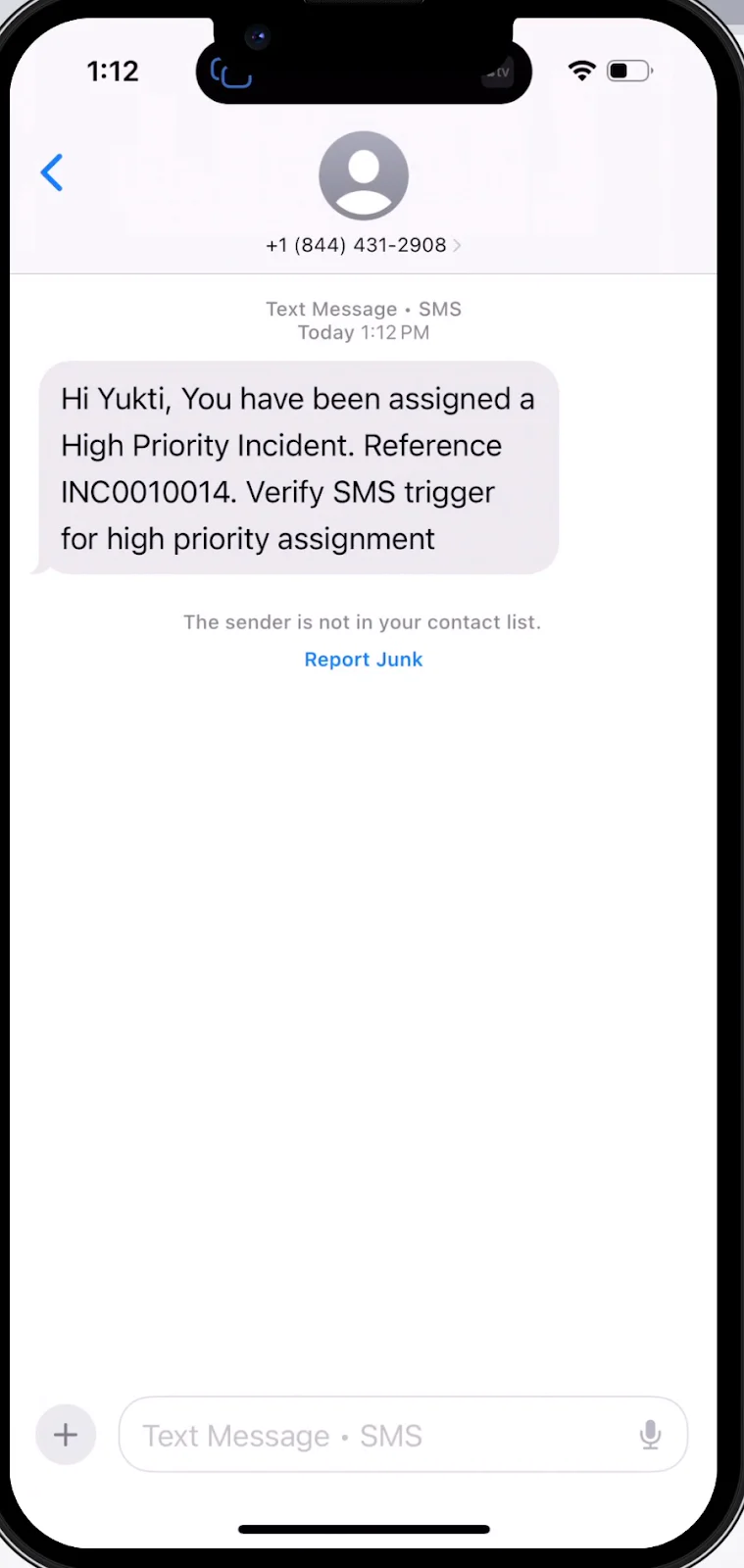
3. Handling incoming messages in ServiceNow with AI
This section walks you through the process of using OpenAI with ServiceNow to automatically summarize incoming SMS messages and post those summaries to related incidents. It also responds to the sender via SMS with a confirmation. This is especially useful when field agents or customers text updates instead of logging into the portal.
1: Generate Your OpenAI API Key
- Login to your OpenAI account at https://platform.openai.com
- Navigate to API Keys under your profile.
- Click on "Create new secret key".
- Copy the key that starts with
sk-
The key is only shown once, so copy and store it safely.
2: Store the API Key in ServiceNow
- Login to your ServiceNow instance.
- Use the left-hand navigation and type
System Properties.Then click on System Properties → All Properties or go directly to: https:// <your-servicenow-instance> /now/nav/ui/classic/params/target/sys_properties - Click New and enter the following:
- Name:
openai.api.key - Type:
String - Value: (Paste your OpenAI API key)
- Click Submit to save the property.
This key will be accessed securely by your script include.
3. Create the script (OpenAISummarizer)
- In the left navigation filter, type
Script Includesand click on System Definition → Script Includes - Click New, and name it
OpenAISummarizer - Paste my OpenAISummarizer code from here.
- Set the Application field to the appropriate custom application or global scope.
- Set Accessible from to All application scopes.
- Check the Active checkbox to make this script available for use.
- Click Submit.
4: Create Workflow - Notify: Send SMS
1. In the left nav, search for workflow -> Workflow Editor and open it.
2. Click New Workflow and:
- Name: something like
Notify: Send SMS - Table: select Notify Message [notify_message]
- Description: “To send incoming messages from ServiceNow using Twilio and update incidents records. “
- If condition matches: Select Run the workflow always
- Condition: Direction is Inbound
- Hit Submit
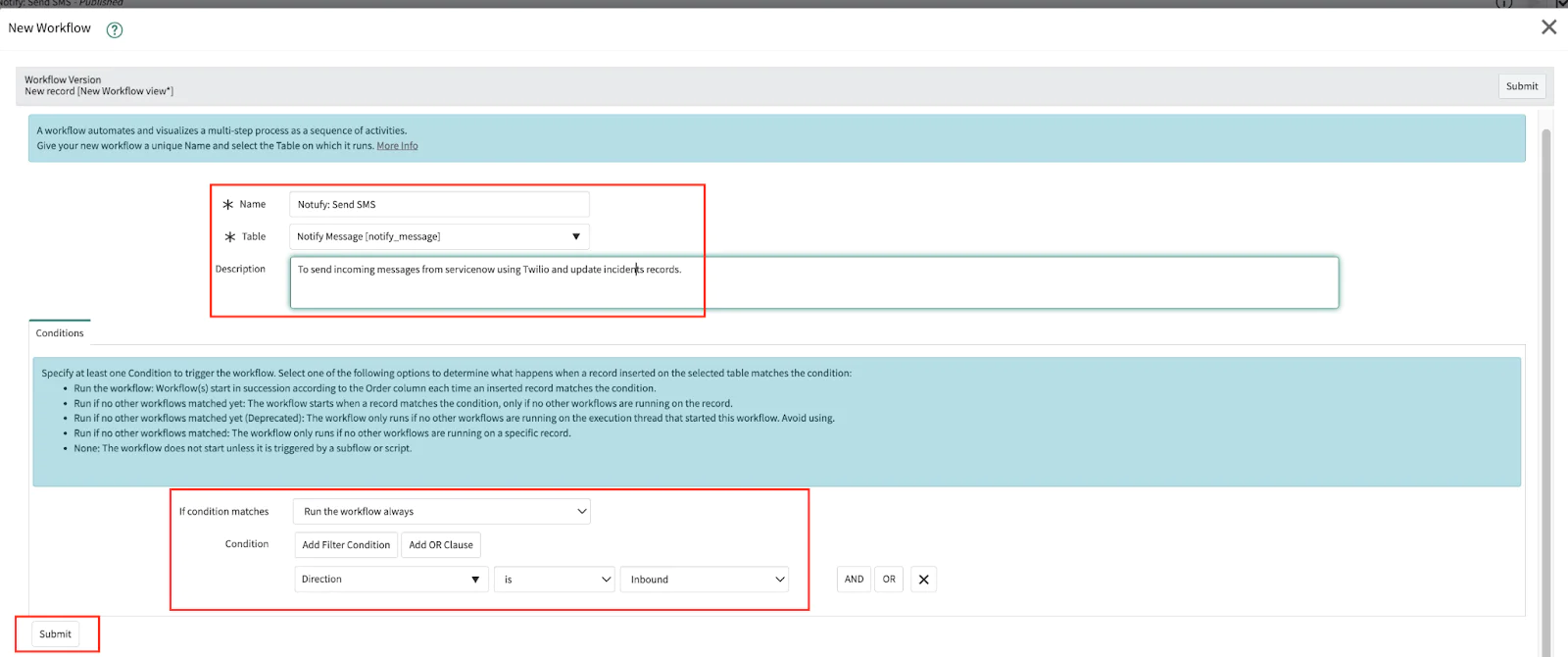
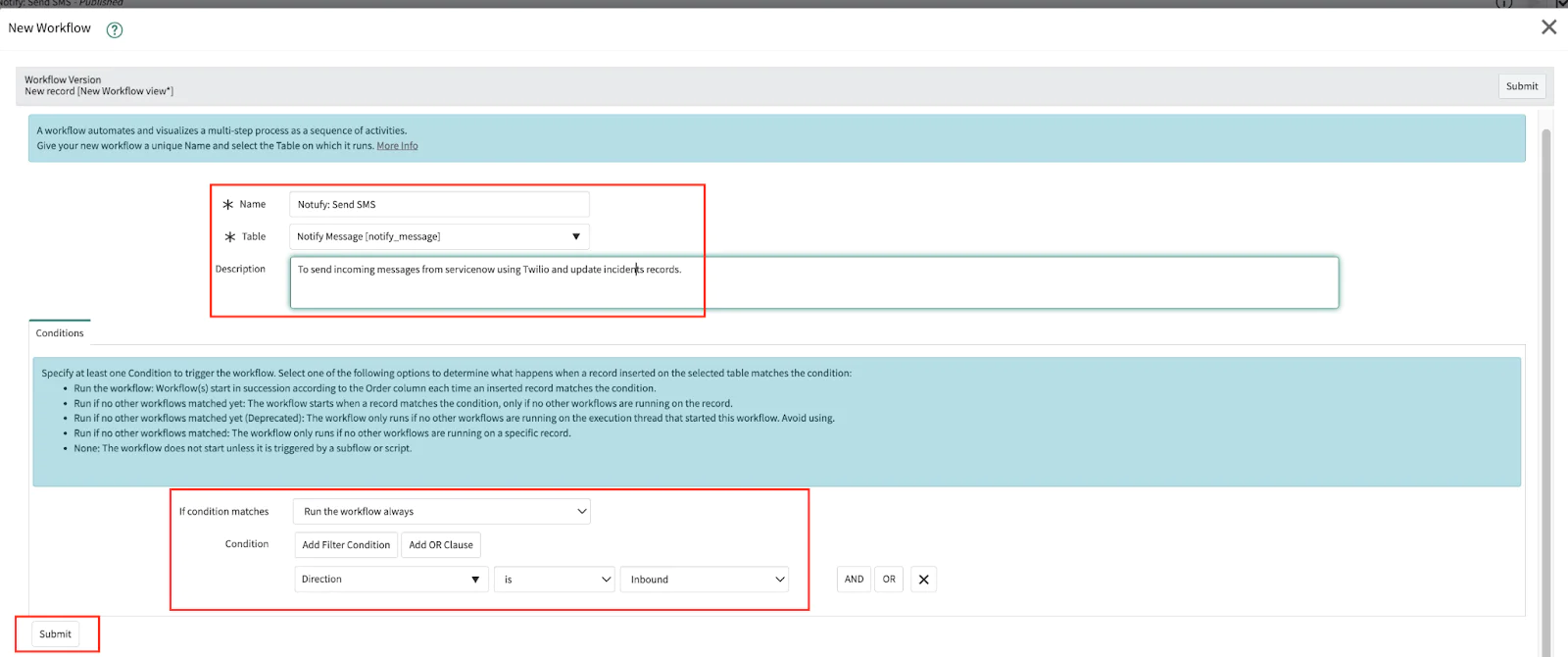
3. In the workflow canvas, drag and drop the following widgets:
Begin -> Run Script -> Set Values -> Send SMS -> End
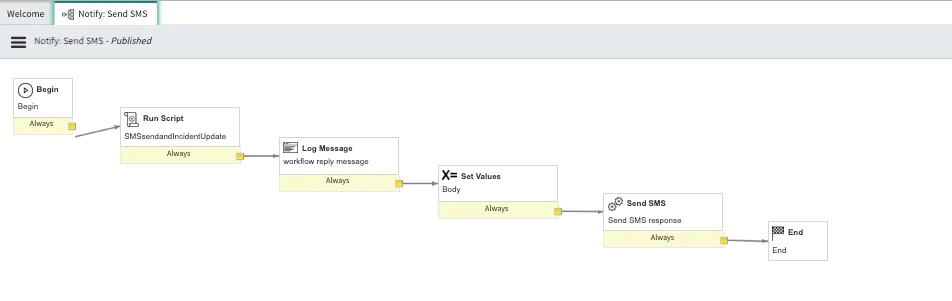
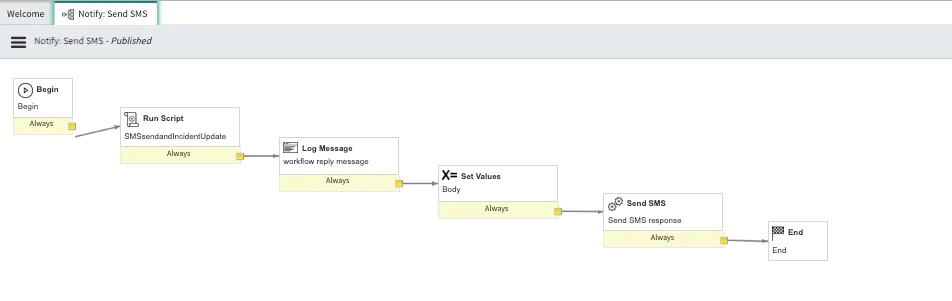
1. Begin: This is the starting point of your workflow.
2. Run Script:
- The Run Script widget is located in the Core tab under Utilities. Drag it into your workflow and name it
SMSsendandIncidentUpdate. - This script calls the
OpenAISummarizer(created above), parses the incoming message, locates the incident, and stores the reply message inworkflow.scratchpad.reply_message. - Paste my
SMSsendandIncidentUpdatecode from here. - Hit Submit
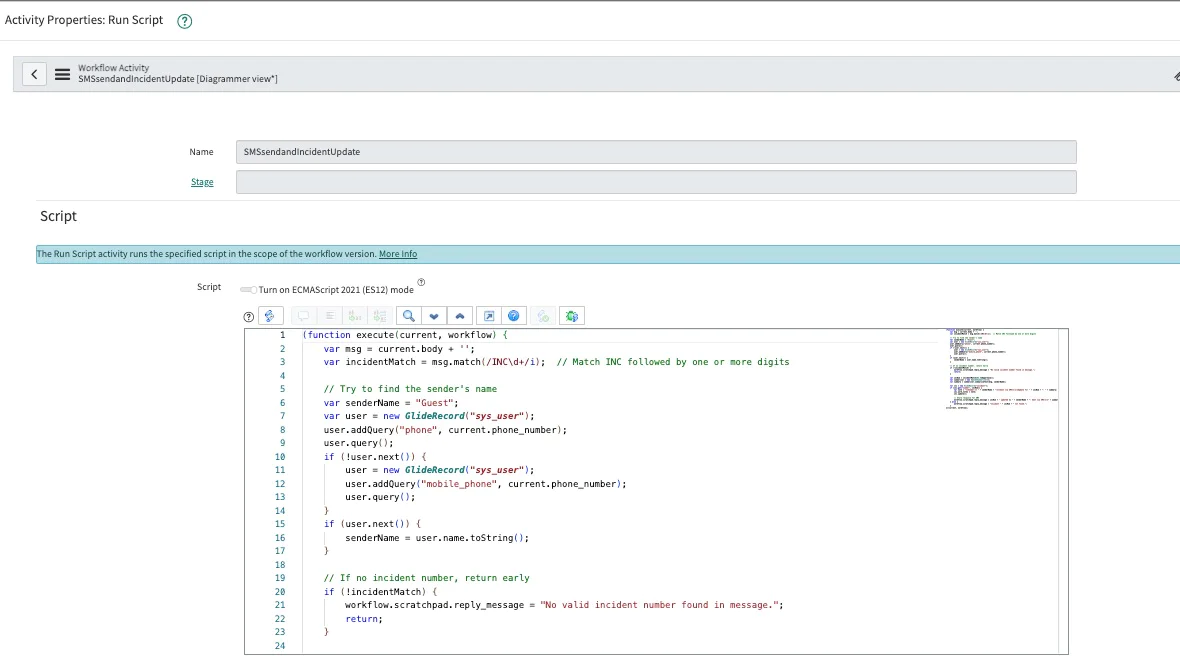
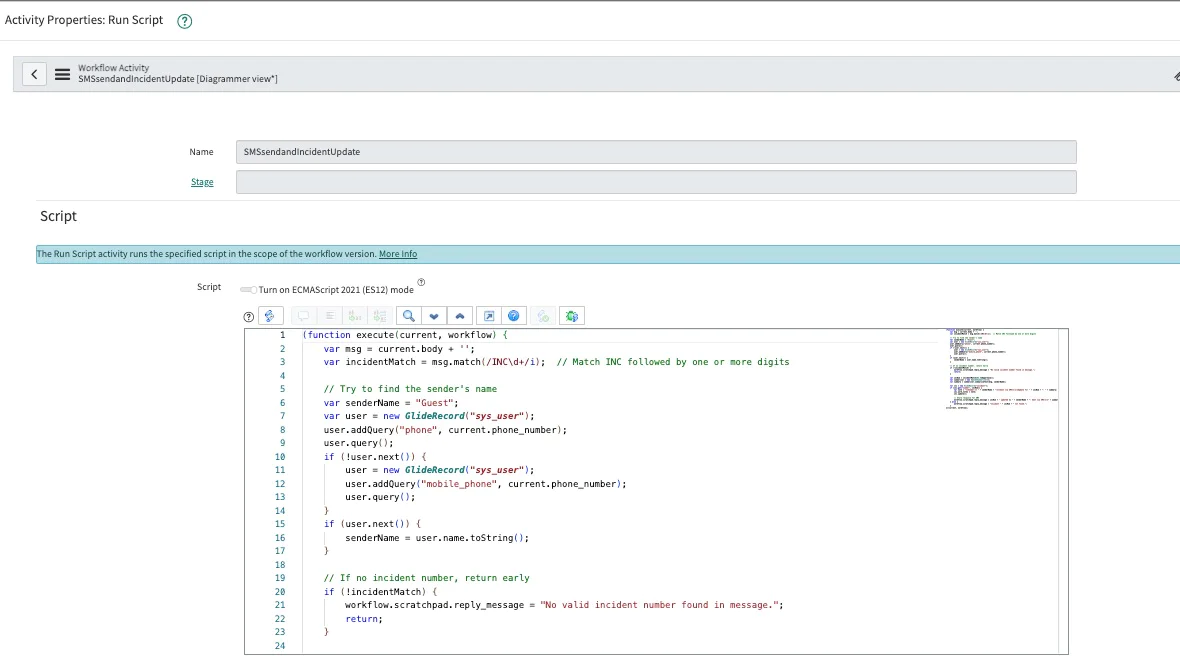
3. Set Values
- The Set Values widget is also located in the Core tab under Utilities. Place this widget activity after the Run Script step. This widget will use the value generated in the script to populate the SMS reply body.
- In the Field dropdown, choose
Body - In the Value field, enter:
${workflow.scratchpad.reply_message} - Hit Submit
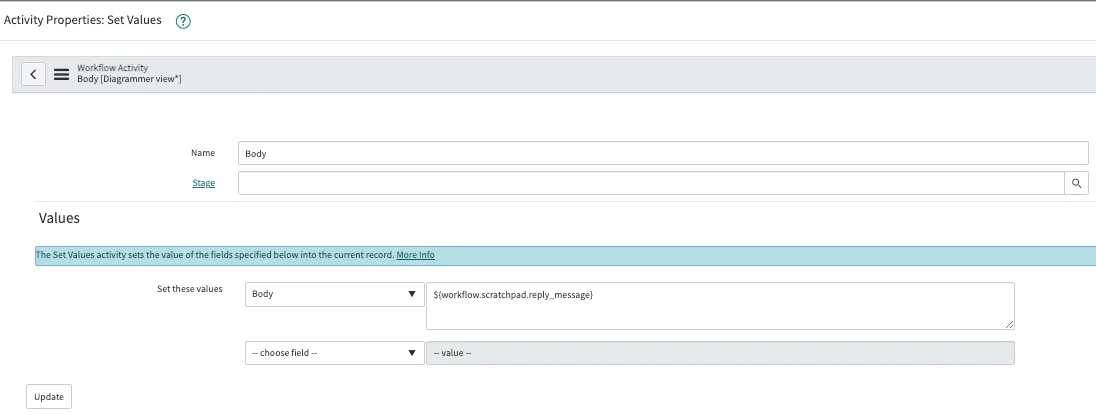
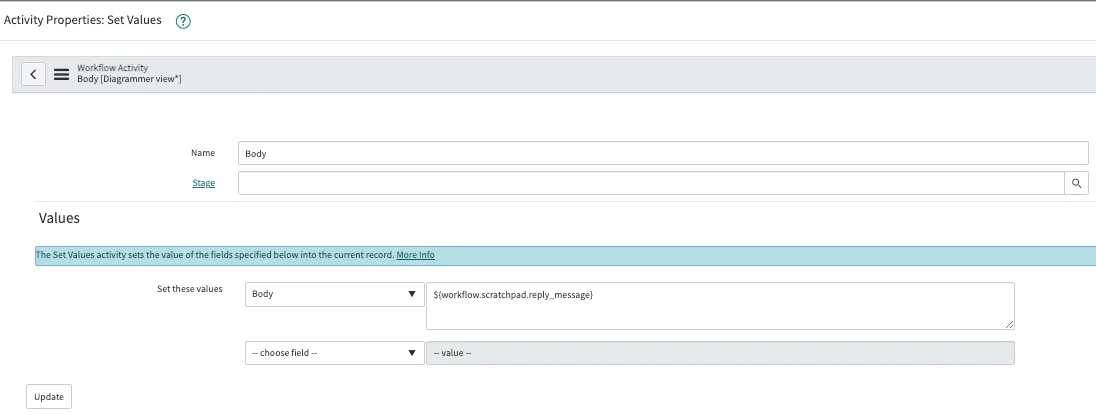
4. SendSMS
- The Send SMS widget is located in the Core tab under Notify. Place this widget after the Set Values step. It is used to send the reply back to the original sender
- Give the widget a name for example
Send SMS Response - Check the Advanced checkbox
- In the Message field, enter
${body} - In the script field, paste the code from here.
- Hit Submit
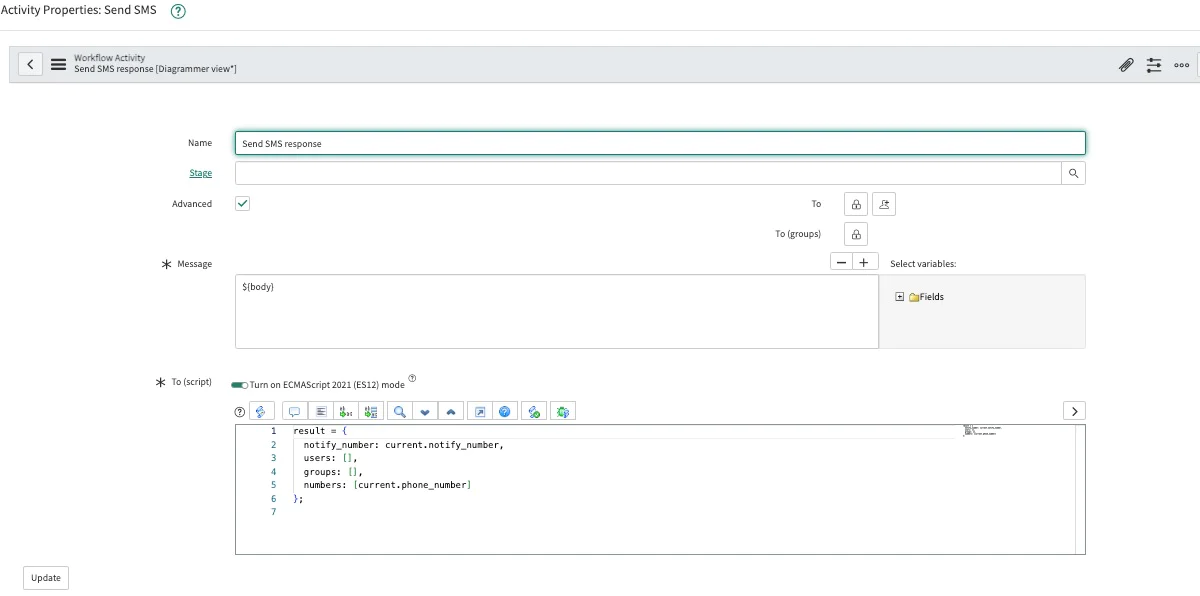
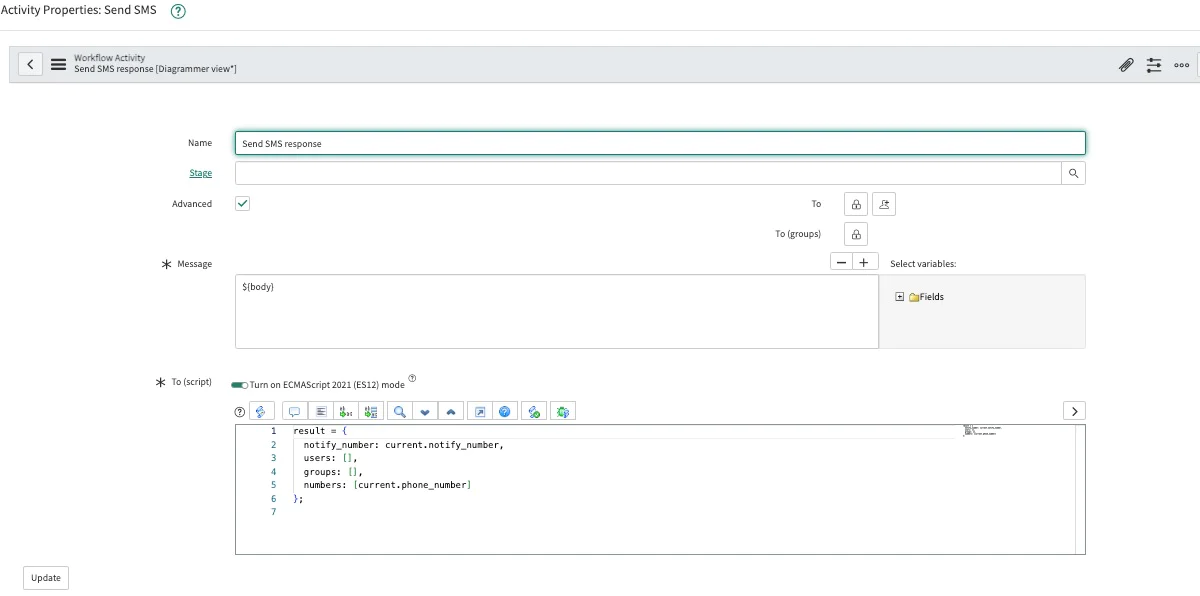
5. Connect the End widget after the Send SMS widget
6. Click the Validate icon, which is the checkbox in the top right corner. A screen will appear like the one shown below:
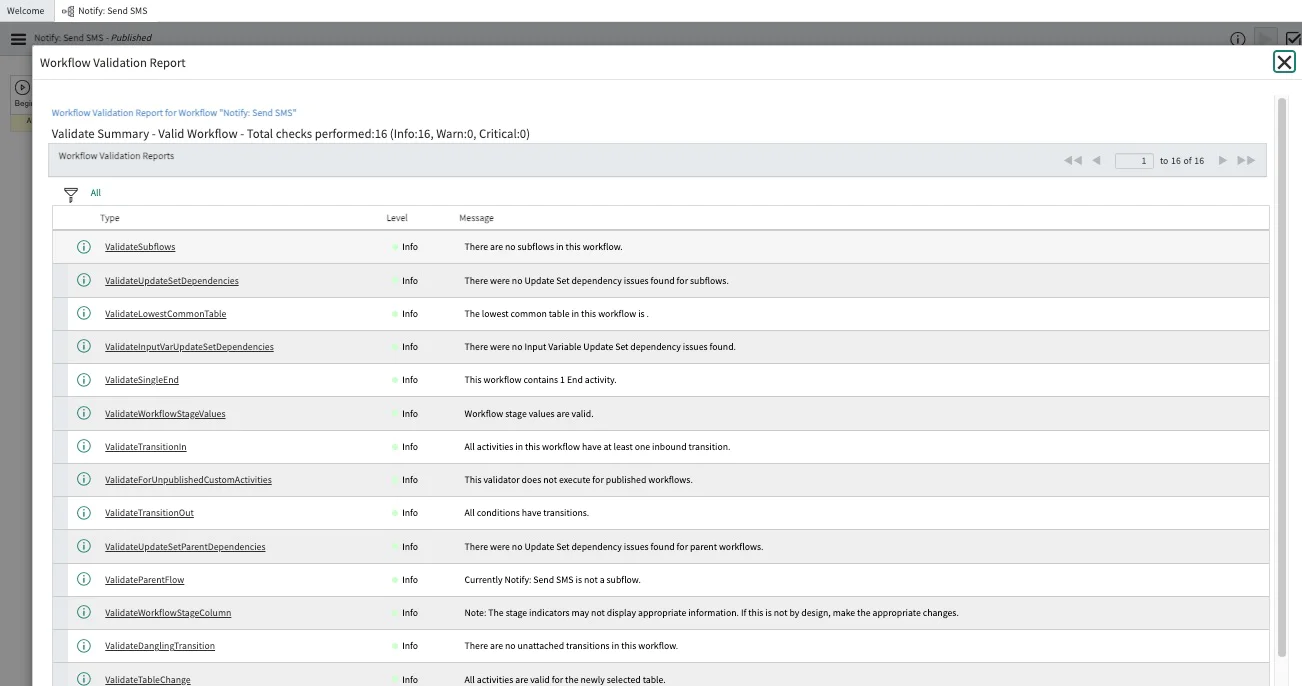
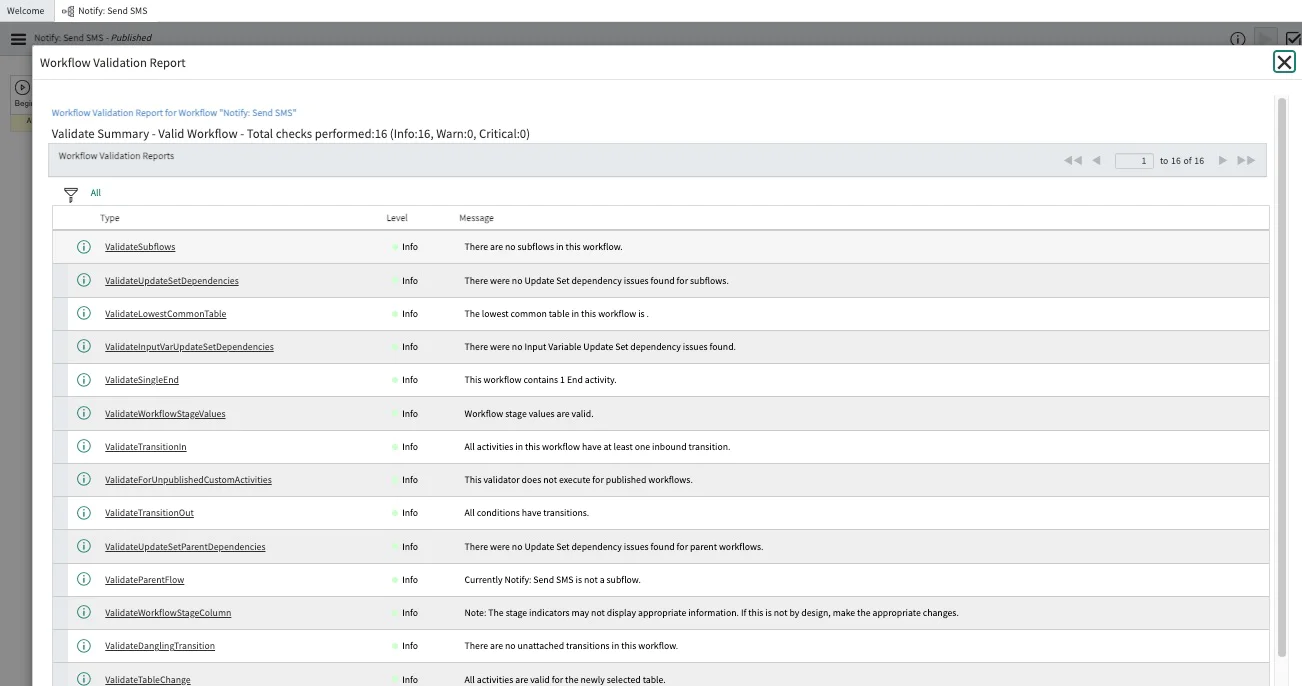
7. Publish the workflow
5. Configure Workflows per Phone Number Group
- Navigate to: All → Notify → Number Groups
- Open a relevant number group (e.g, “Notify On task”). Each group (like “Notify on Task”) can have specific workflows for handling different message types.
- In the Incoming SMS Workflow field, attach your newly created workflow (e.g., Notify: Send SMS)
- Hit Update
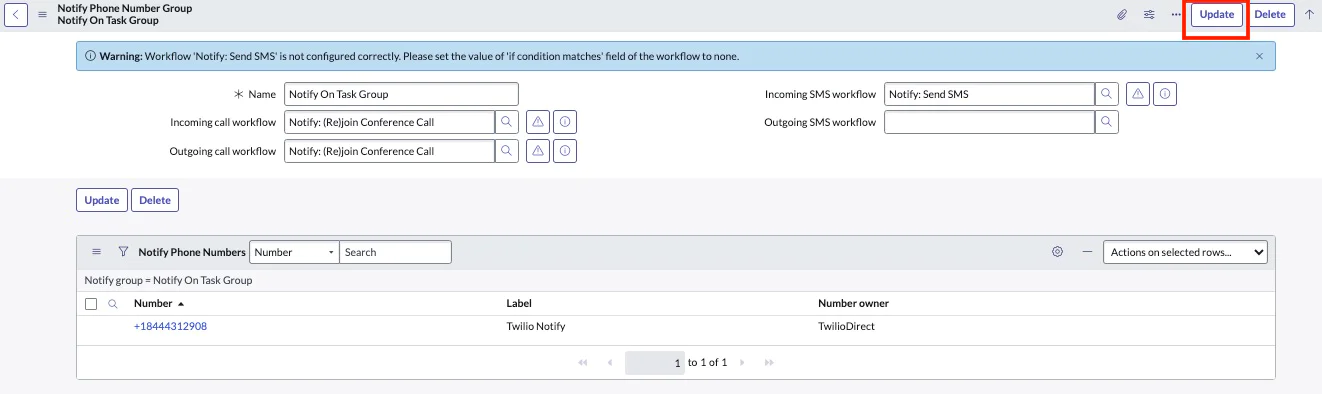
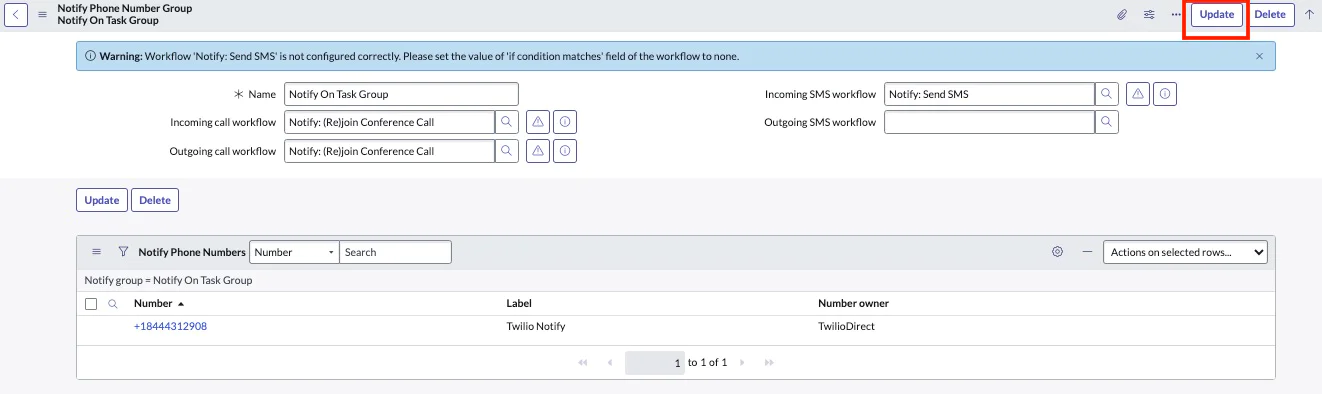
6. View All Messages (Inbound & Outbound)
You can view both incoming and outgoing messages under: All → Notify → Messages
Each record in this table represents a message and includes metadata such as:
- Direction (inbound or outbound)
- Message body
- Sender/receiver
- Status
Inbound messages are texts received by your Twilio number. Outbound messages are texts sent from ServiceNow (e.g., incident updates or alerts).
Working Demo
Here, I’m showing you what you might see once you have it working:
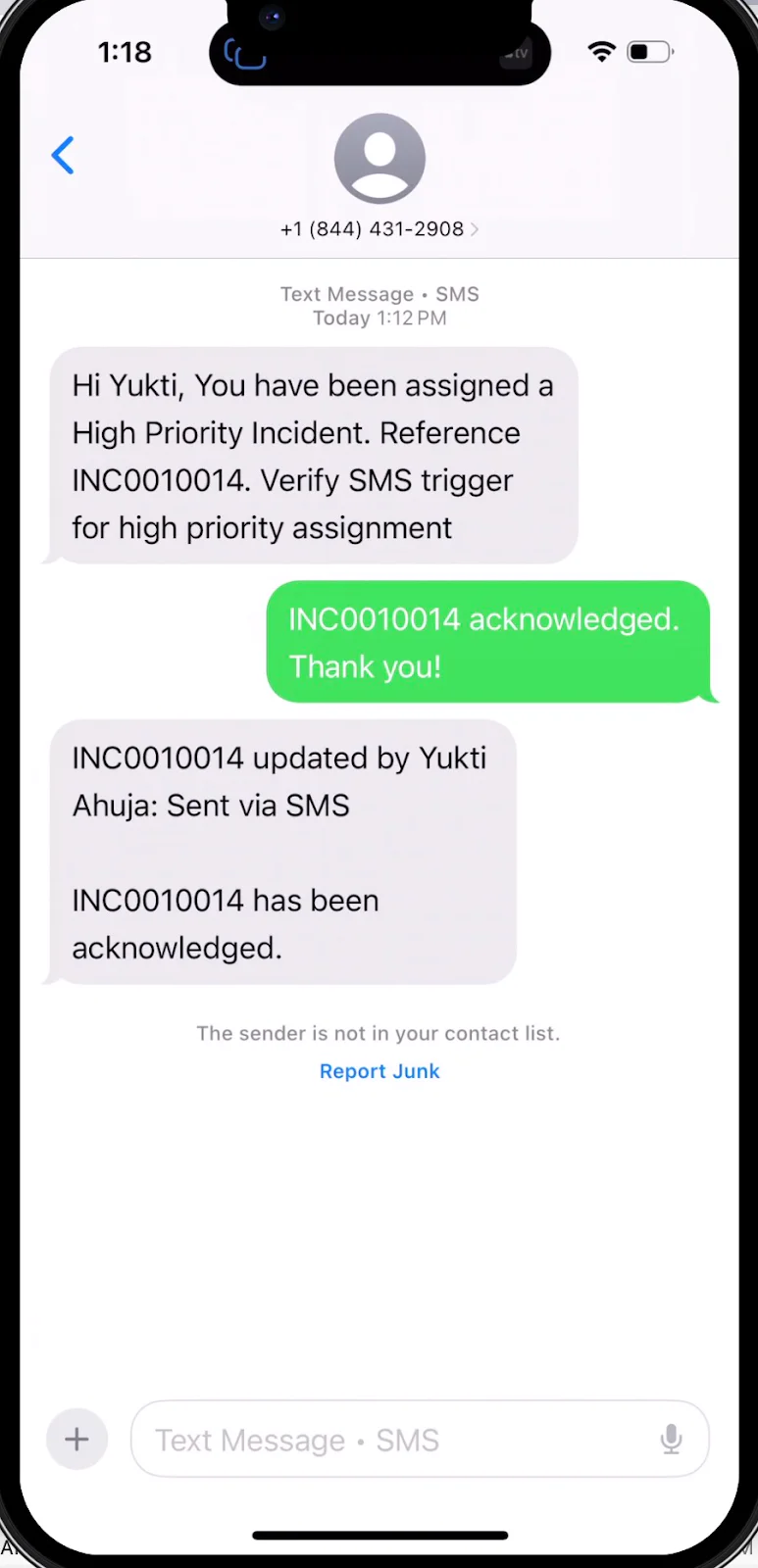
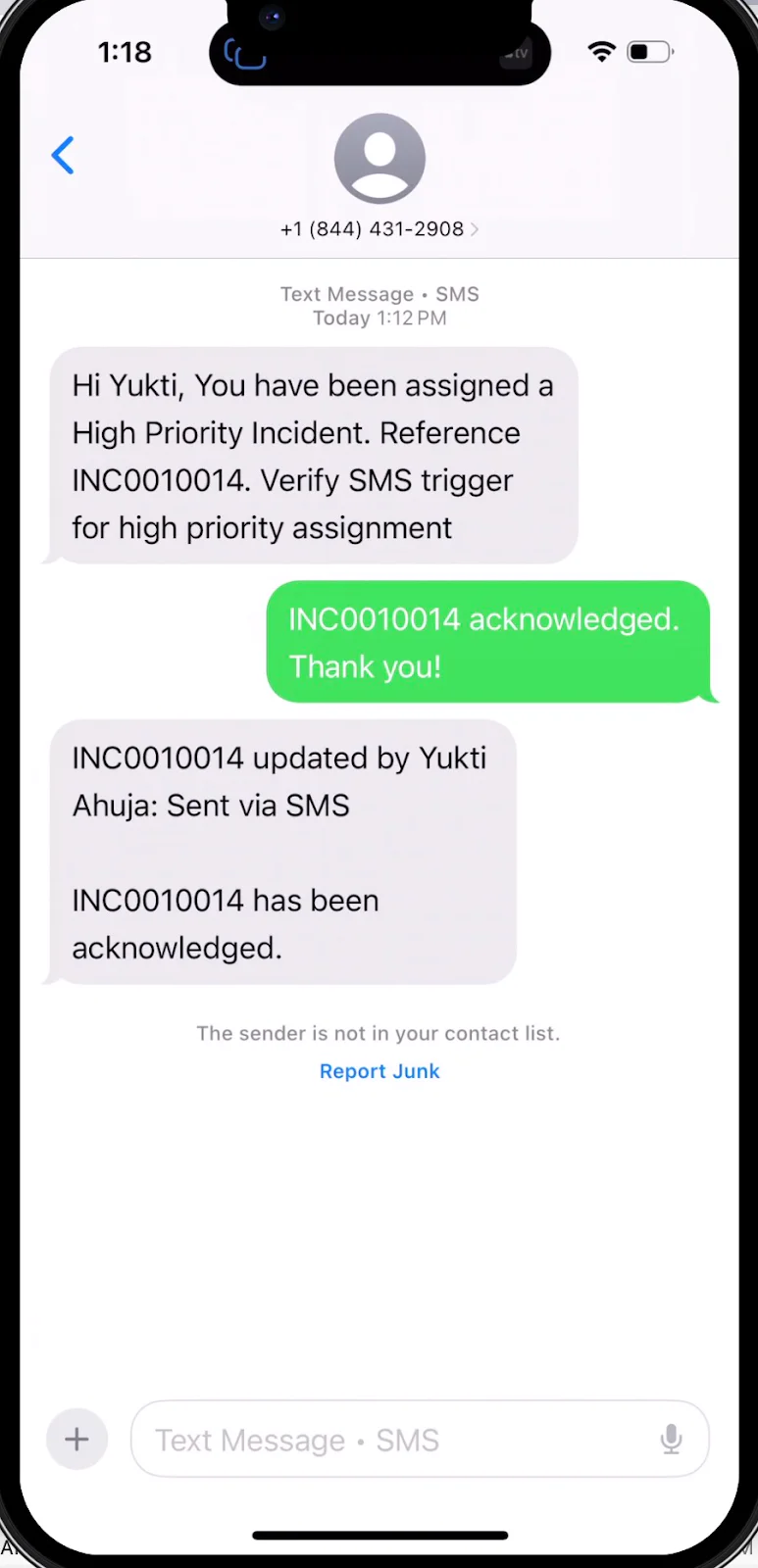
You’ll see in your Incidents page that the incident is also updated:
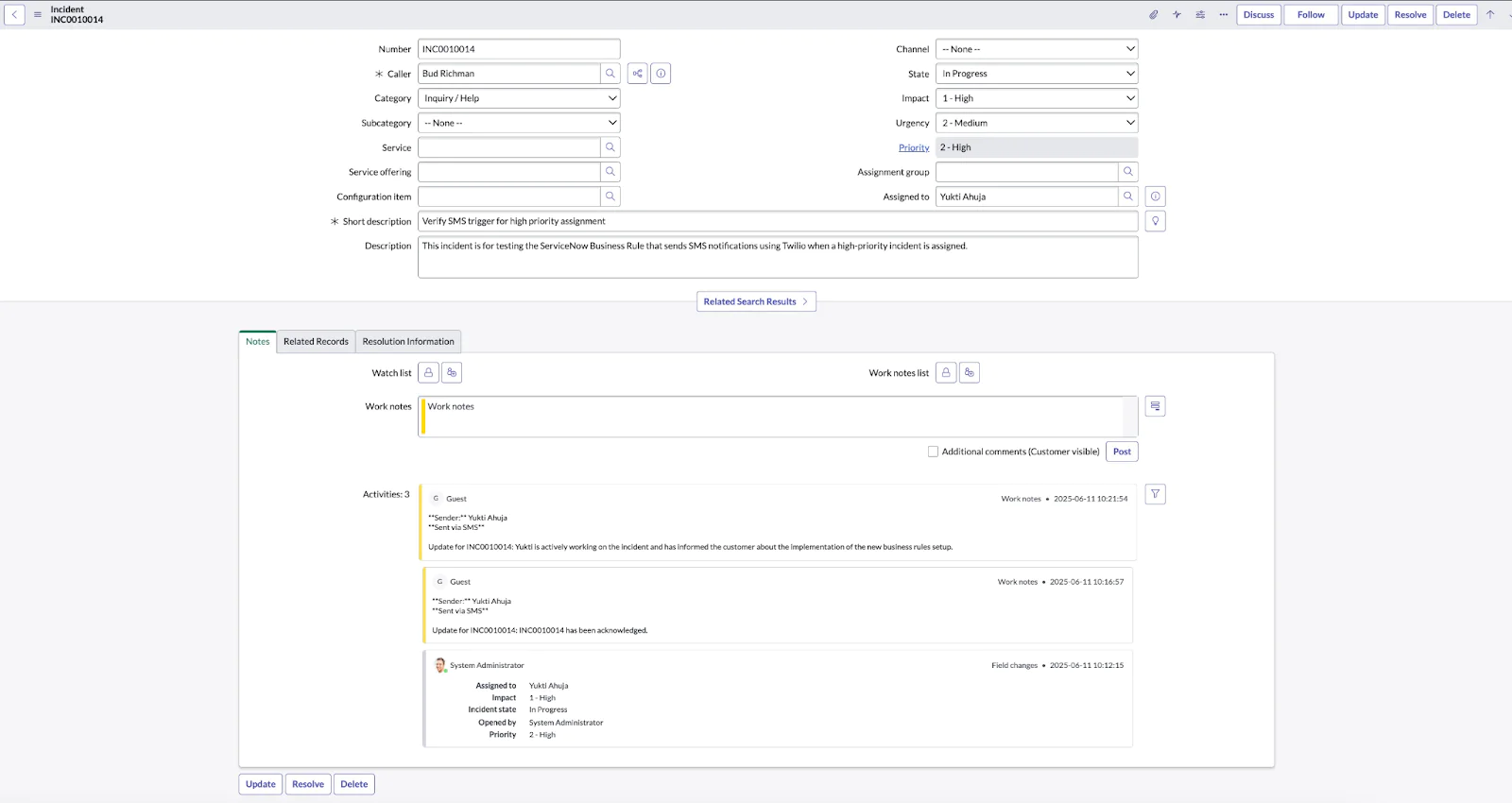
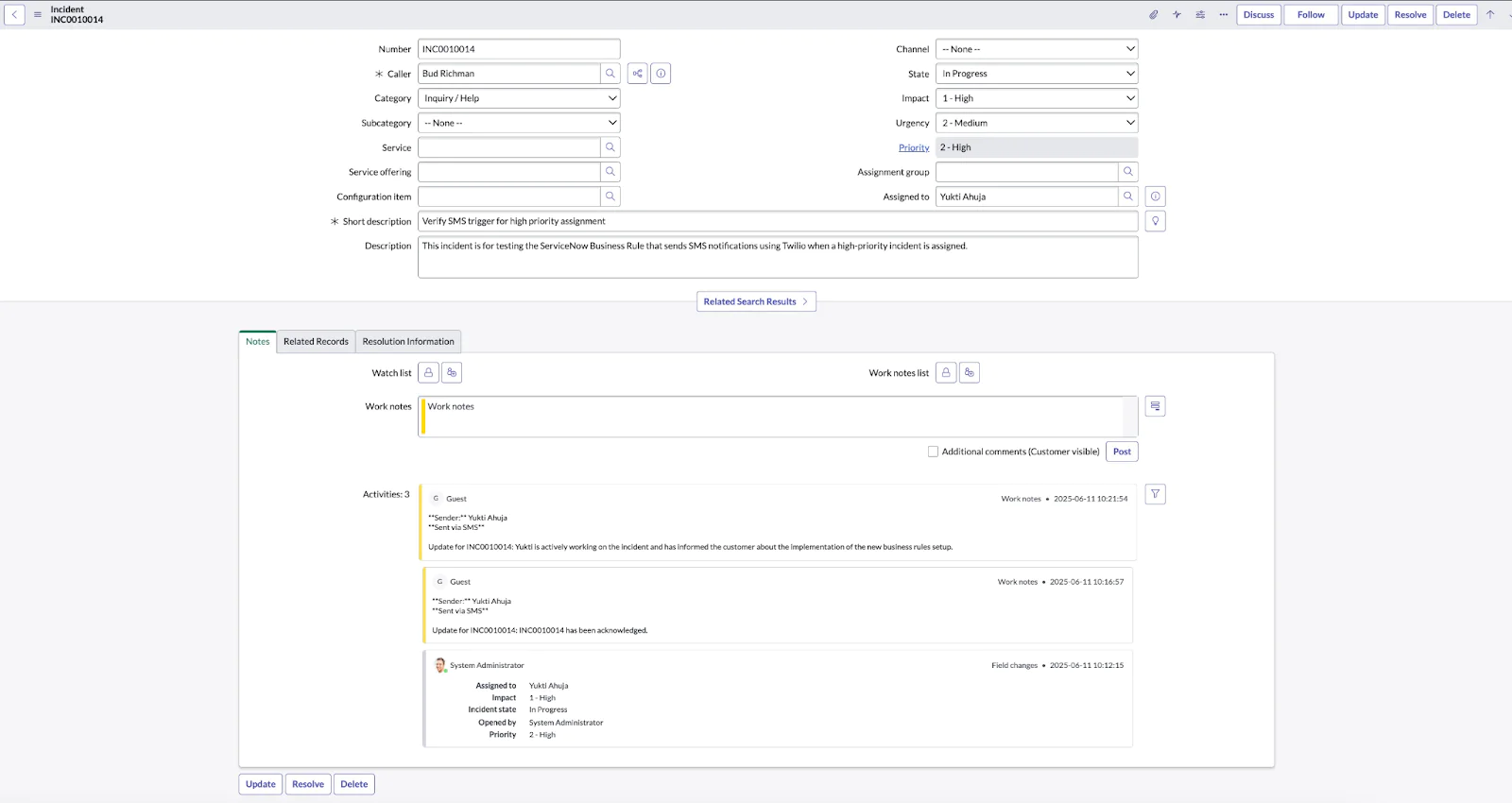
Conclusion
In this tutorial, you learned how to integrate Twilio with ServiceNow using ServiceNow’s Notify to send and receive SMS messages. We covered how to configure sending SMS notifications using the ServiceNow Workflow Designer and how to set up Business Rules to alert on-call engineers for high-priority incidents. And finally, we covered how to handle incoming messages with AI. These integrations help streamline incident communication, reduce response times, and improve customer and engineer experience.
Next steps
The Notify implementation you just configured supports two-way communication, allowing users to both receive and reply to SMS notifications. Incoming replies can be routed back into ServiceNow to update incidents, add work notes, or trigger additional workflows. If you need more flexibility, check out the other tutorials in the series to see how you can further enhance your ServiceNow integration with Twilio:
- Our bi-directional incident management framework to integrate Twilio with ServiceNow – Walk.
- Integrate Twilio Studio & Flex with ServiceNow – Run.
Al Kiramoto is a Solutions Engineer at Twilio who enjoys working with customers and solving business problems. He lives in Dallas, TX and enjoys a good barbecue and TexMex food. He can be reached at akiramoto [at] twilio.com .
Yukti Ahuja is a Principal Solutions Engineer at Twilio. As an SE she is a problem solver extraordinaire, blending technical expertise with communication skills to bridge the gap between complex technology and practical solutions for customers. She can be reached at yahuja [at] twilio.com
Additional resources
The following reference resources will provide you with in-depth information on some of the topics mentioned in this post:
- ServiceNow Yokohama Notify documentation
- Notify API - allows you to interact with Notify calls and SMS messages using scripts
Related Posts
Related Resources
Twilio Docs
From APIs to SDKs to sample apps
API reference documentation, SDKs, helper libraries, quickstarts, and tutorials for your language and platform.
Resource Center
The latest ebooks, industry reports, and webinars
Learn from customer engagement experts to improve your own communication.
Ahoy
Twilio's developer community hub
Best practices, code samples, and inspiration to build communications and digital engagement experiences.