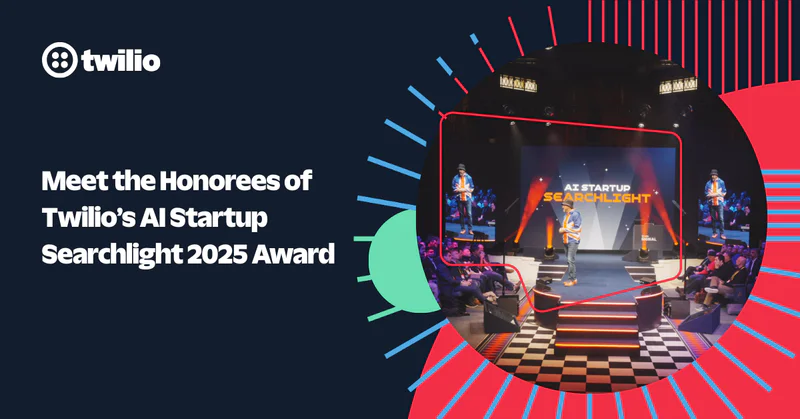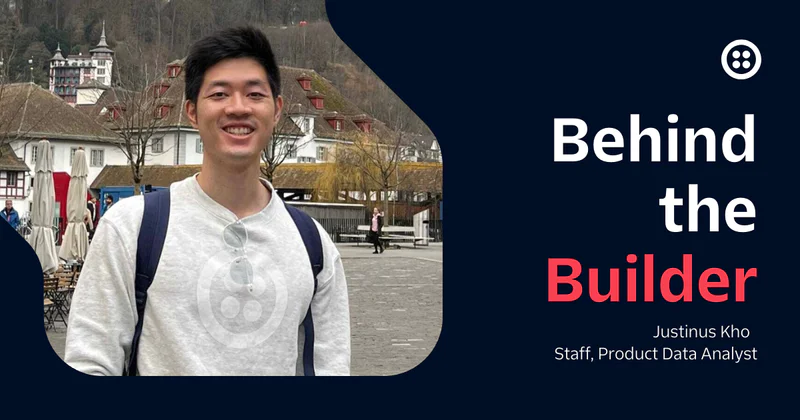How to Apply a Promo Code
Time to read:
If you received a promo code from Twilio to apply to your account and you're unsure how to apply it, you're in the right place. In this post, we'll walk through the process of applying a promo code.
What is a promo code?
A promo code is a way for us to give you some Twilio credits for you to work on your projects. They are typically all-caps alphanumeric codes and are valid for a specific time. You might have received one as part of a hackathon or other event we are sponsoring or through another type of promotion.
How do I apply a promo code?
In order to apply a promo code, you'll need an existing Twilio account. You can sign up for a free Twilio trial account at twilio.com/try-twilio
Once you are signed up, your next steps depend on the type of promo code you have. Most promo codes are valid for account upgrades, meaning you can apply them only when you are upgrading from a trial account.
Use an upgrade promo code
Make sure your account is indeed a trial account. You should see an "Upgrade Project" button at the top of your Twilio Console.
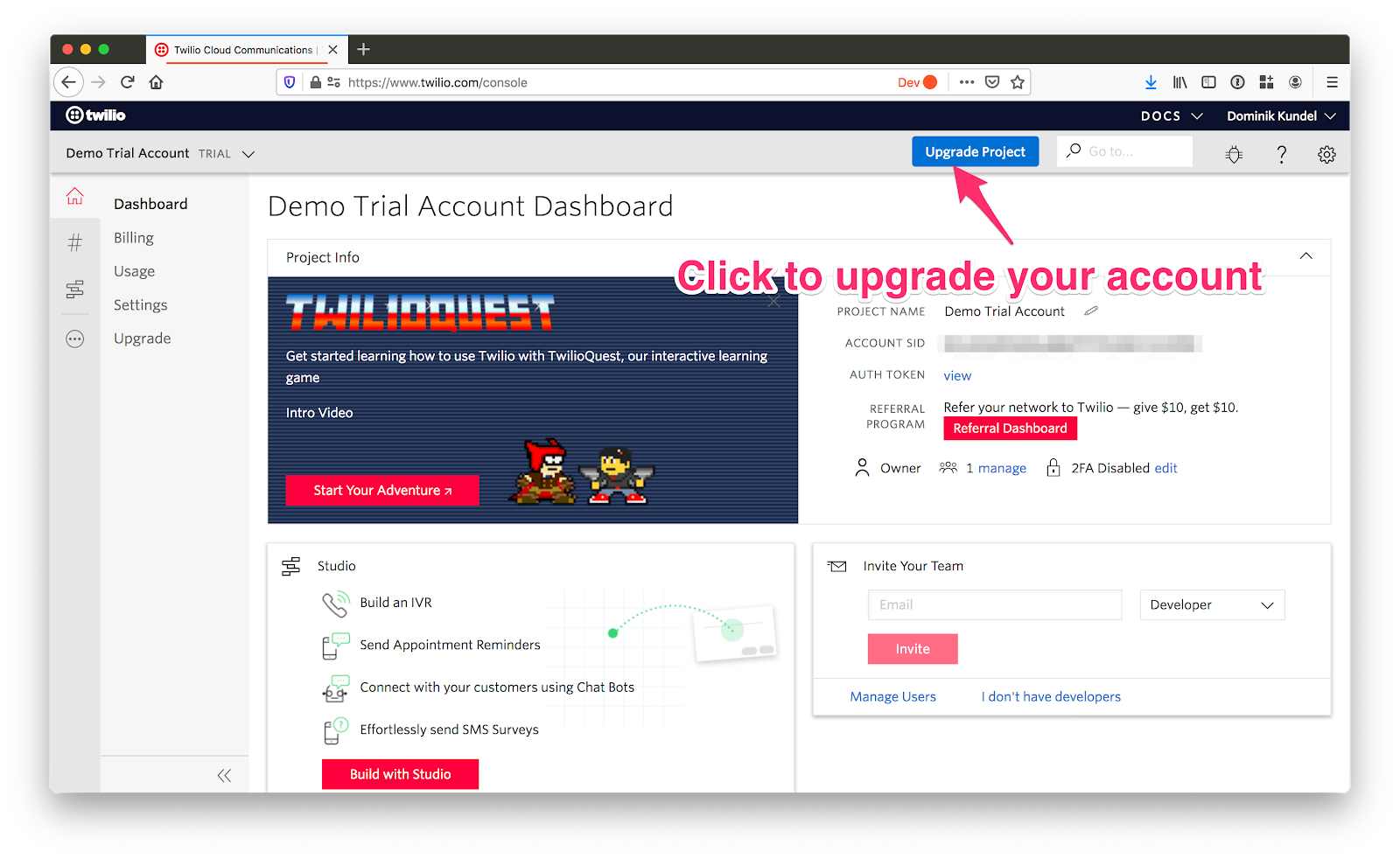
After clicking the "Upgrade Project" button, you'll end up in the Upgrade section of the Console.
If you haven't yet, you'll be asked to verify your phone number. Afterwards, you'll be asked to enter your address as well as a billing address. Once you have entered both, the last section will ask you for your payment details.
We will require these payment details, even if you are using a promo code. To avoid us charging you for anything, make sure you follow these steps carefully!
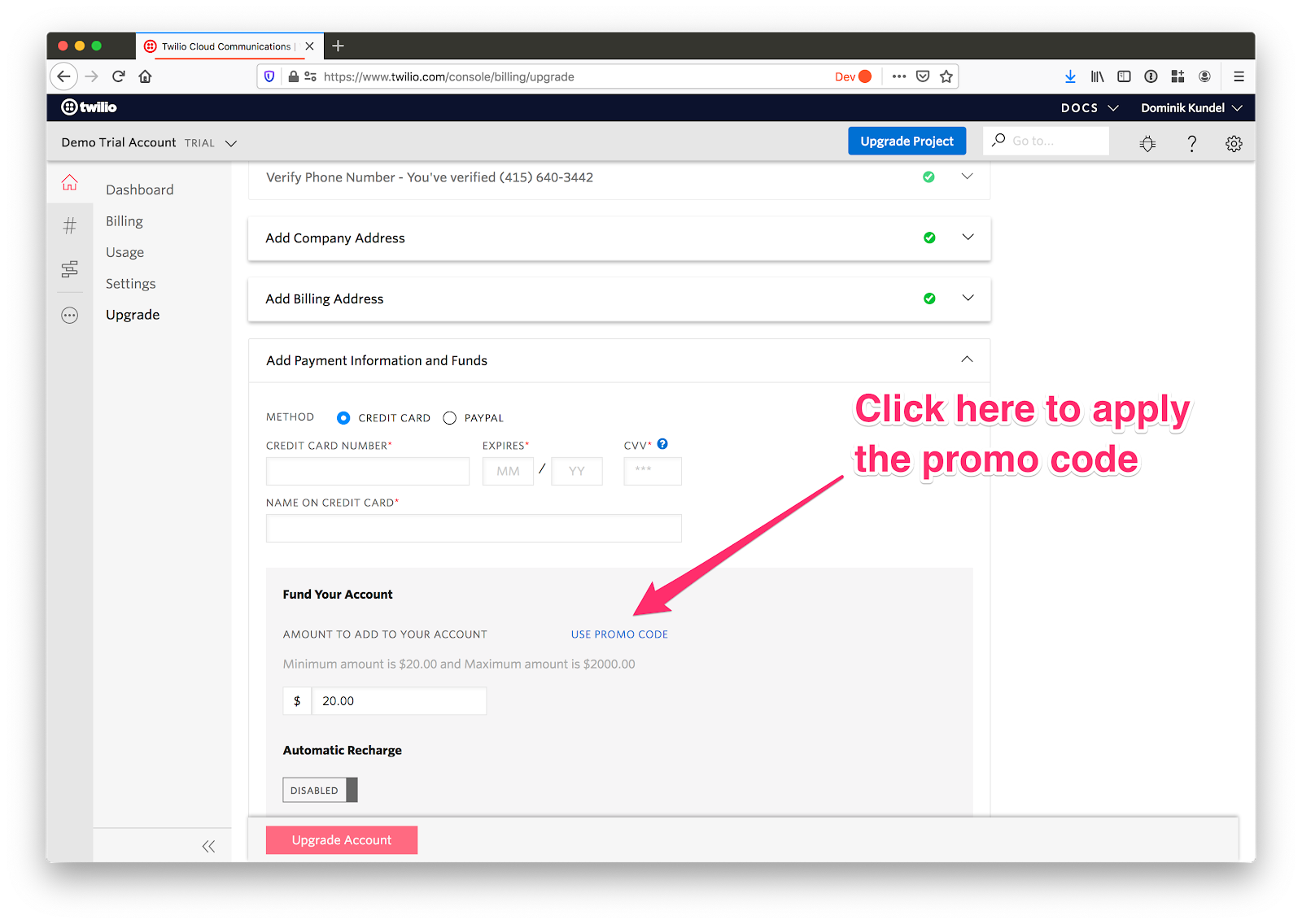
First, click on the "Use Promo" link to switch to the promo code input field. Enter the promo code you were given in this field.

Afterwards, make sure that "Automatic Recharge" is set to disabled. With “Automatic Recharge” turned off, Twilio will not charge you if your account runs low on funds.
After you have entered all the information and have double-checked that "Automatic Recharge" is disabled, click "Upgrade Account" to finish your upgrade.
Once the upgrade is done, you should see a confirmation screen.
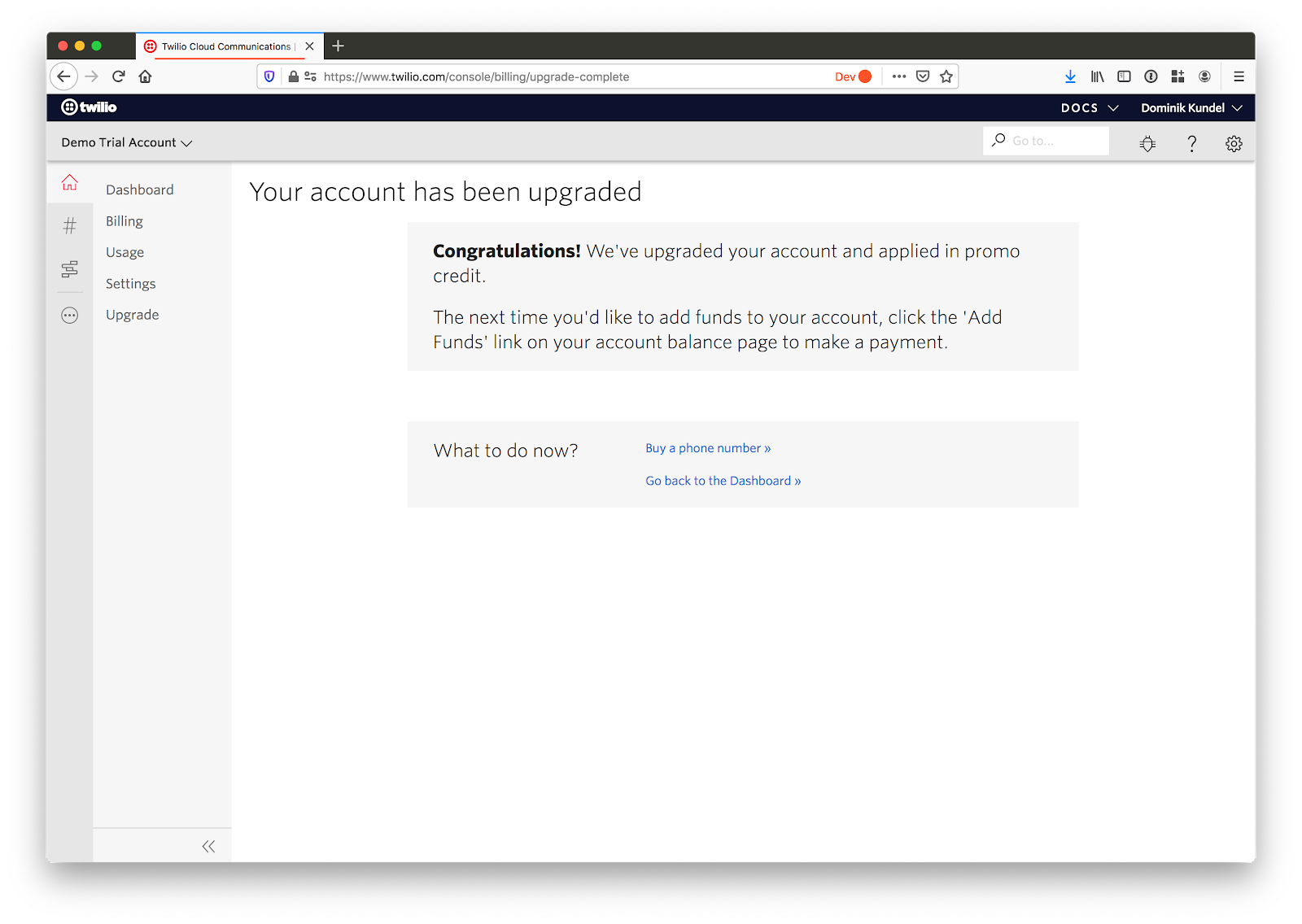
Use a promo code on an existing (upgraded) account
Some promo codes can be applied to already existing non-trial accounts. In order to do so, head to the Billing section of the Twilio Console and click the "Add Funds" button.
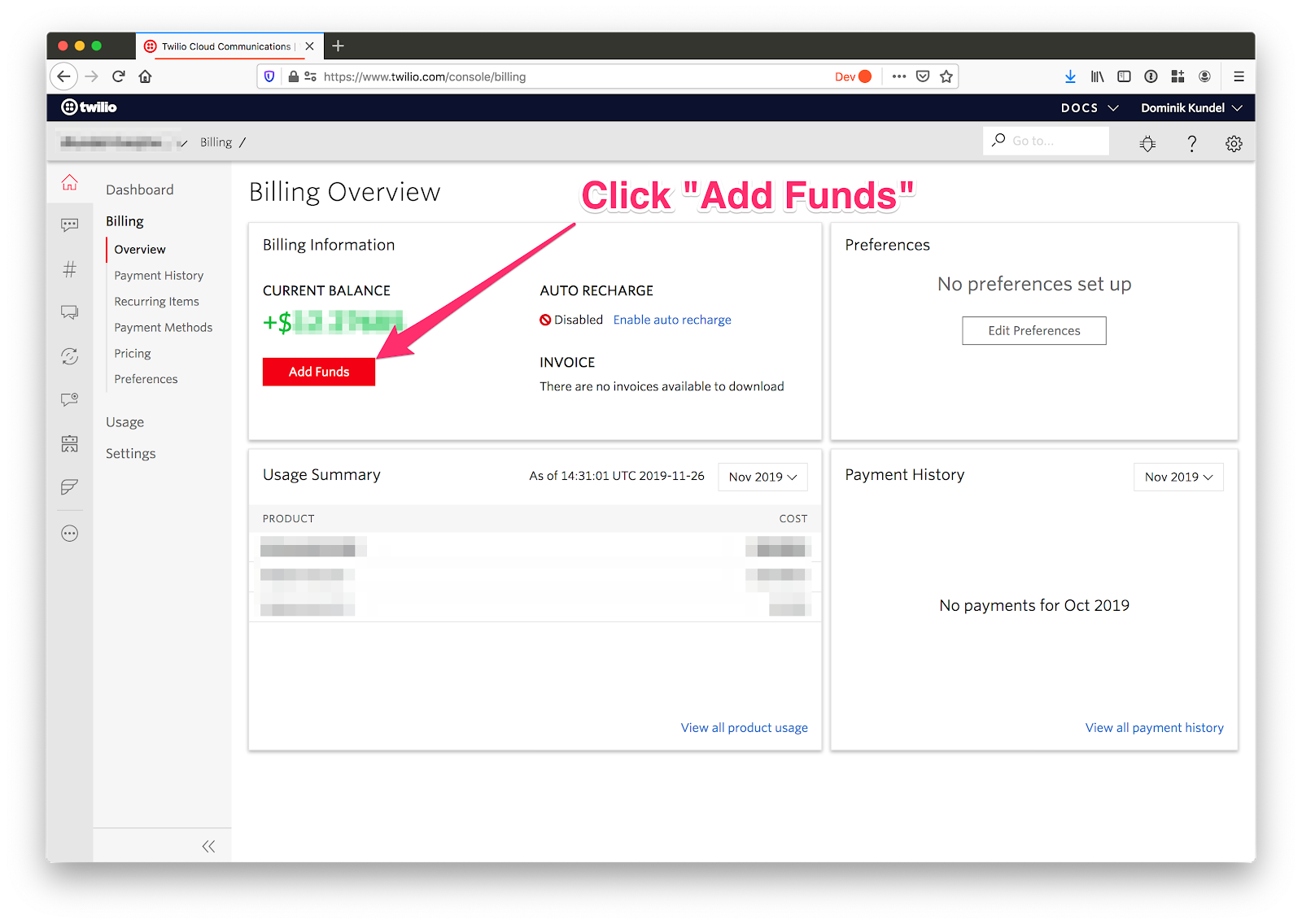
In that dialog switch to the "Promo Code" section and enter the promo code you were given.
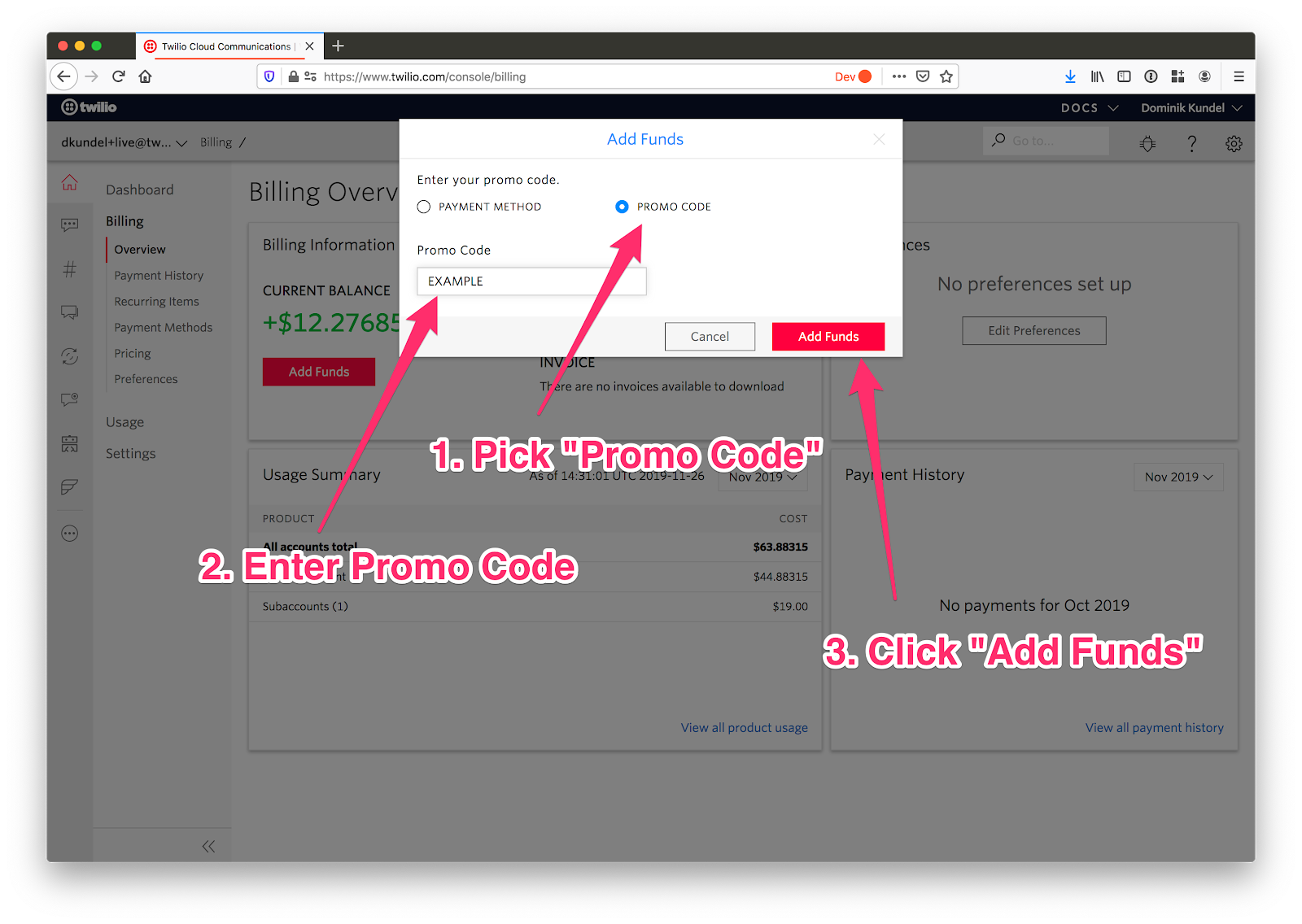
After you click "Add Funds" you should see the new funds applied to your account.
Any questions?
If you have any problems with applying your promo code, feel free to reach out to Twilio Support by emailing help@twilio.com or by filing a support ticket directly from the Twilio Console.
Related Posts
Related Resources
Twilio Docs
From APIs to SDKs to sample apps
API reference documentation, SDKs, helper libraries, quickstarts, and tutorials for your language and platform.
Resource Center
The latest ebooks, industry reports, and webinars
Learn from customer engagement experts to improve your own communication.
Ahoy
Twilio's developer community hub
Best practices, code samples, and inspiration to build communications and digital engagement experiences.