How to Add Someone to a Business Group Text
Time to read:
This post is part of Twilio’s archive and may contain outdated information. We’re always building something new, so be sure to check out our latest posts for the most up-to-date insights.
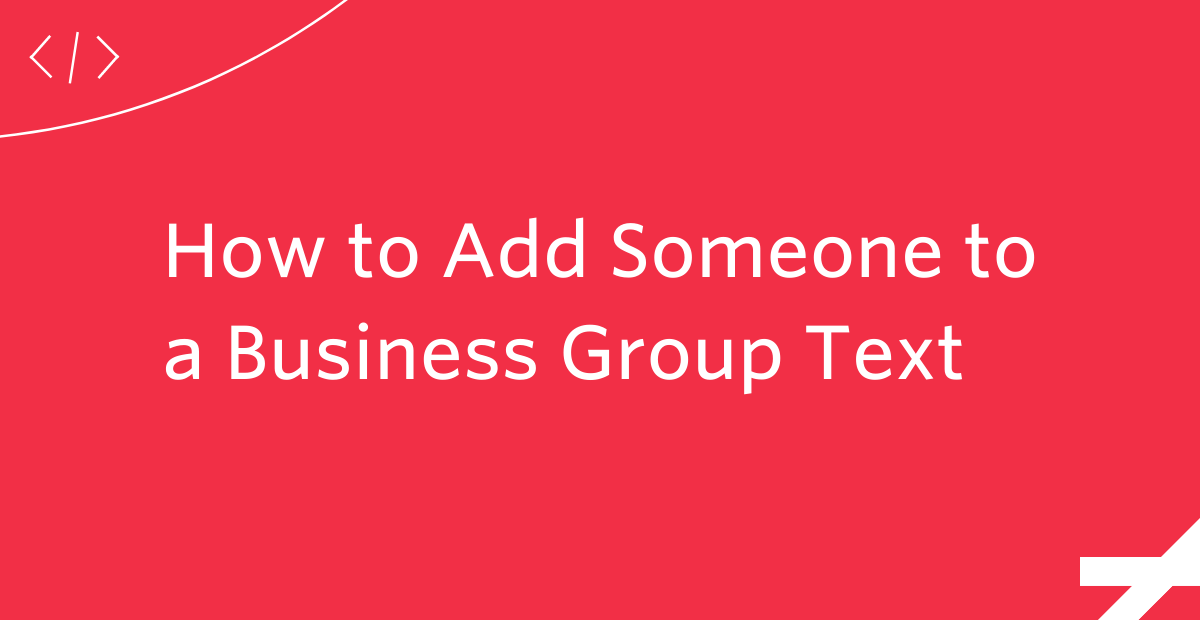
Texting is an easy way to stay in touch with your co-workers, especially post the advent of remote work. It’s become so popular that making phone calls is now a thing of the past, which means group texts are the new normal in communication.
Here, we’ll explain exactly how to add people to a group text so you can enhance communication with your co-workers. We’ll also discuss how you can use tools like Twilio Conversations to initiate conversations between more than 2 people over multiple channels.
Why are group texts important in business?
Most businesses can benefit from adding group messages to a communication plan. Since 90% of text messages are read within 30 minutes of receipt, you can almost guarantee your employees will see your message and get back to you in a timely manner. Not to mention, having to wait for a co-worker to read an email or risk missing a call because you’re away from your desk can enhance your day-to-day productivity.
Business group texts can be large or small, depending on the organization and team working on your project, and eliminate the need for sending one message to individuals separately. This way, you can send your message to your entire team at once. Businesses need a reliable and universal way of communicating with employees, and group texting is just that solution.
Can you add people to a group text?
The short answer is yes. Depending on the device and cellular service provider, you can add as many people as you want to a group text message. You can either create a new group message or add people to existing group messages. Whether you use an iPhone or Android, adding people to group messages is similar on both devices.
How do I add someone to a group text?
Adding someone to a group text is relatively easy and straightforward across different channels. Most instant messaging platforms run on Wi-Fi (or cellular data) and offer many useful features, like group texting. However, you want to make sure you add the correct contact and not someone not involved in your organization.
How to add someone to a group text with an iPhone
If all members of your group use Apple devices, the group messages will be sent as iMessages. However, if one (or more) participants use another type of mobile device, the group messages will be sent as SMS (or MMS) messages. Here are the steps to add someone to a group text with an iPhone:
- Open the conversation you want to add someone to.
- Tap on the group name when you see a few members already in the group if you haven’t named the group.
- Tap the “i” (info) icon on the far-right side.
- Tap “Add Contact.”
- Search through your contacts for the person you want to add.
- Tap on their contact name.
- Tap “Done.”
How to add someone to a group text with an Android
Android Messages is a fast and highly customizable text messaging app. Here are the steps to add someone to a group text with an Android:
- Open the conversation you want to add someone to.
- Tap the three dots in the top-right corner.
- Select “Manage Members.”
- Tap the “+” icon in the top-right corner.
- Start typing the person’s name you want to add and tap their contact when it pops up.
How to add someone to a group text with WhatsApp
Twilio Conversations supports WhatsApp, which has become the world’s most popular messaging platform, thanks to its engagement across South America, the Middle East, Africa, and parts of Europe and Asia. Here are the steps to add someone to an existing group text with WhatsApp:
- Open the WhatsApp group chat and tap the “Group Subject.”
- Tap “Add Participants.”
- Select the contacts you want to add to the group.
- Tap the check mark when finished.
Use group texts for business with Twilio Conversations
Texting has become the most popular way to communicate, which is why group texting is something businesses should consider when looking to create a communication plan. Twilio Conversations does all of the message routing and media handling for you, even if you have participants joining across different channels.
Now that you know the ins and outs of group texting across different channels, go ahead and take advantage of everything Twilio Conversations offers, connect with our team of experts, and check out our Community Forums.
Related Posts
Related Resources
Twilio Docs
From APIs to SDKs to sample apps
API reference documentation, SDKs, helper libraries, quickstarts, and tutorials for your language and platform.
Resource Center
The latest ebooks, industry reports, and webinars
Learn from customer engagement experts to improve your own communication.
Ahoy
Twilio's developer community hub
Best practices, code samples, and inspiration to build communications and digital engagement experiences.