Understanding Twilio and ZenDesk Voice Integration
Time to read:
Understanding Twilio and ZenDesk Voice Integration
Are you using ZenDesk for your users to file support tickets and get status updates? Did you know that ZenDesk has built-in phone functions, provided by Twilio Voice? It only takes minutes to set up. When this tutorial is complete, your users will be able to send a call to your ZenDesk account to file a ticket or be routed to an agent. This uses a Twilio digital phone number and is built into ZenDesk's integration. You'll be surprised how easy it is to set up a ZenDesk voice mail and even use ZenDesk's AI integration to transcribe your user's support calls!
Prerequisites
To complete this tutorial all you need is a ZenDesk account. A free trial is fine, though keep in mind that currently ZenDesk free trials only last 14 days.
Steps
- Log in to your ZenDesk account
- On the left sidebar, click on the gear to enter the Admin Center.
- Click on Channels -> Talk and Email -> Talk
- A button appears that says Get Started. Click the button.
You will now be walked through a few steps for setting up your voice integration. ZenDesk chooses a Twilio phone number and assigns it to your account. (On a free trial and just testing things out? That's fine! Twilio will release your test number when your trial is up. Or, you can cancel the number yourself when you're done testing.)
Choose which of your customer service agents you want to have access to your voice integration. You can choose just yourself, all agents, or a specific set of agents filtered by name, if other agents are included on your account. Then click Next.
The next step will allow you to send yourself a test call using the browser. Give your browser microphone access if it doesn't have it, and use the test call interface to test your integration.
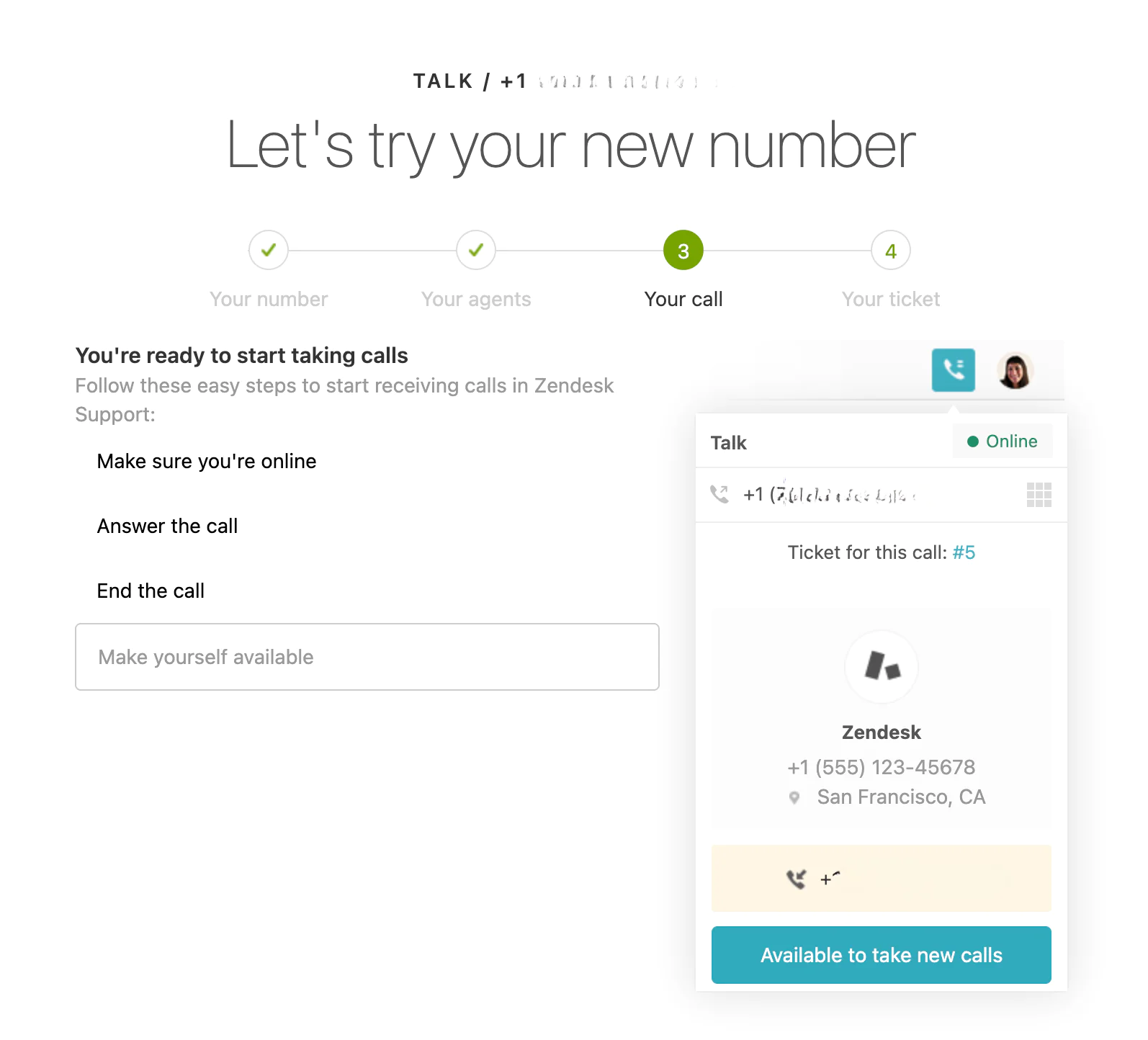
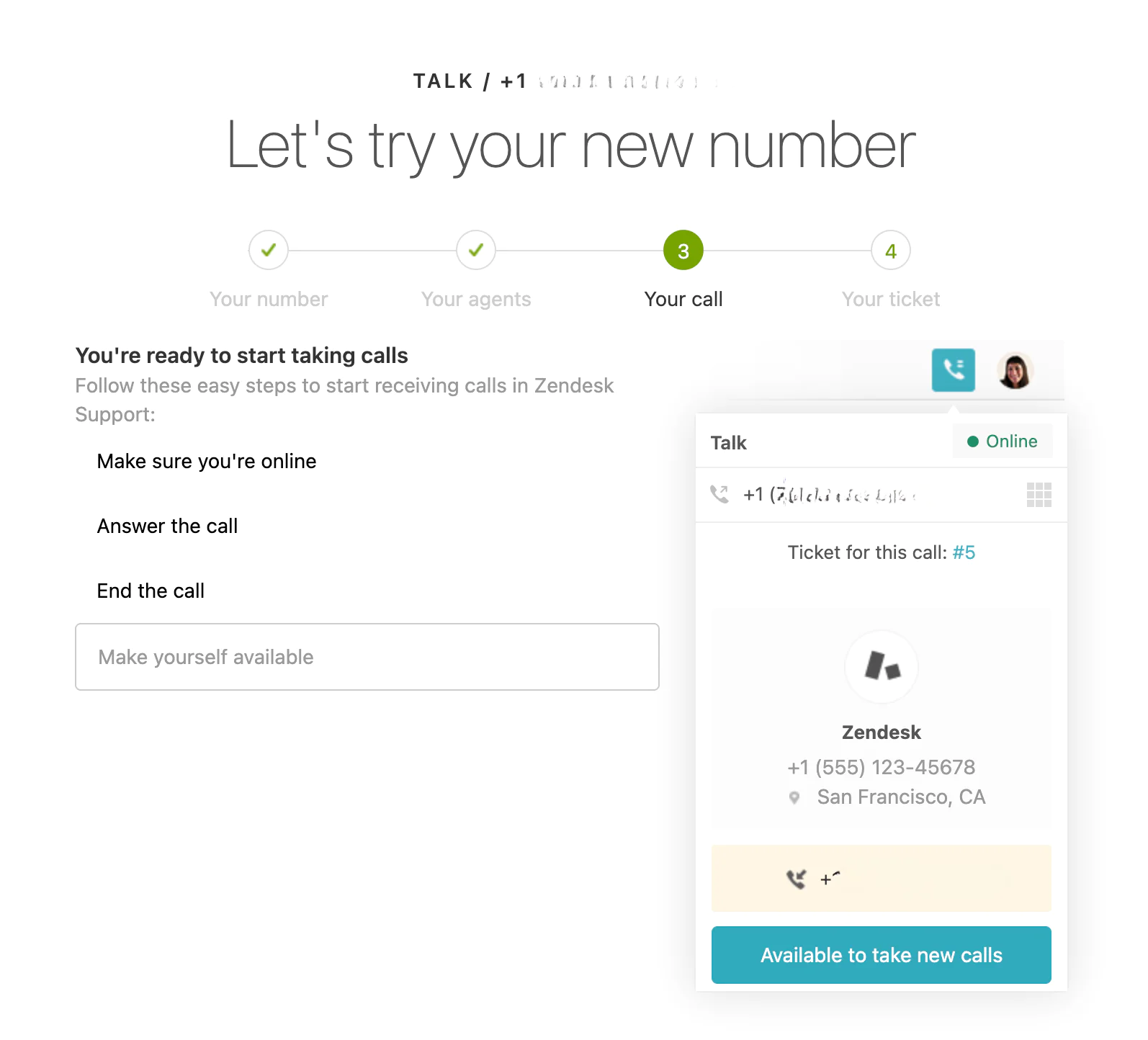
Click Next, and try out the call!
Now you've set up voice integration within ZenDesk. Voice integration with Twilio works natively and without any additional plugins.
Your ZenDesk integration uses a Twilio digital line. You can explore the options here by clicking on Channels -> Talk and Email -> Talk in the left-hand navigation. Here you will see several tabs that can help you customize your integration.
Be sure your phone integration is compliant with all business-related laws and regulations by checking the Business Verification tab. Since ZenDesk calls may be recorded, you want to assure that your customers are warned and that your rules are in compliance. Follow the local laws for your region, which you can view in this documentation about regulatory requirements.
The Settings tab will allow you to enable and disable talk, adjust your queue size, and adjust wait time. You will also see the option to transcribe and summarize your call using generative AI. This is checked off by default, but if you want an AI transcription, you can turn this option on.
The next important tab to check is the Lines tab. Here, you will see your Twilio digital line integration. It will also show you the regular phone number, provided by Twilio, that your users can call for support.
By default, ZenDesk starts with a few automated greetings and responses for your service. However, you will probably want to change these to something specific to your business. To do this, click the Greetings tab. Here you can preview the greetings your line uses, or add new greetings by clicking Add Greeting. Upload an MP3 file, or create a new file by recording the greeting directly in ZenDesk.
You can choose the greeting you want to play in the drop-down menu for your voice line, as shown.
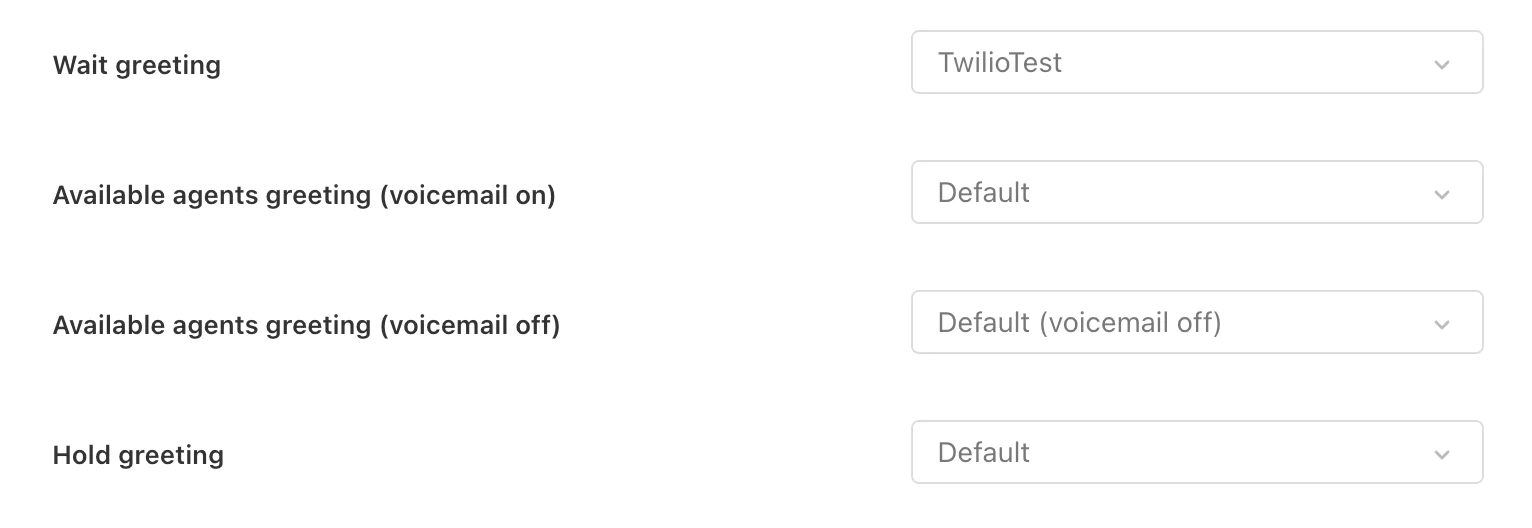
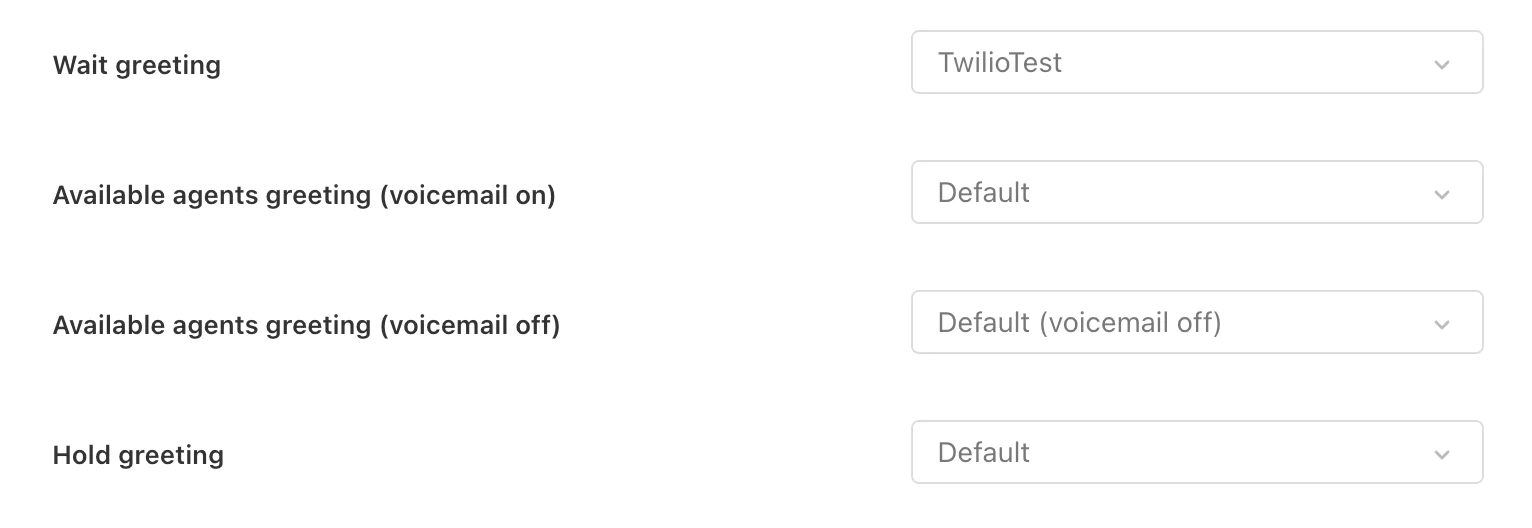
When you've set everything up the way you want, try calling your provided phone number. You'll be able to leave yourself a voice message in ZenDesk!
What's Next?
As you can see, setting up ZenDesk voice integration is simple and requires no code. With just a few menus and a few minutes, you can create an integration that provides robust voice-based technical support for your customers.
There are other ways you can expand this integration. You might consider next setting up SMS or WhatsApp integration to allow your customers to send and receive texts about support. Or explore the IVR options in ZenDesk to create a more detailed support menu for your customers to navigate.
Let's build something amazing!
Amanda Lange is a .NET Engineer of Technical Content. She is here to teach how to create great things using C# and .NET programming. She can be reached at amlange [ at] twilio.com.
Related Posts
Related Resources
Twilio Docs
From APIs to SDKs to sample apps
API reference documentation, SDKs, helper libraries, quickstarts, and tutorials for your language and platform.
Resource Center
The latest ebooks, industry reports, and webinars
Learn from customer engagement experts to improve your own communication.
Ahoy
Twilio's developer community hub
Best practices, code samples, and inspiration to build communications and digital engagement experiences.


