Sending SMS from GitHub Actions
Time to read:
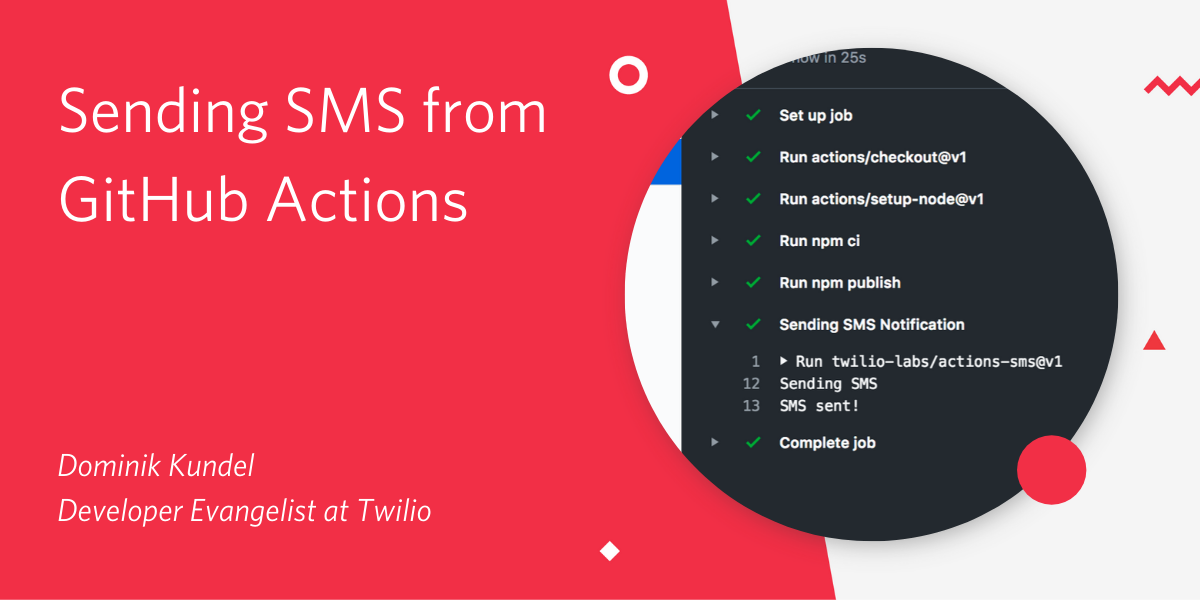
At GitHub Universe 2019, GitHub announced that Actions have been moved into General Availability. We are very excited about this launch and as part of it have launched the Twilio SMS for GitHub Action. In this blog post we'll look at how you can get started with that and some use cases for it.
Getting Started
You can find the Twilio SMS Action in the GitHub Marketplace. Before using it, you'll need a Twilio account. Sign up for free to get your account details.
Once you have an account, we'll need two additional things.
Get a phone number
If you haven't gotten a phone number yet, head over to the Phone Numbers section of the Twilio Console and select your preferred phone number. Make sure it has SMS capabilities enabled.
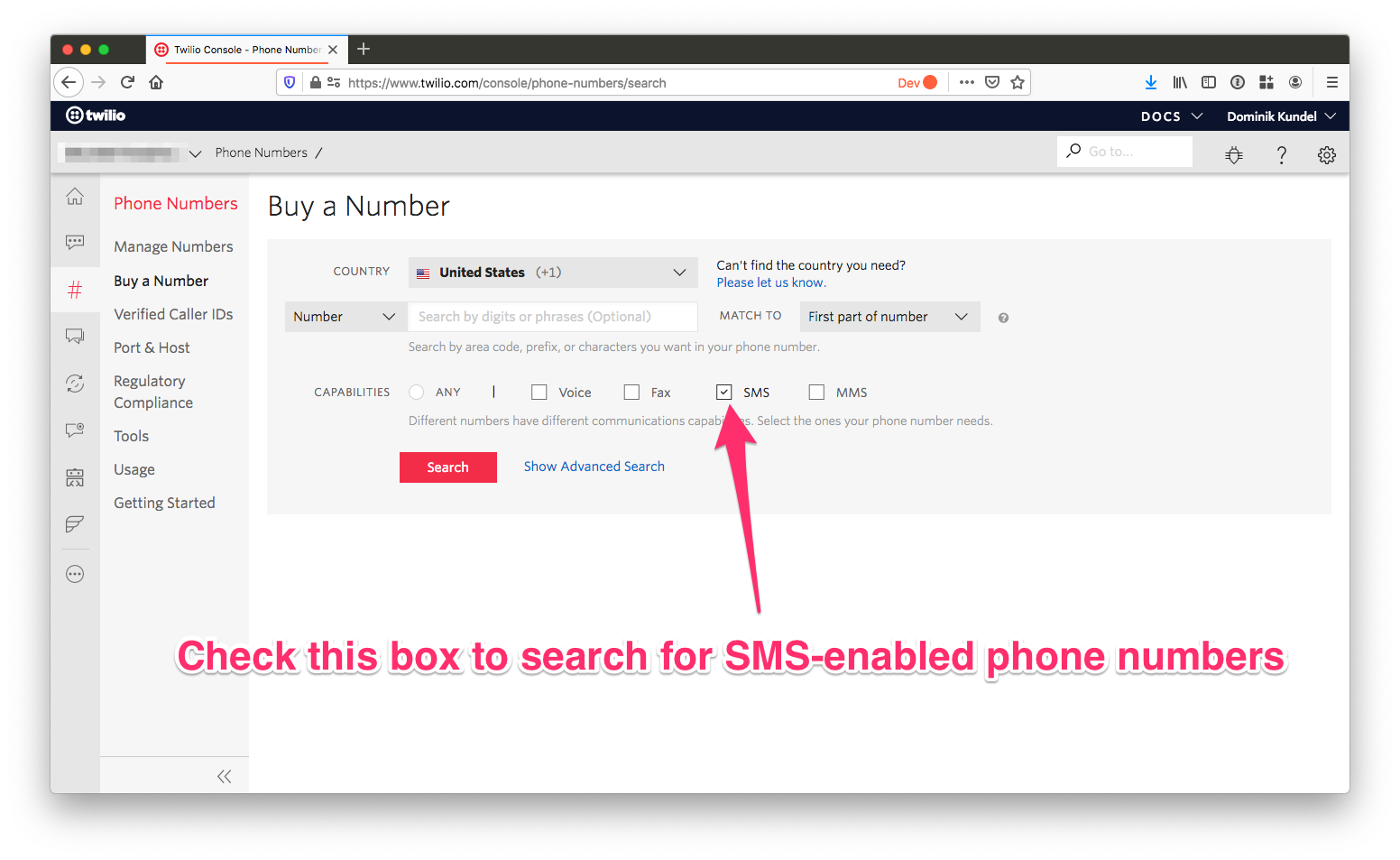
Once you have that phone number, make sure to note it down somewhere. We'll need it later when we configure the Action.
Retrieve your account credentials
You can have two types of account credentials with Twilio. By default you get a paired Account SID and Auth Token. The Account SID is your account identifier and the Auth Token is basically your master key. These always work with the API but if they get compromised you'll have to recycle them for every app.
You can find those two credentials in the home section of the Twilio Console. Make sure to note down the Account SID as we'll need that one later.
A better approach is to use an API Key and API Secret pair. You can generate multiples of these credentials for different use cases, and if a pair gets compromised not every use case of your account is compromised.
Create an API Key and Secret by going to your account settings in the Twilio Console and choose the API Keys section. Fill out the form to create a new pair and make sure to pick "Standard" for the type. This way your key & secret won't be able to control of your account or create new keys.
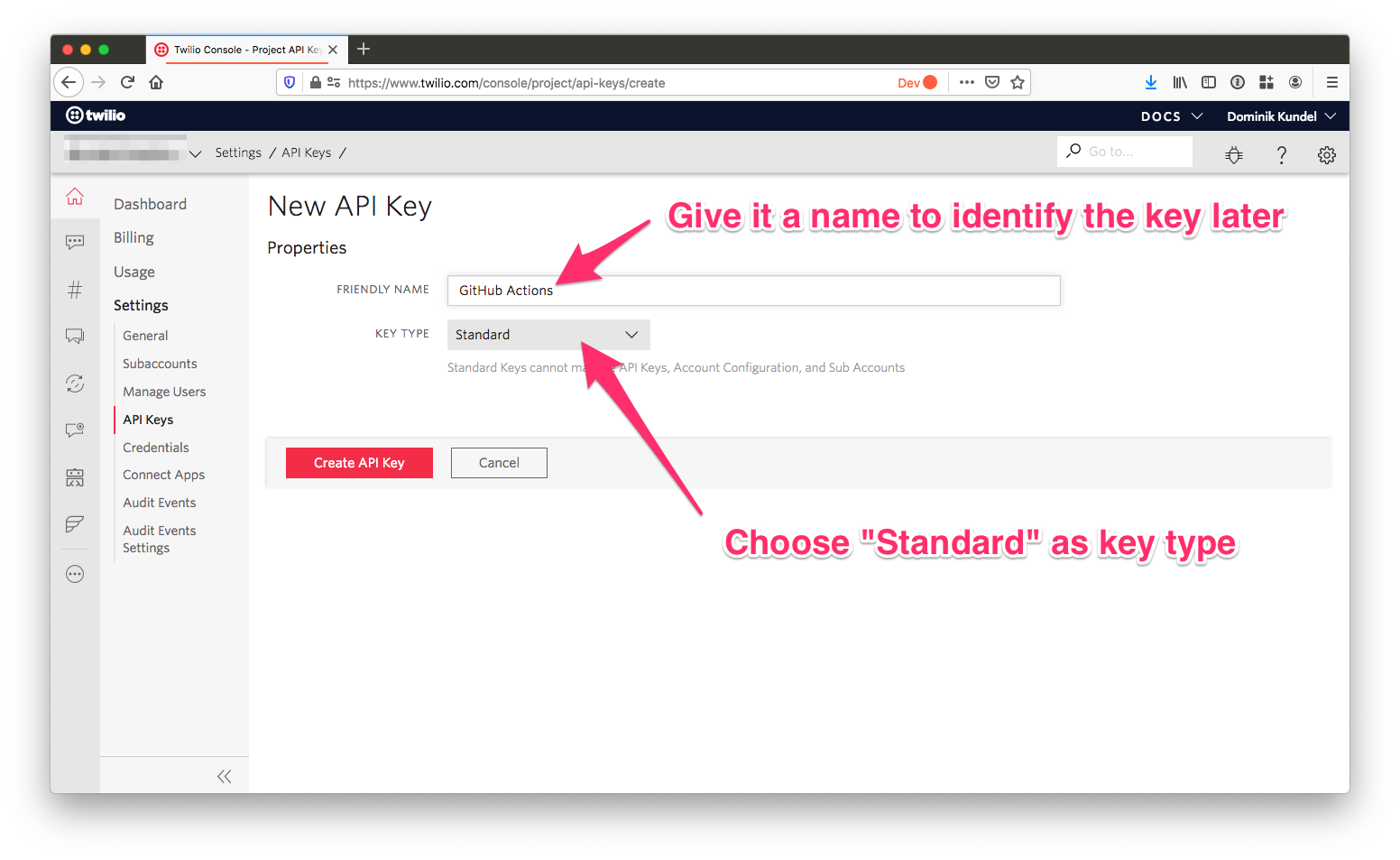
After creating the new key/secret pair, make sure to securely store those somewhere, because once you close this dialog, you won't be able to retrieve the secret again.
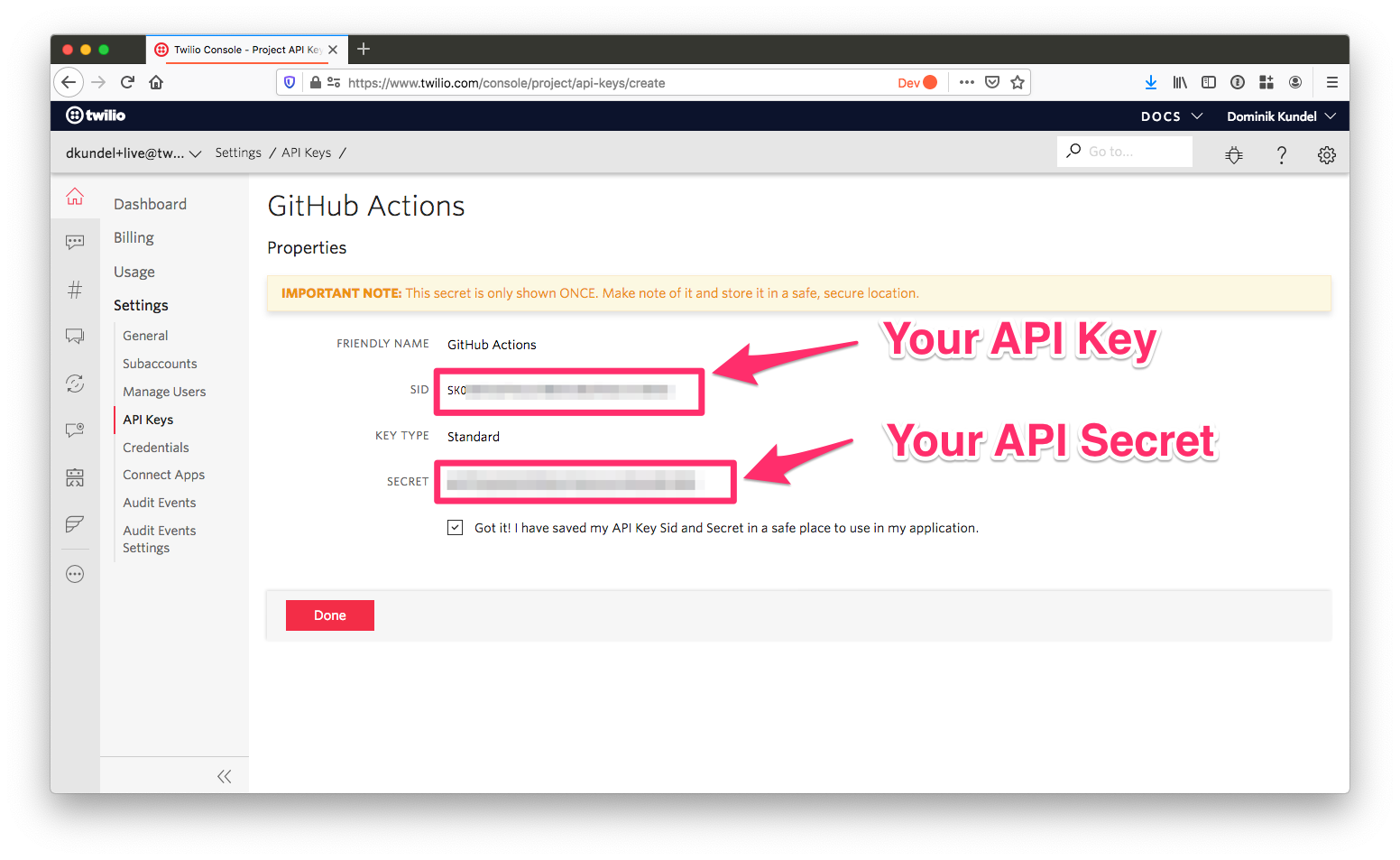
Configuring the Twilio SMS Action
The Twilio SMS Action can be used like any other GitHub Action by adding an entry to the YAML configuration file of an Actions workflow. If you haven't created one before, GitHub offers you a selection of helpful templates based on the programming language of your project.
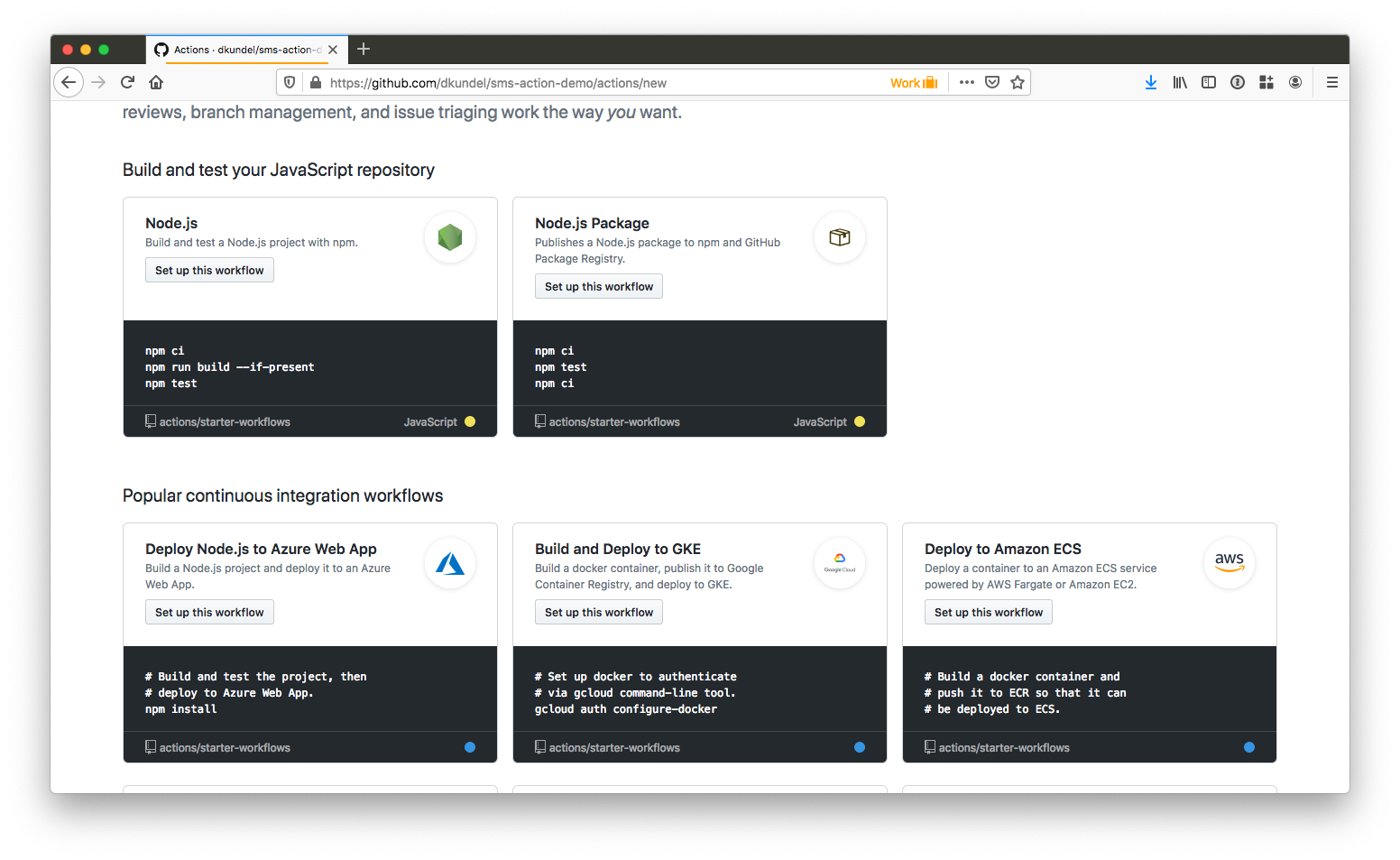
For this blog post we'll work off a template repository that represents a barebones Node.js module with an existing GitHub Actions workflow which publishes the package to the GitHub package registry whenever a release has been created.
If you already have your own GitHub Actions workflow that you want to add Twilio SMS to, feel free to skip this step.
Head over to https://github.com/dkundel/sms-action-demo and click the "Use this template" button to create a copy of this for your own account.

Now that you have a copy of the project it's time to add Twilio SMS to a workflow. All GitHub Actions workflows are based in the .github/workflows directory of a project. In our case we'll be adding the Action to the npmpublish.yml workflow.
Open the file either by cloning the repository to your local environment or by editing it in the GitHub UI.
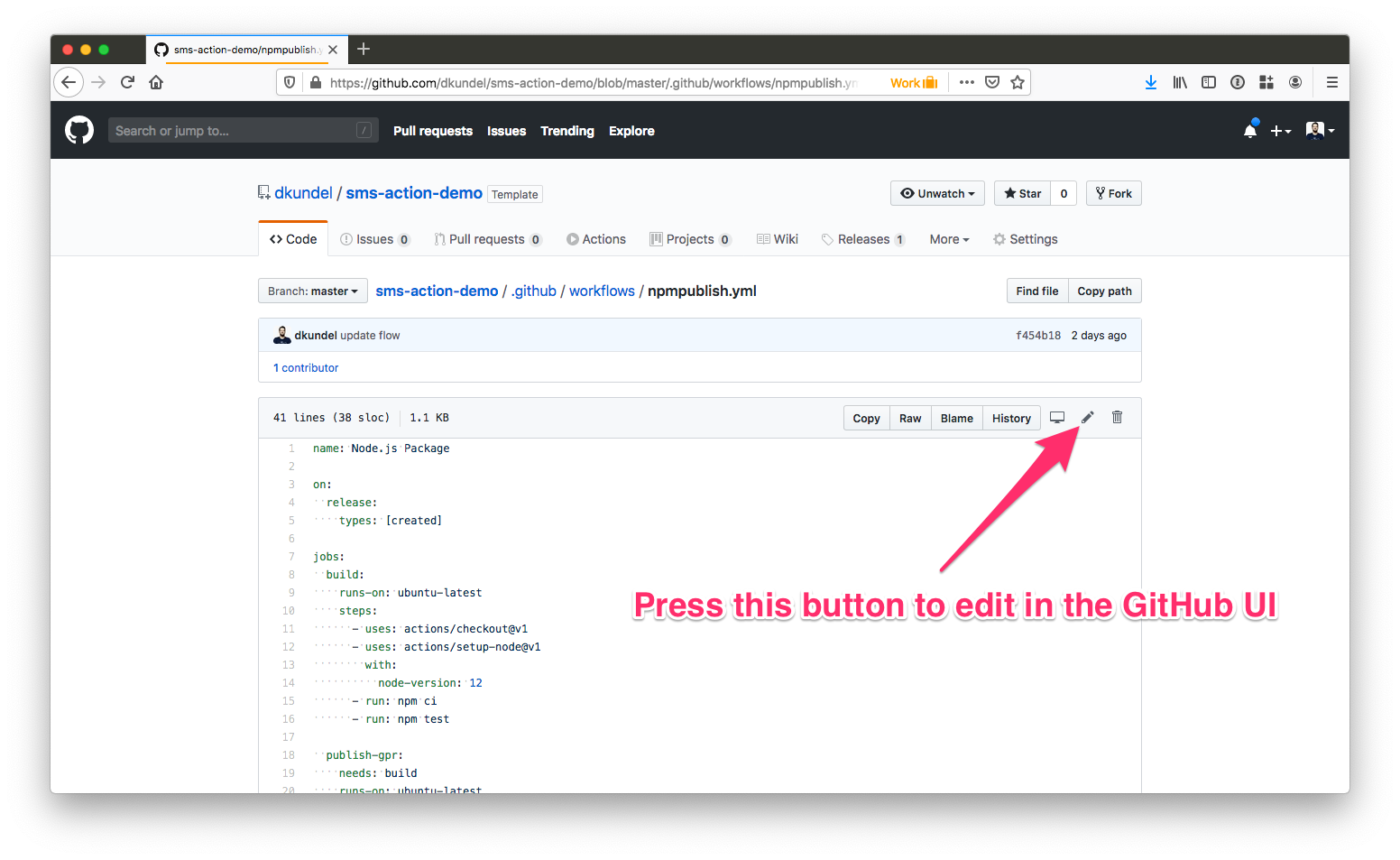
The code to use the Twilio SMS Action is always roughly the same and will look like this:
The place where you add this code depends on when in your workflow you want to trigger this Action.
In our case let's trigger this as soon as a new package version has been published. To do so, modify the npmpublish.yml to look the following way:
Make sure to change scope: '@dkundel' to whatever the GitHub username is that you want the package to be published to.
Once you change the file, make sure to commit and push the changes.
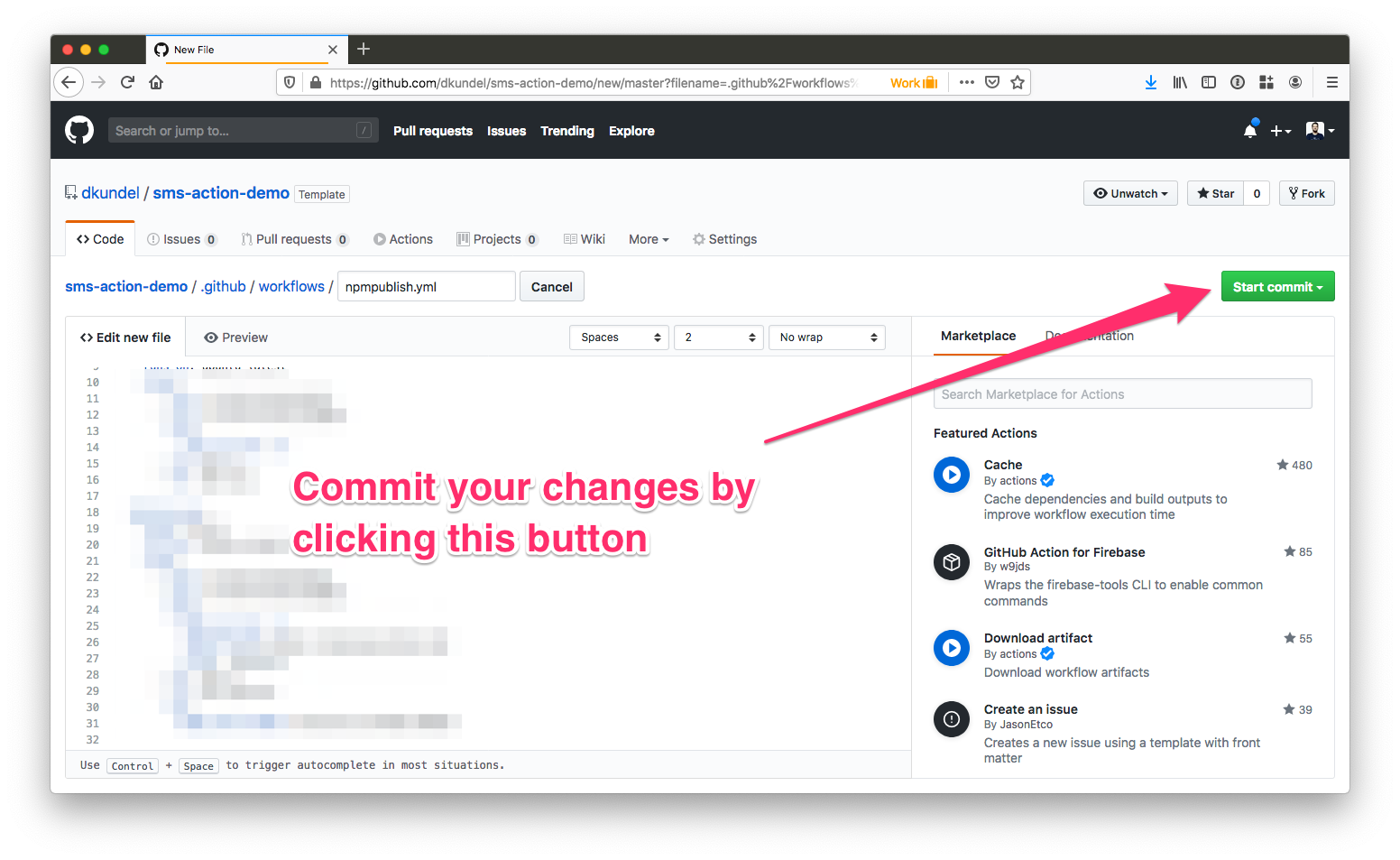
Additionally you'll need to make sure to change the username in the package.json file in the name and repo fields to match your username:
In the YAML file we are using a couple of interpolations for secrets like ${{ secrets.TWILIO_ACCOUNT_SID}}. This is powered by GitHub's built-in secret store. In order to finish the configuration of our Action, we'll have to set up those secrets.
Defining Secrets
To keep your secrets safe, you don't want to store them directly in your YAML file. The YAML file will be available to everyone if it's a public repository, and your secrets could easily be compromised. Instead, head over to the settings of your repository and click on Secrets in the left navigation bar.
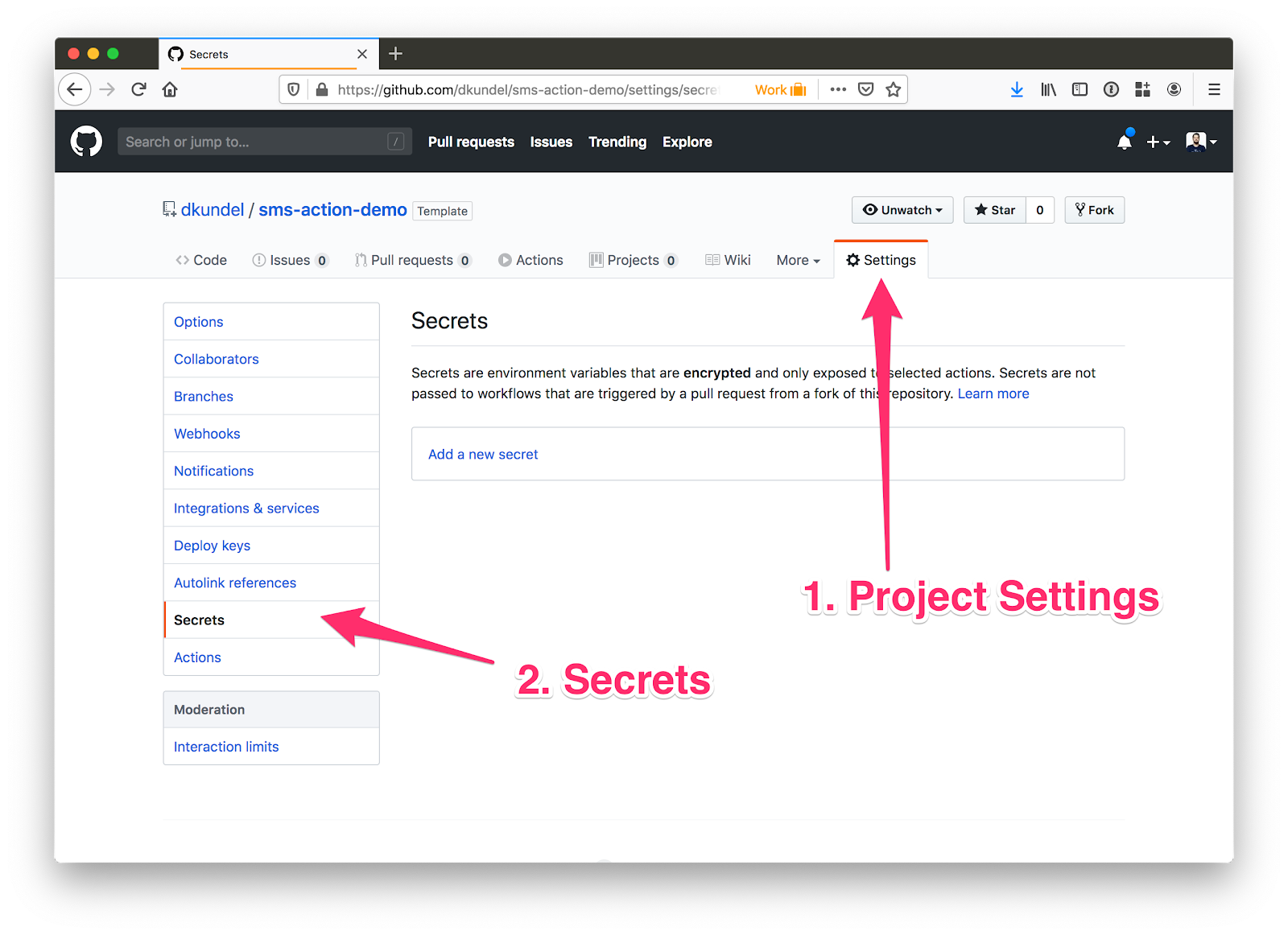
In this section you'll be able to add secrets that are specific to your project; therefore, you don't have to worry about others having access to them. Additionally, once you set them up, you cannot read them anymore in the UI.
For our flow we'll have to create the following secrets:
TWILIO_ACCOUNT_SID: this is the unique identifier of your Twilio Account that you got from twilio.com/consoleTWILIO_API_KEY: this is the key part of the key/secret pair you created earlierTWILIO_API_SECRET: this is the secret part of the key/secret pair you created earlierTWILIO_PHONE_NUMBER: enter the phone number that you got from Twilio that should be used to send the SMS. Make sure to include the country code. For example:+1 415 111 2222MY_PHONE_NUMBER: this is your personal phone number that should be used to receive the SMS. Make sure to include the country code. For example:+1 415 111 2222
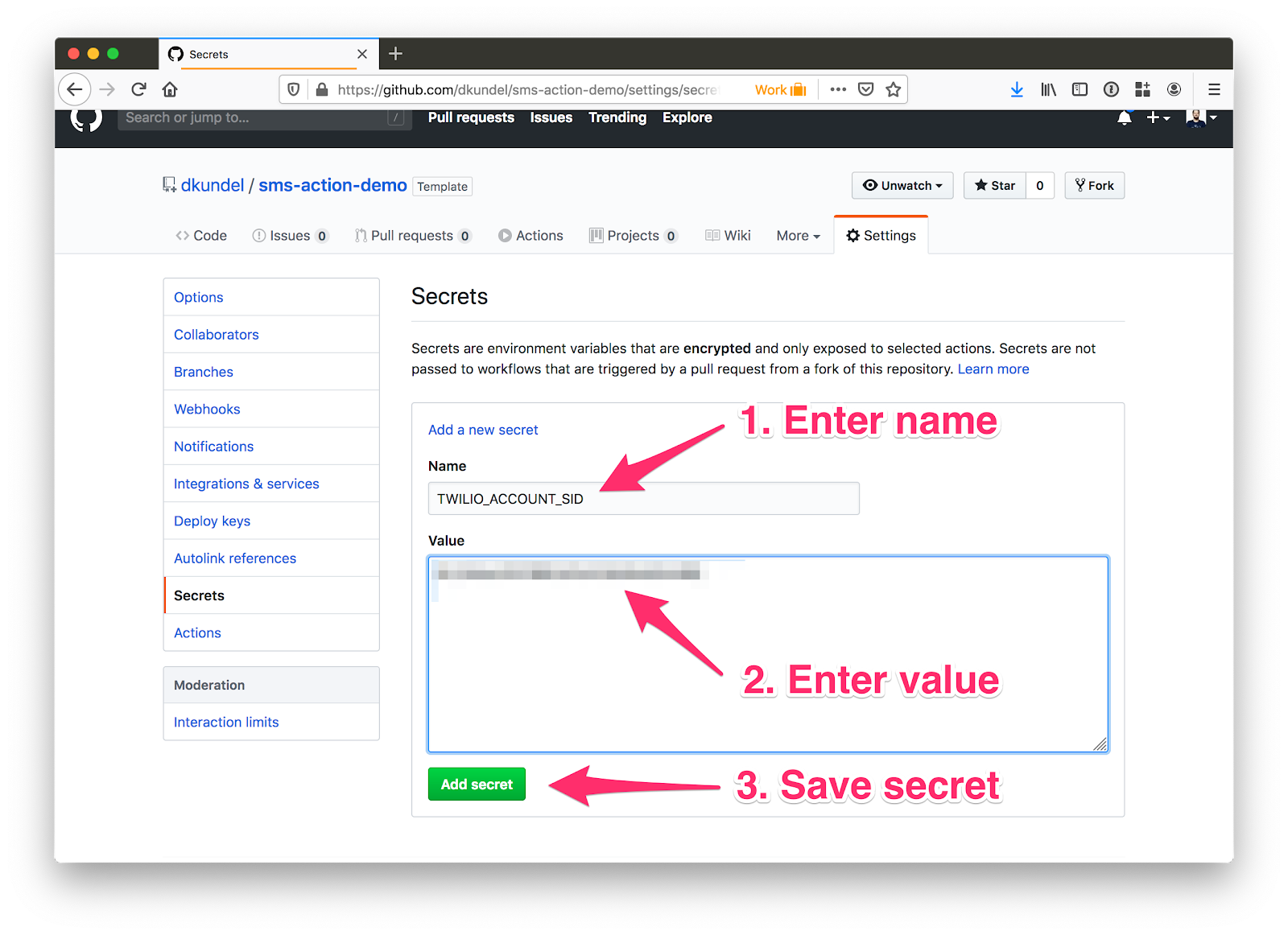
You might have noticed that there is another secret used in the flow. The GITHUB_TOKEN used to publish the package to the GitHub package registry. GitHub will generate this token automatically for you and insert it into your flow. It is scoped to your respective project and only has limited capabilities.
After submitting all of the secrets you should see five listed secrets in your settings.
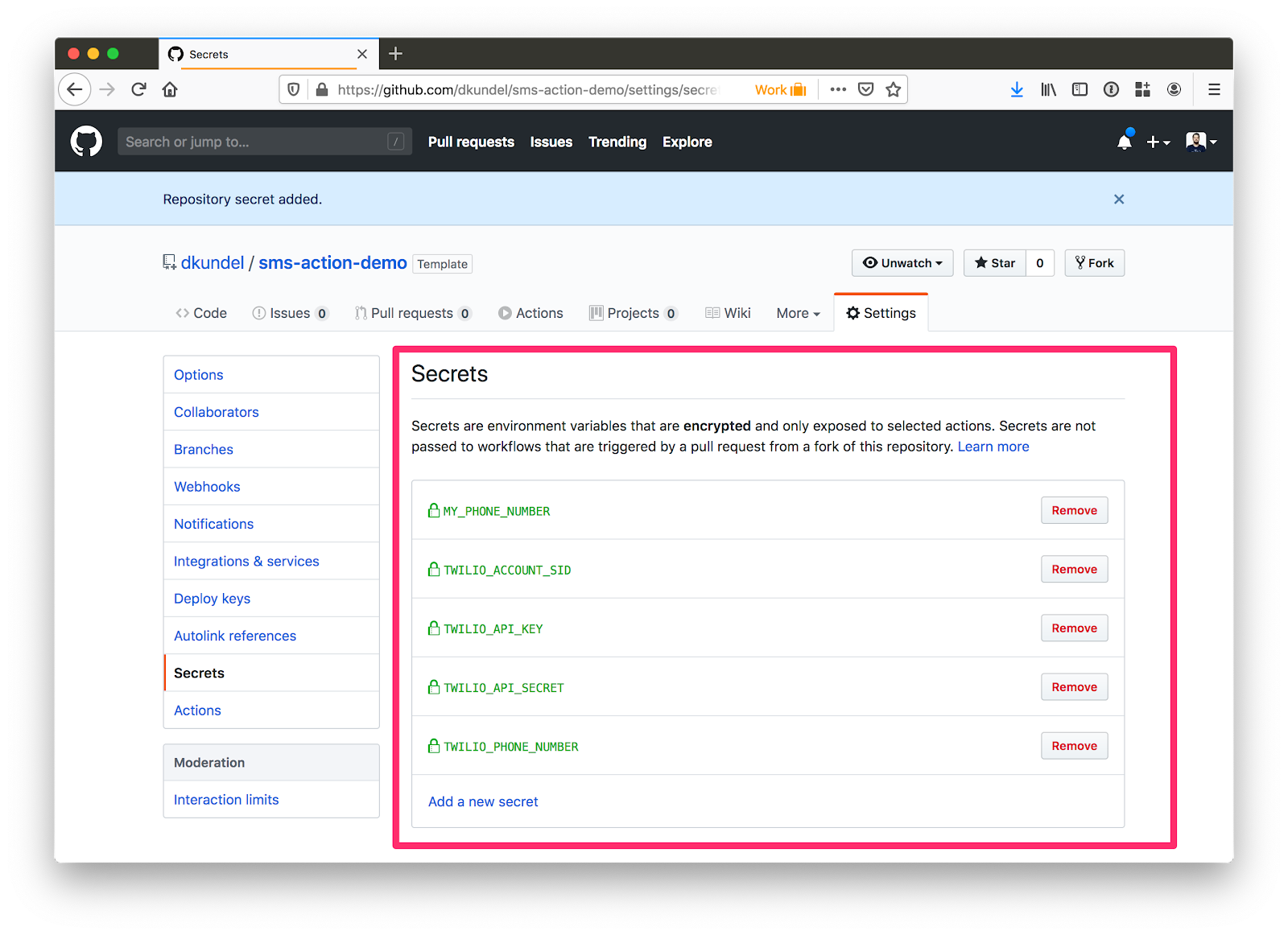
Now that we are all set up, it's time to test our Actions flow.
Sending your first SMS
Our flow has been set-up to trigger on every release. That means we need to create a release. From the home page of your GitHub repository, click on the releases tab and click the "Draft a new release" button.
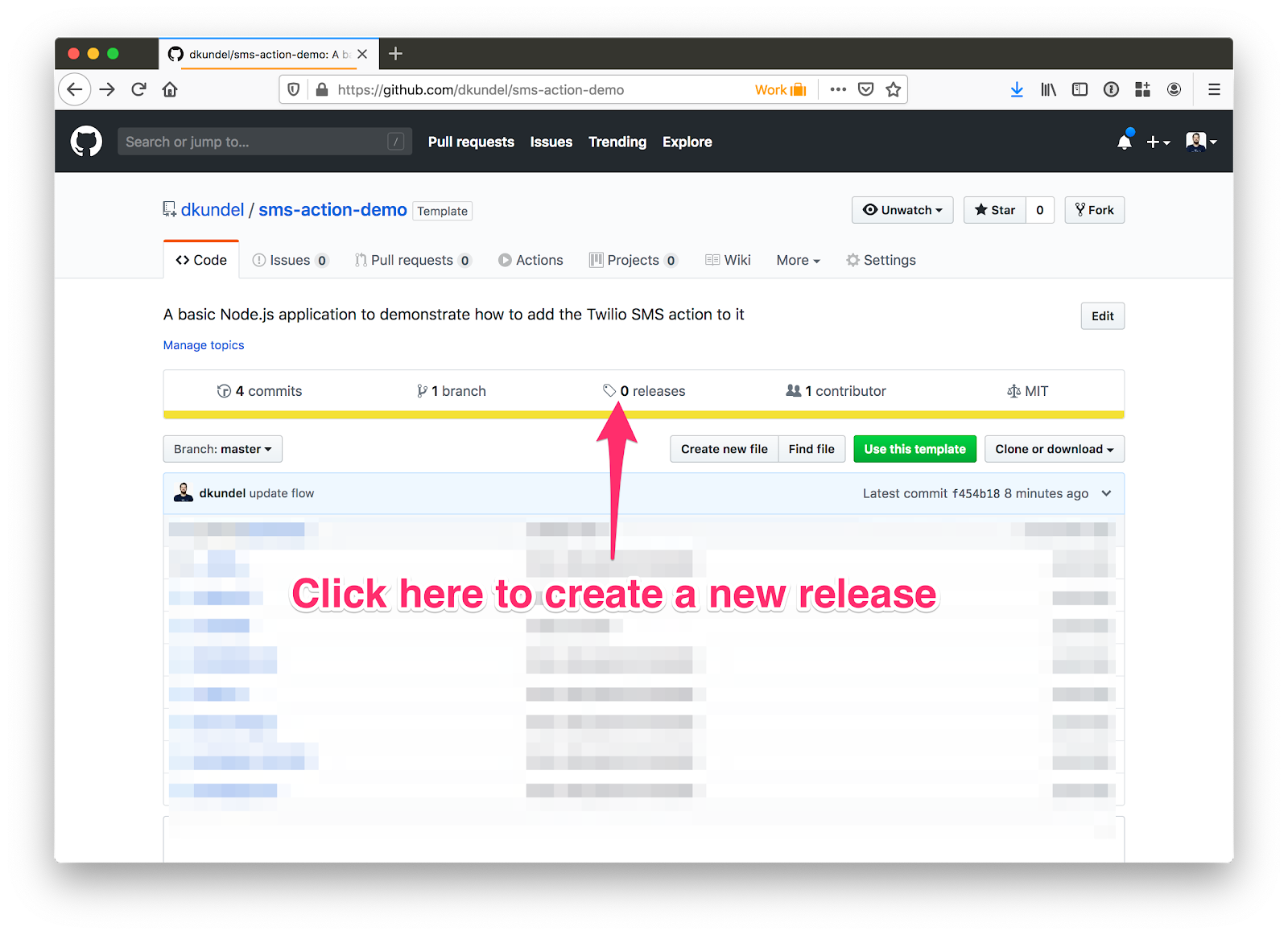
Fill out the release notes with anything you'd like (since this is just a test) and specify a version. I chose "v1.0.0".
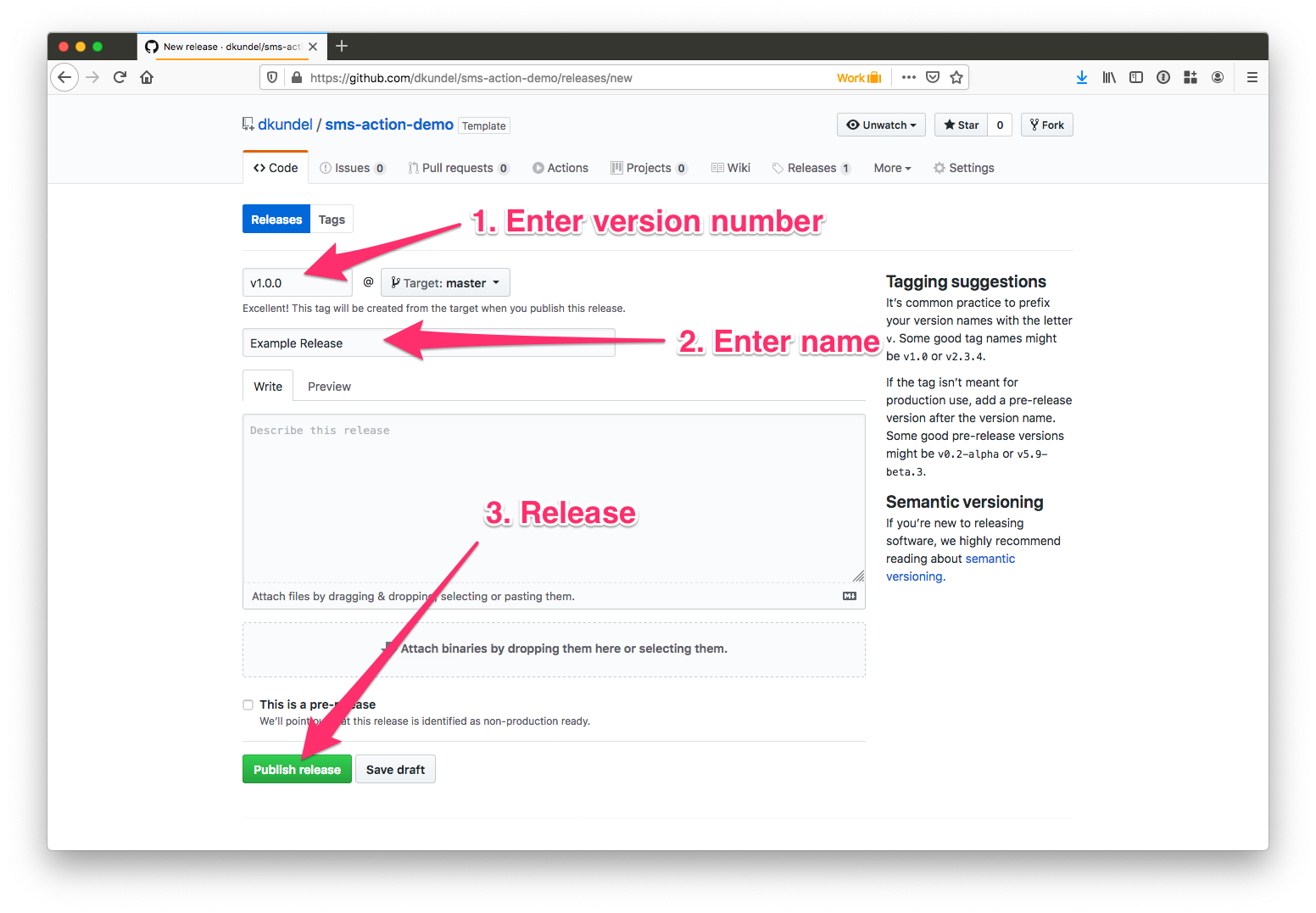
After you created your release, head over to the Actions tab of your repository and you should see an active workflow under the title "Node.js Package". It will first work on the build job before moving on to the publish-gpr job if the build job was successful. This might take a few seconds so feel free to grab a drink or check your favorite social media platform.
You will slowly see one task after another turn green and be checked off. Shortly after the "Sending SMS Notification" turns green, you should receive an SMS to your number.
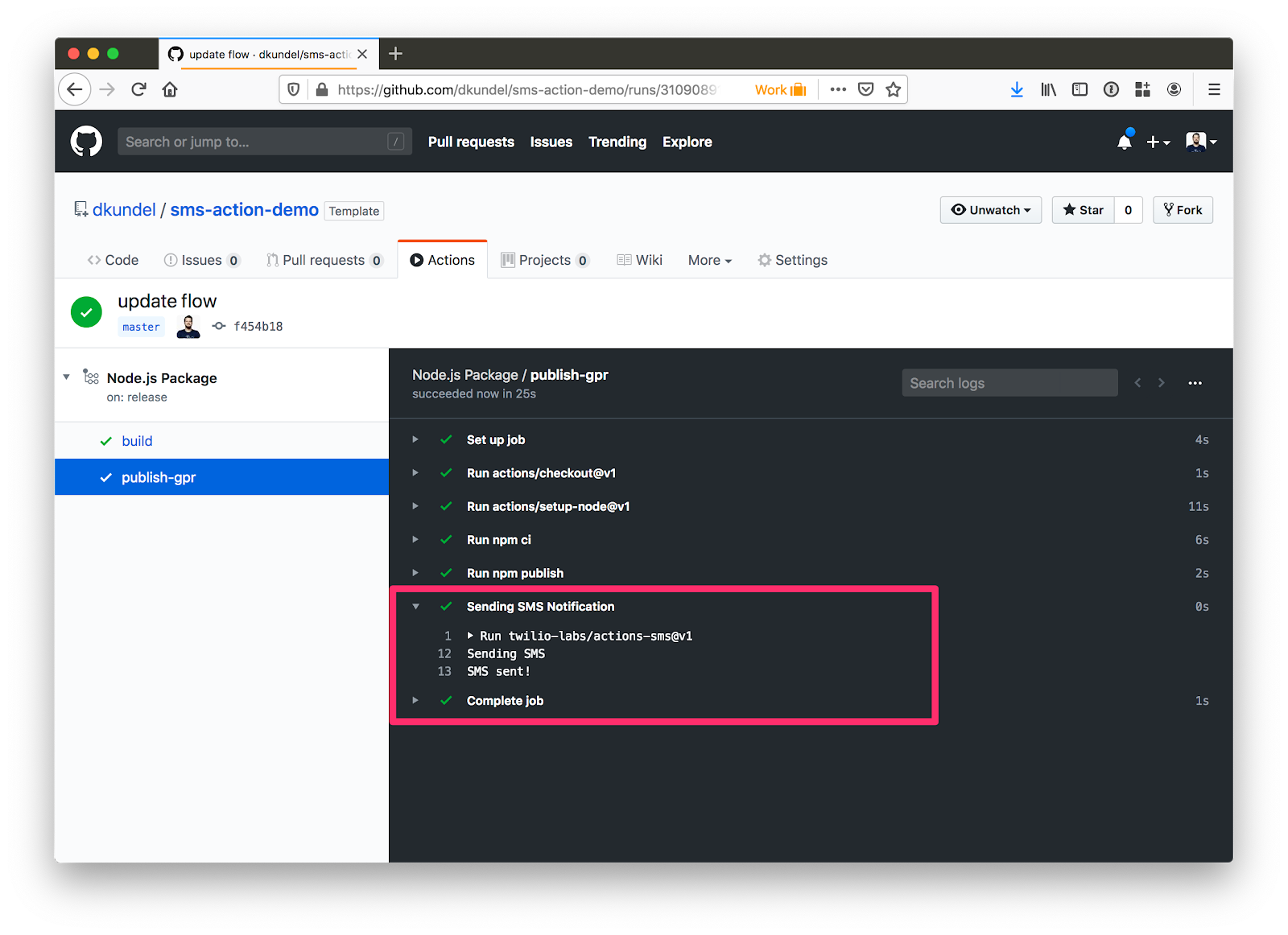
Congratulations, you sent your first SMS from GitHub Actions using Twilio!
What's Next?
GitHub Actions is incredibly powerful and can handle a lot of your continuous delivery and integration tasks. We made sure that our Twilio SMS Action fits well into your workflows. Whether you want to send an SMS after you failed to deploy your app using one of the various deploy Actions or to notify you when your tests fail on master. All it takes is a few lines in your Actions workflow and you'll be ready to go:
Our Twilio SMS Action is open-source at github.com/twilio-labs/actions-sms and we would love to hear your feedback and any issues you might stumble upon!
If you have any questions, or want to share your favorite GitHub Actions or workflows, feel free to send me a message!
- Email: dkundel@twilio.com
- Twitter: @dkundel
- GitHub: dkundel
- https://dkundel.com
Related Posts
Related Resources
Twilio Docs
From APIs to SDKs to sample apps
API reference documentation, SDKs, helper libraries, quickstarts, and tutorials for your language and platform.
Resource Center
The latest ebooks, industry reports, and webinars
Learn from customer engagement experts to improve your own communication.
Ahoy
Twilio's developer community hub
Best practices, code samples, and inspiration to build communications and digital engagement experiences.


