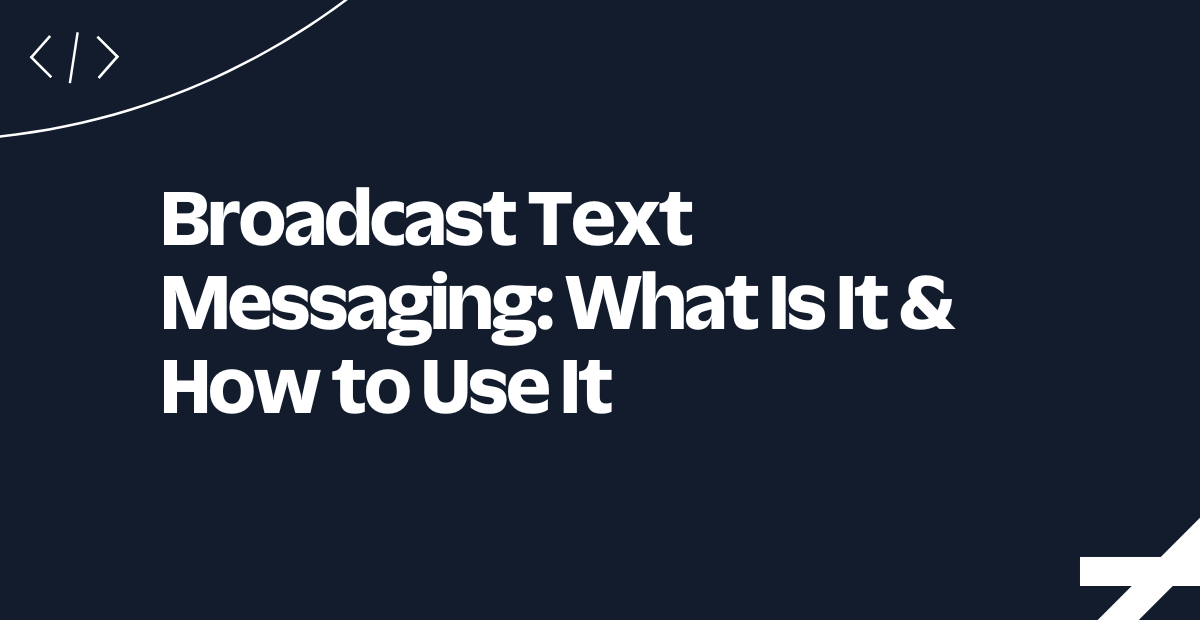How to Insert a GIF into Emails in 2025
Time to read:
How to Insert a GIF Into Email
GIFs exist in every corner of the internet, both for lighthearted entertainment and communication—but who knew these would become so popular among marketers today? Capturing a user’s attention can be difficult, especially when you have to do it in a short span of time. However, these wonderful animated files make the task possible.
Effective email marketing gets the message across in a concise yet memorable way. So whether you sell services or provide an important product update, you’ll want to include visuals that encourage your audience to stop, read, and act. That’s why GIFs—with personality, color, and flair—can be a powerful customer engagement tool.
Below, we offer a quick, easy tutorial on how to insert a GIF into email. We also provide deeper insight into why GIFs are important for your marketing campaigns.
Let’s dig in.
How to send a GIF in an email
Using GIFs for social media is relatively easy, but sending GIFs by email is another process entirely. Whether you use a public database like Giphy or your GIF creation, there are steps you must take to successfully format them.
Before we dive into the methods, it's important to understand that a GIF is a series of image frames played in sequence. When inserting a GIF into an email, you need to make sure it's transferred correctly so all frames display—not just the first one.
How to insert a GIF in an email
Since a GIF is essentially a compilation of multiple image frames, you must transfer it into an email correctly for all the images to show—not just one. Still, there are multiple ways to insert a GIF:
Method 1: Copy and paste a GIF link
- Find a GIF you want to use on a site like Giphy or Tenor.
- Copy the GIF's direct link. Usually, you can right-click on the GIF and select "Copy image address" or "Copy image link".
- In your email compose window, look for an option to insert an image. This is often represented by a picture icon.
- Instead of uploading a file, look for an option to insert an image from a URL.
- Paste the GIF link you copied into the URL field.
- Confirm the insertion, and the GIF should appear in your email.
Method 2: Insert a GIF from your computer
- Save the GIF you want to use to your computer. Make sure it's saved with a .gif file extension.
- Open your email and start composing a new message.
- Look for an option to insert an image. This is typically an icon that looks like a picture or mountain.
- Choose the option to upload a file from your computer.
- Navigate to where you saved the GIF, select it, and click "Open" or "Insert".
- The GIF should now appear in your email message.
Method 3: Drag and drop (works in many modern email clients)
- Save the GIF to your computer or have it open in a separate window.
- Open your email compose window.
- Click and hold on the GIF file or image.
- Drag it directly into your email compose window.
- Release the mouse button to drop the GIF into place.
How to put a GIF in a Gmail
If you’re wondering how to send a GIF in an email via your Gmail account, use the following, though the steps may vary slightly:
- Compose a new email.
- Be sure to save your image file in the correct format before you insert a GIF.
- Drag and drop your GIF from your desktop files to the Compose tab.
- Resize the GIF to your liking.
Inserting a GIF into an Outlook email
When you insert a GIF into Outlook email, you can safely assume that the steps will be similar to how you add GIFs via Gmail.
Step 1: Compose a new email
- Open Outlook and start by creating a new email. You can do this by clicking on the "New Email" button, usually found in the upper left corner of the Outlook interface.
Step 2: Access the insert option
- Once your new email window is open, you'll find a toolbar at the top of the window. Look for the "Insert" tab, which gives you various options for enhancing your email.
Step 3: Insert the GIF into Outlook email
- Within the "Insert" tab, you have a few options to add images or graphics to your email. To insert a GIF, specifically:
- Click on "Pictures" if you're using a desktop version of Outlook. This may appear as "Pictures Inline" in some versions.
- If prompted, navigate to the location on your computer where the GIF is saved. This could be in your "Downloads" folder, "Desktop," or a specific folder where you save images.
- Select the GIF file you wish to insert into your email. Click "Insert" to add it to your email content.
Step 4: Resize and adjust the GIF
- After inserting the GIF into your email, you might notice that it's too large or small for your liking. To resize the GIF:
- Click on the GIF to select it. You'll see sizing handles appear around the image.
- Click and drag any of the corner handles to resize the GIF proportionally. Avoid using the side handles if you want to maintain the aspect ratio of the GIF.
Inserting GIFs with Twilio SendGrid
Twilio SendGrid has a slightly different interface than other traditional email providers—and that’s a good thing, as it offers additional features that meet every unique email need. However, inserting GIFs is still a fairly simple process, much like Gmail and Outlook email. Here’s how:
- Click the design library and choose Create email design if you’re making an email template from scratch.
- Select Build, then Image.
- Use the drag-and-drop feature or upload a GIF directly from your desktop files.
- Insert the image.
- Resize the GIF to fit within your email template dimensions.
- Click Preview to see the final look and ensure the layout appears as intended.
Best practices for inserting GIFs into your emails
GIFs can take your emails from static to scroll-stopping, but only if you use them wisely. Follow these best practices to make sure your animations boost engagement instead of creating headaches:
- Email client compatibility: Not every email client plays animated GIFs. Some versions of Outlook, for example, will only display the first frame. Always design with that limitation in mind so your message still makes sense even if the animation doesn’t run.
- Size and load time: Large GIF files slow down load times, which can frustrate recipients and hurt engagement. Optimize your GIFs for the web, aiming for 500 KB–1 MB when possible without sacrificing too much quality.
- Relevance and appropriateness: Your GIF should reinforce your message, not distract from it. Use them to highlight key features, illustrate product benefits, or create a clear call to action (rather than just dropping in something flashy).
- Accessibility: Remember that not everyone will experience your emails visually. Add descriptive alt text so screen readers can communicate the meaning of your GIF, ensuring all subscribers understand your message.
- Looping: Short, looping GIFs generally perform better than long, continuous animations. They draw attention without overwhelming your reader or slowing down the email experience.
- Fallback image: For clients that don’t support GIFs, include a static fallback image (usually the first frame). This way, your message is still communicated even if the animation can’t run.
- Testing: Before sending, preview your email in multiple clients and on both desktop and mobile devices. What looks great in Gmail on Chrome might render differently in Outlook on mobile.
Why use GIFs in your email campaign?
GIFs can be excellent tools for customer engagement, as email campaigns with attached images have a 42% higher click-through rate than those that don’t have images. Dell’s first GIF-centered email marketing campaign saw a 6% increased open rate, 42% increased click rate, and 103% increased conversion rate. In short, if your goal is to expand your reach and increase a certain number of clicks to a site, GIFs will help you get started—as long as the GIFs are fun, memorable, and purposeful.
Plus, GIFs can also add to your visual identity, allowing users to get a glimpse of your brand and personality. These engaging animations speak the language of the internet, providing a quick, digestible way to gather important information, so use them to your advantage. When used as a call to action, GIFs attract attention and allow fast access to your desired landing page.
What's the best GIF size for email?
When it comes to GIFs in email, size matters—a lot. A GIF that looks great on your desktop might feel clunky or slow to load in your subscriber’s inbox. That’s why optimizing file size is just as important as choosing the right animation.
As a rule of thumb, aim for 500 KB to 1 MB. This range keeps your GIF crisp enough to look professional while still loading quickly across devices. Some marketers push GIFs up to 2 MB, but lighter is usually better for deliverability and user experience.
A few ways to keep your GIFs lean without sacrificing quality:
Limit frame count: Fewer frames mean smaller files. Focus on simple loops instead of long animations.
Reduce dimensions: Most email designs don’t need a full-width GIF. Try 600 pixels wide or less.
Use compression tools: Free tools like Ezgif or Photoshop’s “Save for Web” can shrink files quick and easy.
Optimize colors: Reducing the color palette from 256 to 128 colors can slash file size with little visual impact.
The best GIF size for email balances clarity and performance. A smaller, well-optimized GIF will load faster, look better on mobile, and keep your emails engaging without slowing readers down.
Frequently asked questions about GIFs in email
Q: Do GIFs work in all email clients?
A: Most modern email clients (Gmail, Apple Mail, and Yahoo) support GIFs. However, some older versions of Outlook only show the first frame, so always design your GIFs so the initial frame tells the whole story.
Q: What is the best GIF size for email?
A: Aim for 500 KB to 1 MB. This balance guarantees your GIF loads quickly on both desktop and mobile without compromising quality. Anything larger risks slowing down your email.
Q: How do I insert a GIF into Gmail?
A: Simply drag and drop a saved .gif file into your compose window or use the “Insert Image” option. Once added, you can resize it to fit your email.
Q: Will using GIFs hurt email deliverability?
A: Not if you optimize them. Oversized or irrelevant GIFs can cause issues, but properly compressed, purposeful GIFs often improve engagement and click-through rates.
Q: Can I add GIFs to email templates in Twilio SendGrid?
A: Yes. Upload your GIF to the design library, drag it into your template, and preview the result. Twilio SendGrid supports GIFs just like static images, making it easy to add animation to your campaigns. You can also preview how it'll look across email clients before you press send.
Add GIFs to your email marketing campaigns today with Twilio SendGrid
With a cohesive marketing strategy and a consistent theme, GIFs are a useful way to garner more attention and set your company apart. Twilio SendGrid’s rich variety of email templates and user-friendly design tools allow you to painlessly and efficiently insert a GIF into email. Our services provide you with a solution to meet all your email marketing needs, so you can focus on building seamless email experiences that foster long-lasting customer loyalty.
Ready to get started incorporating GIFs into your email marketing campaigns to increase customer engagement? Contact us today to learn how.
Related Posts
Related Resources
Twilio Docs
From APIs to SDKs to sample apps
API reference documentation, SDKs, helper libraries, quickstarts, and tutorials for your language and platform.
Resource Center
The latest ebooks, industry reports, and webinars
Learn from customer engagement experts to improve your own communication.
Ahoy
Twilio's developer community hub
Best practices, code samples, and inspiration to build communications and digital engagement experiences.