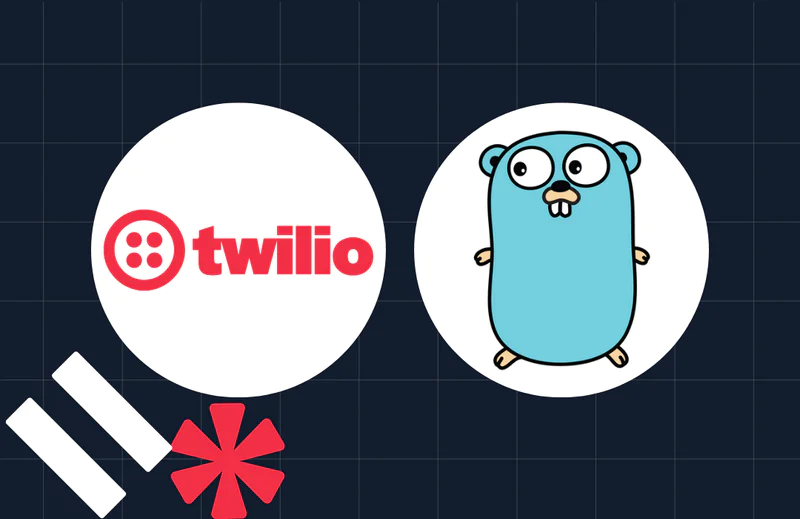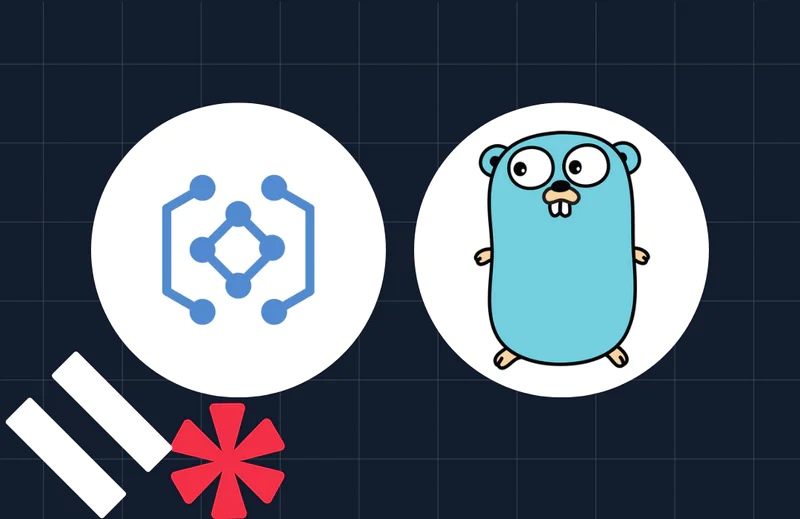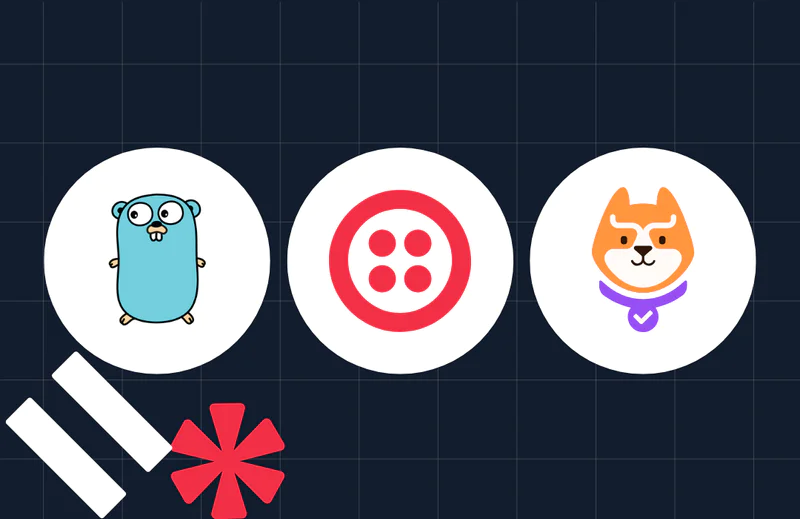How to Build a CLI Reminder Application in GO
Time to read:
How to Build a CLI Reminder Application in GO
Staying organized and on top of our tasks is important, which is why sometimes the simplest solutions are the most effective.
And one of these simple tools is a reminder app that can help us manage tasks effectively by letting us set reminders for important events without the need for a graphical interface.
So, in this tutorial, we’ll build a CLI reminder app using Go.
Prerequisites
To follow along with this article, you'll need the following:
- Basic knowledge of Go and its concepts
- Go version 1.22 or higher
- Your preferred IDE or text editor
Project scope
Here’s how the app will work. The CLI reminder app will allow users to schedule reminders with natural language inputs like "in 10 minutes" or specific times like "15:30". Once the time is up or reached, the app triggers a notification and a sound alert.
You can add as many reminders as you want. You can also fetch the list of reminders, as they get saved in a database. What's more, reminders are deleted automatically once they've been fulfilled.
Create the project
First, create a new directory for your project wherever you store your Go apps, and change into it by running the following commands:
Next, you need to initialize a new Go module by running this command:
The app needs a database to store reminders. For this project we'll use SQLite. So install the Go-SQLite3 driver to interact with the SQLite database by running the following command in your terminal:
Build the application
Now, it's time to write the code, which will be stored in one file, main.go. Create the main.go file inside your project's top-level directory, and add the following code to the file:
The InitializeDatabase() initializes the SQLite database, connects to the database file (r eminders.db) and creates a table named "reminders" with the following columns for "id","time","message", and "status".
Add a reminder
Next, you need to create a function that adds a reminder to the database. In main.go, right after the InitializeDatabase() function, add the following code:
This function adds a new reminder to the database. It stores the reminder’s time, message, and default pending status. Àfterward, it returns the newly added reminder's unique ID.
Fetch upcoming reminders
Sometimes, you might want to view the list of reminders in the database that has yet to take place to ensure you’ve added all the reminders that you need to have a productive day. To achieve this, you need to create a function to help with that.
Right after the AddReminder() function, add this code:
The code above retrieves reminders with their status set to "pending", and scheduled time is in the future. The results are returned as a slice of structs containing the ID, time, and message of each one.
Delete a reminder
Right after the GetUpcomingReminders() function,add the following code:
The code removes a reminder from the database using its unique ID, ensuring old or unnecessary reminders are cleared out.
Parse a natural language time
You next need to create a function that will be responsible for converting user-friendly, natural language inputs into a time.Time object, which the program will use to schedule reminders. It will support both relative times (e.g., "in 10 minutes") and absolute times (e.g., "15:30"). With this flexibility, users will be able to set reminders in a way that feels intuitive.
Right after the function that deletes a reminder, add the following code:
Add an alert sound
Next up, you need to add a sound so that whenever a reminder pops up, it is followed by an alert sound, as this is the main reason why we create a reminder in the first place. So, right after the ParseTime() function, add the following code:
This function generates a sound to alert users when a reminder is due. It uses platform-specific commands to play sounds on Windows, macOS, and Linux, PowerShell, afplay, and aplay, respectively.
Display the notification
You next need to create a function for displaying desktop notifications to alert users when a reminder is due, a key component of the reminder application. This function is designed to work across the three major operating systems, Linux, macOS, and Windows.
Right after the PlayBeep() function, add the following code:
This function displays a pop-up notification to remind the user. It uses system commands like notify-send for Linux, osascript for macOS, and PowerShell (Windows) for platform compatibility.
Add the main function
You're almost done! Now, you just need to create the main() function that serves as the entry point for the reminder application. It orchestrates the overall workflow, handling database initialization, processing pending reminders, and managing user interactions for adding or viewing reminders.
Right after the ShowNotification() function, add the following code:
The main() function initializes the database and retrieves any pending reminders. It then parses new reminder input and schedules them using goroutines, allowing the app to handle multiple reminders concurrently.
Each goroutine calculates the time difference until the reminder is due, waits for the time to arrive, and triggers a notification with an alert sound. Once the reminder is fulfilled, it is deleted from the database. The app runs continuously, processing reminders without blocking.
Test the application
Now, let's check that the code works as expected by adding a reminder by running the following command:
What you’re doing is telling the program to create a reminder for a specific time. In this case, "1 minute" from now. The "in 1 minute" part specifies the time for the reminder, and "Meeting reminder" is the message that will be displayed when the reminder triggers.
This command makes the app process the time input, add the reminder to the database, and set a notification and sound alert for when that time arrives.


You should see that the reminder is added to the database.You should get a notification pop-up reminder after one minute.
Next, fetch a list of reminders byrunning this command:
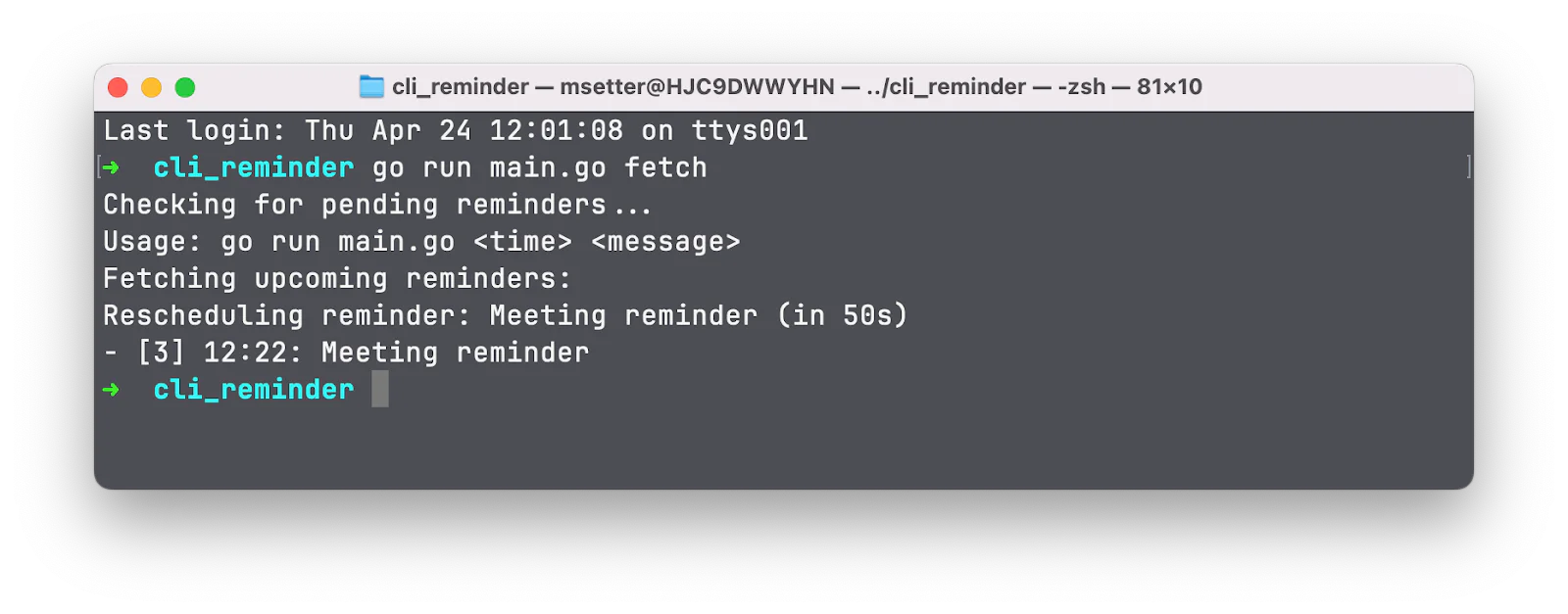
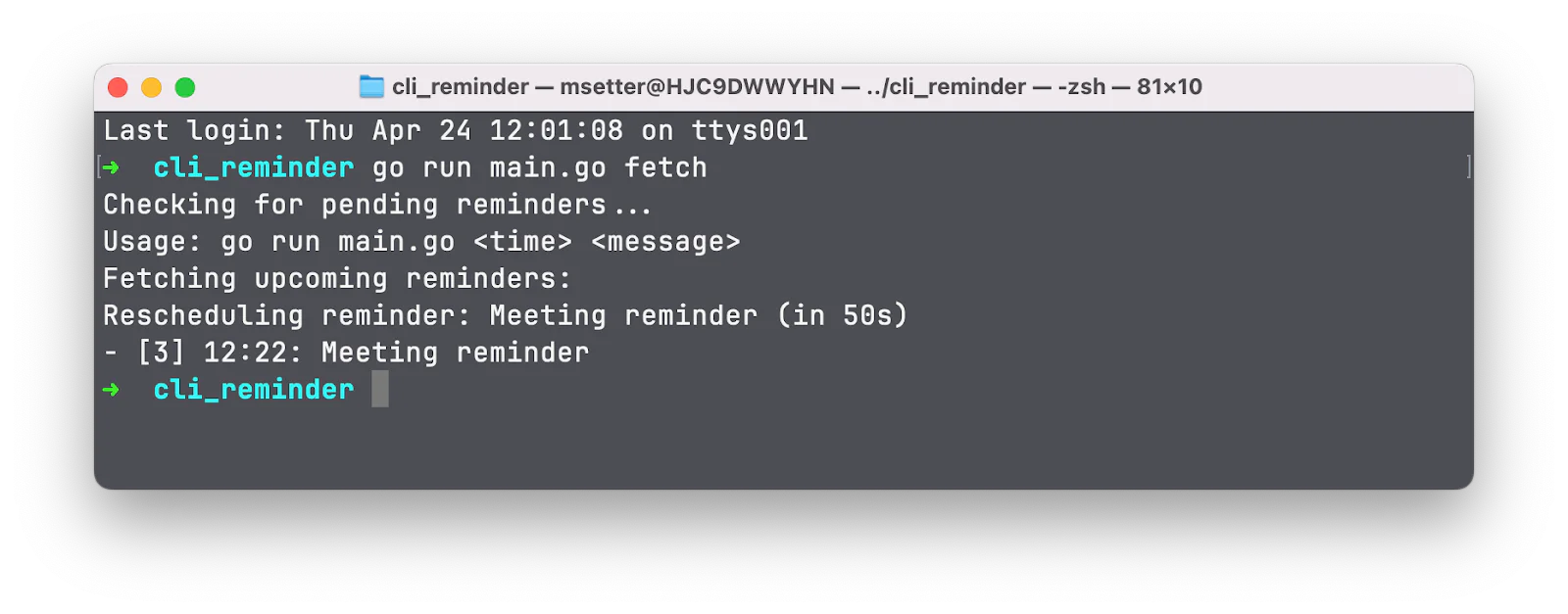
You should see a list of reminders displayed in your terminal.
Now, it's time to build the application and make it available everywhere.
Run this command:
This command compiles the Go code into an executable. The go build command compiles the source files in the current directory and generates a binary. The "-o" option specifies the output file name, in this case, reminder. This means the compiled application will be saved as a reminder, which can be run directly from the command line.
The next step is to make this binary accessible from anywhere in the terminal, which is accomplished by moving it to a directory that is part of your system's PATH.
To do this, run this command:
This moves the reminder binary to the /usr/local/bin directory, which is already included in the system’s PATH.
For Windows users, you can either manually add a directory to the PATH or move the executable to a directory that's already included in the PATH.
Now, to add a reminder, run the following command:


You’ll see it gets added, and, after a minute, you get a reminder.
To fetch a list of reminders, run this command:
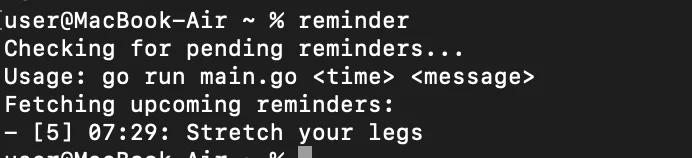
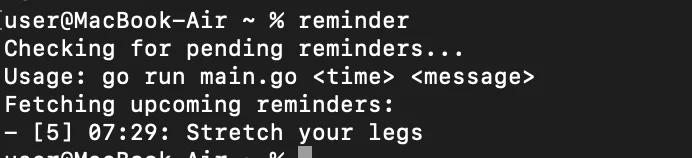
And now we’re done!
That’s how to build a CLI reminder application in Go
In this tutorial, you learned how to build a CLI reminder application in Go.
You can also use libraries like Cobra, which can significantly simplify the process of building robust CLI applications. Cobra provides a clean and expressive way to define commands, flags, and arguments, making it an excellent choice for enhancing the development experience. Please share if you found this helpful.
Temitope Taiwo Oyedele is a software engineer and technical writer. He likes to write about things he’s learned and experienced.
Terminal icon created by Royyan Wijaya on Flaticon. The reminder icon was created by Darius Dan on Flaticon.
Related Posts
Related Resources
Twilio Docs
From APIs to SDKs to sample apps
API reference documentation, SDKs, helper libraries, quickstarts, and tutorials for your language and platform.
Resource Center
The latest ebooks, industry reports, and webinars
Learn from customer engagement experts to improve your own communication.
Ahoy
Twilio's developer community hub
Best practices, code samples, and inspiration to build communications and digital engagement experiences.