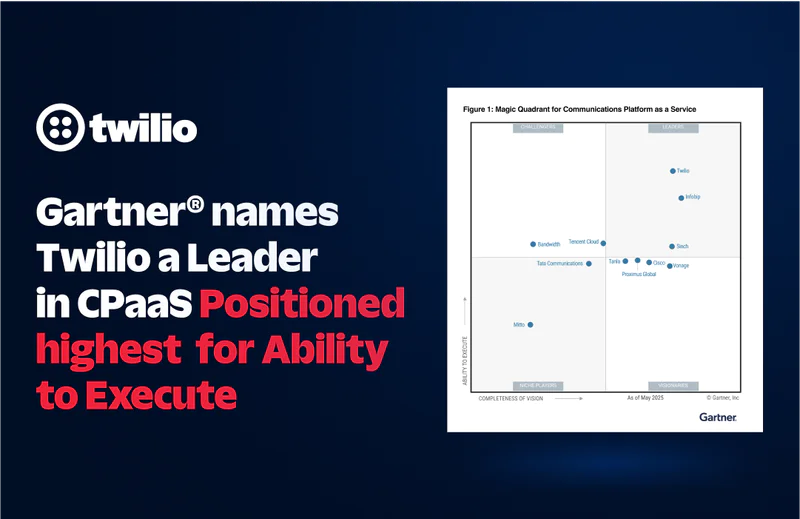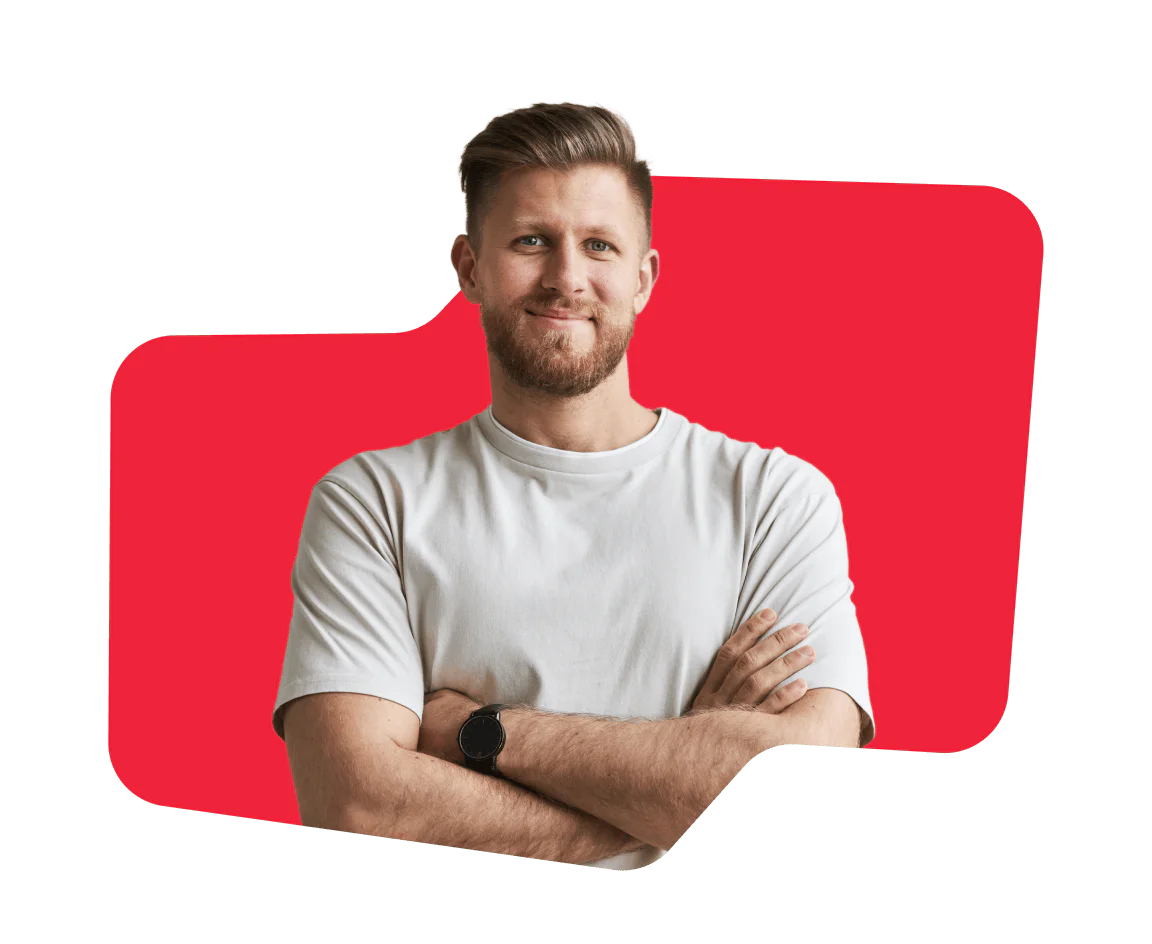Developers
Explore technical topics, solutions, and resources for building with Twilio – and beyond.
-
 Open Sourcing the Twilio Docs AI Buddy Prompts: Empowering Technical Writers with Smarter AI ToolsAna Maria Benites Rodríguez
Open Sourcing the Twilio Docs AI Buddy Prompts: Empowering Technical Writers with Smarter AI ToolsAna Maria Benites Rodríguez -
 How to Use Twilio Verify Over InterconnectAbe Duarte-Rey Nubia Edith Nuñez Acero
How to Use Twilio Verify Over InterconnectAbe Duarte-Rey Nubia Edith Nuñez Acero -
 Build a Twilio Whatsapp + Pipedrive IntegrationDhruv Patel
Build a Twilio Whatsapp + Pipedrive IntegrationDhruv Patel -
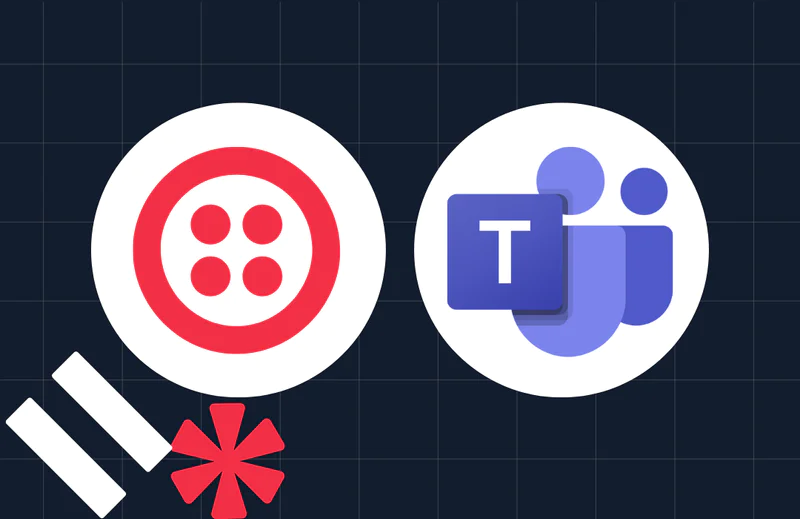 Build a Twilio SMS + Microsoft Teams IntegrationAmanda Lange
Build a Twilio SMS + Microsoft Teams IntegrationAmanda Lange -
 How to run Automated AMD Tests and Fine-Tune Twilio AMD for Accurate Voice AutomationRosina Garcia Bru Fernando Vieira Machado
How to run Automated AMD Tests and Fine-Tune Twilio AMD for Accurate Voice AutomationRosina Garcia Bru Fernando Vieira Machado -
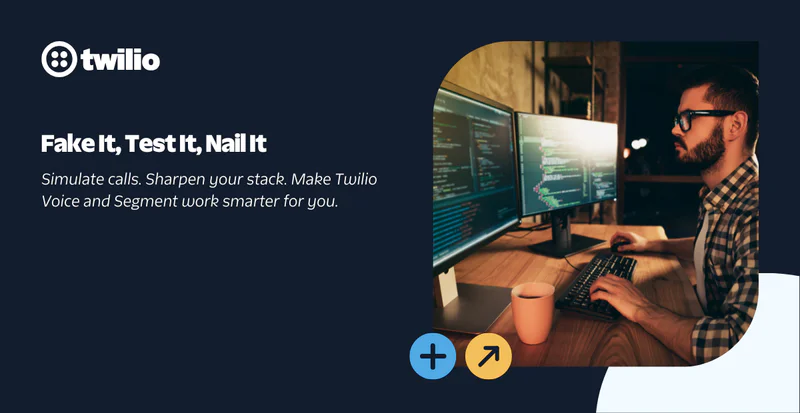 Generating Synthetic Call Data to Test Twilio Voice and Conversational Intelligence and Segment IntegrationMichael Carpenter
Generating Synthetic Call Data to Test Twilio Voice and Conversational Intelligence and Segment IntegrationMichael Carpenter -
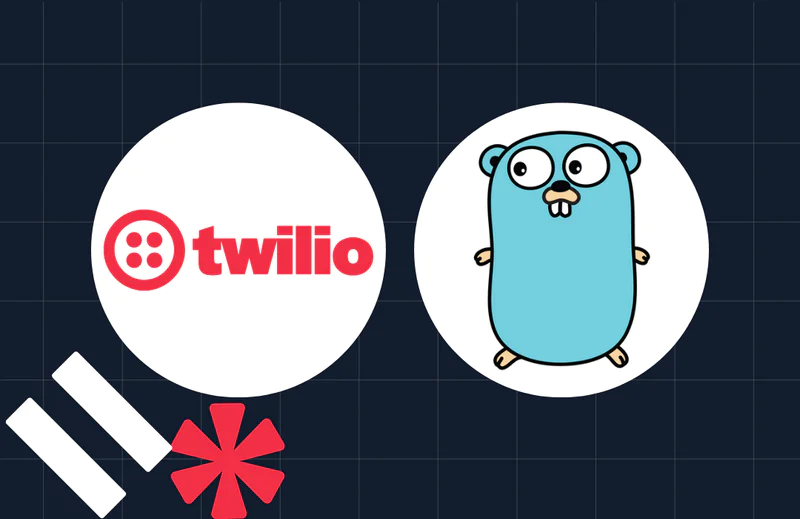 Build a Patient Reminder System with Go and TwilioDavid Fagbuyiro
Build a Patient Reminder System with Go and TwilioDavid Fagbuyiro -
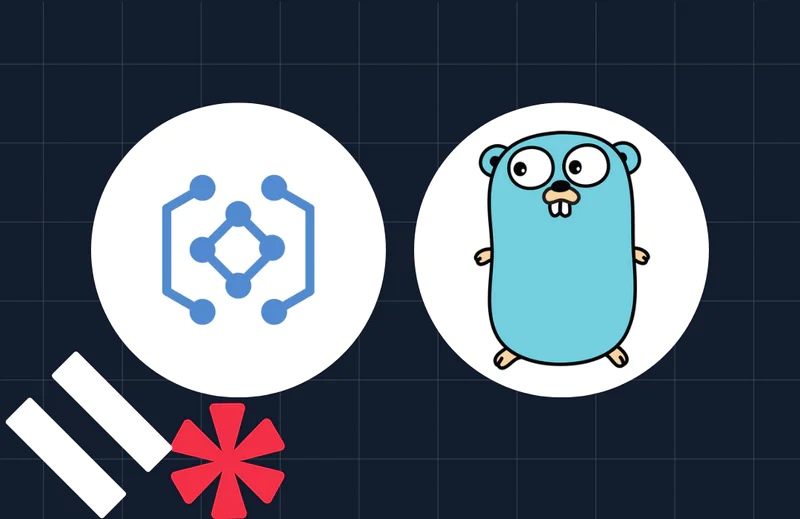 How to Create a GraphQL Server in Go with GqlGenElijah Asaolu
How to Create a GraphQL Server in Go with GqlGenElijah Asaolu -
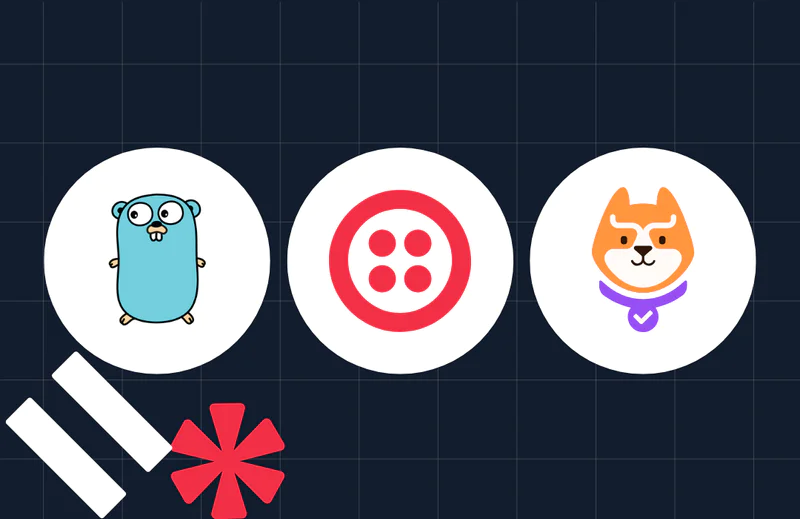 Build Permission-Aware SMS Notifications with Go, Twilio, and Permit.ioTemitope Taiwo Oyedele
Build Permission-Aware SMS Notifications with Go, Twilio, and Permit.ioTemitope Taiwo Oyedele -
 Add Two-factor Authentication in Laravel With Google Authenticator FallbackLucky Opuama
Add Two-factor Authentication in Laravel With Google Authenticator FallbackLucky Opuama -
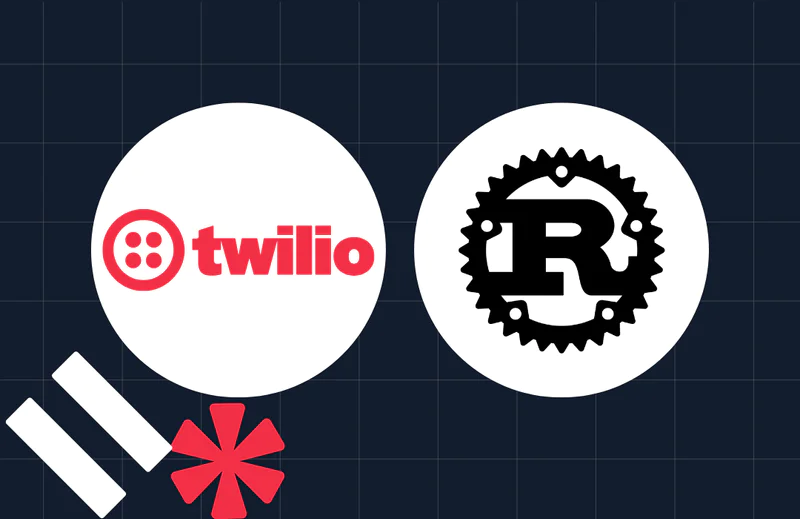 How to Implement OTP Authentication in Rust with TwilioPopoola Temitope
How to Implement OTP Authentication in Rust with TwilioPopoola Temitope -
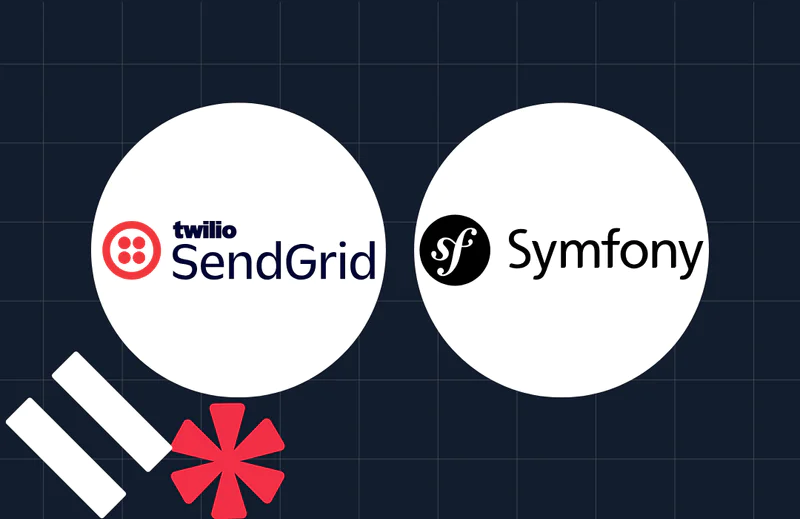 Handle Regular Tasks with Symfony's Scheduler ComponentJoseph Udonsak
Handle Regular Tasks with Symfony's Scheduler ComponentJoseph Udonsak -
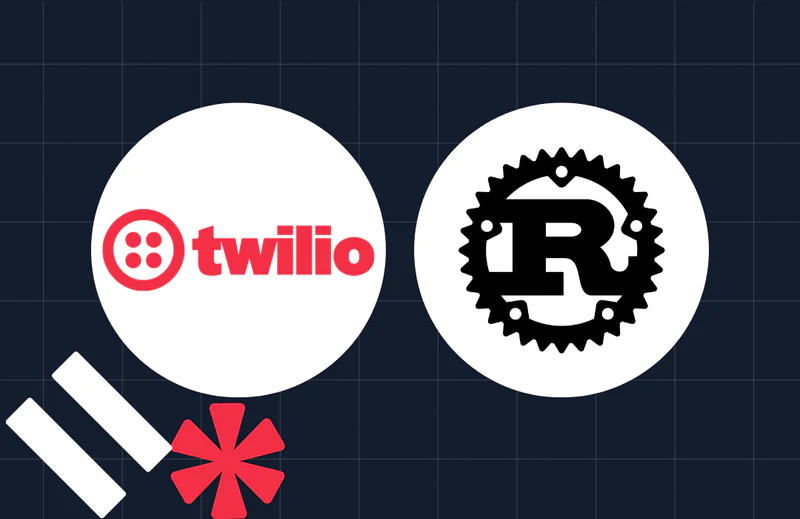 Validating Phone Numbers Using Twilio Lookup API in RustJesuleye Marvellous Oreoluwa
Validating Phone Numbers Using Twilio Lookup API in RustJesuleye Marvellous Oreoluwa -
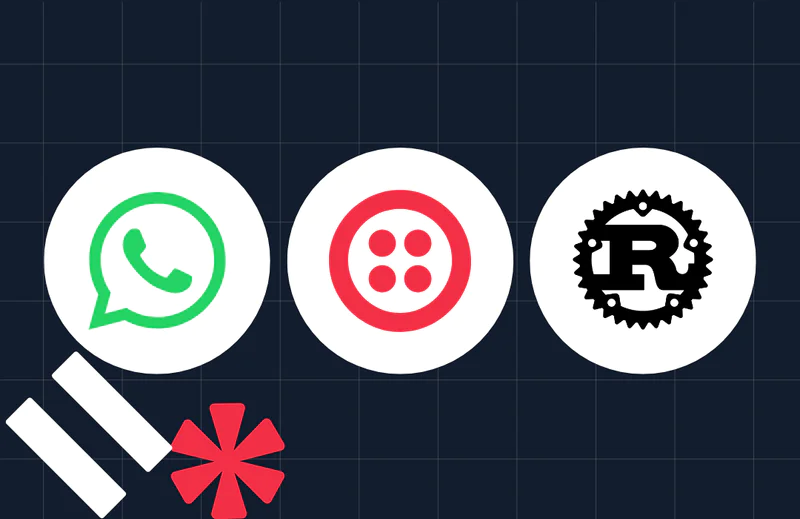 How to Create WhatsApp Voice Transcripts with RustPopoola Temitope
How to Create WhatsApp Voice Transcripts with RustPopoola Temitope -
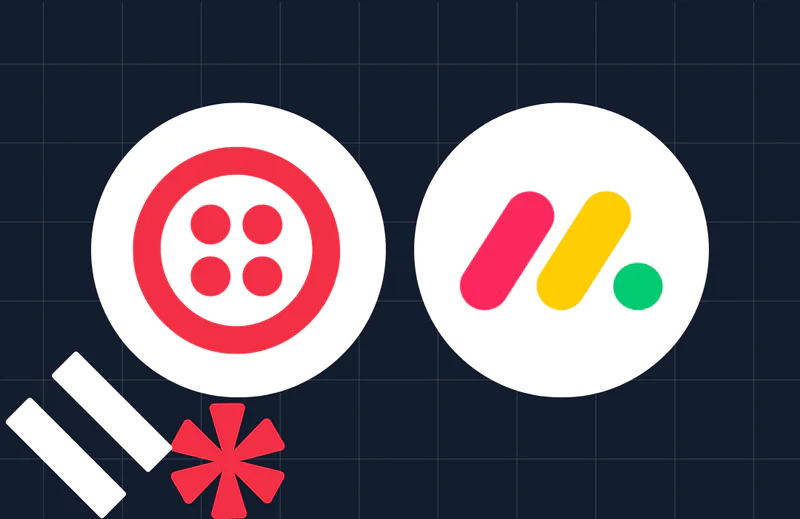 Build a Twilio + Monday.com Integration for SMS/MessagingAlvin Lee
Build a Twilio + Monday.com Integration for SMS/MessagingAlvin Lee
Industry Insights
Explore the latest trends, best practices, and expert tips shaping the future of customer engagement.
-
 What Is an OTP Code? How One-Time Passwords Work (2026)Jesse Sumrak Ravleen Kaur
What Is an OTP Code? How One-Time Passwords Work (2026)Jesse Sumrak Ravleen Kaur -
 Bulk SMS Marketing: What It Is and How to Get StartedJesse Sumrak
Bulk SMS Marketing: What It Is and How to Get StartedJesse Sumrak -
 Voice Commerce: What It Is, How It Works & Benefits (2026)Jesse Sumrak
Voice Commerce: What It Is, How It Works & Benefits (2026)Jesse Sumrak -
 How Email Rendering Impacts Sender ReputationDenis O'Sullivan
How Email Rendering Impacts Sender ReputationDenis O'Sullivan -
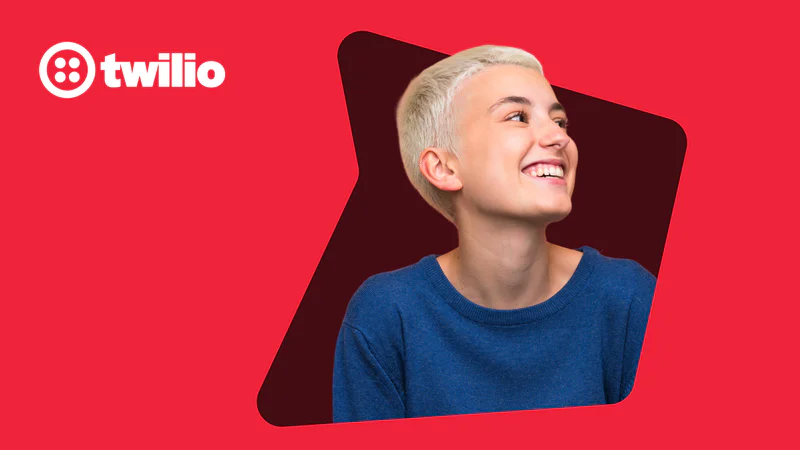 SMTP Error Codes: What Do These Server Responses Mean?Jesse Sumrak
SMTP Error Codes: What Do These Server Responses Mean?Jesse Sumrak -
 10+ best practices to improve your email deliverabilityJesse Sumrak
10+ best practices to improve your email deliverabilityJesse Sumrak -
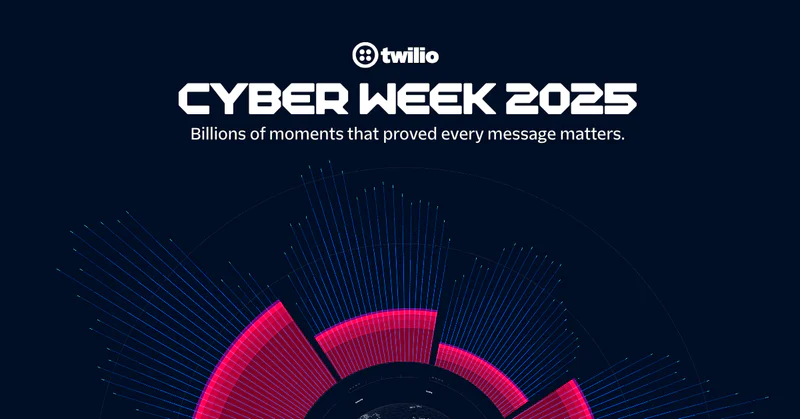 Cyber Week 2025: Setting New Standards for Intelligent EngagementWill McKenzie Shanelle Thadani
Cyber Week 2025: Setting New Standards for Intelligent EngagementWill McKenzie Shanelle Thadani -
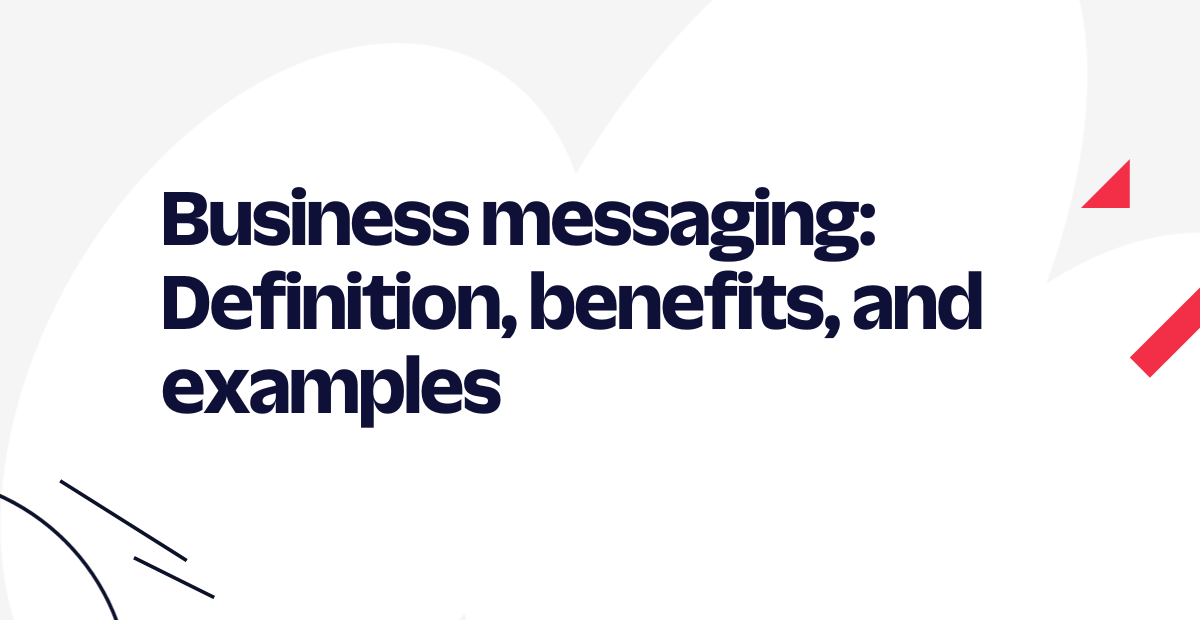 Business messaging: Definition, benefits, and examplesJesse Sumrak
Business messaging: Definition, benefits, and examplesJesse Sumrak -
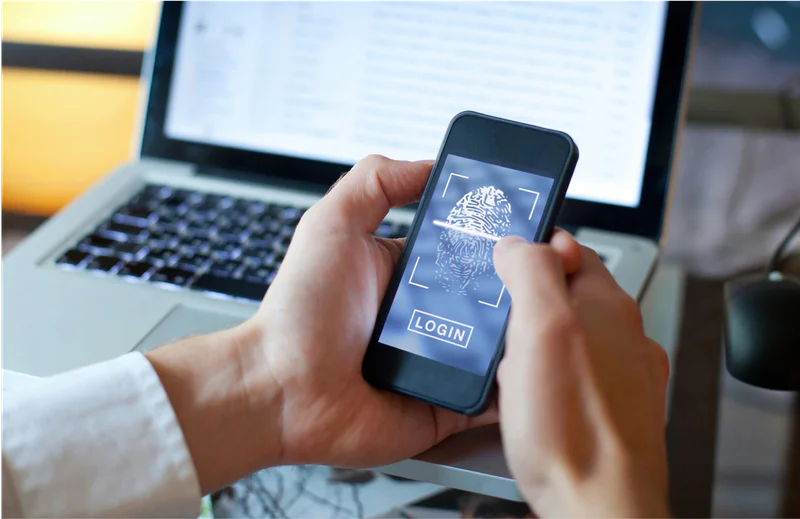 Deploying AI at Scale Without Sacrificing SecurityZachary Hanif
Deploying AI at Scale Without Sacrificing SecurityZachary Hanif -
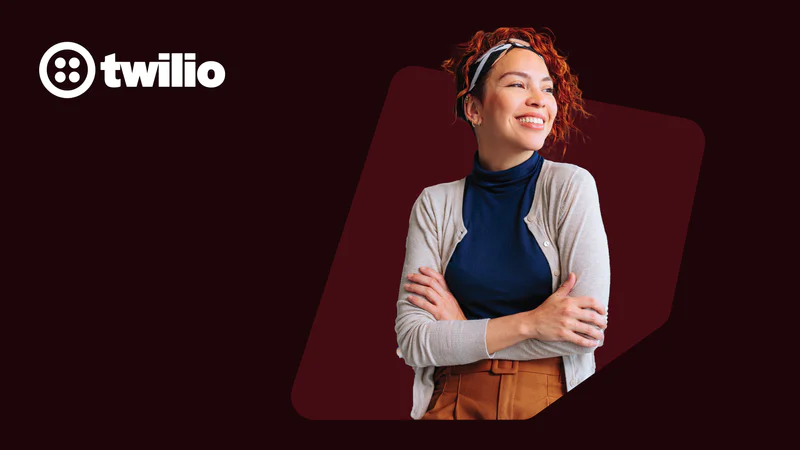 25 reasons why email marketing is important in 2026Jesse Sumrak
25 reasons why email marketing is important in 2026Jesse Sumrak -
 The Ins and Outs of DMARC Monitoring in 2026Denis O'Sullivan
The Ins and Outs of DMARC Monitoring in 2026Denis O'Sullivan -
 What you should know about Australia's new SMS Sender ID Register
What you should know about Australia's new SMS Sender ID Register -
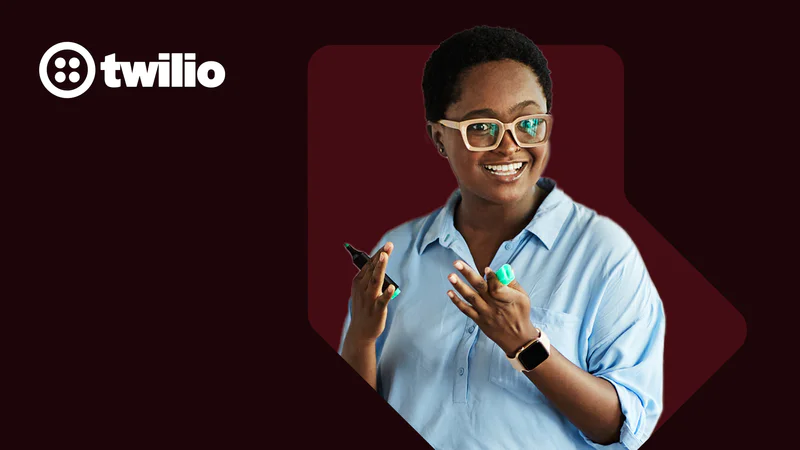 20 email newsletter examples that don't suck in 2026Jesse Sumrak
20 email newsletter examples that don't suck in 2026Jesse Sumrak -
 Checking it twice: How to spot a fake in your inbox and stay safe this holiday season
Checking it twice: How to spot a fake in your inbox and stay safe this holiday season -
 How much does call center outsourcing cost in 2026?Jesse Sumrak
How much does call center outsourcing cost in 2026?Jesse Sumrak
Product News
Get the scoop on Twilio’s latest innovations—from upcoming betas to the latest product launches and feature updates.
-
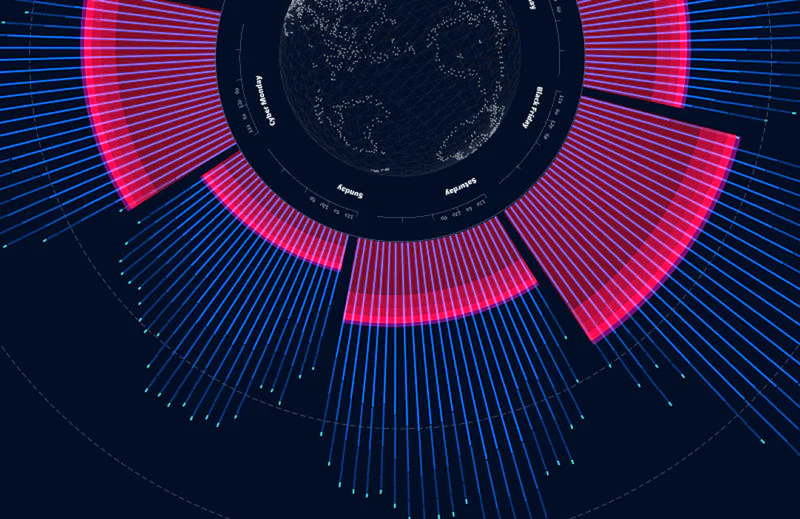 New Twilio Interconnect Location - São PauloBill Harrison
New Twilio Interconnect Location - São PauloBill Harrison -
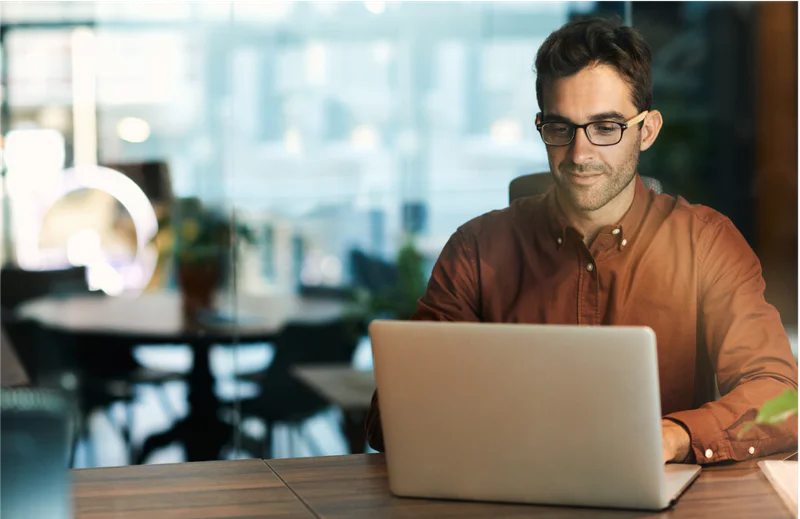 Twilio Health Score for Messaging and Personalized Recommendations are now GAWill McKenzie
Twilio Health Score for Messaging and Personalized Recommendations are now GAWill McKenzie -
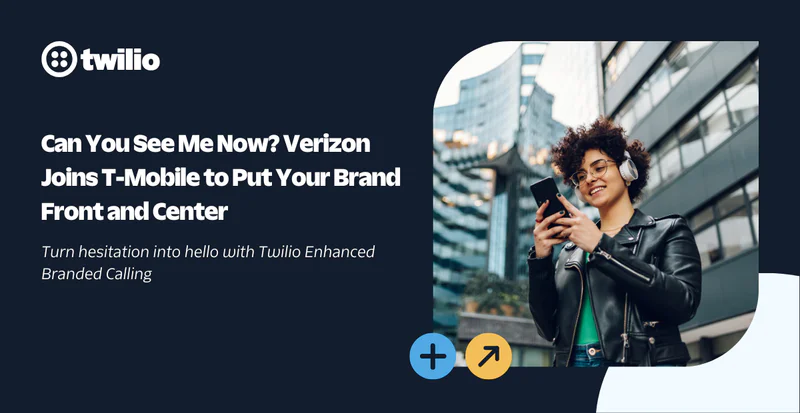 Can You See Me Now? Verizon Joins T-Mobile to Put Your Brand Front and CenterJason Spulak Robert McCulley
Can You See Me Now? Verizon Joins T-Mobile to Put Your Brand Front and CenterJason Spulak Robert McCulley -
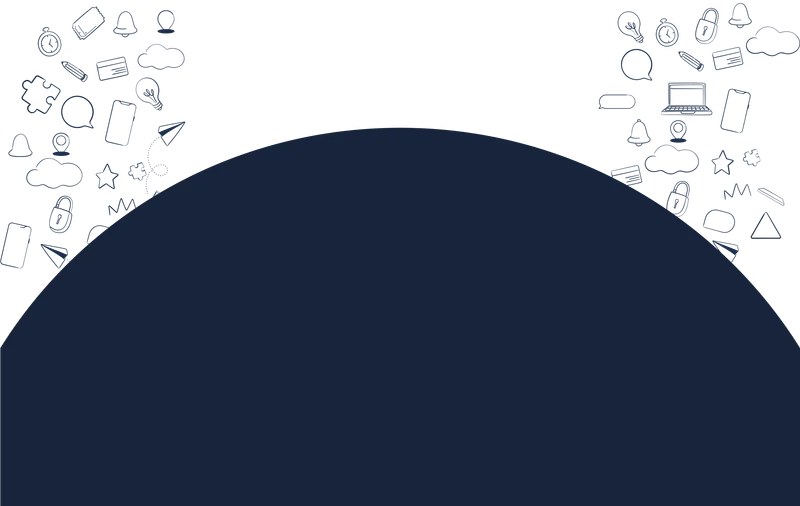 Launch WhatsApp faster with Twilio: Senders API GA, plus Typing Indicators, Flows, and a smoother ISV experienceSebastian Del Aguila Fiocco
Launch WhatsApp faster with Twilio: Senders API GA, plus Typing Indicators, Flows, and a smoother ISV experienceSebastian Del Aguila Fiocco -
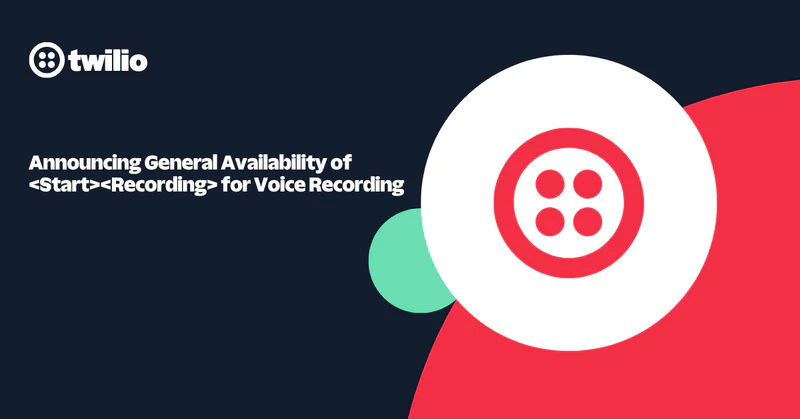 Announcing General Availability of <Start><Recording> for Voice RecordingJessica Rabin
Announcing General Availability of <Start><Recording> for Voice RecordingJessica Rabin -
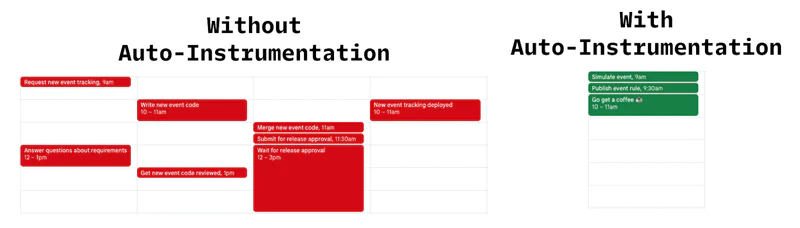 Auto-Instrumentation: The End of Manual TrackingMax Milhan Rahul Lalmalani
Auto-Instrumentation: The End of Manual TrackingMax Milhan Rahul Lalmalani -
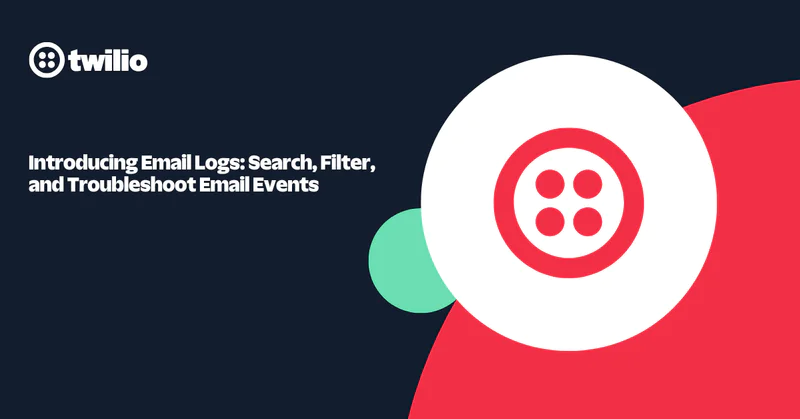 Introducing Email Logs: Search, Filter, and Troubleshoot Email EventsTaylor Ferguson Kim Castings
Introducing Email Logs: Search, Filter, and Troubleshoot Email EventsTaylor Ferguson Kim Castings -
 Complete US Carrier Coverage for RCS with AT&T IntegrationWill McKenzie
Complete US Carrier Coverage for RCS with AT&T IntegrationWill McKenzie -
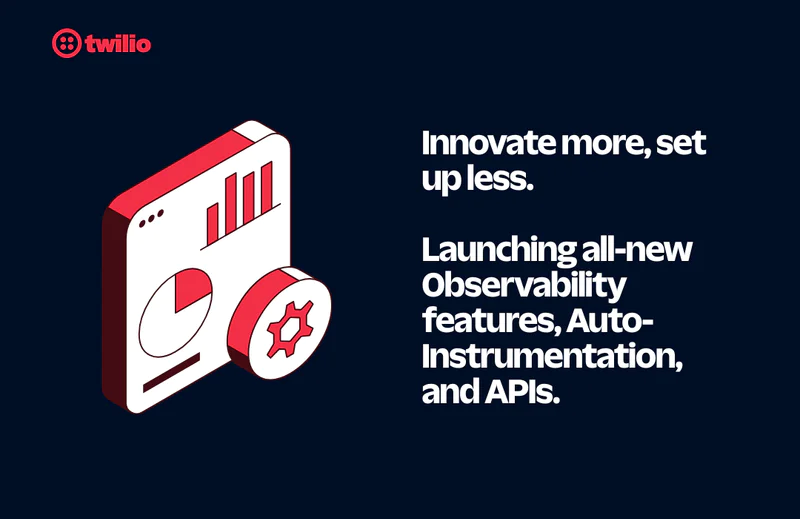 Take command of your customer data with the latest Twilio platform releasesKalyan Nistala Kathleen Velasquez
Take command of your customer data with the latest Twilio platform releasesKalyan Nistala Kathleen Velasquez -
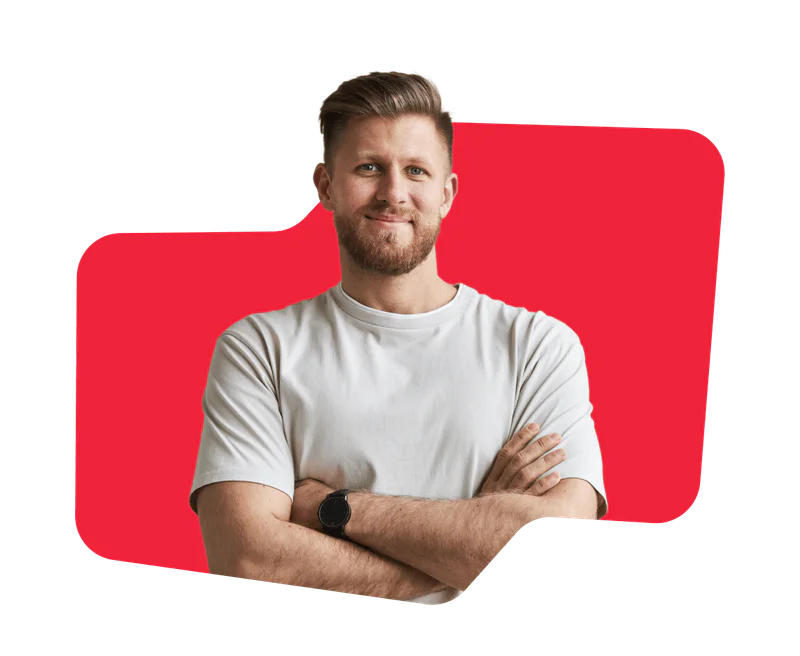 From Traffic Jams to Green Lights: Faster, Smarter Messaging with Twilio’s Traffic Optimization Engine
From Traffic Jams to Green Lights: Faster, Smarter Messaging with Twilio’s Traffic Optimization Engine -
Introducing Customer Intelligence for AdvertisersTwilio Segment
-
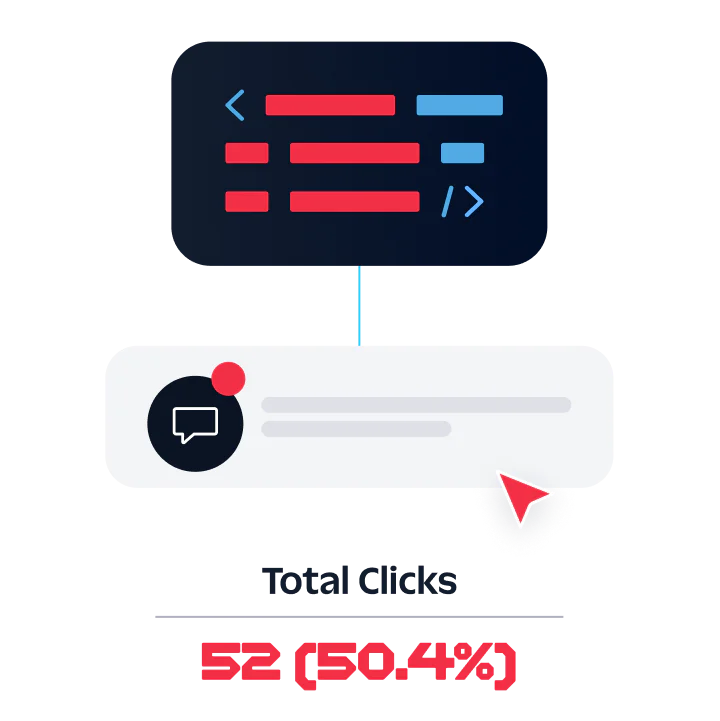 Twilio’s 2025 Heightened Awareness Period: Ensuring Reliable Messaging for Peak Season
Twilio’s 2025 Heightened Awareness Period: Ensuring Reliable Messaging for Peak Season -
 Compliance Toolkit: AI-powered support for SMS complianceBill Higbee
Compliance Toolkit: AI-powered support for SMS complianceBill Higbee -
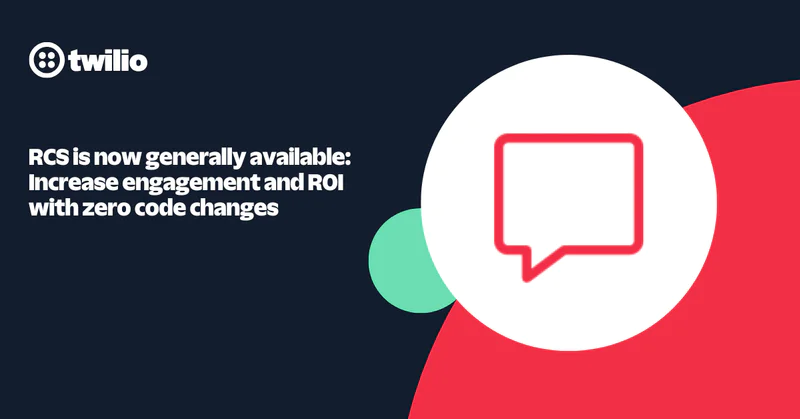 RCS is now generally available: Increase engagement and ROI with zero code changesWill McKenzie
RCS is now generally available: Increase engagement and ROI with zero code changesWill McKenzie -
 Announcing Twilio Support for Meta’s WhatsApp Marketing Messages Lite API on Private BetaSebastian Del Aguila Fiocco
Announcing Twilio Support for Meta’s WhatsApp Marketing Messages Lite API on Private BetaSebastian Del Aguila Fiocco
Events & Community
Learn about upcoming opportunities to connect with fellow builders and developers.
-
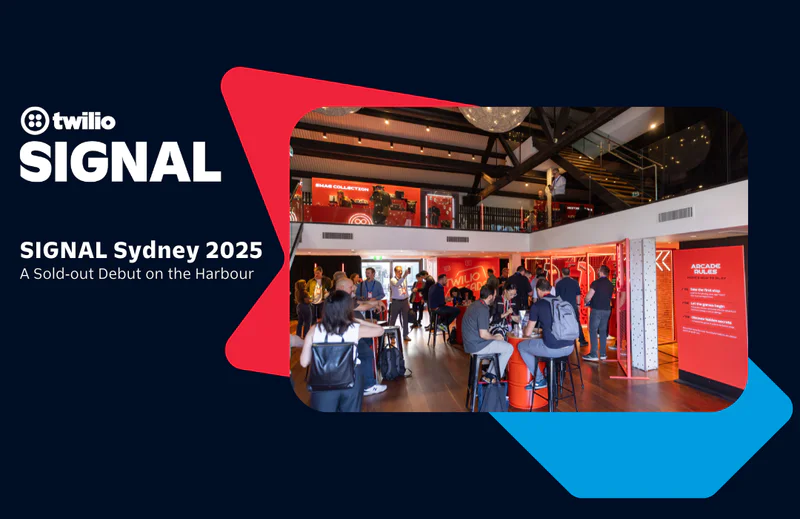 SIGNAL Sydney 2025: A Sold‑out Debut on the HarbourRobin Elrod
SIGNAL Sydney 2025: A Sold‑out Debut on the HarbourRobin Elrod -
 Welcome to the Builder’s Arcade at SIGNAL Sydney 2025Michelle Duke
Welcome to the Builder’s Arcade at SIGNAL Sydney 2025Michelle Duke -
 What Brand Builders Need Most Right Now? Smarter Data, Real-Time Personalization, and AI That Actually Works | AdWeek 2025 Recap
What Brand Builders Need Most Right Now? Smarter Data, Real-Time Personalization, and AI That Actually Works | AdWeek 2025 Recap -
 Tackling the data management challenge: Insights from Enterprise ConnectRakesh Bhatia
Tackling the data management challenge: Insights from Enterprise ConnectRakesh Bhatia -
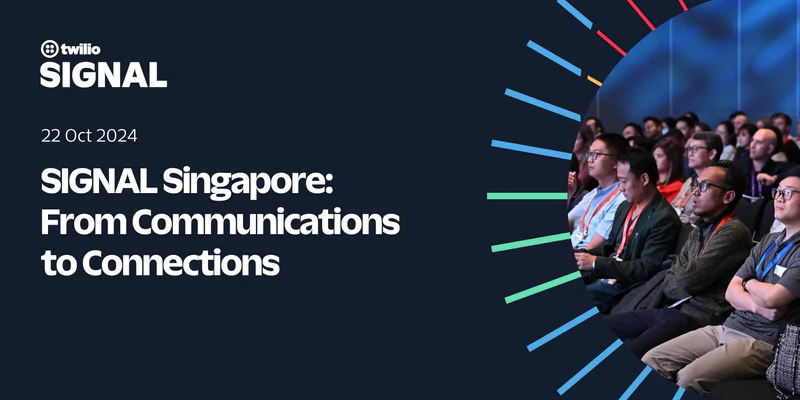 SIGNAL Singapore 2024: From Communications to ConnectionsAnthony Dellavecchia
SIGNAL Singapore 2024: From Communications to ConnectionsAnthony Dellavecchia -
 SIGNAL Singapore 2024: Fulfilling the promise of customer engagement AI through communications and contextual dataRobin Elrod
SIGNAL Singapore 2024: Fulfilling the promise of customer engagement AI through communications and contextual dataRobin Elrod -
.png/_jcr_content/renditions/compressed-800.webp) Reflecting on WeAreDevelopers World Congress 2024Marius Obert
Reflecting on WeAreDevelopers World Congress 2024Marius Obert -
 3 Things We Learned at Transform LondonGeoffrey Keating
3 Things We Learned at Transform LondonGeoffrey Keating -
 SIGNAL London and SIGNAL Singapore 2023: News for DevelopersMatthew Gilliard
SIGNAL London and SIGNAL Singapore 2023: News for DevelopersMatthew Gilliard -
 Reflections from DEFCON 31 | InfoSec @TwilioSecurity
Reflections from DEFCON 31 | InfoSec @TwilioSecurity -
 SIGNAL 2023: Twilio's Latest Announcements for DevelopersTwilio Amanda Garcia
SIGNAL 2023: Twilio's Latest Announcements for DevelopersTwilio Amanda Garcia -
 Twilio Segment extends real-time CDP to unlock AI and power dynamic customer engagement that adapts to every customer at scaleKatrina Wong
Twilio Segment extends real-time CDP to unlock AI and power dynamic customer engagement that adapts to every customer at scaleKatrina Wong -
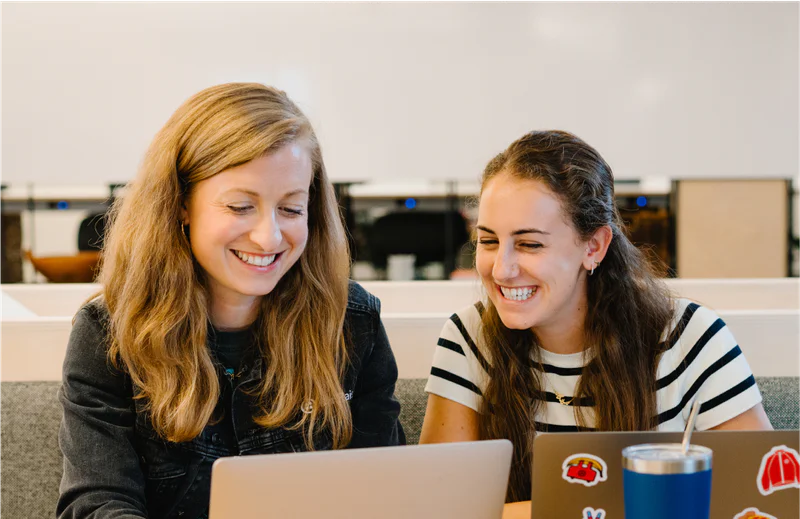 Looking Back at the WeAreDevelopers World Congress 2023Marius Obert
Looking Back at the WeAreDevelopers World Congress 2023Marius Obert -
 Top 7 reasons to attend SIGNAL 2023Amanda Garcia
Top 7 reasons to attend SIGNAL 2023Amanda Garcia -
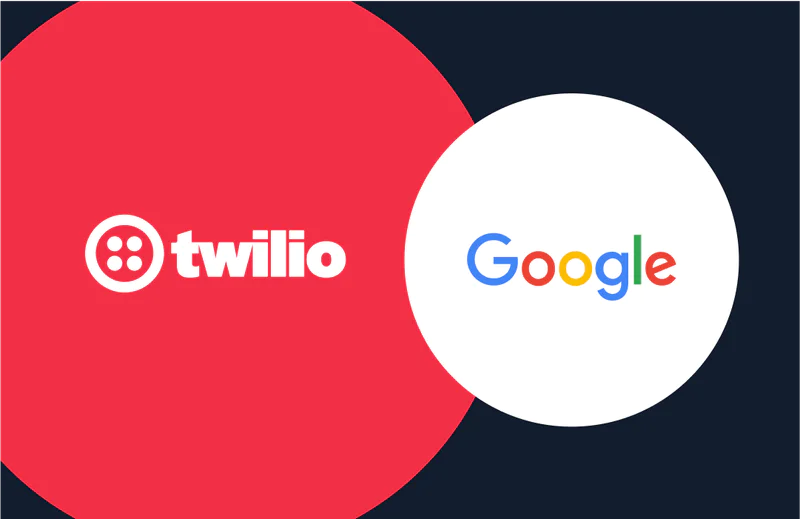 LLM LGTM 👍 - AI + Data Hackathon with Twilio Segment X GoogleEmily Shenfield
LLM LGTM 👍 - AI + Data Hackathon with Twilio Segment X GoogleEmily Shenfield
Partners & Ecosystem
See how Twilio partners and platform integrations are powering innovation. Explore success stories and new collaborations.
-
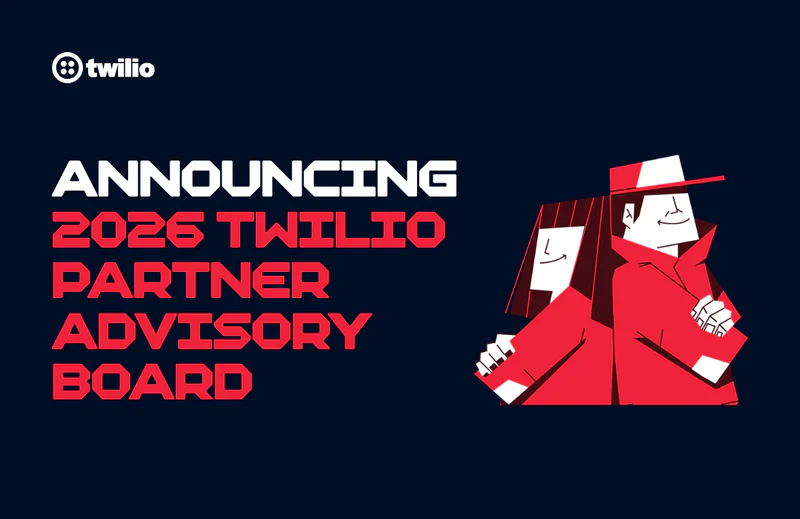 Building the Future Together: Introducing the Twilio Partner Advisory BoardKevin Wagner
Building the Future Together: Introducing the Twilio Partner Advisory BoardKevin Wagner -
 Empowering Partners for the AI Era: Twilio AI Certification ProgramStillman Wong
Empowering Partners for the AI Era: Twilio AI Certification ProgramStillman Wong -
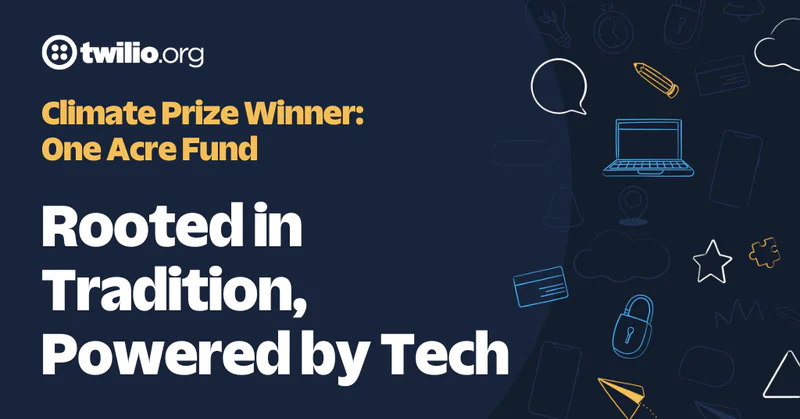 Rooted in Tradition, Powered by Tech: One Acre Fund’s Digital TransformationClaire FitzGerald
Rooted in Tradition, Powered by Tech: One Acre Fund’s Digital TransformationClaire FitzGerald -
 Innovation Spotlight: How Datadog's integration keeps your Cloud Communications safe while prioritizing uptime
Innovation Spotlight: How Datadog's integration keeps your Cloud Communications safe while prioritizing uptime -
 Twilio Segment Joins the MACH Alliance: Embracing the Future of Extensible ArchitectureKevin Harris
Twilio Segment Joins the MACH Alliance: Embracing the Future of Extensible ArchitectureKevin Harris -
 Experience an out-of-the-box, no-code texting solution powered by SalesmsgWill McKenzie
Experience an out-of-the-box, no-code texting solution powered by SalesmsgWill McKenzie -
 Braze: expanding the reach of customer engagement for impactful resultsTwilio
Braze: expanding the reach of customer engagement for impactful resultsTwilio -
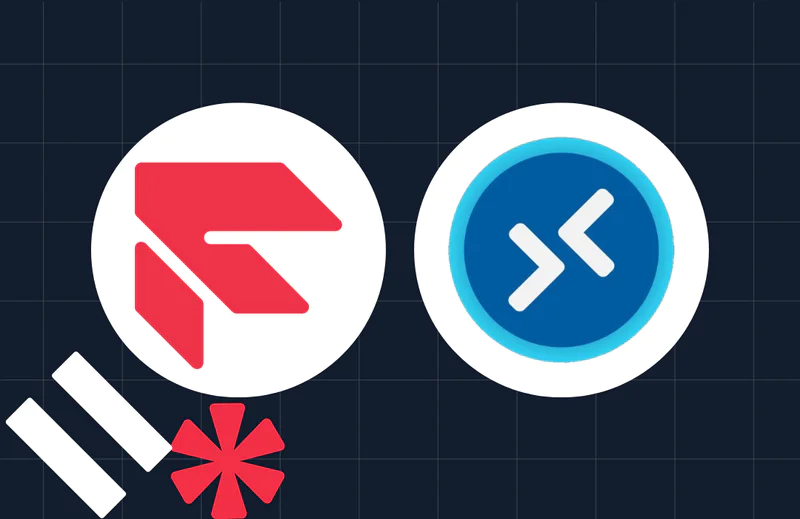 Twilio Flex Announces Public Beta of Compatibility with Microsoft Azure Virtual DesktopHitesh Manwar
Twilio Flex Announces Public Beta of Compatibility with Microsoft Azure Virtual DesktopHitesh Manwar -
 Unlocking the Power of Facebook's Conversions API with Twilio Segment: A Guide to First-Party Data RetargetingGlenn Vanderlinden
Unlocking the Power of Facebook's Conversions API with Twilio Segment: A Guide to First-Party Data RetargetingGlenn Vanderlinden -
 How to achieve personalization and customer retention with Twilio Segment and SnowflakeTwilio Segment
How to achieve personalization and customer retention with Twilio Segment and SnowflakeTwilio Segment -
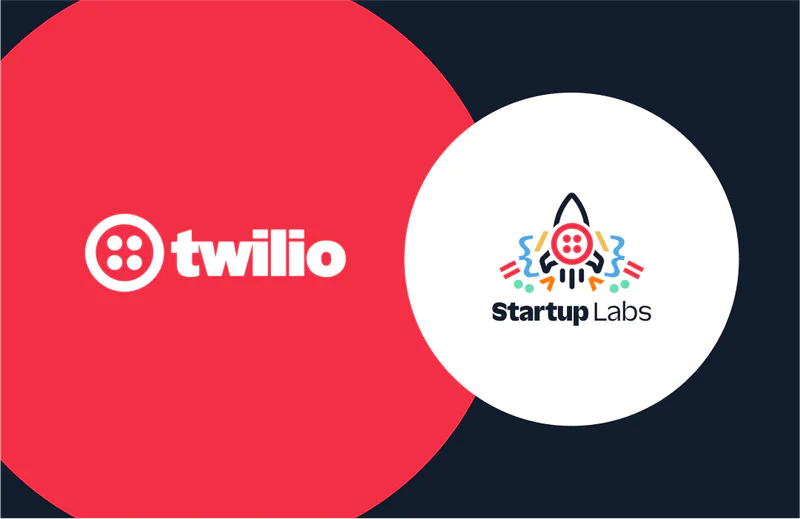 Twilio Startup Labs Founder Spotlight: Gbolade Emmanuel, TermiiFrank Yaw-Owusu
Twilio Startup Labs Founder Spotlight: Gbolade Emmanuel, TermiiFrank Yaw-Owusu -
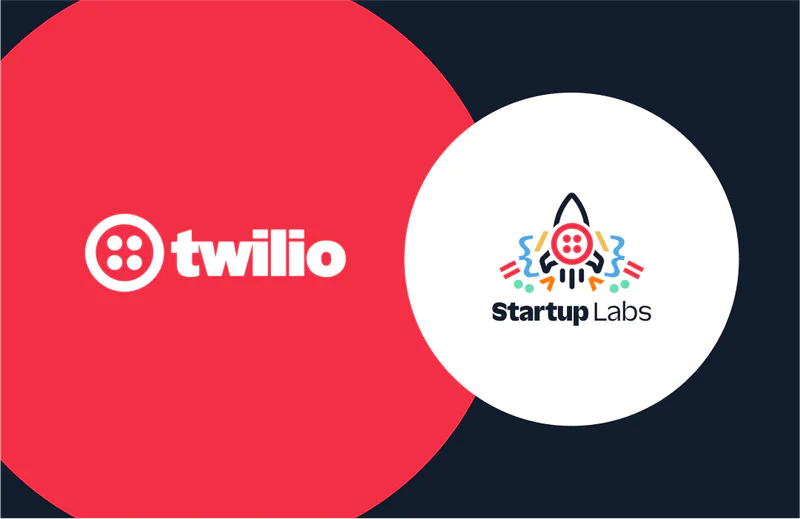 Twilio Startup Labs Founder Spotlight: Alex Levin & Rebecca Greene, Regal.ioFrank Yaw-Owusu
Twilio Startup Labs Founder Spotlight: Alex Levin & Rebecca Greene, Regal.ioFrank Yaw-Owusu -
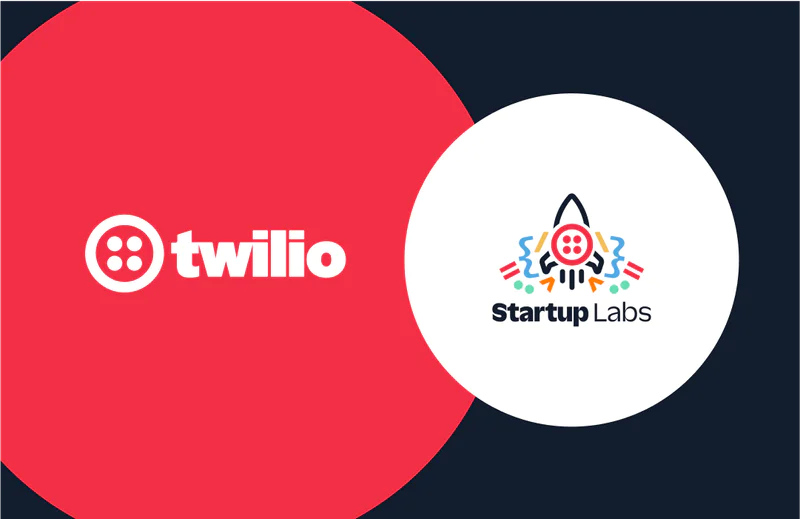 Twilio Startup Labs Founder Spotlight: Karan Kashyap & Matt McEachern, PoshFrank Yaw-Owusu
Twilio Startup Labs Founder Spotlight: Karan Kashyap & Matt McEachern, PoshFrank Yaw-Owusu -
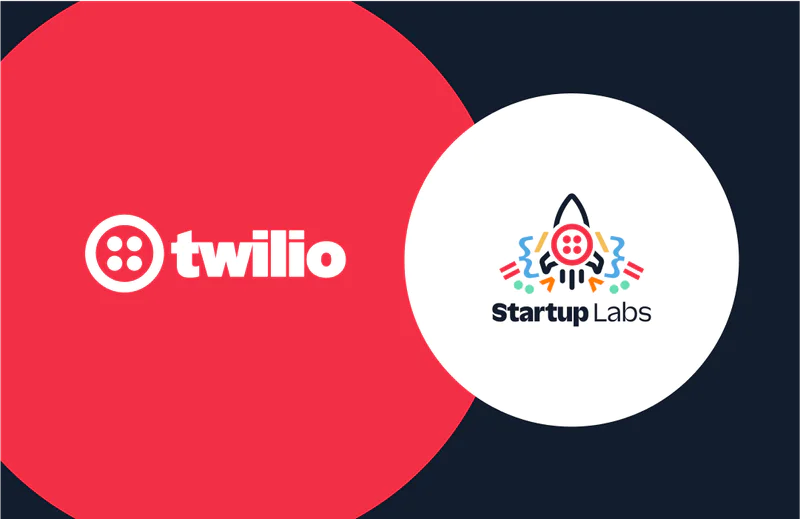 Twilio Startup Labs Founder Spotlight: Erwan Baynaud & Franck Sousa, AlobeesFrank Yaw-Owusu
Twilio Startup Labs Founder Spotlight: Erwan Baynaud & Franck Sousa, AlobeesFrank Yaw-Owusu -
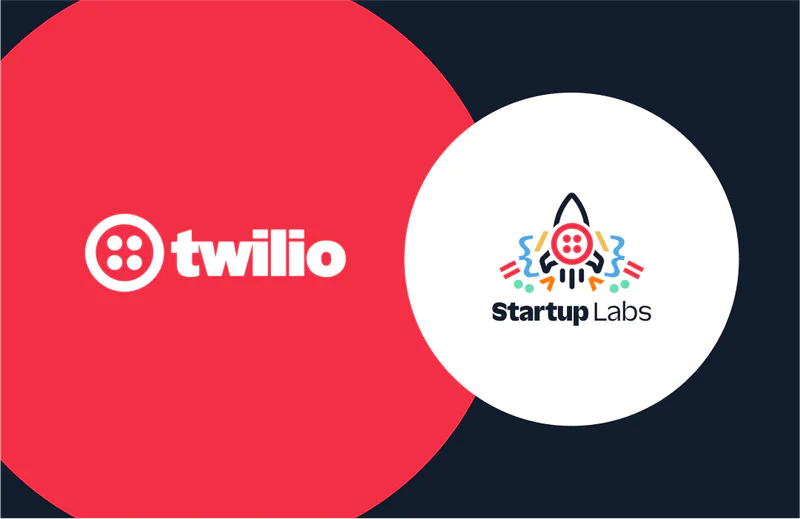 Twilio Startup Labs Founder Spotlight: Chris Dolinski, VibehutFrank Yaw-Owusu
Twilio Startup Labs Founder Spotlight: Chris Dolinski, VibehutFrank Yaw-Owusu
Company
Get the latest updates from inside Twilio—including leadership announcements, culture highlights, and more.
-
 Building Holiday Magic: Twilio Powers Real-Time Calls for ‘NORAD Tracks Santa’Kevin Wagner
Building Holiday Magic: Twilio Powers Real-Time Calls for ‘NORAD Tracks Santa’Kevin Wagner -
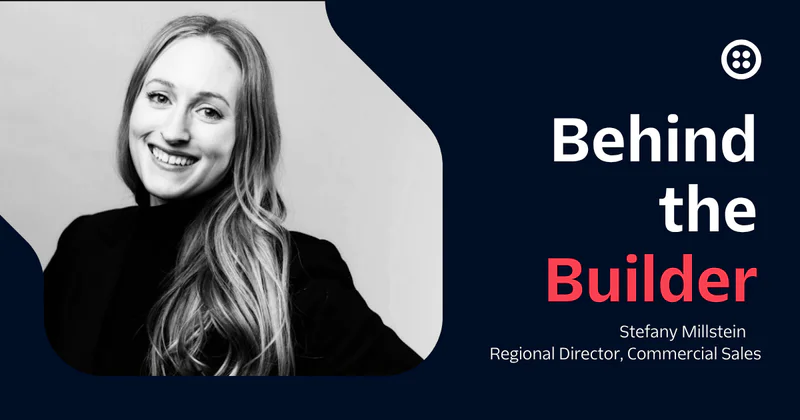 Behind the Builder: Stefany Millstein, Director of Sales, Commercial
Behind the Builder: Stefany Millstein, Director of Sales, Commercial -
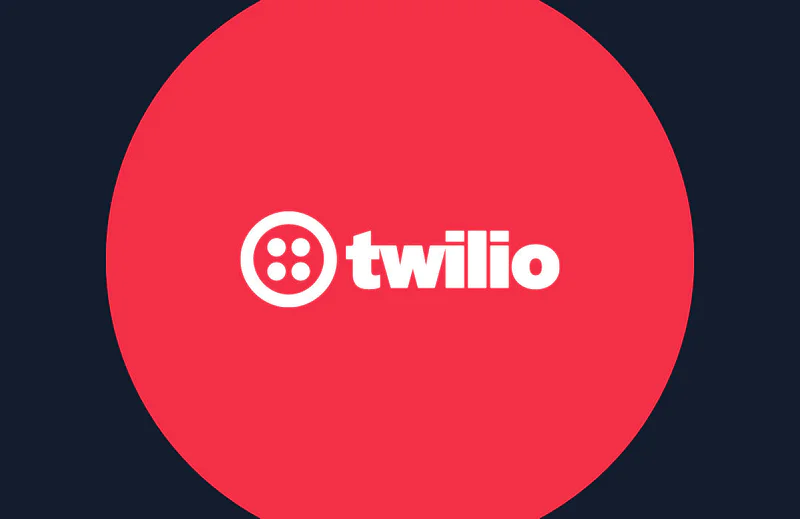 Building Trust in the Age of AI: Why Identity Is the Foundation of Customer EngagementInbal Shani
Building Trust in the Age of AI: Why Identity Is the Foundation of Customer EngagementInbal Shani -
 Behind the Builder: Cesar Hernandez, Manager, Personalized SupportTwilio Employer Brand Team
Behind the Builder: Cesar Hernandez, Manager, Personalized SupportTwilio Employer Brand Team -
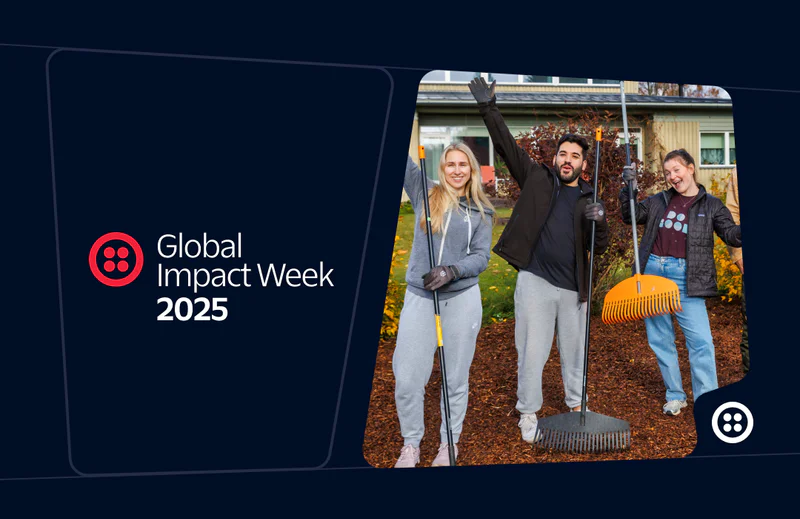 2025 Global Impact Week RecapTanise Love
2025 Global Impact Week RecapTanise Love -
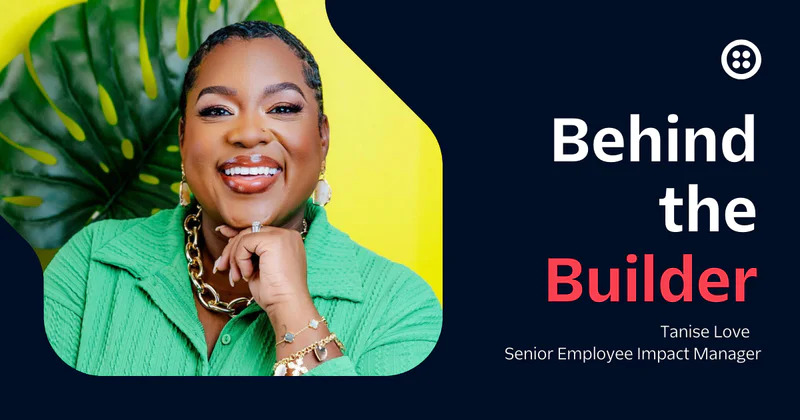 Behind the builder: Tanise Love, Senior Employee Impact ManagerTwilio Employer Brand Team
Behind the builder: Tanise Love, Senior Employee Impact ManagerTwilio Employer Brand Team -
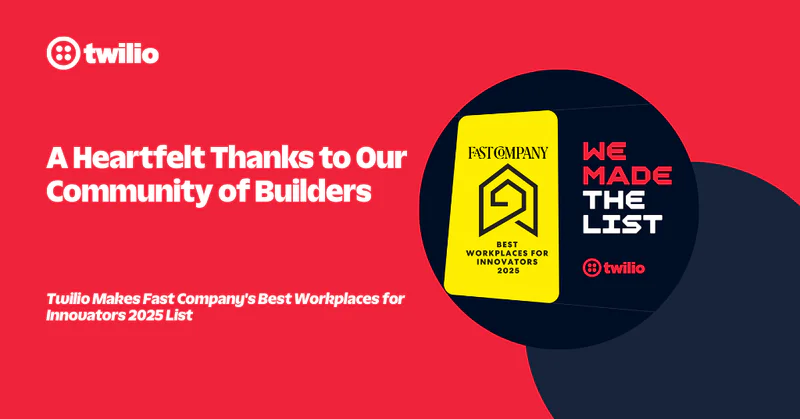 A Heartfelt Thanks to Our Community of BuildersInbal Shani
A Heartfelt Thanks to Our Community of BuildersInbal Shani -
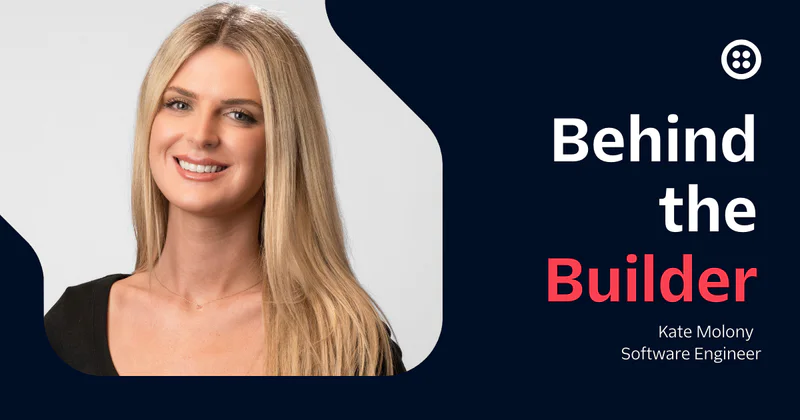 Behind the builder: Kate Molony, Software EngineerTwilio Employer Brand Team
Behind the builder: Kate Molony, Software EngineerTwilio Employer Brand Team -
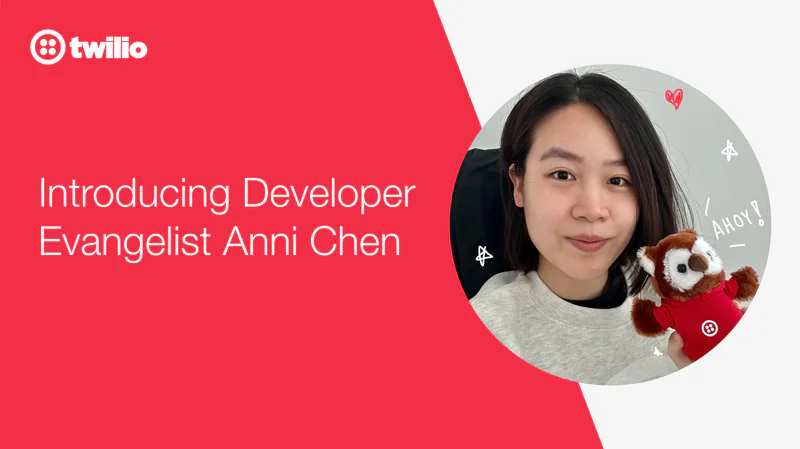 Introducing Developer Evangelist Anni ChenAnni Chen
Introducing Developer Evangelist Anni ChenAnni Chen -
 How to test Twilio Verify without getting rate limitedKelley Robinson
How to test Twilio Verify without getting rate limitedKelley Robinson -
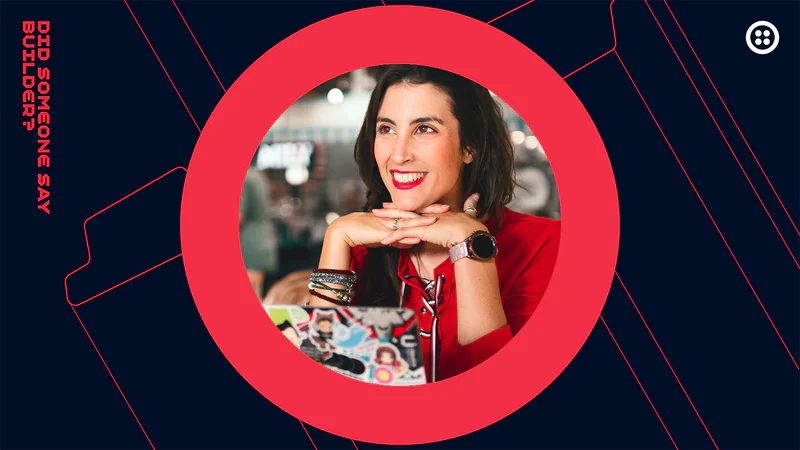 Introducing Developer Evangelist Michelle (AKA Mish) DukeMichelle Duke
Introducing Developer Evangelist Michelle (AKA Mish) DukeMichelle Duke -
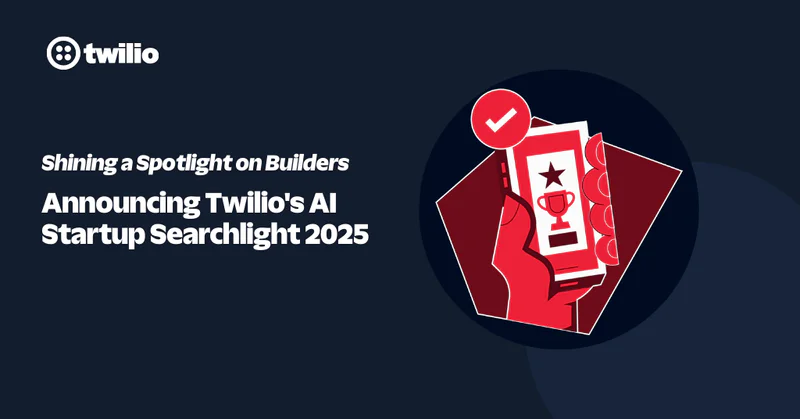 Shining a Spotlight on Builders: Announcing Twilio's AI Startup Searchlight 2025Frank Yaw-Owusu Paul Kamp
Shining a Spotlight on Builders: Announcing Twilio's AI Startup Searchlight 2025Frank Yaw-Owusu Paul Kamp -
 And the Annual Engagement Excellence Award goes to...Marcela Klein
And the Annual Engagement Excellence Award goes to...Marcela Klein -
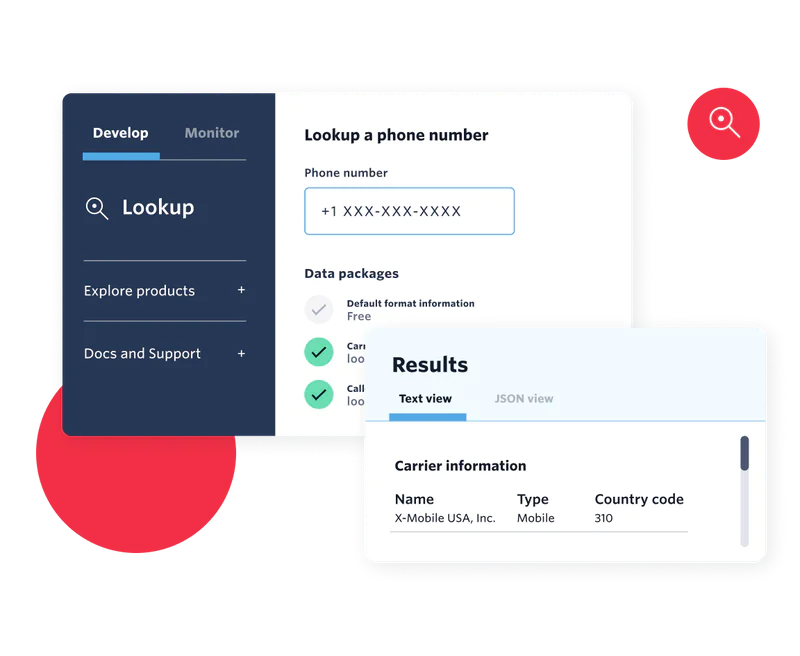 Announcing General Availability: Twilio Lookup’s Line Type Intelligence is now liveSebastian Del Aguila Fiocco
Announcing General Availability: Twilio Lookup’s Line Type Intelligence is now liveSebastian Del Aguila Fiocco -
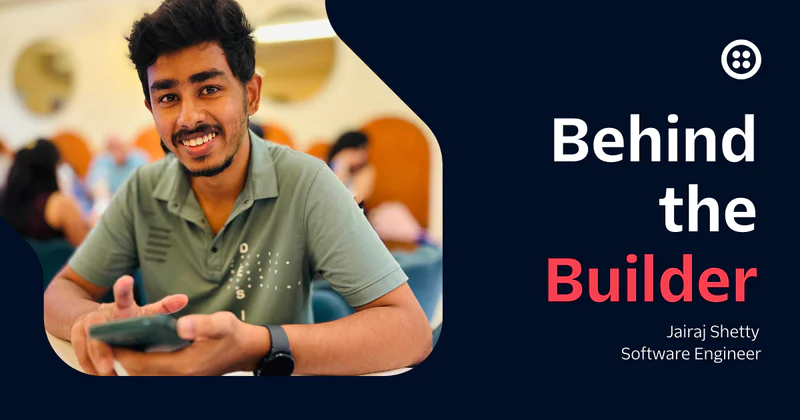 Behind the Builder: Jairaj Shetty, Software EngineerTwilio Employer Brand Team
Behind the Builder: Jairaj Shetty, Software EngineerTwilio Employer Brand Team
Archive
Jump into our vault for a look back at past posts and retired content.